Mpr ransomware (Virus Removal Guide) - Removal Instructions
Mpr virus Removal Guide
What is Mpr ransomware?
Mpr ransomware – a new cryptovirus from the well-known Dharma ransomware family
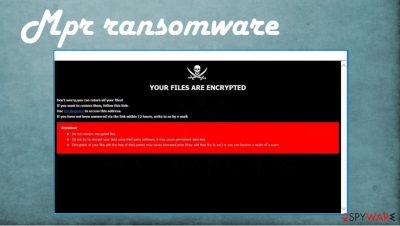
Mpr ransomware is a file-locking computer virus that starts encrypting victim data as soon as it accesses the computer system. During the encryption, all non-executable files are appended with a unique victim's ID, criminals' contact email [meterpreter@null.net], and .mpr extension.
Just like its whole Dharma ransomware family, when Mpr virus is done with renaming and encrypting the victim files, it creates ransom notes – a pop-up window and text files, named FILES ENCRYPTED.txt. It spreads them all over the infected device so that the victims could find them easily.
This crypto-malware family is one of the biggest, spawning new version practically every week. Like Kobos, SUKA, GLB, and others, all its versions use either AES or a combination of DES + RSA coding algorithms to lock the data, making it extremely hard or even impossible to decode it without the right key.
| name | Mpr ransomware |
|---|---|
| Type | Ransomware |
| Family | Dharma ransomware |
| Ransom note | FILES ENCRYPTED.txt |
| Appended file extension | appointed user ID.[meterpreter@null.net].mpr |
| Criminal contact details | meterp@torontomail.com, meterpreter@null.net |
| Malware removal | Best results are achieved when removing ransomware with trustworthy anti-malware tools |
| System Fix | Victims of cybercrimes should use the FortectIntego tool to restore their system settings to normal after Mpr ransomware removal, preventing ransomware renewal and strange device behavior |
Malware is spread using different techniques. Cybercriminals use various social engineering tricks on their victims to force them into downloading their creations willingly but unknowingly. Our research shows that the most popular ransomware distribution methods are:
- Phishing emails[1]
- RDP attacks
- Removal media, like USB drives
- File-sharing platforms
- Drive-by downloads[2]
We'll talk more about spreading methods in the second chapter. Now back to the culprit of this article – Mpr ransomware. Its ransom notes don't really differ from its earlier versions. Only the emails to contact the assailants are different – meterp@torontomail.com, meterpreter@null.net. All other details are the same.
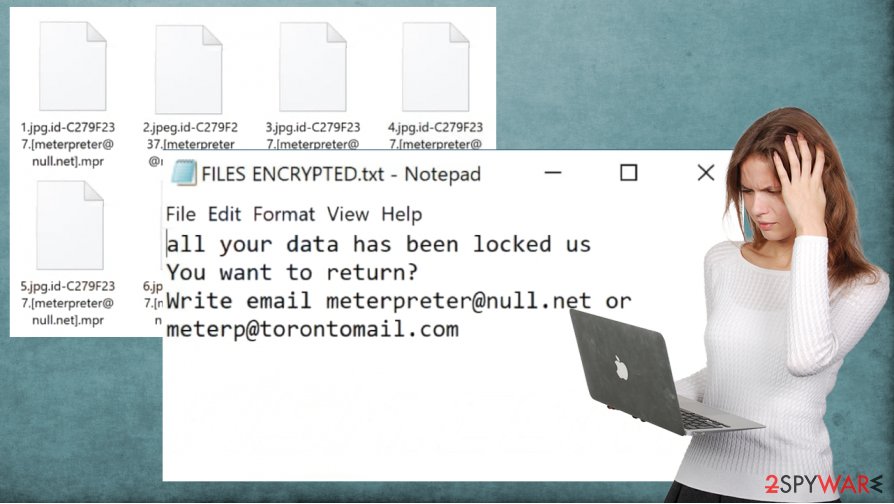
Cybercriminals display this message in the pop-up window:
All your files have been encrypted!
All your files have been encrypted due to a security problem with your PC. If you want to restore them, write us to the e-mail meterpreter@null.net
Write this ID in the title of your message –
In case of no answer in 24 hours write us to theese e-mails:meterp@torontomail.com
You have to pay for decryption in Bitcoins. The price depends on how fast you write to us. After payment we will send you the decryption tool that will decrypt all your files.
Free decryption as guarantee
Before paying you can send us up to 1 file for free decryption. The total size of files must be less than 1Mb (non archived), and files should not contain valuable information. (databases,backups, large excel sheets, etc.)
How to obtain Bitcoins
The easiest way to buy bitcoins is LocalBitcoins site. You have to register, click 'Buy bitcoins', and select the seller by payment method and price.
hxxps://localbitcoins.com/buy_bitcoins
Also you can find other places to buy Bitcoins and beginners guide here:
hxxp://www.coindesk.com/information/how-can-i-buy-bitcoins/
Attention!
Do not rename encrypted files.
Do not try to decrypt your data using third party software, it may cause permanent data loss.
Decryption of your files with the help of third parties may cause increased price (they add their fee to our) or you can become a victim of a scam.
And this Mpr virus message is from the FILES ENCRYPTED.txt text files found scattered all over the infected computer:
all your data has been locked us
You want to return?
Write email meterpreter@null.net or meterp@torontomail.com
Since the FBI urges the victims not to give in to the cybercriminals' demands, we suggest using powerful anti-malware tools such as SpyHunter 5Combo Cleaner or Malwarebytes to remove Mpr ransomware from affected devices automatically. Manual infection elimination is possible but not recommended to inexperienced users.
Once Mpr ransomware removal is completed, victims of this cyber attack should consider using a powerful system tune-up tool like the FortectIntego app to restore any changes the virus infection could have done to the system registry and other core system settings and files.
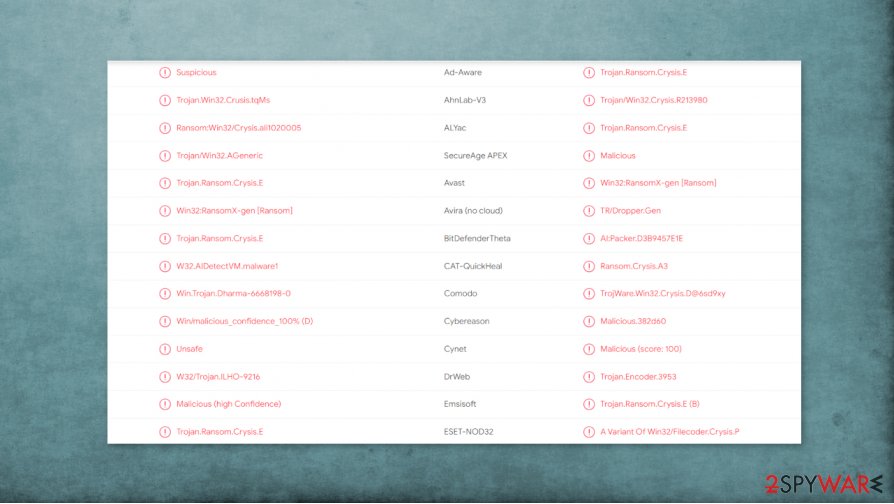
Two of the most popular ransomware distribution techniques – spam emails and file-sharing platforms
We've stated the five most common ways of ransomware distribution in the previous chapter. Now we're going to talk about the two most common ones – spam emails and file-sharing platforms. Please read thoroughly, and you could evade becoming the next cyberattack victim.
Although the spam email rate has been decreasing since its peak in 2014,[3] these emails still threaten everyday computer users and companies because some contain either links to malicious websites or infected attachments.
Users should learn how to identify them. Although they are written to trick people into believing that they really received them from, e.g., their bank, hospital, shipping company, etc., they still have grammatical mistakes and other irregularities, as addressing the user without his full name, forcing him to visit a site or download an unsolicited attachment. Refrain from opening any links or download any attachments from emails that seem even a little bit suspicious.
File-sharing platforms, like torrent sites, are another ransomware spreading technique beloved by cybercriminals because they don't have to do much – think of an alluring name, upload the cryptovirus camouflaged as something else, and wait for unaware users to download it. Please refrain from using such sites altogether because you never know which torrent might contain a little extra than you thought.
Remove Mpr ransomware from infected devices with anti-malware tools
All malware should be dealt with swiftly and without a doubt. The best way to do it is to perform a full system scan with a trustworthy anti-malware software like SpyHunter 5Combo Cleaner or Malwarebytes and remove Mpr ransomware immediately. Unfortunately, that won't decrypt the locked files, but it's still the only right thing to do.
Before Mpr ransomware removal, export all encrypted data to an offline storage device, such as a USB drive. Do that because there are no decryption tools available right this moment, but you could restore your old data if one is created. Check back with us as we always bring the latest updates to our readers.
When you've eliminated the infection from your device, experts[4] recommend using system repair tools like the FortectIntego app to tune-up the computer system, as the cryptovirus could have made modifications to the system files and settings. Afterward, your device should be as good as new.
Getting rid of Mpr virus. Follow these steps
Manual removal using Safe Mode
Safe Mode with Networking could help with the threat elimination
Important! →
Manual removal guide might be too complicated for regular computer users. It requires advanced IT knowledge to be performed correctly (if vital system files are removed or damaged, it might result in full Windows compromise), and it also might take hours to complete. Therefore, we highly advise using the automatic method provided above instead.
Step 1. Access Safe Mode with Networking
Manual malware removal should be best performed in the Safe Mode environment.
Windows 7 / Vista / XP
- Click Start > Shutdown > Restart > OK.
- When your computer becomes active, start pressing F8 button (if that does not work, try F2, F12, Del, etc. – it all depends on your motherboard model) multiple times until you see the Advanced Boot Options window.
- Select Safe Mode with Networking from the list.

Windows 10 / Windows 8
- Right-click on Start button and select Settings.

- Scroll down to pick Update & Security.

- On the left side of the window, pick Recovery.
- Now scroll down to find Advanced Startup section.
- Click Restart now.

- Select Troubleshoot.

- Go to Advanced options.

- Select Startup Settings.

- Press Restart.
- Now press 5 or click 5) Enable Safe Mode with Networking.

Step 2. Shut down suspicious processes
Windows Task Manager is a useful tool that shows all the processes running in the background. If malware is running a process, you need to shut it down:
- Press Ctrl + Shift + Esc on your keyboard to open Windows Task Manager.
- Click on More details.

- Scroll down to Background processes section, and look for anything suspicious.
- Right-click and select Open file location.

- Go back to the process, right-click and pick End Task.

- Delete the contents of the malicious folder.
Step 3. Check program Startup
- Press Ctrl + Shift + Esc on your keyboard to open Windows Task Manager.
- Go to Startup tab.
- Right-click on the suspicious program and pick Disable.

Step 4. Delete virus files
Malware-related files can be found in various places within your computer. Here are instructions that could help you find them:
- Type in Disk Cleanup in Windows search and press Enter.

- Select the drive you want to clean (C: is your main drive by default and is likely to be the one that has malicious files in).
- Scroll through the Files to delete list and select the following:
Temporary Internet Files
Downloads
Recycle Bin
Temporary files - Pick Clean up system files.

- You can also look for other malicious files hidden in the following folders (type these entries in Windows Search and press Enter):
%AppData%
%LocalAppData%
%ProgramData%
%WinDir%
After you are finished, reboot the PC in normal mode.
Remove Mpr using System Restore
Using System Restore for infection removal
-
Step 1: Reboot your computer to Safe Mode with Command Prompt
Windows 7 / Vista / XP- Click Start → Shutdown → Restart → OK.
- When your computer becomes active, start pressing F8 multiple times until you see the Advanced Boot Options window.
-
Select Command Prompt from the list

Windows 10 / Windows 8- Press the Power button at the Windows login screen. Now press and hold Shift, which is on your keyboard, and click Restart..
- Now select Troubleshoot → Advanced options → Startup Settings and finally press Restart.
-
Once your computer becomes active, select Enable Safe Mode with Command Prompt in Startup Settings window.

-
Step 2: Restore your system files and settings
-
Once the Command Prompt window shows up, enter cd restore and click Enter.

-
Now type rstrui.exe and press Enter again..

-
When a new window shows up, click Next and select your restore point that is prior the infiltration of Mpr. After doing that, click Next.


-
Now click Yes to start system restore.

-
Once the Command Prompt window shows up, enter cd restore and click Enter.
Bonus: Recover your data
Guide which is presented above is supposed to help you remove Mpr from your computer. To recover your encrypted files, we recommend using a detailed guide prepared by 2-spyware.com security experts.If your files are encrypted by Mpr, you can use several methods to restore them:
Data Recovery Pro – a tool for file recovery
Data Recovery Pro might be able to recover .mpr extension files.
- Download Data Recovery Pro;
- Follow the steps of Data Recovery Setup and install the program on your computer;
- Launch it and scan your computer for files encrypted by Mpr ransomware;
- Restore them.
Using Windows Previous Version feature for data recovery
With Windows Previous Version feature, users might be able to restore .mpr ransomware files one at a time.
- Find an encrypted file you need to restore and right-click on it;
- Select “Properties” and go to “Previous versions” tab;
- Here, check each of available copies of the file in “Folder versions”. You should select the version you want to recover and click “Restore”.
Shadow Explorer might help to restore data
If the infection didn't delete shadow Copies, then Shadow Explorer could restore old file copies.
- Download Shadow Explorer (http://shadowexplorer.com/);
- Follow a Shadow Explorer Setup Wizard and install this application on your computer;
- Launch the program and go through the drop down menu on the top left corner to select the disk of your encrypted data. Check what folders are there;
- Right-click on the folder you want to restore and select “Export”. You can also select where you want it to be stored.
No decryption tool is currently available
Finally, you should always think about the protection of crypto-ransomwares. In order to protect your computer from Mpr and other ransomwares, use a reputable anti-spyware, such as FortectIntego, SpyHunter 5Combo Cleaner or Malwarebytes
How to prevent from getting ransomware
Stream videos without limitations, no matter where you are
There are multiple parties that could find out almost anything about you by checking your online activity. While this is highly unlikely, advertisers and tech companies are constantly tracking you online. The first step to privacy should be a secure browser that focuses on tracker reduction to a minimum.
Even if you employ a secure browser, you will not be able to access websites that are restricted due to local government laws or other reasons. In other words, you may not be able to stream Disney+ or US-based Netflix in some countries. To bypass these restrictions, you can employ a powerful Private Internet Access VPN, which provides dedicated servers for torrenting and streaming, not slowing you down in the process.
Data backups are important – recover your lost files
Ransomware is one of the biggest threats to personal data. Once it is executed on a machine, it launches a sophisticated encryption algorithm that locks all your files, although it does not destroy them. The most common misconception is that anti-malware software can return files to their previous states. This is not true, however, and data remains locked after the malicious payload is deleted.
While regular data backups are the only secure method to recover your files after a ransomware attack, tools such as Data Recovery Pro can also be effective and restore at least some of your lost data.
- ^ Phishing. Scamwatch. Information how to recognise, avoid and report scams.
- ^ Drive By Downloads. Codepath. Web security guides.
- ^ Global spam volume as percentage of total e-mail traffic from January 2014 to March 2020, by month. Statista. Statistics and survey results.
- ^ Viruss. Viruss. Spyware news and security.





















