4KMovieSearch (Virus Removal Guide) - Free Instructions
4KMovieSearch Removal Guide
What is 4KMovieSearch?
4KMovieSearch – won't find you any movies but alter your browsing settings
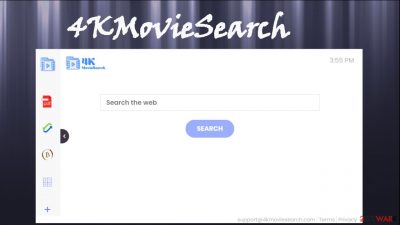
4KMovieSearch is a browser hijacker that redirects all search inquiries through a fake search site to show you altered search results with ads. When this potentially unwanted program (PUP) is installed on your device (either as an application or as a browser extension), all your searches go through feed.4kmoviesearch.com. It doesn't produce any search results. This fake search site shows results from Yahoo, Bing, Searchlee, or other predetermined sources.
Browser hijackers get their name from making modifications to certain browser preferences, including the default search engine, new tab, and start page. By making these changes, 4KMovieSearch virus is able to redirect all search traffic through a site of its choice.
By doing so, it can record various browsing habits and show ads. Browser hijackers are often falsely advertised as tools that will improve the browsing experience and various aspects of devices. PUPs aren't as dangerous as malware, but they still pose threats to user privacy and security. Therefore, they should never be used.
| name | 4KMovieSearch |
|---|---|
| Type | Redirect virus, PUP, browser hijacker |
| Altered browser settings | The new tab, homepage, default search engine |
| Promoted fake search site | feed.4kmoviesearch.com |
| IP address | 172.67.136.23 |
| Symptoms | Different search engine, ads in search results, slower device performance, redirects to questionable sites, modified browser preferences |
| Risks | Installation of additional PUPs, malware. Privacy issues, financial losses |
| Distribution | Freeware bundles, fake Flash Player updates, deceptive ads, torrent sites |
| Removal | You can get rid of this annoying PUP by scanning your device with a compatible security tool |
| System fix | Delete any traces of browser hijackers from the Registry and eliminate all tracking cookies by performing system diagnostics with the all-in-one FortectIntego system repair tool |
4KMovieSearch browser hijacker and most others can gather various non-identifiable information, such as geolocations, used apps, search inquiries, visited sites, IP addresses, browser/device details, etc. This information is usually used to personalize ads.
If this info landed in the wrong hands, you might get in some trouble, but not as much as with 4KMovieSearch ads. These are usually deceptive, i.e., an ad for a “necessary” software update, or a breaking news story, might redirect you to portals with inappropriate, malicious content, including but not limited to:
- gaming,
- porn,
- PUP distribution,
- scams,
- gambling, etc.
In some cases, 4KMovieSearch redirects to these sites might appear out of the blue without you pressing any links or ads. Some of these sites might be harmless, but some might try to draw out private details, try to force into subscribing to push notifications or even download malware automatically through drive-by downloads.[1]
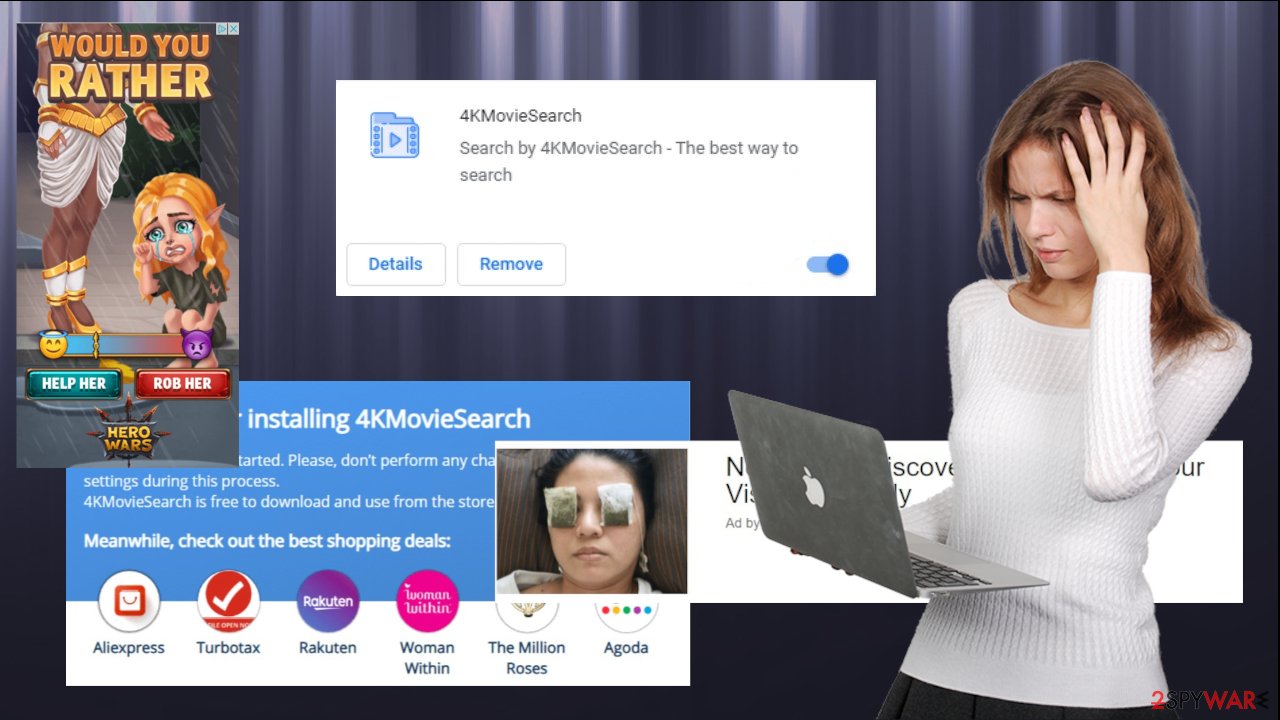
That's why everyone should remove 4KMovieSearch, whether they downloaded it willingly or it ended up on their device unknowingly. To ensure that this browser hijacker is completely eliminated, experts[2] recommend using trustworthy anti-malware software such as SpyHunter 5Combo Cleaner or Malwarebytes should be used.
Following a successful 4KMovieSearch removal, you have to eliminate its pieces from the Registry and other core system settings and files. Manual deletion is possible but recommended only for highly-experienced users. If you don't consider yourself tech-savvy, you're better of leaving this task to a system diagnostics tool such as the FortectIntego system repair app.
Keep an eye out for additional apps when installing software from a bundle
Potentially unwanted programs can be delivered using many sneaky techniques, but our research suggests that the most popular PUP distribution method is software bundles. These packs are usually downloaded from third-party software vendors, which gain revenue from promoting such software.
According to one report,[3] PUPs were found in 62% of the top 50 downloads on one of the most common software vendor sites. There are two choices to avoid PUPs from software bundles. First, download all your applications directly from its developers, cutting the middle man out.
Second, if an app is available only with a bundle, select the Advanced/Custom installation mode. Only by doing that will you be able to deselect all other apps from installation. If you'd have chosen Recommended/Quick/Standard mode, all apps would have been installed because they're automatically preselected for that.
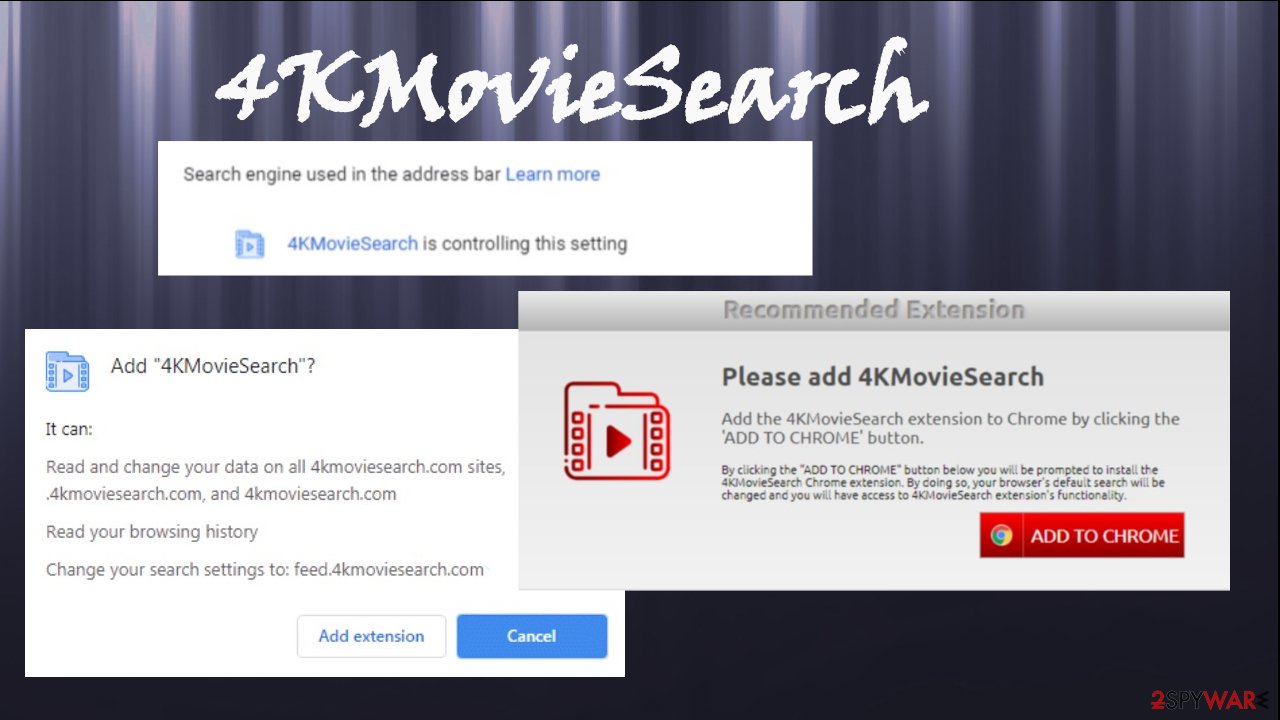
Remove 4KMovieSearch browser hijacker before more PUPs are installed on your device
It's a well-known fact in the cybersecurity community that potentially unwanted program operators advertise one another. Therefore if your device is infected with 4KMovieSearch virus, soon you might have adware, useless toolbars, or other PUP infections.
That's why you shouldn't hesitate for a second and remove 4KMovieSearch. Reliable anti-malware software should be installed on every device these days. It will be useful to eliminate this PUP as well. All you need to do is update its virus database and perform a full system scan. A proper security tool will do the rest.
Below this paragraph, you'll find our free instructions for 4KMovieSearch removal from your browsers, as that may be needed in case the redirects don't stop. Afterward, please don't forget to fix your system files and clean tracking cookies so you could enjoy your device anew.
You may remove virus damage with a help of FortectIntego. SpyHunter 5Combo Cleaner and Malwarebytes are recommended to detect potentially unwanted programs and viruses with all their files and registry entries that are related to them.
Getting rid of 4KMovieSearch. Follow these steps
Uninstall from Windows
Instructions for Windows 10/8 machines:
- Enter Control Panel into Windows search box and hit Enter or click on the search result.
- Under Programs, select Uninstall a program.

- From the list, find the entry of the suspicious program.
- Right-click on the application and select Uninstall.
- If User Account Control shows up, click Yes.
- Wait till uninstallation process is complete and click OK.

If you are Windows 7/XP user, proceed with the following instructions:
- Click on Windows Start > Control Panel located on the right pane (if you are Windows XP user, click on Add/Remove Programs).
- In Control Panel, select Programs > Uninstall a program.

- Pick the unwanted application by clicking on it once.
- At the top, click Uninstall/Change.
- In the confirmation prompt, pick Yes.
- Click OK once the removal process is finished.
Remove from Microsoft Edge
Delete unwanted extensions from MS Edge:
- Select Menu (three horizontal dots at the top-right of the browser window) and pick Extensions.
- From the list, pick the extension and click on the Gear icon.
- Click on Uninstall at the bottom.

Clear cookies and other browser data:
- Click on the Menu (three horizontal dots at the top-right of the browser window) and select Privacy & security.
- Under Clear browsing data, pick Choose what to clear.
- Select everything (apart from passwords, although you might want to include Media licenses as well, if applicable) and click on Clear.

Restore new tab and homepage settings:
- Click the menu icon and choose Settings.
- Then find On startup section.
- Click Disable if you found any suspicious domain.
Reset MS Edge if the above steps did not work:
- Press on Ctrl + Shift + Esc to open Task Manager.
- Click on More details arrow at the bottom of the window.
- Select Details tab.
- Now scroll down and locate every entry with Microsoft Edge name in it. Right-click on each of them and select End Task to stop MS Edge from running.

If this solution failed to help you, you need to use an advanced Edge reset method. Note that you need to backup your data before proceeding.
- Find the following folder on your computer: C:\\Users\\%username%\\AppData\\Local\\Packages\\Microsoft.MicrosoftEdge_8wekyb3d8bbwe.
- Press Ctrl + A on your keyboard to select all folders.
- Right-click on them and pick Delete

- Now right-click on the Start button and pick Windows PowerShell (Admin).
- When the new window opens, copy and paste the following command, and then press Enter:
Get-AppXPackage -AllUsers -Name Microsoft.MicrosoftEdge | Foreach {Add-AppxPackage -DisableDevelopmentMode -Register “$($_.InstallLocation)\\AppXManifest.xml” -Verbose

Instructions for Chromium-based Edge
Delete extensions from MS Edge (Chromium):
- Open Edge and click select Settings > Extensions.
- Delete unwanted extensions by clicking Remove.

Clear cache and site data:
- Click on Menu and go to Settings.
- Select Privacy, search and services.
- Under Clear browsing data, pick Choose what to clear.
- Under Time range, pick All time.
- Select Clear now.

Reset Chromium-based MS Edge:
- Click on Menu and select Settings.
- On the left side, pick Reset settings.
- Select Restore settings to their default values.
- Confirm with Reset.

Remove from Mozilla Firefox (FF)
Remove dangerous extensions:
- Open Mozilla Firefox browser and click on the Menu (three horizontal lines at the top-right of the window).
- Select Add-ons.
- In here, select unwanted plugin and click Remove.

Reset the homepage:
- Click three horizontal lines at the top right corner to open the menu.
- Choose Options.
- Under Home options, enter your preferred site that will open every time you newly open the Mozilla Firefox.
Clear cookies and site data:
- Click Menu and pick Settings.
- Go to Privacy & Security section.
- Scroll down to locate Cookies and Site Data.
- Click on Clear Data…
- Select Cookies and Site Data, as well as Cached Web Content and press Clear.

Reset Mozilla Firefox
If clearing the browser as explained above did not help, reset Mozilla Firefox:
- Open Mozilla Firefox browser and click the Menu.
- Go to Help and then choose Troubleshooting Information.

- Under Give Firefox a tune up section, click on Refresh Firefox…
- Once the pop-up shows up, confirm the action by pressing on Refresh Firefox.

Remove from Google Chrome
Delete malicious extensions from Google Chrome:
- Open Google Chrome, click on the Menu (three vertical dots at the top-right corner) and select More tools > Extensions.
- In the newly opened window, you will see all the installed extensions. Uninstall all the suspicious plugins that might be related to the unwanted program by clicking Remove.

Clear cache and web data from Chrome:
- Click on Menu and pick Settings.
- Under Privacy and security, select Clear browsing data.
- Select Browsing history, Cookies and other site data, as well as Cached images and files.
- Click Clear data.

Change your homepage:
- Click menu and choose Settings.
- Look for a suspicious site in the On startup section.
- Click on Open a specific or set of pages and click on three dots to find the Remove option.
Reset Google Chrome:
If the previous methods did not help you, reset Google Chrome to eliminate all the unwanted components:
- Click on Menu and select Settings.
- In the Settings, scroll down and click Advanced.
- Scroll down and locate Reset and clean up section.
- Now click Restore settings to their original defaults.
- Confirm with Reset settings.

Delete from Safari
Remove unwanted extensions from Safari:
- Click Safari > Preferences…
- In the new window, pick Extensions.
- Select the unwanted extension and select Uninstall.

Clear cookies and other website data from Safari:
- Click Safari > Clear History…
- From the drop-down menu under Clear, pick all history.
- Confirm with Clear History.

Reset Safari if the above-mentioned steps did not help you:
- Click Safari > Preferences…
- Go to Advanced tab.
- Tick the Show Develop menu in menu bar.
- From the menu bar, click Develop, and then select Empty Caches.

After uninstalling this potentially unwanted program (PUP) and fixing each of your web browsers, we recommend you to scan your PC system with a reputable anti-spyware. This will help you to get rid of 4KMovieSearch registry traces and will also identify related parasites or possible malware infections on your computer. For that you can use our top-rated malware remover: FortectIntego, SpyHunter 5Combo Cleaner or Malwarebytes.
How to prevent from getting browser hijacker
Stream videos without limitations, no matter where you are
There are multiple parties that could find out almost anything about you by checking your online activity. While this is highly unlikely, advertisers and tech companies are constantly tracking you online. The first step to privacy should be a secure browser that focuses on tracker reduction to a minimum.
Even if you employ a secure browser, you will not be able to access websites that are restricted due to local government laws or other reasons. In other words, you may not be able to stream Disney+ or US-based Netflix in some countries. To bypass these restrictions, you can employ a powerful Private Internet Access VPN, which provides dedicated servers for torrenting and streaming, not slowing you down in the process.
Data backups are important – recover your lost files
Ransomware is one of the biggest threats to personal data. Once it is executed on a machine, it launches a sophisticated encryption algorithm that locks all your files, although it does not destroy them. The most common misconception is that anti-malware software can return files to their previous states. This is not true, however, and data remains locked after the malicious payload is deleted.
While regular data backups are the only secure method to recover your files after a ransomware attack, tools such as Data Recovery Pro can also be effective and restore at least some of your lost data.
- ^ Forrest Stroud. Drive-By Download. Webopedia. Online tech dictionary.
- ^ Udenvirus. Udenvirus. Spyware news and security.
- ^ Slade. 62% of the Top 50 Download.com applications bundle toolbars and other PUPs. Emisoft. Security blog.





















