5H311 1NJ3C706 ransomware (Quick Decryption Solution) - Virus Removal Instructions
5H311 1NJ3C706 virus Removal Guide
What is 5H311 1NJ3C706 ransomware?
5H311 1NJ3C706 ransomware is a screenlocker with the encryption code
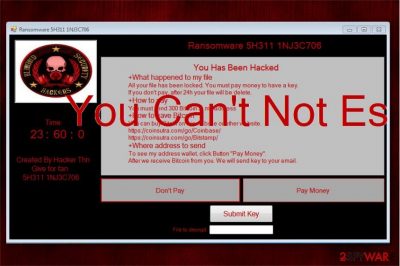
5H311 1NJ3C706 ransomware is a new cyber threat which operates like a screenlocker[1]. Once the targeted computer is infected, users are prompted to the new window with the ransom note which they cannot exit. Researchers discovered that this malware involves the encryption code and should append .5H311 1NJ3C706 extension after encryption. Although, it merely locks the screen after the attack and demands to pay 300 Bitcoins as a ransom.
| Name | 5H311 1NJ3C706 |
|---|---|
| Type | Ransomware |
| Danger level | High. Might prevent people from using their computers |
| Potential extension | .5H311 1NJ3C706 |
| Features | Functions as a screenlocker |
| Amount of the ransom | 300 BTC (approximately 1 878 180 USD at the current exchange rate) |
| Distribution | Might enter the system via malicious spam emails |
| Decryption | You can unlock your computer entering 666HackerThn password |
| Removal | Make sure that you protect your system from further attacks and install FortectIntego to get rid of 5H311 1NJ3C706 ransomware |
As many other file-encrypting viruses, 5H311 1NJ3C706 screenlocker might infiltrate the system via malspam campaigns. According to the researchers, this malware has the encryption code but does not execute it at this time. Likewise, it is essential to keep in mind that criminals might update the virus to perform data encryption in the long-run.
Currently, computers infected with 5H311 1NJ3C706 ransomware are locked and display the pop-up window with the ransom note. Here is the fraction of it:
You Has Been Hacked
+What happened to my file
All your file has been locked. You must pay money to have a key.
If you don't pay, after 24h your file will be delete.
+How to pay
You must send 300 bitcoins to my address
Criminals claim that they will send victims 5H311 1NJ3C706 decryption key to the email after they receive payments. However, you should never fall into the trap of such empty promises and agree to pay an enormous amount of the ransom. In fact, you can unlock your computer for free by using the password which is given by cybersecurity experts.
Find the free 5H311 1NJ3C706 ransomware decryption solution at the end of this article. Although, beware that hackers might decide to upgrade their malicious program and finally include actual data encryption. Thus, you should remove 5H311 1NJ3C706 ransomware before its too late.

For 5H311 1NJ3C706 removal, you will need professional help. We suggest rebooting your computer into Safe Mode and installing a reliable antivirus, like FortectIntego. Additionally, there are instructions showing how to get rid of 5H311 1NJ3C706 virus step-by-step below.
Ransomware infiltration techniques
Commonly, criminals send numerous spam emails with malicious attachments to distribute ransomware. They are designed to impersonate innocent-looking invoices or other documents to trick users into opening them. Once they are opened, users might be asked to enable macros to view content supposedly. In reality, enabling macros[2] allows to execute malicious scripts and drop the payload of the ransomware.
Furthermore, people might encounter ransomware attacks through malvertising — malicious ads are generated on less than suspicious pages which either automatically install malware or redirect to its distribution sources. Note that the advertisements can look attractive. Although, this is merely a trick to make virus distribution campaigns more successful.
If you want to avoid ransomware attacks, you should refrain from clicking on any suspicious content online or in your email inbox. Additionally, it is essential to run regular system check-ups with a professional antivirus software and keep real-time protection enabled.
Get help uninstalling 5H311 1NJ3C706 ransomware virus
If you are not aware how to remove 5H311 1NJ3C706 ransomware, you can either FortectIntego, SpyHunter 5Combo Cleaner, or Malwarebytes to uninstall it automatically or check the manual elimination guidelines.
Note that the screenlocker might not allow you to get 5H311 1NJ3C706 removal tool, so you must reboot your computer into Safe Mode. For that, check the instructions at the end of this article.
Finally, researchers[3] warn not to forget that you can unlock your system without paying the ransom. Official password to unlock your computer infected by 5H311 1NJ3C706 virus is appended below.
Getting rid of 5H311 1NJ3C706 virus. Follow these steps
Manual removal using Safe Mode
First step of ransomware removal is to boot your computer into Safe Mode with Networking:
Important! →
Manual removal guide might be too complicated for regular computer users. It requires advanced IT knowledge to be performed correctly (if vital system files are removed or damaged, it might result in full Windows compromise), and it also might take hours to complete. Therefore, we highly advise using the automatic method provided above instead.
Step 1. Access Safe Mode with Networking
Manual malware removal should be best performed in the Safe Mode environment.
Windows 7 / Vista / XP
- Click Start > Shutdown > Restart > OK.
- When your computer becomes active, start pressing F8 button (if that does not work, try F2, F12, Del, etc. – it all depends on your motherboard model) multiple times until you see the Advanced Boot Options window.
- Select Safe Mode with Networking from the list.

Windows 10 / Windows 8
- Right-click on Start button and select Settings.

- Scroll down to pick Update & Security.

- On the left side of the window, pick Recovery.
- Now scroll down to find Advanced Startup section.
- Click Restart now.

- Select Troubleshoot.

- Go to Advanced options.

- Select Startup Settings.

- Press Restart.
- Now press 5 or click 5) Enable Safe Mode with Networking.

Step 2. Shut down suspicious processes
Windows Task Manager is a useful tool that shows all the processes running in the background. If malware is running a process, you need to shut it down:
- Press Ctrl + Shift + Esc on your keyboard to open Windows Task Manager.
- Click on More details.

- Scroll down to Background processes section, and look for anything suspicious.
- Right-click and select Open file location.

- Go back to the process, right-click and pick End Task.

- Delete the contents of the malicious folder.
Step 3. Check program Startup
- Press Ctrl + Shift + Esc on your keyboard to open Windows Task Manager.
- Go to Startup tab.
- Right-click on the suspicious program and pick Disable.

Step 4. Delete virus files
Malware-related files can be found in various places within your computer. Here are instructions that could help you find them:
- Type in Disk Cleanup in Windows search and press Enter.

- Select the drive you want to clean (C: is your main drive by default and is likely to be the one that has malicious files in).
- Scroll through the Files to delete list and select the following:
Temporary Internet Files
Downloads
Recycle Bin
Temporary files - Pick Clean up system files.

- You can also look for other malicious files hidden in the following folders (type these entries in Windows Search and press Enter):
%AppData%
%LocalAppData%
%ProgramData%
%WinDir%
After you are finished, reboot the PC in normal mode.
Remove 5H311 1NJ3C706 using System Restore
-
Step 1: Reboot your computer to Safe Mode with Command Prompt
Windows 7 / Vista / XP- Click Start → Shutdown → Restart → OK.
- When your computer becomes active, start pressing F8 multiple times until you see the Advanced Boot Options window.
-
Select Command Prompt from the list

Windows 10 / Windows 8- Press the Power button at the Windows login screen. Now press and hold Shift, which is on your keyboard, and click Restart..
- Now select Troubleshoot → Advanced options → Startup Settings and finally press Restart.
-
Once your computer becomes active, select Enable Safe Mode with Command Prompt in Startup Settings window.

-
Step 2: Restore your system files and settings
-
Once the Command Prompt window shows up, enter cd restore and click Enter.

-
Now type rstrui.exe and press Enter again..

-
When a new window shows up, click Next and select your restore point that is prior the infiltration of 5H311 1NJ3C706. After doing that, click Next.


-
Now click Yes to start system restore.

-
Once the Command Prompt window shows up, enter cd restore and click Enter.
Bonus: Recover your data
Guide which is presented above is supposed to help you remove 5H311 1NJ3C706 from your computer. To recover your encrypted files, we recommend using a detailed guide prepared by 2-spyware.com security experts.If your files are encrypted by 5H311 1NJ3C706, you can use several methods to restore them:
Install Data Recovery Pro
If the ransomware has compromised your files, you can quickly get them back by using this professional tool. Additionally, it can be useful after a system crash or in case you have accidentally deleted important data yourself.
- Download Data Recovery Pro;
- Follow the steps of Data Recovery Setup and install the program on your computer;
- Launch it and scan your computer for files encrypted by 5H311 1NJ3C706 ransomware;
- Restore them.
Get ShadowExplorer software
This application requires undamaged Shadow Volume Copies of the compromised files. If they are in place, follow the steps below.
- Download Shadow Explorer (http://shadowexplorer.com/);
- Follow a Shadow Explorer Setup Wizard and install this application on your computer;
- Launch the program and go through the drop down menu on the top left corner to select the disk of your encrypted data. Check what folders are there;
- Right-click on the folder you want to restore and select “Export”. You can also select where you want it to be stored.
5H311 1NJ3C706 ransomware decryption
As this ransomware operates more like a screenlocker, experts have discovered the password to unlock the infected computer — 666HackerThn.
Finally, you should always think about the protection of crypto-ransomwares. In order to protect your computer from 5H311 1NJ3C706 and other ransomwares, use a reputable anti-spyware, such as FortectIntego, SpyHunter 5Combo Cleaner or Malwarebytes
How to prevent from getting ransomware
Access your website securely from any location
When you work on the domain, site, blog, or different project that requires constant management, content creation, or coding, you may need to connect to the server and content management service more often. The best solution for creating a tighter network could be a dedicated/fixed IP address.
If you make your IP address static and set to your device, you can connect to the CMS from any location and do not create any additional issues for the server or network manager that needs to monitor connections and activities. VPN software providers like Private Internet Access can help you with such settings and offer the option to control the online reputation and manage projects easily from any part of the world.
Recover files after data-affecting malware attacks
While much of the data can be accidentally deleted due to various reasons, malware is one of the main culprits that can cause loss of pictures, documents, videos, and other important files. More serious malware infections lead to significant data loss when your documents, system files, and images get encrypted. In particular, ransomware is is a type of malware that focuses on such functions, so your files become useless without an ability to access them.
Even though there is little to no possibility to recover after file-locking threats, some applications have features for data recovery in the system. In some cases, Data Recovery Pro can also help to recover at least some portion of your data after data-locking virus infection or general cyber infection.
- ^ Forrest Stroud. Screen Lock. Webopedia. Online Tech Dictionary for IT Professionals.
- ^ Macro (computer science). Wikipedia. The Free Encyclopedia.
- ^ NoVirus. NoVirus. Security and Spyware News.





















