7ev3n virus (Improved Guide)
7ev3n virus Removal Guide
What is 7ev3n virus?
Computer security experts continuously warn computer users about the rise of ransomware viruses nowadays. They advise taking particular actions BEFORE being infected with ransomware. Speaking of ransomware, it is one of these virus types when it is hard to do something against it once it infiltrates the computer system. Prevention is the key; however, if your PC has been infected by this virus, or if you simply want to obtain knowledge about such viruses, we recommend reading this report on 7ev3n ransomware.
7ev3n virus – how does it work?
It is quite easy to recognize ransomware virus. If computer gets attacked by it, you will simply won’t be able to open your personal files, and you will also find notes from cyber criminals dropped on folders that hold the infected records. Anyone can get infected with this virus, and that is why security experts advise to create copies of the most important personal files and store them on an external backup drive. When 7ev3n ransomware hits the system, it assigns its executable file to the startup programs list and and runs its malicious processes the next time you turn your PC on. Then this malicious virus goes through the whole computer system checking all folders and looking for particular file types. This virus targets to affect these file types:
.txt, .docx, .doc, .pdf, .pptx, .ppt, .odt, .mp3, .avi, .mp4, .flv, .jpg, .png, .sql, .mdb, .sln, .csv, .php, .asp, .aspx, .html, .xml, .xls, .xlsx, .psd, .jpeg, .pptm, .pptx, .xlsb, .xlsm, .db, .docm, .sql, .java and much more.
When it finds such files, it encrypts them. This malicious virus uses a harmful encryption algorithm, which deletes the original copies of the files and leaves only the altered copy behind. You can recognize that the files were encrypted by the 7ev3n malware by the extension it adds to the infected filenames. This virus adds .R5A extension to the filenames. When it encrypts files, it leaves a ransom note on several computer locations. Usually, it drops this note (which can be .html or .txt file) on every folder that holds the encrypted data, and also on the desktop.
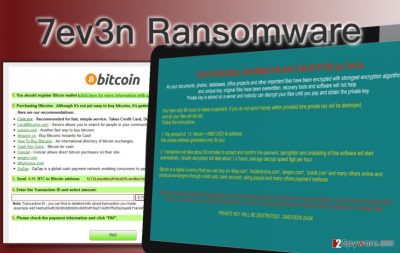
This particular ransomware virus differs from other viruses because it asks for an incredibly huge amount of cash in exchange for a decryption key. This key is supposed to help you to recover the lost records. While other viruses demand approximately 0,5 – 3 Bitcoins (∿198-1187 US dollars), this ransomware asks for 13 Bitcoins, which is around 5142 dollars. Computer experts firmly agree that you should not pay such a huge ransom not only because the amount of money this virus demands is enormous, but also because it is very unlikely that this is going to help you to recover the lost files. We recommend removing this virus as soon as possible, using a professional malware removal program – FortectIntego (Windows) or Webroot SecureAnywhere AntiVirus (Mac). If you wish to get rid of this virus manually, look for a manual 7ev3n removal guide on page 2.
How this virus finds the entrance to the target computers?
To avoid ransomware infection, you have to understand one, but a very important thing – be careful when you browse the Internet. AVOID suspicious websites, refuse to install free apps from unreliable web sources; defeat your curiosity and do not take the risk of infecting your computer with unreliable programs. Moreover, avoid opening e-mails from unknown senders; do not explore the ‘Spam’ category. Ransomware viruses are usually spread as innocent-looking attachments to e-mails; however, they can also be distributed via malicious websites online, or attached to other unreliable software. Make sure you download software only from safe web sources. Besides, avoid clicking on insecurely looking links on social media websites. For example, if your friend posts a suspicious looking hyperlink or sends it to you via private message, do not click on it before asking your friend if he/she DID post it. Clicking on such unreliable link can result in an automatic download of some malicious file; we bet you do not want this to happen.
7ev3n removal techniques
Keep in mind that you are dealing with a malicious and severe virus; you have to be sure that you entirely wipe its components from the system to ensure that your computer is secured. To be 100% sure that the virus is destroyed, you should use an automatic ransomware removal program. You can use one of the anti-malware programs that we recommend using. However, if you are brave enough to try to remove this virus manually, you can use the manual 7ev3n removal instructions that are provided below.
Before you do anything in order to recover the files, remove the virus first. Then, you have two options. If you have a backup drive with copies of your personal records, import them to your computer. If you do not have such backup, the situation is way worse. We are afraid to say that you may not be possible to recover your files; however, you can still try one of the following tools to decrypt at least some of them:
Getting rid of 7ev3n virus. Follow these steps
Manual removal using Safe Mode
Important! →
Manual removal guide might be too complicated for regular computer users. It requires advanced IT knowledge to be performed correctly (if vital system files are removed or damaged, it might result in full Windows compromise), and it also might take hours to complete. Therefore, we highly advise using the automatic method provided above instead.
Step 1. Access Safe Mode with Networking
Manual malware removal should be best performed in the Safe Mode environment.
Windows 7 / Vista / XP
- Click Start > Shutdown > Restart > OK.
- When your computer becomes active, start pressing F8 button (if that does not work, try F2, F12, Del, etc. – it all depends on your motherboard model) multiple times until you see the Advanced Boot Options window.
- Select Safe Mode with Networking from the list.

Windows 10 / Windows 8
- Right-click on Start button and select Settings.

- Scroll down to pick Update & Security.

- On the left side of the window, pick Recovery.
- Now scroll down to find Advanced Startup section.
- Click Restart now.

- Select Troubleshoot.

- Go to Advanced options.

- Select Startup Settings.

- Press Restart.
- Now press 5 or click 5) Enable Safe Mode with Networking.

Step 2. Shut down suspicious processes
Windows Task Manager is a useful tool that shows all the processes running in the background. If malware is running a process, you need to shut it down:
- Press Ctrl + Shift + Esc on your keyboard to open Windows Task Manager.
- Click on More details.

- Scroll down to Background processes section, and look for anything suspicious.
- Right-click and select Open file location.

- Go back to the process, right-click and pick End Task.

- Delete the contents of the malicious folder.
Step 3. Check program Startup
- Press Ctrl + Shift + Esc on your keyboard to open Windows Task Manager.
- Go to Startup tab.
- Right-click on the suspicious program and pick Disable.

Step 4. Delete virus files
Malware-related files can be found in various places within your computer. Here are instructions that could help you find them:
- Type in Disk Cleanup in Windows search and press Enter.

- Select the drive you want to clean (C: is your main drive by default and is likely to be the one that has malicious files in).
- Scroll through the Files to delete list and select the following:
Temporary Internet Files
Downloads
Recycle Bin
Temporary files - Pick Clean up system files.

- You can also look for other malicious files hidden in the following folders (type these entries in Windows Search and press Enter):
%AppData%
%LocalAppData%
%ProgramData%
%WinDir%
After you are finished, reboot the PC in normal mode.
Remove 7ev3n using System Restore
-
Step 1: Reboot your computer to Safe Mode with Command Prompt
Windows 7 / Vista / XP- Click Start → Shutdown → Restart → OK.
- When your computer becomes active, start pressing F8 multiple times until you see the Advanced Boot Options window.
-
Select Command Prompt from the list

Windows 10 / Windows 8- Press the Power button at the Windows login screen. Now press and hold Shift, which is on your keyboard, and click Restart..
- Now select Troubleshoot → Advanced options → Startup Settings and finally press Restart.
-
Once your computer becomes active, select Enable Safe Mode with Command Prompt in Startup Settings window.

-
Step 2: Restore your system files and settings
-
Once the Command Prompt window shows up, enter cd restore and click Enter.

-
Now type rstrui.exe and press Enter again..

-
When a new window shows up, click Next and select your restore point that is prior the infiltration of 7ev3n. After doing that, click Next.


-
Now click Yes to start system restore.

-
Once the Command Prompt window shows up, enter cd restore and click Enter.
Finally, you should always think about the protection of crypto-ransomwares. In order to protect your computer from 7ev3n and other ransomwares, use a reputable anti-spyware, such as FortectIntego, SpyHunter 5Combo Cleaner or Malwarebytes
How to prevent from getting ransomware
Protect your privacy – employ a VPN
There are several ways how to make your online time more private – you can access an incognito tab. However, there is no secret that even in this mode, you are tracked for advertising purposes. There is a way to add an extra layer of protection and create a completely anonymous web browsing practice with the help of Private Internet Access VPN. This software reroutes traffic through different servers, thus leaving your IP address and geolocation in disguise. Besides, it is based on a strict no-log policy, meaning that no data will be recorded, leaked, and available for both first and third parties. The combination of a secure web browser and Private Internet Access VPN will let you browse the Internet without a feeling of being spied or targeted by criminals.
No backups? No problem. Use a data recovery tool
If you wonder how data loss can occur, you should not look any further for answers – human errors, malware attacks, hardware failures, power cuts, natural disasters, or even simple negligence. In some cases, lost files are extremely important, and many straight out panic when such an unfortunate course of events happen. Due to this, you should always ensure that you prepare proper data backups on a regular basis.
If you were caught by surprise and did not have any backups to restore your files from, not everything is lost. Data Recovery Pro is one of the leading file recovery solutions you can find on the market – it is likely to restore even lost emails or data located on an external device.





















