888 ransomware (Removal Instructions) - Decryption Steps Included
888 virus Removal Guide
What is 888 ransomware?
888 ransomware is one of many Dharma ransomware variants discovered in the same few weeks
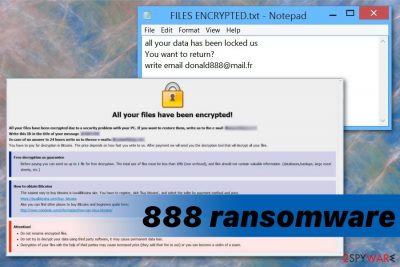
| Name | 888 ransomware |
|---|---|
| Type | Cryptovirus |
| Family | Dharma ransomware |
| File extension | .[donald888@mail.fr].888 |
| Ransom amount | $500-$1500 in Bitcoin |
| Contact email | donald888@mail.fr |
| Encryption method | AES or DES |
| Distribution method | Infected email attachments |
| Elimination | To remove 888 ransomware, use FortectIntego and scan the system |
Since 888 ransomware virus is only one of handful versions discovered in a few weeks between the end of January and the start of February and it is not the first variant of Dharma we can easily state a few facts that unify all of these versions:
- AES or DES encryption algorithms;
- FILES ENCRYPTED.txt – ransom message including contact information;
- program window with payment instructions;
- minor changes from version to version.
888 ransomware and other versions got released almost at the same time, and it means that versions are not very different from each other and were only slightly altered. However, this is the family of crypto malware that was discovered back in 2016 and virus developers know what they are doing.[1]
Based on the ransomware family and the general facts about a cryptovirus category, you should focus on 888 ransomware removal and DO NOT think about paying or contacting cybercriminals. This solution cannot get you positive results because various statistics show that less than half of paying victims get their files back.[2]
888 ransomware as previous Dharma members delivers a window with step-by-step payment instructions and warnings like:
Attention!
Do not rename encrypted files.
Do not try to decrypt your data using third party software, it may cause permanent data loss.
Decryption of your files with the help of third parties may cause increased price (they add their fee to our) or you can become a victim of a scam.
This is a common feature as well as the FILES ENCRYPTED.txt file that gets added to every folder on the computer and reveals a brief message containing the following text:
all your data has been locked us
You want to return?
write email donald888@mail.fr
Remember to remove 888 ransomware first, before any decryption attempts or plugging the external device with backups. Experts[3] advise using anti-malware programs for the process so that virus damage can be eliminated during the same system scan. We can suggest using FortectIntego but feel free to select another tool.
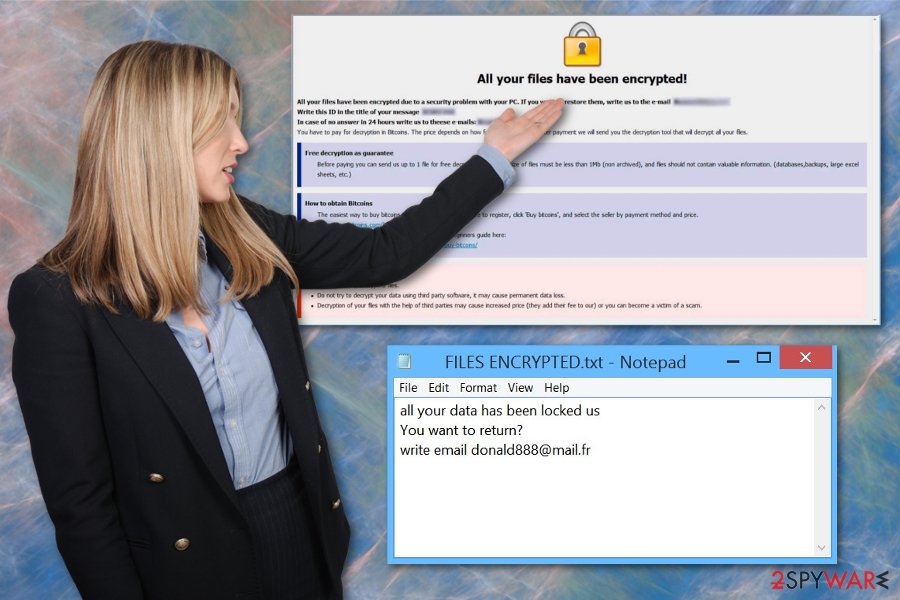
Payload dropper initiates the launch of malicious script
Files containing this malicious script that triggers malware distribution gets spread on the internet, and this way targets people all over the world. Unfortunately, if the email appears on your system and you download the document attached, you risk getting ransomware or any other malware infection.
Once the infected file lands on your device and gets executed, the computer becomes infected with direct ransomware or trojans that spread around different threats. The malicious script needs to be executed, and you can trigger this by allowing the embedded content on a PDF or Word document, clicking the link provided in the email or its attachments.
Eliminate 888 ransomware and do it as soon as possible
As we mentioned, 888 ransomware virus is not a simple intruder that can easily be deleted manually or even found on the system. You need to scan the device entirely to find the payload files, associated programs or different data that affect the persistence of this virus.
You can easily remove 888 ransomware and its contents while scanning the machine with proper malware termination tools like FortectIntego, SpyHunter 5Combo Cleaner or Malwarebytes. Anti-malware programs improve the performance of your PC after this full scan because all useless files and applications can be deleted at the same time.
It is understandable that data recovery is your main concern but you need to focus on 888 ransomware removal, and only then any file restoring can be attempted. The best solution could be file backups on an external device or data recovery software.
Getting rid of 888 virus. Follow these steps
Manual removal using Safe Mode
Restart the computer in Safe Mode with Networking, so 888 ransomware virus can be removed on your first try
Important! →
Manual removal guide might be too complicated for regular computer users. It requires advanced IT knowledge to be performed correctly (if vital system files are removed or damaged, it might result in full Windows compromise), and it also might take hours to complete. Therefore, we highly advise using the automatic method provided above instead.
Step 1. Access Safe Mode with Networking
Manual malware removal should be best performed in the Safe Mode environment.
Windows 7 / Vista / XP
- Click Start > Shutdown > Restart > OK.
- When your computer becomes active, start pressing F8 button (if that does not work, try F2, F12, Del, etc. – it all depends on your motherboard model) multiple times until you see the Advanced Boot Options window.
- Select Safe Mode with Networking from the list.

Windows 10 / Windows 8
- Right-click on Start button and select Settings.

- Scroll down to pick Update & Security.

- On the left side of the window, pick Recovery.
- Now scroll down to find Advanced Startup section.
- Click Restart now.

- Select Troubleshoot.

- Go to Advanced options.

- Select Startup Settings.

- Press Restart.
- Now press 5 or click 5) Enable Safe Mode with Networking.

Step 2. Shut down suspicious processes
Windows Task Manager is a useful tool that shows all the processes running in the background. If malware is running a process, you need to shut it down:
- Press Ctrl + Shift + Esc on your keyboard to open Windows Task Manager.
- Click on More details.

- Scroll down to Background processes section, and look for anything suspicious.
- Right-click and select Open file location.

- Go back to the process, right-click and pick End Task.

- Delete the contents of the malicious folder.
Step 3. Check program Startup
- Press Ctrl + Shift + Esc on your keyboard to open Windows Task Manager.
- Go to Startup tab.
- Right-click on the suspicious program and pick Disable.

Step 4. Delete virus files
Malware-related files can be found in various places within your computer. Here are instructions that could help you find them:
- Type in Disk Cleanup in Windows search and press Enter.

- Select the drive you want to clean (C: is your main drive by default and is likely to be the one that has malicious files in).
- Scroll through the Files to delete list and select the following:
Temporary Internet Files
Downloads
Recycle Bin
Temporary files - Pick Clean up system files.

- You can also look for other malicious files hidden in the following folders (type these entries in Windows Search and press Enter):
%AppData%
%LocalAppData%
%ProgramData%
%WinDir%
After you are finished, reboot the PC in normal mode.
Remove 888 using System Restore
Try System Restore and recover the computer to the previous point by following:
-
Step 1: Reboot your computer to Safe Mode with Command Prompt
Windows 7 / Vista / XP- Click Start → Shutdown → Restart → OK.
- When your computer becomes active, start pressing F8 multiple times until you see the Advanced Boot Options window.
-
Select Command Prompt from the list

Windows 10 / Windows 8- Press the Power button at the Windows login screen. Now press and hold Shift, which is on your keyboard, and click Restart..
- Now select Troubleshoot → Advanced options → Startup Settings and finally press Restart.
-
Once your computer becomes active, select Enable Safe Mode with Command Prompt in Startup Settings window.

-
Step 2: Restore your system files and settings
-
Once the Command Prompt window shows up, enter cd restore and click Enter.

-
Now type rstrui.exe and press Enter again..

-
When a new window shows up, click Next and select your restore point that is prior the infiltration of 888. After doing that, click Next.


-
Now click Yes to start system restore.

-
Once the Command Prompt window shows up, enter cd restore and click Enter.
Bonus: Recover your data
Guide which is presented above is supposed to help you remove 888 from your computer. To recover your encrypted files, we recommend using a detailed guide prepared by 2-spyware.com security experts.If your files are encrypted by 888, you can use several methods to restore them:
Use Data Recovery Pro as a file restoring method
Encrypted or accidentally deleted files can be restored using this program
- Download Data Recovery Pro;
- Follow the steps of Data Recovery Setup and install the program on your computer;
- Launch it and scan your computer for files encrypted by 888 ransomware;
- Restore them.
Windows Previous versions feature is a helpful function on a Windows operating system
However, you should enable System Restore before using this
- Find an encrypted file you need to restore and right-click on it;
- Select “Properties” and go to “Previous versions” tab;
- Here, check each of available copies of the file in “Folder versions”. You should select the version you want to recover and click “Restore”.
ShadowExplorer helps for 888 ransomware encrypted files
- Download Shadow Explorer (http://shadowexplorer.com/);
- Follow a Shadow Explorer Setup Wizard and install this application on your computer;
- Launch the program and go through the drop down menu on the top left corner to select the disk of your encrypted data. Check what folders are there;
- Right-click on the folder you want to restore and select “Export”. You can also select where you want it to be stored.
There is no official decryption tool
Finally, you should always think about the protection of crypto-ransomwares. In order to protect your computer from 888 and other ransomwares, use a reputable anti-spyware, such as FortectIntego, SpyHunter 5Combo Cleaner or Malwarebytes
How to prevent from getting ransomware
Do not let government spy on you
The government has many issues in regards to tracking users' data and spying on citizens, so you should take this into consideration and learn more about shady information gathering practices. Avoid any unwanted government tracking or spying by going totally anonymous on the internet.
You can choose a different location when you go online and access any material you want without particular content restrictions. You can easily enjoy internet connection without any risks of being hacked by using Private Internet Access VPN.
Control the information that can be accessed by government any other unwanted party and surf online without being spied on. Even if you are not involved in illegal activities or trust your selection of services, platforms, be suspicious for your own security and take precautionary measures by using the VPN service.
Backup files for the later use, in case of the malware attack
Computer users can suffer from data losses due to cyber infections or their own faulty doings. Ransomware can encrypt and hold files hostage, while unforeseen power cuts might cause a loss of important documents. If you have proper up-to-date backups, you can easily recover after such an incident and get back to work. It is also equally important to update backups on a regular basis so that the newest information remains intact – you can set this process to be performed automatically.
When you have the previous version of every important document or project you can avoid frustration and breakdowns. It comes in handy when malware strikes out of nowhere. Use Data Recovery Pro for the data restoration process.
- ^ Danny Palmer. New Phobos ransomware exploits weak security to hit targets around the world. ZDNet. Technology news, analysis and reviews.
- ^ Paying for ransomware could cost you more than just the ransom. Trendmicro. Simply security blog.
- ^ Avirus. Avirus. Spyware related news.





















