Abcweathercast.xyz ads (virus) - Free Instructions
Abcweathercast.xyz ads Removal Guide
What is Abcweathercast.xyz ads?
Abcweathercast.xyz is a redirect virus that could bring you to malicious websites
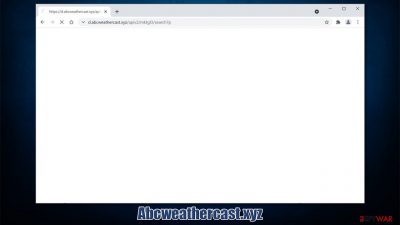
Struggling with random redirects which bring you through the Abcweathercast.xyz URL every time you interact with your browser or enter a search query? If that is the case, you have adware installed on your system without your consent. These potentially unwanted applications are usually not malicious, although they have plenty of deceptive features that many users might find very intrusive and unwanted.
Users install adware inadvertently – they are either tricked into doing so by a deceptive ad online, install it along with freeware or install it without knowing its full capabilities. As soon as the app gets on the system, it tends to modify certain browser and, sometimes, system settings in order to begin its operations. It can be installed as a browser extension or as a program on the system level – or both.
Some modifications can be seen straight away. For example, the homepage of the web browser can be changed and redirects through Abcweathercast.xyz visible while browsing the web. In some cases, users might not see anything different from what their browser used to be for a while.
Along with redirects, you might also experience an increased number of pop-ups, deals, offers, coupons, and other types of advertisements while browsing the internet. If you suspected that your device is infected, you should take your time to remove adware or malware from your device and clean your web browsers appropriately.
| Name | Abcweathercast.xyz |
|---|---|
| Type | Adware, potentially unwanted program |
| Distribution | Software bundle packages, third-party websites, deceptive ads, fake Flash Player updates |
| Symptoms | Redirects to suspicious websites, increased amount of advertisements in search results and across all visited websites, etc. |
| Dangers | Redirects to malicious websites can result in unwanted site notifications, personal information disclosure to unknown parties (cybercriminals), monetary losses, installation of other potentially unwanted programs/malware |
| Elimination | You can remove adware manually if you know which program is causing issues. However, it is best to scan your computer with anti-malware software such as SpyHunter 5Combo Cleaner for quicker and more efficient elimination |
| Further steps | Malware or adware infections can diminish the performance of your computer or cause serious stability issues. Use FortectIntego to remediate your device and ensure that the virus damage is fixed |
How did I get infected?
If you are wondering how you managed to get your computer infected, you should check the applications you have recently installed, especially those from third-party sources. Adware is rarely installed intentionally, and its developers commonly engage in a distribution practice known as software bundling.
While it is not illegal to offer users additional software during the installation process, the practice becomes rather unfair when users are deliberately withheld from the fact that optional apps are even there in the first place. To be more precise, the distributors commonly hide these optional components behind pre-ticked boxes, fine print text, misleading button placements, or “Recommended” settings.
Thus, if you are keen on downloading freeware from third-party websites, make sure you do it with caution, as almost all distributors bundle software.[1] While most of it is harmless, it can still pose some risks. Besides, some ransomware developers use software bundles to infect users easily. So make sure you stay away from illegal websites altogether.
Another way you could have infected your PC is through deceptive ads. Phishing is a common technique used by threat actors to distribute not only potentially unwanted programs but also malware, so you should be particularly careful when interacting with various ads and warnings.
Here's an example of a fake alert you might encounter after accessing a website that distributes adware:
It is recommended you update Flash Player to the latest version to view this page.
Please update to continue
Flash Player updates and requests to install are still commonly used by crooks, despite the fact that the plugin is no longer supported and has been discontinued by Adobe,[2] its creator. Similarly, you might see prompts that ask you to update Google Chrome or some other application you are likely to have installed on your device.
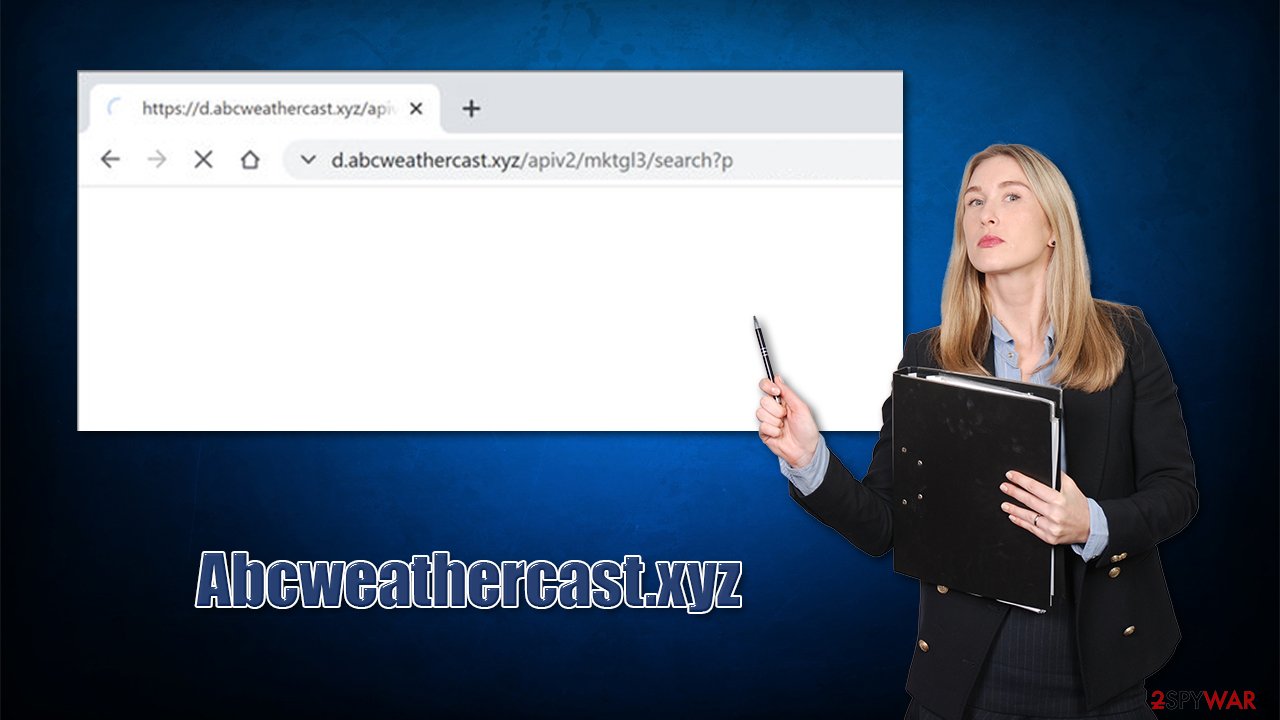
To avoid being deceived in such a way, you should always check the URL the message is coming from. Also, never update anything from prompts that appear on your screen abruptly – visit the software developer website instead and download the most recent version of the app instead.
How to remove adware and stop Abcweathercast.xyz redirects?
Some adware can be particularly dangerous as it might expose various vulnerabilities to malicious actors, prompting them to engage in cyberattacks. Therefore, you should always make sure that there are no unknown programs running in the background. The easiest way to do that is by scanning your device with security software, such as SpyHunter 5Combo Cleaner or Malwarebytes.
Alternatively, you could look for adware yourself – you should start from your browsers. Note that the name of the extension or the program might not be anything like the name of their redirects or other aspects of PUP's behavior.
Google Chrome
- Open Google Chrome, click on the Menu (three vertical dots at the top-right corner) and select More tools > Extensions.
- In the newly opened window, you will see all the installed extensions. Uninstall all the suspicious plugins that might be related to the unwanted program by clicking Remove.
![Remove extensions from Chrome Remove extensions from Chrome]()
Mozilla Firefox
- Open Mozilla Firefox browser and click on the Menu (three horizontal lines at the top-right of the window).
- Select Add-ons.
- In here, select the unwanted plugin and click Remove.
![Remove extensions from Firefox Remove extensions from Firefox]()
MS Edge (Chromium)
- Open Edge and click select Settings > Extensions.
- Delete unwanted extensions by clicking Remove.
![Remove extensions from Chromium Edge Remove extensions from Chromium Edge]()
Safari
- Click Safari > Preferences…
- In the new window, pick Extensions.
- Select the unwanted extension and select Uninstall.
![Remove extensions from Safari Remove extensions from Safari]()
If the unwanted app is installed on the system level, you need to uninstall it via the Control Panel or Applications section, as explained below.
Windows
- Enter Control Panel into Windows search box and hit Enter or click on the search result.
- Under Programs, select Uninstall a program.
![Uninstall from Windows 1 Uninstall from Windows 1]()
- From the list, find the entry of the suspicious program.
- Right-click on the application and select Uninstall.
- If User Account Control shows up, click Yes.
- Wait till the uninstallation process is complete and click OK.
![Uninstall from Windows 2 Uninstall from Windows 2]()
macOS
- From the menu bar, select Go > Applications.
- In the Applications folder, look for all related entries.
- Click on the app and drag it to Trash (or right-click and pick Move to Trash)
![Uninstall from Mac 1 Uninstall from Mac 1]()
To fully remove an unwanted app, you need to access Application Support, LaunchAgents, and LaunchDaemons folders and delete relevant files:
- Select Go > Go to Folder.
- Enter /Library/Application Support and click Go or press Enter.
- In the Application Support folder, look for any dubious entries and then delete them.
- Now enter /Library/LaunchAgents and /Library/LaunchDaemons folders the same way and terminate all the related .plist files.
![Uninstall from Mac 2 Uninstall from Mac 2]()
It is worth noting that browser redirects are generally a frequent occurrence when it comes to web browsing. For example, you might get redirected to a malicious website after visiting some high-risk sites, such as torrents or illegal video streaming locations. Fake download buttons are also a common reason for your browser to redirect you somewhere you did not expect.
The best way to protect yourself from these unwanted and potentially dangerous activities is to employ ad-blockers that would prevent automatic scripts from being executed and malicious ads from loading. A potent security application with real-time protection feature might also warn you about incoming threats.
Clean your web browsers for better privacy
Once a browser hijacker or adware is installed on the browser or system, it commonly imports its own settings and files. Cookies, used for data tracking, are one of the items that could be imported, and they remain on the system even after Abcweathercast.xyz removal. Besides, various websites can also place cookies and track you this way. Cookies can also be stolen by cybercriminals and browsing sessions could be hijacked, putting one's privacy at risk.
Therefore, security experts[3] recommend clean cookies, caches, and other web data once in a while. It can be manually done by accessing the browser settings, although we recommend using FortectIntego for much quicker results. The app can also be used to fix various system damage sustained during a virus attack.
Google Chrome
- Click on Menu and pick Settings.
- Under Privacy and security, select Clear browsing data.
- Select Browsing history, Cookies and other site data, as well as Cached images and files.
- Click Clear data.
![Clear cache and web data from Chrome Clear cache and web data from Chrome]()
Mozilla Firefox
- Click Menu and pick Options.
- Go to Privacy & Security section.
- Scroll down to locate Cookies and Site Data.
- Click on Clear Data…
- Select Cookies and Site Data, as well as Cached Web Content and press Clear.
![Clear cookies and site data from Firefox Clear cookies and site data from Firefox]()
MS Edge (Chromium)
- Click on Menu and go to Settings.
- Select Privacy and services.
- Under Clear browsing data, pick Choose what to clear.
- Under Time range, pick All time.
- Select Clear now.
![Clear browser data from Chroum Edge Clear browser data from Chroum Edge]()
Safari
- Click Safari > Clear History…
- From the drop-down menu under Clear, pick all history.
- Confirm with Clear History.
![Clear cookies and website data from Safari Clear cookies and website data from Safari]()
How to prevent from getting adware
Access your website securely from any location
When you work on the domain, site, blog, or different project that requires constant management, content creation, or coding, you may need to connect to the server and content management service more often. The best solution for creating a tighter network could be a dedicated/fixed IP address.
If you make your IP address static and set to your device, you can connect to the CMS from any location and do not create any additional issues for the server or network manager that needs to monitor connections and activities. VPN software providers like Private Internet Access can help you with such settings and offer the option to control the online reputation and manage projects easily from any part of the world.
Recover files after data-affecting malware attacks
While much of the data can be accidentally deleted due to various reasons, malware is one of the main culprits that can cause loss of pictures, documents, videos, and other important files. More serious malware infections lead to significant data loss when your documents, system files, and images get encrypted. In particular, ransomware is is a type of malware that focuses on such functions, so your files become useless without an ability to access them.
Even though there is little to no possibility to recover after file-locking threats, some applications have features for data recovery in the system. In some cases, Data Recovery Pro can also help to recover at least some portion of your data after data-locking virus infection or general cyber infection.
- ^ Lowell Heddings. Yes, Every Freeware Download Site is Serving Crapware (Here’s the Proof). How-To Geek. Site that explains technology.
- ^ T.C. Sottek. Adobe Flash rides off into the sunset. The Verge. Technology blog.
- ^ Lesvirus. Lesvirus. Cybersecurity news and malware insights.












