Abdurantom.com (Removal Guide) - Free Instructions
Abdurantom.com Removal Guide
What is Abdurantom.com?
Abdurantom.com is a redirect virus that might bring you to dangerous websites
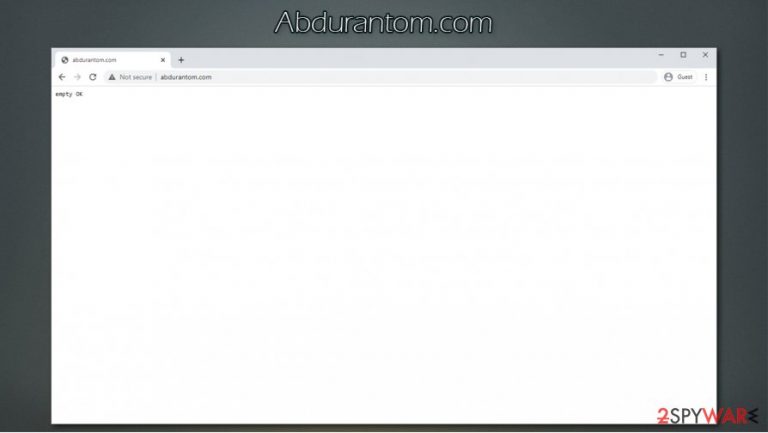
Abdurantom.com is a suspicious web address that users might encounter at any time while browsing the web. While seeing less than reputable websites is not uncommon after accidentally clicking on a link somewhere on the internet, some users reported that redirects to this particular site happen repeatedly.
If you are one of those people who suffers from Abdurantom.com redirects, you should know that such behavior is not normal – it is caused by a type of a potentially unwanted program known as adware. These apps typically travel within software bundles, fake update prompts, and other deceptive methods. PUPs are also often used to spy on users' web browsing activates via Google Chrome, Mozilla Firefox, Safari, MS Edge, or another web browser.
Those infected with the so-called Abdurantom.com virus might see an increased amount of pop-ups, deals, offers, coupons, banners, and other types of ads all over the internet. Besides, search results might be redirected to another provider, for example, Yahoo.
| Name | Abdurantom.com |
|---|---|
| Type | Adware, potentially unwanted program (PUP) |
| Distribution | Software bundles, third-party websites, deceptive ads, fake Flash Player updates |
| Symptoms | Symptoms can greatly vary, as they depend on the PUP that is associated with browser hijack. Most common symptoms include:
|
| Dangers | Potentially unwanted programs, especially those that gained access to the machine without permission, might be dangerous in various ways and cause privacy issues, malware infections, personal data disclosure to unknown parties, etc. |
| Elimination | To get rid of unwanted apps manually, you can follow our removal guide below. If the unwanted ads and other disruptive behavior does not stop, you should scan your computer with security software and delete all threats automatically |
| Further steps | Malware or adware infections can diminish the performance of your computer or cause serious stability issues. Use FortectIntego to remediate your device and ensure that the virus damage is fixed |
Adware is generally not considered as high of a threat as, for example, ransomware, but it should not be disregarded. There are several components to potentially unwanted programs (and especially ad-supported software) that might compromise user security in many ways.
Abdurantom.com is just a part of a complicated chain on the web, although it all comes down to monetization. There are plenty of people who are willing to use quite unfair practices in order to make money. For example, while software bundling is considered an adequate and harmless software distribution technique, some developers purposely hide optional components to make users install apps they did not want to.
You should remove Abdurantom.com from your web browsers as soon as possible, as even security applications detect the site as follows:[1]
- Malware
- Phishing
- Malicious
According to Hybrid Analysis data,[2] Abdurantom.com has several indicators that are considered suspicious, including script or binary execution. This technically means that the site can launch scripts as soon as it is entered. While it might not be malicious, it also could be – it all depends on what the site authors programmed it to be. In case your browser is vulnerable, you might be infected with malware without any interaction on your part.
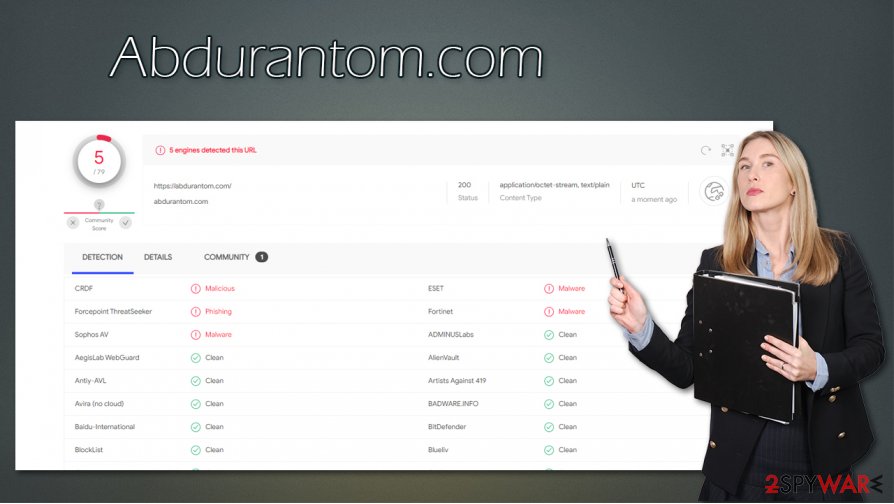
As evident, you might encounter Abdurantom.com redirects accidentally – you might have clicked on a link, or you got redirected from another site. Nonetheless, it is important not to click on anything after you end up on a landing page – scammers might extort your login credentials by imitating a legitimate site or make you download useless programs you have to pay for.
In any case, it is always advisable by experts[3] to perform a full system check for Abdurantom.com removal. For that, you can check for potentially unwanted programs manually (we provide the instructions below) and then scan the device with SpyHunter 5Combo Cleaner, Malwarebytes, or another anti-malware software. Finally, if you experience any post-infection symptoms, such as lag, crashes, or other stability issues, you can use FortectIntego to fix them automatically.
Software bundling – one of the main adware distribution methods
Many users get surprised when they notice that their browser begins to behave erratically seemingly out of nowhere – their homepage address changes, they see redirects to suspicious websites, and search results are suddenly filled in with ads. While some might not recognize the infection symptoms, for many, this is a clear sign that something is not right.
In any case, adware and other potentially unwanted programs usually get installed along with freeware from third-party sources, hence infiltration is often undetected by users. While many believe that adware simply installs itself, it is not true, as users themselves allow it in (although it is not intentional). Therefore, it is important not to rush the installation process of newly-acquired programs, decline all the offers, remove ticks from checkboxes and always opt for Advanced/Custom settings to be in control of the process from start to finish.
Also, adware might be actively spread via fake notifications and updates on malicious websites. Flash Player is especially abused by cybercriminals – it delivers many computer nasties, including adware, Trojans, ransomware, other malware. Thus, never trust prompts that tell you that something is missing, needs to be updated, or that your computer is infected with viruses. These are mere tricks in order to make you download malicious software.
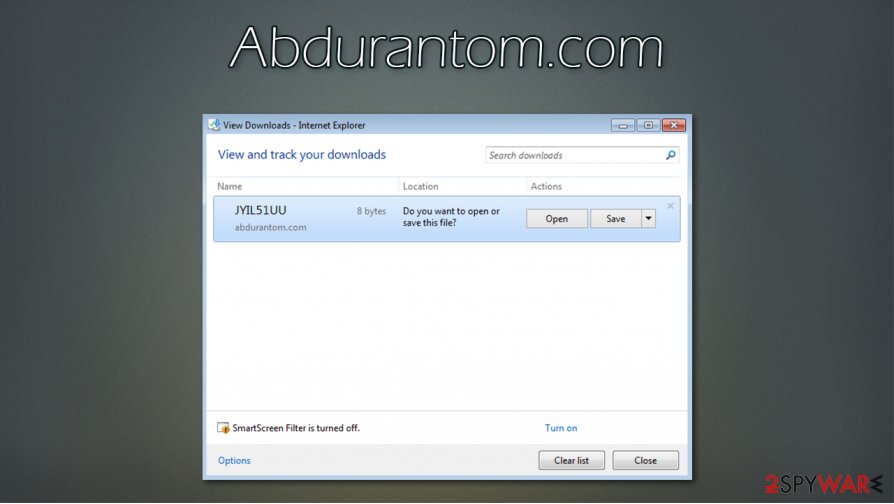
Get rid of Abdurantom.com redirects easily
As mentioned above, Abdurantom.com removal might be as easy as closing down the web browser tab and never interacting with the site's contents. However, this is not the case for users who are seeing other suspicious signs, such as persistent redirects, changed homepage, increased number of ads, etc. If you are one of those people, we recommend you check your computer for potentially unwanted programs – we provide detailed instructions below.
You can also attempt to remove Abdurantom.com related adware with anti-malware software – we recommend using SpyHunter 5Combo Cleaner or Malwarebytes. Simply download the app and perform a full system scan. After that, scan your computer with FortectIntego – it will ensure that your PC runs smoothly after the infection.
Note: adware might be related to browser extensions, so you should clean your Google Chrome, Mozilla Firefox, or any other browser, as explained below.
You may remove virus damage with a help of FortectIntego. SpyHunter 5Combo Cleaner and Malwarebytes are recommended to detect potentially unwanted programs and viruses with all their files and registry entries that are related to them.
Getting rid of Abdurantom.com. Follow these steps
Uninstall from Windows
To uninstall programs from Windows, follow this guide:
Instructions for Windows 10/8 machines:
- Enter Control Panel into Windows search box and hit Enter or click on the search result.
- Under Programs, select Uninstall a program.

- From the list, find the entry of the suspicious program.
- Right-click on the application and select Uninstall.
- If User Account Control shows up, click Yes.
- Wait till uninstallation process is complete and click OK.

If you are Windows 7/XP user, proceed with the following instructions:
- Click on Windows Start > Control Panel located on the right pane (if you are Windows XP user, click on Add/Remove Programs).
- In Control Panel, select Programs > Uninstall a program.

- Pick the unwanted application by clicking on it once.
- At the top, click Uninstall/Change.
- In the confirmation prompt, pick Yes.
- Click OK once the removal process is finished.
Delete from macOS
Remove items from Applications folder:
- From the menu bar, select Go > Applications.
- In the Applications folder, look for all related entries.
- Click on the app and drag it to Trash (or right-click and pick Move to Trash)

To fully remove an unwanted app, you need to access Application Support, LaunchAgents, and LaunchDaemons folders and delete relevant files:
- Select Go > Go to Folder.
- Enter /Library/Application Support and click Go or press Enter.
- In the Application Support folder, look for any dubious entries and then delete them.
- Now enter /Library/LaunchAgents and /Library/LaunchDaemons folders the same way and terminate all the related .plist files.

Remove from Microsoft Edge
Delete unwanted extensions from MS Edge:
- Select Menu (three horizontal dots at the top-right of the browser window) and pick Extensions.
- From the list, pick the extension and click on the Gear icon.
- Click on Uninstall at the bottom.

Clear cookies and other browser data:
- Click on the Menu (three horizontal dots at the top-right of the browser window) and select Privacy & security.
- Under Clear browsing data, pick Choose what to clear.
- Select everything (apart from passwords, although you might want to include Media licenses as well, if applicable) and click on Clear.

Restore new tab and homepage settings:
- Click the menu icon and choose Settings.
- Then find On startup section.
- Click Disable if you found any suspicious domain.
Reset MS Edge if the above steps did not work:
- Press on Ctrl + Shift + Esc to open Task Manager.
- Click on More details arrow at the bottom of the window.
- Select Details tab.
- Now scroll down and locate every entry with Microsoft Edge name in it. Right-click on each of them and select End Task to stop MS Edge from running.

If this solution failed to help you, you need to use an advanced Edge reset method. Note that you need to backup your data before proceeding.
- Find the following folder on your computer: C:\\Users\\%username%\\AppData\\Local\\Packages\\Microsoft.MicrosoftEdge_8wekyb3d8bbwe.
- Press Ctrl + A on your keyboard to select all folders.
- Right-click on them and pick Delete

- Now right-click on the Start button and pick Windows PowerShell (Admin).
- When the new window opens, copy and paste the following command, and then press Enter:
Get-AppXPackage -AllUsers -Name Microsoft.MicrosoftEdge | Foreach {Add-AppxPackage -DisableDevelopmentMode -Register “$($_.InstallLocation)\\AppXManifest.xml” -Verbose

Instructions for Chromium-based Edge
Delete extensions from MS Edge (Chromium):
- Open Edge and click select Settings > Extensions.
- Delete unwanted extensions by clicking Remove.

Clear cache and site data:
- Click on Menu and go to Settings.
- Select Privacy, search and services.
- Under Clear browsing data, pick Choose what to clear.
- Under Time range, pick All time.
- Select Clear now.

Reset Chromium-based MS Edge:
- Click on Menu and select Settings.
- On the left side, pick Reset settings.
- Select Restore settings to their default values.
- Confirm with Reset.

Remove from Mozilla Firefox (FF)
Remove dangerous extensions:
- Open Mozilla Firefox browser and click on the Menu (three horizontal lines at the top-right of the window).
- Select Add-ons.
- In here, select unwanted plugin and click Remove.

Reset the homepage:
- Click three horizontal lines at the top right corner to open the menu.
- Choose Options.
- Under Home options, enter your preferred site that will open every time you newly open the Mozilla Firefox.
Clear cookies and site data:
- Click Menu and pick Settings.
- Go to Privacy & Security section.
- Scroll down to locate Cookies and Site Data.
- Click on Clear Data…
- Select Cookies and Site Data, as well as Cached Web Content and press Clear.

Reset Mozilla Firefox
If clearing the browser as explained above did not help, reset Mozilla Firefox:
- Open Mozilla Firefox browser and click the Menu.
- Go to Help and then choose Troubleshooting Information.

- Under Give Firefox a tune up section, click on Refresh Firefox…
- Once the pop-up shows up, confirm the action by pressing on Refresh Firefox.

Remove from Google Chrome
Clean Chrome as explained below
Delete malicious extensions from Google Chrome:
- Open Google Chrome, click on the Menu (three vertical dots at the top-right corner) and select More tools > Extensions.
- In the newly opened window, you will see all the installed extensions. Uninstall all the suspicious plugins that might be related to the unwanted program by clicking Remove.

Clear cache and web data from Chrome:
- Click on Menu and pick Settings.
- Under Privacy and security, select Clear browsing data.
- Select Browsing history, Cookies and other site data, as well as Cached images and files.
- Click Clear data.

Change your homepage:
- Click menu and choose Settings.
- Look for a suspicious site in the On startup section.
- Click on Open a specific or set of pages and click on three dots to find the Remove option.
Reset Google Chrome:
If the previous methods did not help you, reset Google Chrome to eliminate all the unwanted components:
- Click on Menu and select Settings.
- In the Settings, scroll down and click Advanced.
- Scroll down and locate Reset and clean up section.
- Now click Restore settings to their original defaults.
- Confirm with Reset settings.

Delete from Safari
Remove unwanted extensions from Safari:
- Click Safari > Preferences…
- In the new window, pick Extensions.
- Select the unwanted extension and select Uninstall.

Clear cookies and other website data from Safari:
- Click Safari > Clear History…
- From the drop-down menu under Clear, pick all history.
- Confirm with Clear History.

Reset Safari if the above-mentioned steps did not help you:
- Click Safari > Preferences…
- Go to Advanced tab.
- Tick the Show Develop menu in menu bar.
- From the menu bar, click Develop, and then select Empty Caches.

After uninstalling this potentially unwanted program (PUP) and fixing each of your web browsers, we recommend you to scan your PC system with a reputable anti-spyware. This will help you to get rid of Abdurantom.com registry traces and will also identify related parasites or possible malware infections on your computer. For that you can use our top-rated malware remover: FortectIntego, SpyHunter 5Combo Cleaner or Malwarebytes.
How to prevent from getting adware
Do not let government spy on you
The government has many issues in regards to tracking users' data and spying on citizens, so you should take this into consideration and learn more about shady information gathering practices. Avoid any unwanted government tracking or spying by going totally anonymous on the internet.
You can choose a different location when you go online and access any material you want without particular content restrictions. You can easily enjoy internet connection without any risks of being hacked by using Private Internet Access VPN.
Control the information that can be accessed by government any other unwanted party and surf online without being spied on. Even if you are not involved in illegal activities or trust your selection of services, platforms, be suspicious for your own security and take precautionary measures by using the VPN service.
Backup files for the later use, in case of the malware attack
Computer users can suffer from data losses due to cyber infections or their own faulty doings. Ransomware can encrypt and hold files hostage, while unforeseen power cuts might cause a loss of important documents. If you have proper up-to-date backups, you can easily recover after such an incident and get back to work. It is also equally important to update backups on a regular basis so that the newest information remains intact – you can set this process to be performed automatically.
When you have the previous version of every important document or project you can avoid frustration and breakdowns. It comes in handy when malware strikes out of nowhere. Use Data Recovery Pro for the data restoration process.
- ^ https://abdurantom.com/. Virus Total. File and URL analysis.
- ^ https://abdurantom.com/. Hybrid Analysis. Generated report.
- ^ Lesvirus. Lesvirus. Cybersecurity advice and malware insights.
