Acadestypicallic.info (Removal Guide) - Free Instructions
Acadestypicallic.info Removal Guide
What is Acadestypicallic.info?
Acadestypicallic.info is an adware that uses social engineering tactics to get notification permission
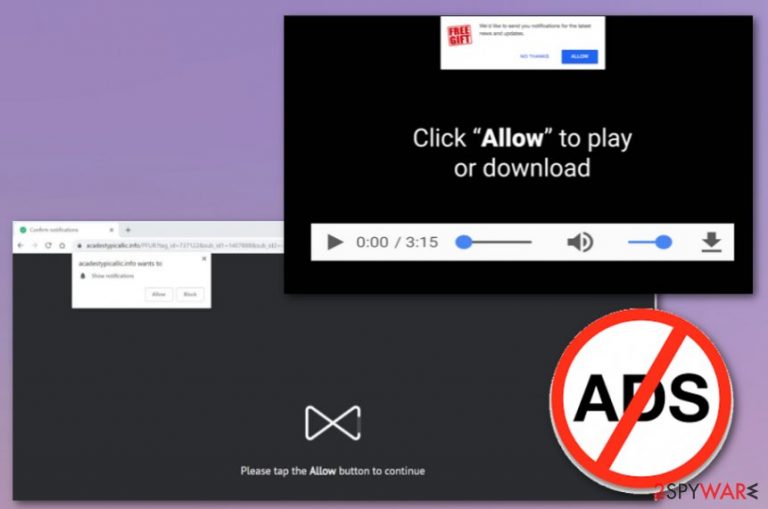
Acadestypicallic.info is an adware causing advertisements and similar commercial content directly to user's desktop. The unwanted activity starts when you are tricked into clicking “Allow” button to see “some special video.” After being convinced that it can include your personal images or similar content, you let the people behind this PUP fill your searches with ads redirecting you to their affiliate sites. The amount of these ads is far from average, so the use of computer can become a challenge. Besides, beware that Acadestypicallic.info virus can redirect you to the website filled with infected links and similar content. Unfortunately, clicking the leave button doesn't help to disable ads related to the adware. You need to find it on your device and remove for good.
| Acadestypicallic.info | |
| Type | Adware |
| Category | Potentially unwanted program |
| Symptoms | Delivers intrusive commercial content, causes redirects |
| Main danger | Collects various information about the user |
| Distribution | Software bundles, deceptive websites |
| Elimination | Install FortectIntego, remove Acadestypicallic.info and clean the system |
In the beginning of its attack, Acadestypicallic.info virus displays the message asking to subscribe to notifications from the site:
Acadestypicallic.info wants to show notifications
Please tap the allow button to continue
Additionally, it alters system's settings and starts delivering commercial content in the form of banners, pop-up ads or redirects. All this content and various background processes affect the speed of your browser and the computer in general.
Acadestypicallic.info is an adware-type program that focuses on delivering commercial content because this is the best way to make the profit from the pay-per-click tactics.[1] The relation to advertisers means that most of the content delivered by this intruder comes from sponsors.
You can encounter commercial content delivered by Acadestypicallic.info:
- Banners;
- Pop-up windows;
- Redirects;
- Hyperlinks.
The main issue with Acadestypicallic.info adware are notifications that push various other websites. It becomes difficult to remove the main program because the virus spreads together with different browser extensions and rogue apps[2] installed on the device behind victim's back. According to experts from Pcsecurise.fr,[3] you need to perform a thorough system scan and delete the main adware, related programs, and files at once to get rid of the virus completely.
Experts always advise performing automatic Acadestypicallic.info removal because of the data tracking issue too. Advertisers, various websites and PUPs widely use data tracking cookies. The information about you is collected on servers and later can be used to deliver more personalized ads.
Acadestypicallic.info adware tracks and collects:
- IP addresses;
- search queries;
- most visited sites;
- most searched items;
- location.
You can remove Acadestypicallic.info with anti-malware tools like FortectIntego and clean the system further at the same time. This procedure improves the performance of your PC, allows you to eliminate all unwanted behavior and programs. Double-check to make sure you removed all possible threats.
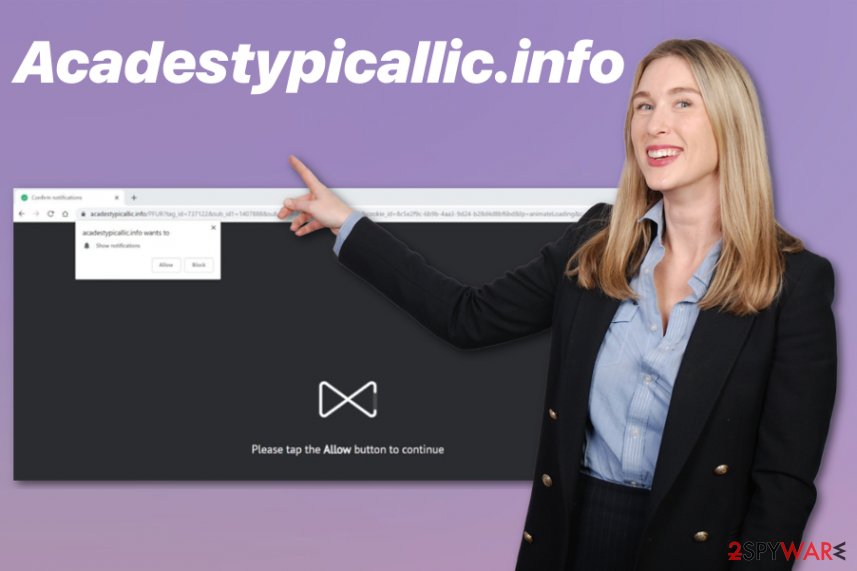
Software bundles and deceptive websites distribute questionable programs
Update your software and applications more frequently and use reputable sources so that you can avoid additional installations of unwanted programs. Keeping your programs up-to-date ensures that any deceptive ad that promotes installations or updates cannot trick you. Also, when PUPs deliver fake alerts about outdated software, you can exit them immediately.
However, there are tons of p2p sharing services and websites, deceptive download pages and other freeware providers that distribute software in bundles with unwanted content like adware, browser hijackers or rogue tools. If you choose Advanced or Custom installation options, you can avoid additional installations and de-select applications you do not want to get.
Terminate Acadestypicallic.info and forget about intrusive content
You should remove Acadestypicallic.info from the system immediately after noticing unwanted behavior because the intruder may deliver more commercial content to your screen in time. Also, collected information helps to generate personalized advertisements.
Automatic Acadestypicallic.info removal, as mentioned is the recommended method. A full system scan indicates all possible cyber threats, and you can clean the system thoroughly this way. If you need a suggestion for the anti-malware program, we have a few down below. Also, follow the guide below for browser resetting.
You may remove virus damage with a help of FortectIntego. SpyHunter 5Combo Cleaner and Malwarebytes are recommended to detect potentially unwanted programs and viruses with all their files and registry entries that are related to them.
Getting rid of Acadestypicallic.info. Follow these steps
Uninstall from Windows
Clean the device from malware and remove Acadestypicallic.info:
Instructions for Windows 10/8 machines:
- Enter Control Panel into Windows search box and hit Enter or click on the search result.
- Under Programs, select Uninstall a program.

- From the list, find the entry of the suspicious program.
- Right-click on the application and select Uninstall.
- If User Account Control shows up, click Yes.
- Wait till uninstallation process is complete and click OK.

If you are Windows 7/XP user, proceed with the following instructions:
- Click on Windows Start > Control Panel located on the right pane (if you are Windows XP user, click on Add/Remove Programs).
- In Control Panel, select Programs > Uninstall a program.

- Pick the unwanted application by clicking on it once.
- At the top, click Uninstall/Change.
- In the confirmation prompt, pick Yes.
- Click OK once the removal process is finished.
Delete from macOS
Eliminate Acadestypicallic.info and all related files or programs:
Remove items from Applications folder:
- From the menu bar, select Go > Applications.
- In the Applications folder, look for all related entries.
- Click on the app and drag it to Trash (or right-click and pick Move to Trash)

To fully remove an unwanted app, you need to access Application Support, LaunchAgents, and LaunchDaemons folders and delete relevant files:
- Select Go > Go to Folder.
- Enter /Library/Application Support and click Go or press Enter.
- In the Application Support folder, look for any dubious entries and then delete them.
- Now enter /Library/LaunchAgents and /Library/LaunchDaemons folders the same way and terminate all the related .plist files.

Remove from Microsoft Edge
Delete unwanted extensions from MS Edge:
- Select Menu (three horizontal dots at the top-right of the browser window) and pick Extensions.
- From the list, pick the extension and click on the Gear icon.
- Click on Uninstall at the bottom.

Clear cookies and other browser data:
- Click on the Menu (three horizontal dots at the top-right of the browser window) and select Privacy & security.
- Under Clear browsing data, pick Choose what to clear.
- Select everything (apart from passwords, although you might want to include Media licenses as well, if applicable) and click on Clear.

Restore new tab and homepage settings:
- Click the menu icon and choose Settings.
- Then find On startup section.
- Click Disable if you found any suspicious domain.
Reset MS Edge if the above steps did not work:
- Press on Ctrl + Shift + Esc to open Task Manager.
- Click on More details arrow at the bottom of the window.
- Select Details tab.
- Now scroll down and locate every entry with Microsoft Edge name in it. Right-click on each of them and select End Task to stop MS Edge from running.

If this solution failed to help you, you need to use an advanced Edge reset method. Note that you need to backup your data before proceeding.
- Find the following folder on your computer: C:\\Users\\%username%\\AppData\\Local\\Packages\\Microsoft.MicrosoftEdge_8wekyb3d8bbwe.
- Press Ctrl + A on your keyboard to select all folders.
- Right-click on them and pick Delete

- Now right-click on the Start button and pick Windows PowerShell (Admin).
- When the new window opens, copy and paste the following command, and then press Enter:
Get-AppXPackage -AllUsers -Name Microsoft.MicrosoftEdge | Foreach {Add-AppxPackage -DisableDevelopmentMode -Register “$($_.InstallLocation)\\AppXManifest.xml” -Verbose

Instructions for Chromium-based Edge
Delete extensions from MS Edge (Chromium):
- Open Edge and click select Settings > Extensions.
- Delete unwanted extensions by clicking Remove.

Clear cache and site data:
- Click on Menu and go to Settings.
- Select Privacy, search and services.
- Under Clear browsing data, pick Choose what to clear.
- Under Time range, pick All time.
- Select Clear now.

Reset Chromium-based MS Edge:
- Click on Menu and select Settings.
- On the left side, pick Reset settings.
- Select Restore settings to their default values.
- Confirm with Reset.

Remove from Mozilla Firefox (FF)
Clean your browser from additional content and block notifications from deceptive sites:
Remove dangerous extensions:
- Open Mozilla Firefox browser and click on the Menu (three horizontal lines at the top-right of the window).
- Select Add-ons.
- In here, select unwanted plugin and click Remove.

Reset the homepage:
- Click three horizontal lines at the top right corner to open the menu.
- Choose Options.
- Under Home options, enter your preferred site that will open every time you newly open the Mozilla Firefox.
Clear cookies and site data:
- Click Menu and pick Settings.
- Go to Privacy & Security section.
- Scroll down to locate Cookies and Site Data.
- Click on Clear Data…
- Select Cookies and Site Data, as well as Cached Web Content and press Clear.

Reset Mozilla Firefox
If clearing the browser as explained above did not help, reset Mozilla Firefox:
- Open Mozilla Firefox browser and click the Menu.
- Go to Help and then choose Troubleshooting Information.

- Under Give Firefox a tune up section, click on Refresh Firefox…
- Once the pop-up shows up, confirm the action by pressing on Refresh Firefox.

Remove from Google Chrome
Clean your Chrome browser and remove Acadestypicallic.info related extensions or apps:
Delete malicious extensions from Google Chrome:
- Open Google Chrome, click on the Menu (three vertical dots at the top-right corner) and select More tools > Extensions.
- In the newly opened window, you will see all the installed extensions. Uninstall all the suspicious plugins that might be related to the unwanted program by clicking Remove.

Clear cache and web data from Chrome:
- Click on Menu and pick Settings.
- Under Privacy and security, select Clear browsing data.
- Select Browsing history, Cookies and other site data, as well as Cached images and files.
- Click Clear data.

Change your homepage:
- Click menu and choose Settings.
- Look for a suspicious site in the On startup section.
- Click on Open a specific or set of pages and click on three dots to find the Remove option.
Reset Google Chrome:
If the previous methods did not help you, reset Google Chrome to eliminate all the unwanted components:
- Click on Menu and select Settings.
- In the Settings, scroll down and click Advanced.
- Scroll down and locate Reset and clean up section.
- Now click Restore settings to their original defaults.
- Confirm with Reset settings.

Delete from Safari
Remove unwanted extensions from Safari:
- Click Safari > Preferences…
- In the new window, pick Extensions.
- Select the unwanted extension and select Uninstall.

Clear cookies and other website data from Safari:
- Click Safari > Clear History…
- From the drop-down menu under Clear, pick all history.
- Confirm with Clear History.

Reset Safari if the above-mentioned steps did not help you:
- Click Safari > Preferences…
- Go to Advanced tab.
- Tick the Show Develop menu in menu bar.
- From the menu bar, click Develop, and then select Empty Caches.

After uninstalling this potentially unwanted program (PUP) and fixing each of your web browsers, we recommend you to scan your PC system with a reputable anti-spyware. This will help you to get rid of Acadestypicallic.info registry traces and will also identify related parasites or possible malware infections on your computer. For that you can use our top-rated malware remover: FortectIntego, SpyHunter 5Combo Cleaner or Malwarebytes.
How to prevent from getting adware
Stream videos without limitations, no matter where you are
There are multiple parties that could find out almost anything about you by checking your online activity. While this is highly unlikely, advertisers and tech companies are constantly tracking you online. The first step to privacy should be a secure browser that focuses on tracker reduction to a minimum.
Even if you employ a secure browser, you will not be able to access websites that are restricted due to local government laws or other reasons. In other words, you may not be able to stream Disney+ or US-based Netflix in some countries. To bypass these restrictions, you can employ a powerful Private Internet Access VPN, which provides dedicated servers for torrenting and streaming, not slowing you down in the process.
Data backups are important – recover your lost files
Ransomware is one of the biggest threats to personal data. Once it is executed on a machine, it launches a sophisticated encryption algorithm that locks all your files, although it does not destroy them. The most common misconception is that anti-malware software can return files to their previous states. This is not true, however, and data remains locked after the malicious payload is deleted.
While regular data backups are the only secure method to recover your files after a ransomware attack, tools such as Data Recovery Pro can also be effective and restore at least some of your lost data.
- ^ Pay-per-click. Wikipedia. The free encyclopedia.
- ^ Chris Hoffman. browser extensions are a privacy nightmare: stop using so many of them. Howtogeek. We explain technology.
- ^ PCsecurise. PCsecurise. Computer fixes in French.
