Account.confirmprize.com (Free Guide) - Chrome, Firefox, IE, Edge
Account.confirmprize.com Removal Guide
What is Account.confirmprize.com?
Account.confirmprize.com is a scam website which claims that users have won valuable prizes
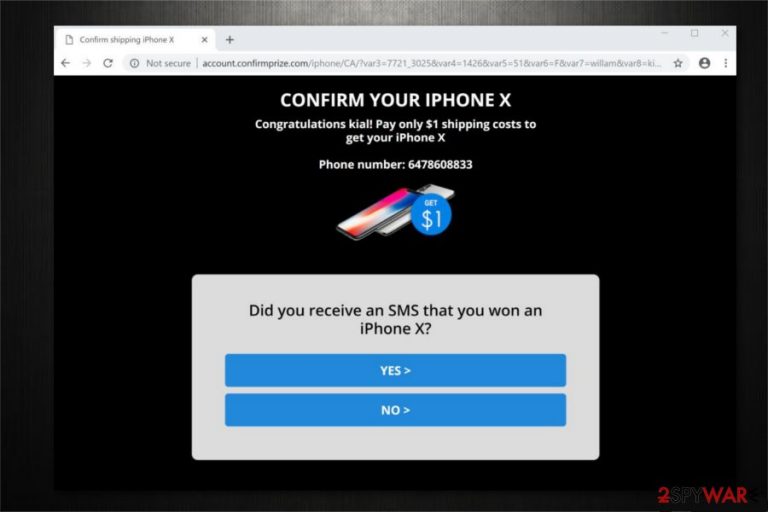
Account.confirmprize.com is a fraudulent page which appears due to an adware infection. Usually, users are redirected to this site by an ad-supported program which can stealthily sneak into the system via bundling technique. Experts categorize this cyber threat as a potentially unwanted program (PUP) as it tries to trick people into believing that they have won valuable prizes, such as Samsung Galaxy or iPhone devices.
| Name | Account.confirmprize.com |
|---|---|
| Type | Adware |
| Danger level | Medium. Initiates browser modifications |
| Symptoms | Users are redirected to scam websites where they should supposedly reclaim expensive prizes. In return, they might be asked to provide personal details |
| Distribution | Spreads with the help of bundling technique |
| Removal | Installing and running a full system scan with a reliable security tool can help you get rid of Account.confirmprize.com. Later, remove virus damage with FortectIntego |
Once users encounter Account.confirmprize.com redirect, they are asked to provide personal details in order to reclaim the prize. However, we would like to warn you that these statements are fake and valuable awards do not exist. In reality, criminals try to swindle sensitive data from gullible people by employing social engineering[1] techniques.
If that is not enough, Account.confirmprize.com scam indicates that your PC is infected with adware. In other terms, this potentially unwanted program (PUP) redirects you to phishing websites and display annoying advertisements during browsing sessions.
Account.confirmprize.com ads might appear in the following forms:
- Banners;
- Pop-ups;
- In-texts;
- Etc.
Unfortunately, intrusive ads may not only be annoying but dangerous as well. Researchers note that developers of PUPs are merely interested in generating pay-per-click revenues. Thus, you can be provided with potentially malicious ads which execute bogus scripts once clicked.
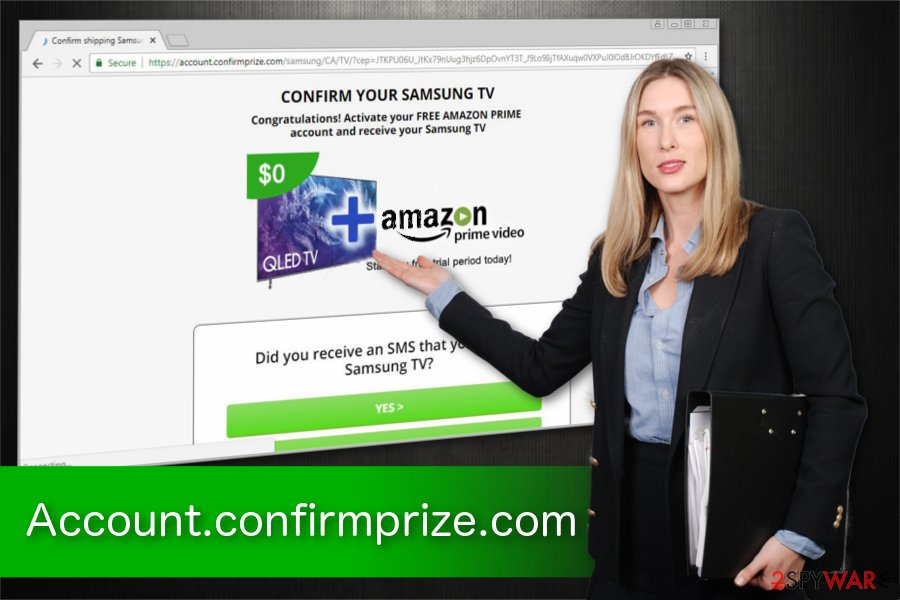
For all the reasons mentioned above, we advise you to remove Account.confirmprize.com virus right away. Be aware that it also collects non-personally identifiable information which can, in fact, contain personal details. Thus, protect your privacy by installing a professional antivirus.
Our IT specialists add that you can complete Account.confirmprize.com removal by running a full system scan with FortectIntego to fix the damage that has been made by an adware. Otherwise, manual browser reset, and elimination instructions are provided at the end of this article.
Bundling — popular marketing trick to stealthily infiltrate ad-supported programs
The majority of PUPs' developers bundle their products with free applications and do not fully disclose information about it. Likewise, inexperienced computer users fail to identify the software-bundle[2] and end up installing both, the freeware and the adware.
You can avoid potentially unwanted programs if you carefully follow the installation procedure of free applications. For that, choose Advanced/Custom settings instead of Quick/Recommended ones. This way, the information about the software-bundle will be revealed among the steps.
You must opt out all pre-selected checkmarks that permit installing PUPs. Additionally, stay away from suspicious ads and other commercial content online. Some advertisements might start an automatic installation of adware once clicked. Thus, users should strictly monitor their online activities.
Get rid of Account.confirmprize.com right now
You have two options to remove Account.confirmprize.com from your computer. One is to run a full system scan with a robust malware removal tool, and the other is to follow manual elimination guidelines which are presented below. Researchers[3] recommend relying on the automatic uninstall as all adware-related components must be deleted.
After Account.confirmprize.com removal you have to take care of your browser as well. You will find instructions on how to reset each of the affected browsers, including Safari, Google Chrome, Mozilla Firefox, Internet Explorer and others. Please, follow the steps attentively.
You may remove virus damage with a help of FortectIntego. SpyHunter 5Combo Cleaner and Malwarebytes are recommended to detect potentially unwanted programs and viruses with all their files and registry entries that are related to them.
Getting rid of Account.confirmprize.com. Follow these steps
Uninstall from Windows
Search and uninstall questionable programs from Windows OS.
Instructions for Windows 10/8 machines:
- Enter Control Panel into Windows search box and hit Enter or click on the search result.
- Under Programs, select Uninstall a program.

- From the list, find the entry of the suspicious program.
- Right-click on the application and select Uninstall.
- If User Account Control shows up, click Yes.
- Wait till uninstallation process is complete and click OK.

If you are Windows 7/XP user, proceed with the following instructions:
- Click on Windows Start > Control Panel located on the right pane (if you are Windows XP user, click on Add/Remove Programs).
- In Control Panel, select Programs > Uninstall a program.

- Pick the unwanted application by clicking on it once.
- At the top, click Uninstall/Change.
- In the confirmation prompt, pick Yes.
- Click OK once the removal process is finished.
Delete from macOS
You should clean your Mac from unknown applications as shown below.
Remove items from Applications folder:
- From the menu bar, select Go > Applications.
- In the Applications folder, look for all related entries.
- Click on the app and drag it to Trash (or right-click and pick Move to Trash)

To fully remove an unwanted app, you need to access Application Support, LaunchAgents, and LaunchDaemons folders and delete relevant files:
- Select Go > Go to Folder.
- Enter /Library/Application Support and click Go or press Enter.
- In the Application Support folder, look for any dubious entries and then delete them.
- Now enter /Library/LaunchAgents and /Library/LaunchDaemons folders the same way and terminate all the related .plist files.

Remove from Microsoft Edge
Delete unwanted extensions from MS Edge:
- Select Menu (three horizontal dots at the top-right of the browser window) and pick Extensions.
- From the list, pick the extension and click on the Gear icon.
- Click on Uninstall at the bottom.

Clear cookies and other browser data:
- Click on the Menu (three horizontal dots at the top-right of the browser window) and select Privacy & security.
- Under Clear browsing data, pick Choose what to clear.
- Select everything (apart from passwords, although you might want to include Media licenses as well, if applicable) and click on Clear.

Restore new tab and homepage settings:
- Click the menu icon and choose Settings.
- Then find On startup section.
- Click Disable if you found any suspicious domain.
Reset MS Edge if the above steps did not work:
- Press on Ctrl + Shift + Esc to open Task Manager.
- Click on More details arrow at the bottom of the window.
- Select Details tab.
- Now scroll down and locate every entry with Microsoft Edge name in it. Right-click on each of them and select End Task to stop MS Edge from running.

If this solution failed to help you, you need to use an advanced Edge reset method. Note that you need to backup your data before proceeding.
- Find the following folder on your computer: C:\\Users\\%username%\\AppData\\Local\\Packages\\Microsoft.MicrosoftEdge_8wekyb3d8bbwe.
- Press Ctrl + A on your keyboard to select all folders.
- Right-click on them and pick Delete

- Now right-click on the Start button and pick Windows PowerShell (Admin).
- When the new window opens, copy and paste the following command, and then press Enter:
Get-AppXPackage -AllUsers -Name Microsoft.MicrosoftEdge | Foreach {Add-AppxPackage -DisableDevelopmentMode -Register “$($_.InstallLocation)\\AppXManifest.xml” -Verbose

Instructions for Chromium-based Edge
Delete extensions from MS Edge (Chromium):
- Open Edge and click select Settings > Extensions.
- Delete unwanted extensions by clicking Remove.

Clear cache and site data:
- Click on Menu and go to Settings.
- Select Privacy, search and services.
- Under Clear browsing data, pick Choose what to clear.
- Under Time range, pick All time.
- Select Clear now.

Reset Chromium-based MS Edge:
- Click on Menu and select Settings.
- On the left side, pick Reset settings.
- Select Restore settings to their default values.
- Confirm with Reset.

Remove from Mozilla Firefox (FF)
Remove dangerous extensions:
- Open Mozilla Firefox browser and click on the Menu (three horizontal lines at the top-right of the window).
- Select Add-ons.
- In here, select unwanted plugin and click Remove.

Reset the homepage:
- Click three horizontal lines at the top right corner to open the menu.
- Choose Options.
- Under Home options, enter your preferred site that will open every time you newly open the Mozilla Firefox.
Clear cookies and site data:
- Click Menu and pick Settings.
- Go to Privacy & Security section.
- Scroll down to locate Cookies and Site Data.
- Click on Clear Data…
- Select Cookies and Site Data, as well as Cached Web Content and press Clear.

Reset Mozilla Firefox
If clearing the browser as explained above did not help, reset Mozilla Firefox:
- Open Mozilla Firefox browser and click the Menu.
- Go to Help and then choose Troubleshooting Information.

- Under Give Firefox a tune up section, click on Refresh Firefox…
- Once the pop-up shows up, confirm the action by pressing on Refresh Firefox.

Remove from Google Chrome
You can fix Chrome if you uninstall suspicious entries and reset the browser.
Delete malicious extensions from Google Chrome:
- Open Google Chrome, click on the Menu (three vertical dots at the top-right corner) and select More tools > Extensions.
- In the newly opened window, you will see all the installed extensions. Uninstall all the suspicious plugins that might be related to the unwanted program by clicking Remove.

Clear cache and web data from Chrome:
- Click on Menu and pick Settings.
- Under Privacy and security, select Clear browsing data.
- Select Browsing history, Cookies and other site data, as well as Cached images and files.
- Click Clear data.

Change your homepage:
- Click menu and choose Settings.
- Look for a suspicious site in the On startup section.
- Click on Open a specific or set of pages and click on three dots to find the Remove option.
Reset Google Chrome:
If the previous methods did not help you, reset Google Chrome to eliminate all the unwanted components:
- Click on Menu and select Settings.
- In the Settings, scroll down and click Advanced.
- Scroll down and locate Reset and clean up section.
- Now click Restore settings to their original defaults.
- Confirm with Reset settings.

Delete from Safari
Remove unwanted extensions from Safari:
- Click Safari > Preferences…
- In the new window, pick Extensions.
- Select the unwanted extension and select Uninstall.

Clear cookies and other website data from Safari:
- Click Safari > Clear History…
- From the drop-down menu under Clear, pick all history.
- Confirm with Clear History.

Reset Safari if the above-mentioned steps did not help you:
- Click Safari > Preferences…
- Go to Advanced tab.
- Tick the Show Develop menu in menu bar.
- From the menu bar, click Develop, and then select Empty Caches.

After uninstalling this potentially unwanted program (PUP) and fixing each of your web browsers, we recommend you to scan your PC system with a reputable anti-spyware. This will help you to get rid of Account.confirmprize.com registry traces and will also identify related parasites or possible malware infections on your computer. For that you can use our top-rated malware remover: FortectIntego, SpyHunter 5Combo Cleaner or Malwarebytes.
How to prevent from getting adware
Choose a proper web browser and improve your safety with a VPN tool
Online spying has got momentum in recent years and people are getting more and more interested in how to protect their privacy online. One of the basic means to add a layer of security – choose the most private and secure web browser. Although web browsers can't grant full privacy protection and security, some of them are much better at sandboxing, HTTPS upgrading, active content blocking, tracking blocking, phishing protection, and similar privacy-oriented features. However, if you want true anonymity, we suggest you employ a powerful Private Internet Access VPN – it can encrypt all the traffic that comes and goes out of your computer, preventing tracking completely.
Lost your files? Use data recovery software
While some files located on any computer are replaceable or useless, others can be extremely valuable. Family photos, work documents, school projects – these are types of files that we don't want to lose. Unfortunately, there are many ways how unexpected data loss can occur: power cuts, Blue Screen of Death errors, hardware failures, crypto-malware attack, or even accidental deletion.
To ensure that all the files remain intact, you should prepare regular data backups. You can choose cloud-based or physical copies you could restore from later in case of a disaster. If your backups were lost as well or you never bothered to prepare any, Data Recovery Pro can be your only hope to retrieve your invaluable files.
- ^ George V. Hulme and Joan Goodchild. What is social engineering? How criminals take advantage of human behavior. CSO. Security news, features and analysis about prevention.
- ^ Bundled Software. Techopedia. Where Information Technology and Business Meet.
- ^ Novirus. Novirus. Security and Spyware News.
