AcroWare ransomware (Bonus: Decryption Steps) - Removal Guide
AcroWare virus Removal Guide
What is AcroWare ransomware?
AcroWare is a ransomware which demands to pay $80 for data recovery
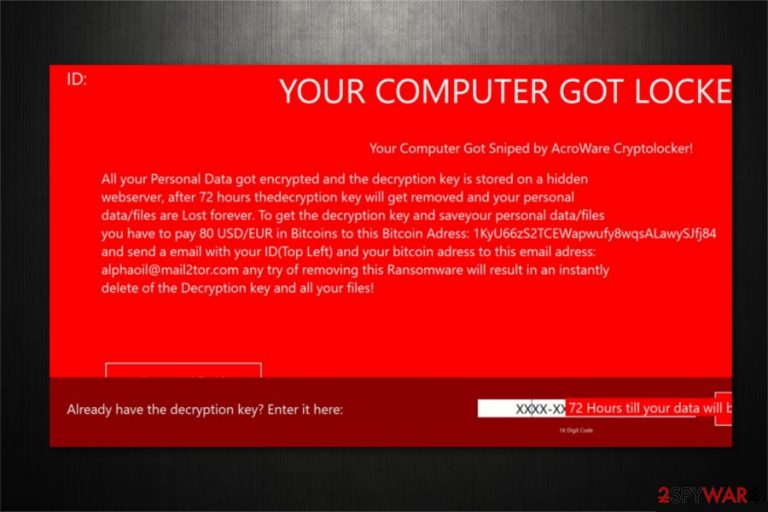
AcroWare is a dangerous virus which is also known as AcroWare CryptoLocker ransomware[1]. According to the experts, this malware does not encrypt information on the targeted device rather than lock the screen. However, the ransom note claims that all files are encrypted with a sophisticated algorithm, and any attempts to remove AcroWare would lead to the loss of data. Victims have 72 hours to pay $80 in Bitcoins for AcroWare decryptor and contact the criminals via alphaoil@mail2tor.com email address.
| Name | AcroWare |
|---|---|
| Type | Ransomware |
| Also known as | AcroWare CryptoLocker ransomware |
| Notable features | Merely locks the screen and does not perform data encryption |
| Amount of the ransom | $80 in BTC |
| Contact email | alphaoil@mail2tor.com |
| Distribution | Noticed spreading via infected attachments in spam emails |
| Removal | You must protect your computer and uninstall AcroWare virus by running a full system scan with FortectIntego |
People might get infected with AcroWare ransomware if they open a malicious spam email attachment. Once they the executable file of the malware is dropped on the system, victims receive a ransom note in a pop-up window informing that the computer got sniped by AcroWare CryptoLocker. The full message states the following:
Your Computer Got Sniped by AcroWare Cryptolocker!
All your Personal Data got encrypted and the decryption key is stored on a hidden
webserver, after 72 hours thedecryption key will get removed and your personal
data/files are Lost forever. To get the decryption key and saveyour personal data/files
you have to pay 80 USD/EUR in Bitcoins to this Bitcoin Adress: 1KyU66252TCEWapwufy8quALawySij84
and send a email with your ID(Top Left) and your bitcoin adress to this email adress:
alphaoil@mail2tor.com any try of removing this Ransomware will result in an instantly
delete of the Decryption key and all your files!
Note that even if the ransom note claims that all files on the system are encoded, AcroWare does not perform data encryption[2]. This malware locks the screen to trick people into believing that they must pay the ransom in order to get rid of AcroWare and get back their information. 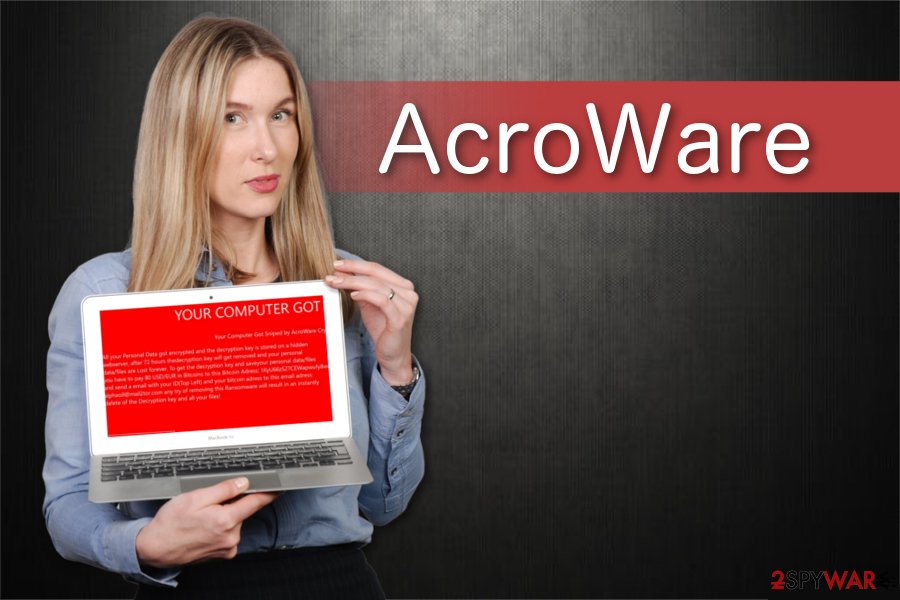
In fact, you will not lose your files if you uninstall AcroWare ransomware. Security researchers[3] note that you should get rid of the virus to protect your system and get back the access to your data. Although, you must perform AcroWare removal properly.
For that, the easiest way is to boot your computer into Safe Mode and install a professional security software. You can learn how to enter Safe Mode from the guidelines at the end of this article and get FortectIntego to uninstall the virus. Additionally, there are tools presented below to help you recover data if it was damaged.
Spam emails are much more dangerous than you think
Despite the accessible information online, people continue opening malicious spam emails and infecting their computers with ransomware. Likewise, malware developers take advantage of credulous people and employ social engineering tactics to trick users.
Usually, malicious spam emails are designed to resemble electronic letters coming from well-known companies. Be aware that they might include the firm's logo or other visual elements. However, this is merely a trick to lure unsuspecting users into opening the infected attachment.
Note that spam emails commonly urge the person to open the attachment or link. Thus, you should never open any content from the email if it raises suspicions. The best way to protect your computer is to use a reliable antivirus with real-time protection.
Advice for successful AcroWare elimination
It is evident that ransomware-type viruses are highly dangerous. Some of the file-encrypting cyber threats might even be able to infiltrate the system with more malware. Therefore, you should get help from professionals to complete AcroWare removal safely.
The most convenient way to remove AcroWare ransomware for regular computer users is to download and install a robust security software. Our top three choices are FortectIntego, SpyHunter 5Combo Cleaner, and Malwarebytes. These security tools are effective and easy-to-use when it comes to ransomware attacks.
Getting rid of AcroWare virus. Follow these steps
Manual removal using Safe Mode
Rebooting your computer into Safe Mode with Networking will disable the virus:
Important! →
Manual removal guide might be too complicated for regular computer users. It requires advanced IT knowledge to be performed correctly (if vital system files are removed or damaged, it might result in full Windows compromise), and it also might take hours to complete. Therefore, we highly advise using the automatic method provided above instead.
Step 1. Access Safe Mode with Networking
Manual malware removal should be best performed in the Safe Mode environment.
Windows 7 / Vista / XP
- Click Start > Shutdown > Restart > OK.
- When your computer becomes active, start pressing F8 button (if that does not work, try F2, F12, Del, etc. – it all depends on your motherboard model) multiple times until you see the Advanced Boot Options window.
- Select Safe Mode with Networking from the list.

Windows 10 / Windows 8
- Right-click on Start button and select Settings.

- Scroll down to pick Update & Security.

- On the left side of the window, pick Recovery.
- Now scroll down to find Advanced Startup section.
- Click Restart now.

- Select Troubleshoot.

- Go to Advanced options.

- Select Startup Settings.

- Press Restart.
- Now press 5 or click 5) Enable Safe Mode with Networking.

Step 2. Shut down suspicious processes
Windows Task Manager is a useful tool that shows all the processes running in the background. If malware is running a process, you need to shut it down:
- Press Ctrl + Shift + Esc on your keyboard to open Windows Task Manager.
- Click on More details.

- Scroll down to Background processes section, and look for anything suspicious.
- Right-click and select Open file location.

- Go back to the process, right-click and pick End Task.

- Delete the contents of the malicious folder.
Step 3. Check program Startup
- Press Ctrl + Shift + Esc on your keyboard to open Windows Task Manager.
- Go to Startup tab.
- Right-click on the suspicious program and pick Disable.

Step 4. Delete virus files
Malware-related files can be found in various places within your computer. Here are instructions that could help you find them:
- Type in Disk Cleanup in Windows search and press Enter.

- Select the drive you want to clean (C: is your main drive by default and is likely to be the one that has malicious files in).
- Scroll through the Files to delete list and select the following:
Temporary Internet Files
Downloads
Recycle Bin
Temporary files - Pick Clean up system files.

- You can also look for other malicious files hidden in the following folders (type these entries in Windows Search and press Enter):
%AppData%
%LocalAppData%
%ProgramData%
%WinDir%
After you are finished, reboot the PC in normal mode.
Remove AcroWare using System Restore
-
Step 1: Reboot your computer to Safe Mode with Command Prompt
Windows 7 / Vista / XP- Click Start → Shutdown → Restart → OK.
- When your computer becomes active, start pressing F8 multiple times until you see the Advanced Boot Options window.
-
Select Command Prompt from the list

Windows 10 / Windows 8- Press the Power button at the Windows login screen. Now press and hold Shift, which is on your keyboard, and click Restart..
- Now select Troubleshoot → Advanced options → Startup Settings and finally press Restart.
-
Once your computer becomes active, select Enable Safe Mode with Command Prompt in Startup Settings window.

-
Step 2: Restore your system files and settings
-
Once the Command Prompt window shows up, enter cd restore and click Enter.

-
Now type rstrui.exe and press Enter again..

-
When a new window shows up, click Next and select your restore point that is prior the infiltration of AcroWare. After doing that, click Next.


-
Now click Yes to start system restore.

-
Once the Command Prompt window shows up, enter cd restore and click Enter.
Bonus: Recover your data
Guide which is presented above is supposed to help you remove AcroWare from your computer. To recover your encrypted files, we recommend using a detailed guide prepared by 2-spyware.com security experts.If your files are encrypted by AcroWare, you can use several methods to restore them:
Retrieve files with Data Recovery Pro
The majority of the experts highly recommend trying to get back the encrypted data with this professional tool. Keep in mind that it might be useful in the future as well since it can recover accidentally deleted files.
- Download Data Recovery Pro;
- Follow the steps of Data Recovery Setup and install the program on your computer;
- Launch it and scan your computer for files encrypted by AcroWare ransomware;
- Restore them.
Try using Windows Previous Versions feature
Be aware that there is an inbuilt feature which allows travelling back in time to reach files before they are encrypted. Although, System Restore function must have been enabled before ransomware attack.
- Find an encrypted file you need to restore and right-click on it;
- Select “Properties” and go to “Previous versions” tab;
- Here, check each of available copies of the file in “Folder versions”. You should select the version you want to recover and click “Restore”.
Install ShadowExplorer for data recovery
All files have Shadow Volume Copies which can be used by this software to recover data. If the ransomware didn't compromise them, you could try to get back the corrupted data.
- Download Shadow Explorer (http://shadowexplorer.com/);
- Follow a Shadow Explorer Setup Wizard and install this application on your computer;
- Launch the program and go through the drop down menu on the top left corner to select the disk of your encrypted data. Check what folders are there;
- Right-click on the folder you want to restore and select “Export”. You can also select where you want it to be stored.
AcroWare ransomware decryption software is still in development.
Finally, you should always think about the protection of crypto-ransomwares. In order to protect your computer from AcroWare and other ransomwares, use a reputable anti-spyware, such as FortectIntego, SpyHunter 5Combo Cleaner or Malwarebytes
How to prevent from getting ransomware
Stream videos without limitations, no matter where you are
There are multiple parties that could find out almost anything about you by checking your online activity. While this is highly unlikely, advertisers and tech companies are constantly tracking you online. The first step to privacy should be a secure browser that focuses on tracker reduction to a minimum.
Even if you employ a secure browser, you will not be able to access websites that are restricted due to local government laws or other reasons. In other words, you may not be able to stream Disney+ or US-based Netflix in some countries. To bypass these restrictions, you can employ a powerful Private Internet Access VPN, which provides dedicated servers for torrenting and streaming, not slowing you down in the process.
Data backups are important – recover your lost files
Ransomware is one of the biggest threats to personal data. Once it is executed on a machine, it launches a sophisticated encryption algorithm that locks all your files, although it does not destroy them. The most common misconception is that anti-malware software can return files to their previous states. This is not true, however, and data remains locked after the malicious payload is deleted.
While regular data backups are the only secure method to recover your files after a ransomware attack, tools such as Data Recovery Pro can also be effective and restore at least some of your lost data.
- ^ Josh Fruhlinger. What is ransomware? How it works and how to remove it. CSO. Security news, features and analysis about prevention.
- ^ Encryption. Wikipedia. The Free Encyclopedia.
- ^ DieViren. DieViren. Security and Spyware News.







