Action Colors adware (Free Instructions)
Action Colors adware Removal Guide
What is Action Colors adware?
Action Colors is a potentially unwanted application that specializes in showing intrusive ads
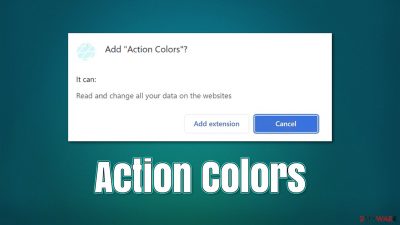
Action Colors is an application you may find running on your Google Chrome, Mozilla Firefox, MS Edge, or another web browser. While it may seem like any other extension, it is classified as adware,[1] as its main goal is to deliver advertisements to users, despite being advertised as a tool for making visited pages' backgrounds different colors.
Besides, Action Colors adware installs itself with permission to change all data on all websites users visit, which would allow it to insert an additional layer of ads everywhere you go. Data tracking capabilities of this application may also pose a privacy risk, as unknown third parties might acquire it easily. Thus, we recommend you remove adware from your device as soon as possible – we provide all the needed instructions on how to do that below.
| Name | Action Colors |
| Type | Adware, potentially unwanted browser extension |
| Distribution | Bundled software, redirects, misleading ads |
| Symptoms | Shows fake ads and promotes potentially unwanted applications |
| Risks | Installation of potentially unwanted software, such as browser hijackers; redirects can also lead to other malicious websites, resulting in monetary loss or personal data disclosure to unknown parties |
| Removal | Potentially unwanted applications can usually be removed manually, although automatic elimination with SpyHunter 5Combo Cleaner can be much quicker and more effective |
| Other tips | After getting rid of potentially unwanted programs, don't forget to clean your browsers accordingly – you can do it quickly and efficiently with FortectIntego |
There have been many other browser extensions from the same series as Action Colors, including Background Colors, Color Darker, Background Colors, and many others. They all work under the guise of allowing users to change the background color of any page they are visiting. And while, on paper, it may seem like a great customization option, these apps have underlying motives, and that's inserting tons of ads into users' web browsers whenever they visit various sites.
Action Colors adware removal
Whether you installed this application intentionally or not, we recommend you remove it for your own privacy and security. Adware authors are known to collaborate with rogue advertising networks, which results in the affected users seeing phishing[2] messages, misleading services, and scams.
Since Action Colors spreads as a browser extension, you need to access browser settings and remove it from there. Before you do that, we recommend you scan your device with powerful anti-malware software, such as SpyHunter 5Combo Cleaner or Malwarebytes. A full system scan can ensure that there are no underlying malicious programs such as trojans running in the background without your knowledge.
Google Chrome
- Open Google Chrome, click on the Menu (three vertical dots at the top-right corner) and select More tools > Extensions.
- In the newly opened window, you will see all the installed extensions. Uninstall all the suspicious plugins that might be related to the unwanted program by clicking Remove.
![Remove extensions from Chrome Remove extensions from Chrome]()
Mozilla Firefox
- Open Mozilla Firefox browser and click on the Menu (three horizontal lines at the top-right of the window).
- Select Add-ons.
- In here, select the unwanted plugin and click Remove.
![Remove extensions from Firefox Remove extensions from Firefox]()
MS Edge
- Open Edge and click select Settings > Extensions.
- Delete unwanted extensions by clicking Remove.
![Remove extensions from Chromium Edge Remove extensions from Chromium Edge]()
MS Edge (legacy)
- Select Menu (three horizontal dots at the top-right of the browser window) and pick Extensions.
- From the list, pick the extension and click on the Gear icon.
- Click on Uninstall at the bottom.
![Remove extensions from Edge Remove extensions from Edge]()
Safari
- Click Safari > Preferences…
- In the new window, pick Extensions.
- Select the unwanted extension and select Uninstall.
![Remove extensions from Safari Remove extensions from Safari]()
Internet Explorer
- Open Internet Explorer, click on the Gear icon (IE menu) on the top-right corner of the browser
- Pick Manage Add-ons.
- You will see a Manage Add-ons window. Here, look for suspicious plugins. Click on these entries and select Disable.
![Remove add-ons from Internet Explorer Remove add-ons from Internet Explorer]()
Adware and privacy
Adware has been around for many years now, and it has evolved over time. Decades ago, this software was typically labeled as spyware due to its extensive tracking capabilities that were out of control. Nowadays, regulations such as GDPR attempt to protect one's right to know which data is being tracked and allow users to ask for personal information deletion from any service or subscription if it's wanted.
Unfortunately, adware often doesn't adhere to regulations such as these, and data tracking policies are often very vague – sometimes nonexistent. While most potentially unwanted applications limit their data gathering with anonymous information, there are nuances to this too. For example, an IP address is usually considered to be anonymous data, while in some countries or US jurisdictions, it is considered to be personal data.
Likewise, the information you type into the search bar of your browser may also be collected – it could also include personal details. Therefore, it is important not to allow suspicious third parties to access this data and use it for marketing purposes. After you remove Action Colors adware from your system, you should also clear your browsers from cookies[3] and other web data to stop any tracking of this kind.
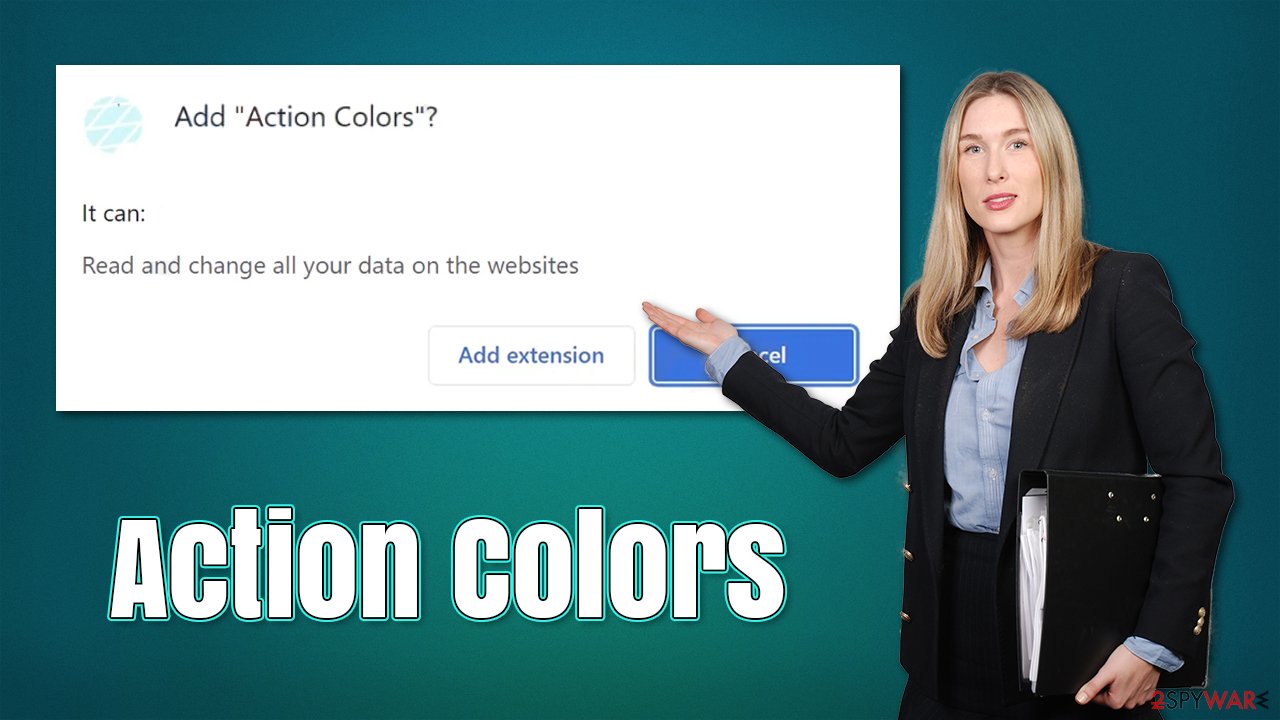
The easiest way to do so is by employing a powerful repair and maintenance tool FortectIntego – it can quickly and easily eliminate various leftover files and clean your browsers. It can also repair any system damage sustained during adware or another malware attack, which can be especially useful when dealing with system crashes and similar post-infection issues. Alternatively, you can proceed with manual steps instead:
Google Chrome
- Click on Menu and pick Settings.
- Under Privacy and security, select Clear browsing data.
- Select Browsing history, Cookies, and other site data, as well as Cached images and files.
- Click Clear data.
![Clear cache and web data from Chrome Clear cache and web data from Chrome]()
Mozilla Firefox
- Click Menu and pick Options.
- Go to Privacy & Security section.
- Scroll down to locate Cookies and Site Data.
- Click on Clear Data…
- Select Cookies and Site Data, as well as Cached Web Content, and press Clear.
![Clear cookies and site data from Firefox Clear cookies and site data from Firefox]()
MS Edge (Chromium)
- Click on Menu and go to Settings.
- Select Privacy and services.
- Under Clear browsing data, pick Choose what to clear.
- Under Time range, pick All time.
- Select Clear now.
![Clear browser data from Chroum Edge Clear browser data from Chroum Edge]()
MS Edge (legacy)
- Click on the Menu (three horizontal dots at the top-right of the browser window) and select Privacy & security.
- Under Clear browsing data, pick Choose what to clear.
- Select everything (apart from passwords, although you might want to include Media licenses as well, if applicable) and click on Clear.
![Clear Edge browsing data Clear Edge browsing data]()
Safari
- Click Safari > Clear History…
- From the drop-down menu under Clear, pick all history.
- Confirm with Clear History.
![Clear cookies and website data from Safari Clear cookies and website data from Safari]()
Internet Explorer
- Press on the Gear icon and select Internet Options.
- Under Browsing history, click Delete…
- Select relevant fields and press Delete.
![Clear temporary files from Internet Explorer Clear temporary files from Internet Explorer]()
How to prevent from getting adware
Stream videos without limitations, no matter where you are
There are multiple parties that could find out almost anything about you by checking your online activity. While this is highly unlikely, advertisers and tech companies are constantly tracking you online. The first step to privacy should be a secure browser that focuses on tracker reduction to a minimum.
Even if you employ a secure browser, you will not be able to access websites that are restricted due to local government laws or other reasons. In other words, you may not be able to stream Disney+ or US-based Netflix in some countries. To bypass these restrictions, you can employ a powerful Private Internet Access VPN, which provides dedicated servers for torrenting and streaming, not slowing you down in the process.
Data backups are important – recover your lost files
Ransomware is one of the biggest threats to personal data. Once it is executed on a machine, it launches a sophisticated encryption algorithm that locks all your files, although it does not destroy them. The most common misconception is that anti-malware software can return files to their previous states. This is not true, however, and data remains locked after the malicious payload is deleted.
While regular data backups are the only secure method to recover your files after a ransomware attack, tools such as Data Recovery Pro can also be effective and restore at least some of your lost data.












