Color Darker browser hijacker (virus) - Free Guide
Color Darker browser hijacker Removal Guide
What is Color Darker browser hijacker?
Color Darker is a browser hijacker that might redirect your searches via different providers and spam you with ads
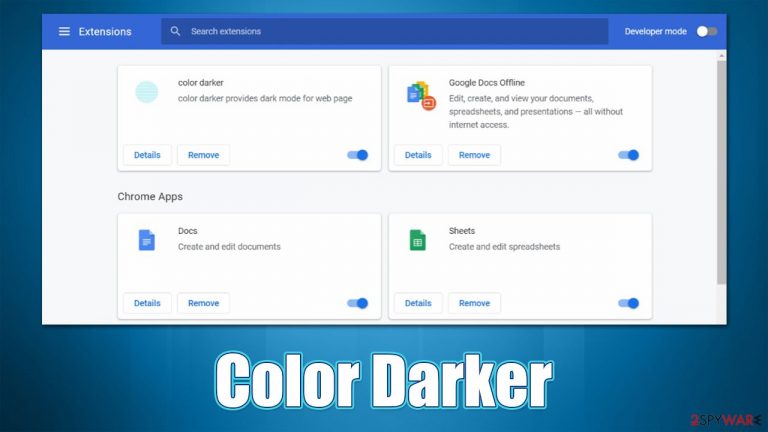
Color Darker is a browser extension that is compatible with Google Chrome and a few other browsers. You might install it after being tricked into doing so by a fake advertisement or after downloading a freeware package from a third-party website. Likewise, you might also install it intentionally, believing that it can “provide a dark mode for every web page,” although this functionality only exists in the extension's description and is never materialized in practice.
As as soon as Color Darker gains access to the system, it applies the extension to the browser. This allows it to change the settings of the browsing preferences, such as the search provider. Users might see that their searches are no longer being controlled by a preferred engine (which is usually Google), but instead, their results are shown by an alternative party, which might or might not be trustworthy.
The problem with this behavior is that search results no longer become genuine, and the top ones are always ads and promotional links, which might not be accurate or even secure. Users might not even notice that these links are actually ads and click them, consequently being convinced into installing other potentially unwanted programs, disclosing their personal information to unknown parties, or subscribing to services that are useless.
In this article, we will explain how to remove Color Darker effectively and check your system for more serious infections correctly. Likewise, we provide tips on how to prevent the infiltration of potentially unwanted programs.
| Name | Color Darker |
|---|---|
| Type | Browser hijacker, potentially unwanted application |
| Distribution | Software bundles, ads, redirects |
| Symptoms | The infected users commonly notice their browsers changing the default homepage and search provider; search results are generated by redirecting through several URLs; an overall increase in ads, redirects, scams, phishing messages, etc. |
| dangers | Installation of other potentially unwanted programs/malware, personal data disclosure to unknown parties, monetary loss |
| Elimination | To remove the unwanted browser extension, you should access the settings section of your browser. You should also check for other PUPs or malware with an SpyHunter 5Combo Cleaner anti-malware |
| Tips | After you eliminate all PUPs from your system, make sure you clean your web browsers and repair system files. You can do that automatically with FortectIntego or refer to our manual guide |
How browser hijackers spread and how to avoid them
Browser hijackers, adware, and similar potentially unwanted applications do not use the distribution techniques of malware – software vulnerabilities,[1] spam emails, memory-based infections, etc. Instead, the developers or distributors choose the gray area, where users themselves install these apps without realizing it, only to later point at components that users allegedly not noticed – we are talking about software bundling here.
Third-party websites might seem like a great source for free apps, there are more popular and less known ones around. unfortunately, by using them, users subject themselves to potential dangers online. When it comes to these third-party websites, all of them bundle software together, and the installers are not as truthful as one might think.
For example, you might be offered to use Recommended settings instead of Advanced ones (the options themselves already imply that the former choice is better, and most people choose it by default), which would allow hidden components to be installed automatically. Fine print text, misleading button placements, pre-ticked checkboxes, or deceptive offers can also be used to make people not notice that additional apps are being offered to them.
Thus, you should always go for the Advanced installation setting when such is available, as it would uncover all the optional components you could then remove. Most importantly, never rush the installation steps, read the installation instructions carefully, and don't simply click “Next” until the process is finished.
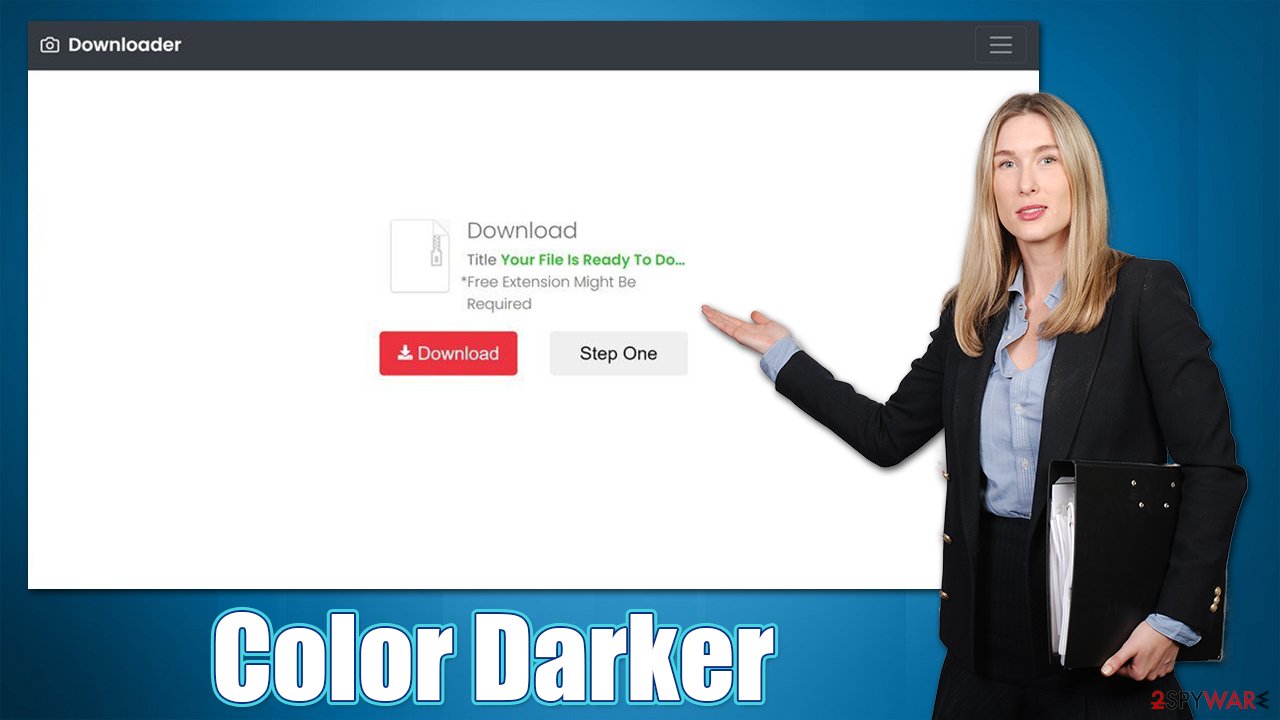
It is important to note that you might also be offered the extension after being redirected from a malicious website. There could be many tricks used in order to make you install it, e.g., you might be told that the step is needed to proceed to the next page, or that some software on your PC is outdated and needs to be updated.
In any case, never trust these messages and leave the website immediately without downloading and installing anything. Always check the URL of the site that promotes stuff to you, as it is the main hint that it should not be trusted.
Uninstall the Color Darker extension
Browser hijackers' main goal is to expose users to as much advertising content as possible by changing the browser settings and taking over the browsing sessions. In most cases, however, they come as browser extensions that are relatively easy to remove – if you have uninstalled an extension before, you shouldn't have much trouble doing so with Color Darker removal. If you need help with this process, please use the instructions for all major browsers we provide below:
Google Chrome
- Open Google Chrome, click on the Menu (three vertical dots at the top-right corner) and select More tools > Extensions.
- In the newly opened window, you will see all the installed extensions. Uninstall all the suspicious plugins that might be related to the unwanted program by clicking Remove.

Mozilla Firefox
- Open Mozilla Firefox browser and click on the Menu (three horizontal lines at the top-right of the window).
- Select Add-ons.
- In here, select unwanted plugin and click Remove.

MS Edge
- Open Edge and click select Settings > Extensions.
- Delete unwanted extensions by clicking Remove.

MS Edge (legacy)
- Select Menu (three horizontal dots at the top-right of the browser window) and pick Extensions.
- From the list, pick the extension and click on the Gear icon.
- Click on Uninstall at the bottom.

Safari
- Click Safari > Preferences…
- In the new window, pick Extensions.
- Select the unwanted extension and select Uninstall.

Clean your browsers and check your device for malware
While removing the main extension is a step in the right direction, this might not get rid of all the symptoms you are experiencing. Potentially unwanted applications are often sneaky – they import their own files or prevent some settings from being switched back. These are typical persistence measures[2] that some of the PUP developers employ.
For example, cookies can prevail on the infected system long after users leave a third-party website or uninstall an unwanted application. They are used for various data tracking and, in some cases, might be hijacked by cybercriminals who can use the session ID to breach particular or all accounts.
Thus, after you get rid of all the unwanted browser extensions, you should eliminate caches from your browser. This can be done with a powerful maintenance tool FortectIntego, which could also remove compromised registry[3] entries and leftover files that could otherwise cause errors or other issues.
Google Chrome
- Click on Menu and pick Settings.
- Under Privacy and security, select Clear browsing data.
- Select Browsing history, Cookies and other site data, as well as Cached images and files.
- Click Clear data.

Mozilla Firefox
- Click Menu and pick Options.
- Go to Privacy & Security section.
- Scroll down to locate Cookies and Site Data.
- Click on Clear Data…
- Select Cookies and Site Data, as well as Cached Web Content, and press Clear.

MS Edge (Chromium)
- Click on Menu and go to Settings.
- Select Privacy and services.
- Under Clear browsing data, pick Choose what to clear.
- Under Time range, pick All time.
- Select Clear now.

MS Edge (legacy)
- Click on the Menu (three horizontal dots at the top-right of the browser window) and select Privacy & security.
- Under Clear browsing data, pick Choose what to clear.
- Select everything (apart from passwords, although you might want to include Media licenses as well, if applicable) and click on Clear.

Safari
- Click Safari > Clear History…
- From the drop-down menu under Clear, pick all history.
- Confirm with Clear History.

Finally, after you eliminate the extension and clean your browsers, we strongly recommend you perform a full system scan with a powerful security tool, such as SpyHunter 5Combo Cleaner or Malwarebytes. Anti-malware can check your system for otherwise invisible background processes and remove everything that shouldn't be there. Keep in mind that all sorts of malware have obfuscation means that can prolong its existence on a computer that is poorly or not protected by security software.
How to prevent from getting browser hijacker
Choose a proper web browser and improve your safety with a VPN tool
Online spying has got momentum in recent years and people are getting more and more interested in how to protect their privacy online. One of the basic means to add a layer of security – choose the most private and secure web browser. Although web browsers can't grant full privacy protection and security, some of them are much better at sandboxing, HTTPS upgrading, active content blocking, tracking blocking, phishing protection, and similar privacy-oriented features. However, if you want true anonymity, we suggest you employ a powerful Private Internet Access VPN – it can encrypt all the traffic that comes and goes out of your computer, preventing tracking completely.
Lost your files? Use data recovery software
While some files located on any computer are replaceable or useless, others can be extremely valuable. Family photos, work documents, school projects – these are types of files that we don't want to lose. Unfortunately, there are many ways how unexpected data loss can occur: power cuts, Blue Screen of Death errors, hardware failures, crypto-malware attack, or even accidental deletion.
To ensure that all the files remain intact, you should prepare regular data backups. You can choose cloud-based or physical copies you could restore from later in case of a disaster. If your backups were lost as well or you never bothered to prepare any, Data Recovery Pro can be your only hope to retrieve your invaluable files.
- ^ Vulnerability (computing). Wikipedia. The free encyclopedia.
- ^ Nick Harbour. Malware Persistence without the Windows Registry. Mandiant. Innovative cybersecurity technology.
- ^ Registry. Computer Hope. Free computer help since 1998.
