ActionHow (Removal Instructions) - Free Guide
ActionHow Removal Guide
What is ActionHow?
ActionHow is a macOS targetting program that displays various pop-ups to trigger installations of additional content
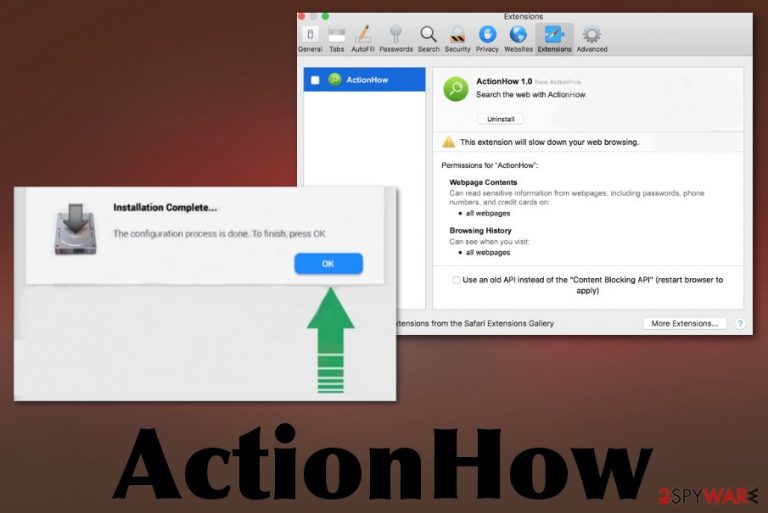
However, this is the program that diminishes the quality of online browsing by delivering intrusive advertising campaigns and undesirable content. In addition to intrusiveness, ActionHow virus is a persistent app that keeps on running even when you think that you've uninstalled it already. The program can access parts of the system, folders with system files, inject application or browser extensions and data to keep additional processes affecting the initial infiltration and persistence.
Also, all the materials related to commercial content, advertisements, and so on triggers the appearance of coupons, surveys, banners, and blinking boxes from third-party companies. This app is mainly designed to deliver redirects to dubious sites and keep users involved in questionable campaigns. However, page visits, clicks on ads, and views generate the pay-per-click revenue[1], which is how third-party companies profit from potentially unwanted programs.
| Name | ActionHow |
|---|---|
| Type | Mac Virus/ Adware[2] |
| Affects | macOS running devices |
| Symptoms | The suspicious application appears on the machine out of nowhere and causes issues with the speed and performance of the device because various content triggers pop-ups and traffic reroutes. The program delivers advertising material without running any other processes or installing particular programs that could be uninstalled or removed |
| Distribution | App gets included in software bundles and delivered automatically when the user skips through important steps or installed from promotional ads, sites when it is advertised as a helpful tool, and people fall for those claims |
| Damage | Application is related to ad-supported sites, other unwanted and possibly malicious programs, PUPs, so it can access, track and record information about users' habits and browsing online preferences, even personally identifiable data |
| Elimination | Adware removal should involve a proper system check using an anti-malware program that can find and delete traces of this questionable program |
Ads by ActionHow may appear on the screen before you even notice the adware installed on your system. Anything that is not ordinary should raise questions, especially when it comes to online content and redirects. Even when it is believed that Mac devices are immune to malware, you should ignore those speculations and be aware that PUP developers and even malicious actors tend to create threats primarily geared towards this operating system.
Endless notifications interfere with the work and browsing on the internet functions, so you cannot benefit from keeping this program at all. The commercial material that continues to gather on the system also affects the security of the computer. You may get exposed to possibly malicious content and don't even notice.
More typical adware symptoms that also leads to the ActionHow infection:
- commercial content that appears in places it shouldn't be and gets injected on commonly visited sites;
- redirects to shady advertising services;
- applications installed without permission or even notice;
- unwanted browser-based applications keep coming back after uninstallation;
- changed appearance of web browsing tools, altered setting or preferences;
- the general slowness of the device;
- constant system freezes or crashes.
Unfortunately, the article's culprit can directly or involve third-party companies and content track and record information about visitors and users. This is one of the features that people commonly consider malicious and intrusive, so AV detection tools[3] also mainly form heuristic names that generally state the suspiciousness of the app without saying any specifics. 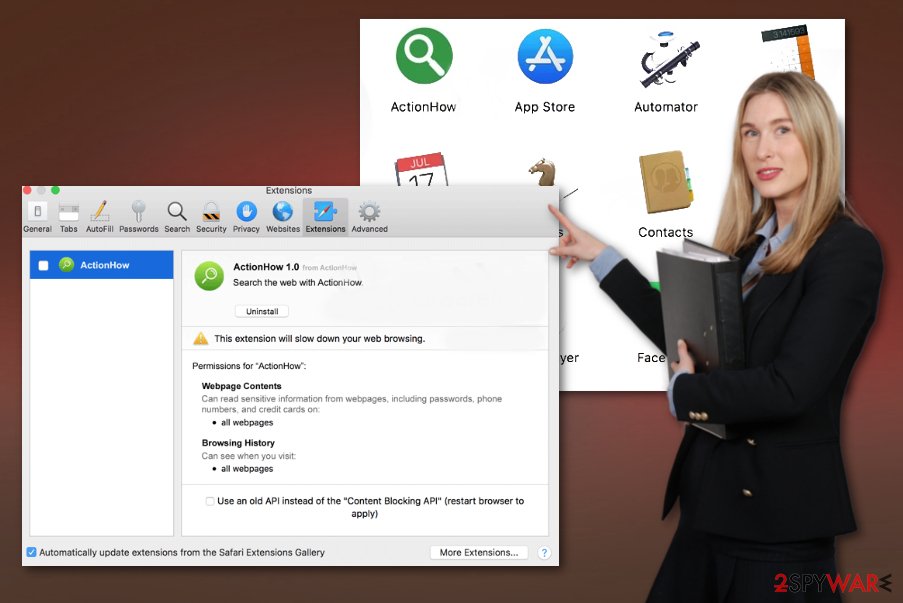
Keep in mind that PUP developers are not responsible for the content that third-party commercial material creators deliver on your screen, so there might be malicious code injected on pop-ups, banners, and sites you get exposed to. All the publishers, including the company that makes and distributes ActionHow App, can access information that includes:
- IP addresses,
- Location,
- specifications of the device;
- most viewed items and visited sites.
You should remove the article's culprit as soon as you notice anything suspicious regarding the program or any related or possibly associated applications, so the threat is terminated without causing any damage to your machine. If you leave it running longer, it can affect crucial functions of the system or install shady programs to ensure questionable behavior.
When it comes to ActionHow removal or any process that involves potentially unwanted programs, you should rely on professional help instead of tackling the intruder yourself. Anti-malware programs can check the system for malicious behavior and delete those intruders without causing problems.
Even though the automatic AV tools can delete applications, files, and other material, to remedy the damage that your device's system sustained from the virus, you need an additional program – a reliable PC repair tool or a cleaner like FortectIntego. There are tons of tools compatible with different operating systems that can offer system file check and fix functions. Don't interfere with system files and functions if you lack IT knowledge yourself. 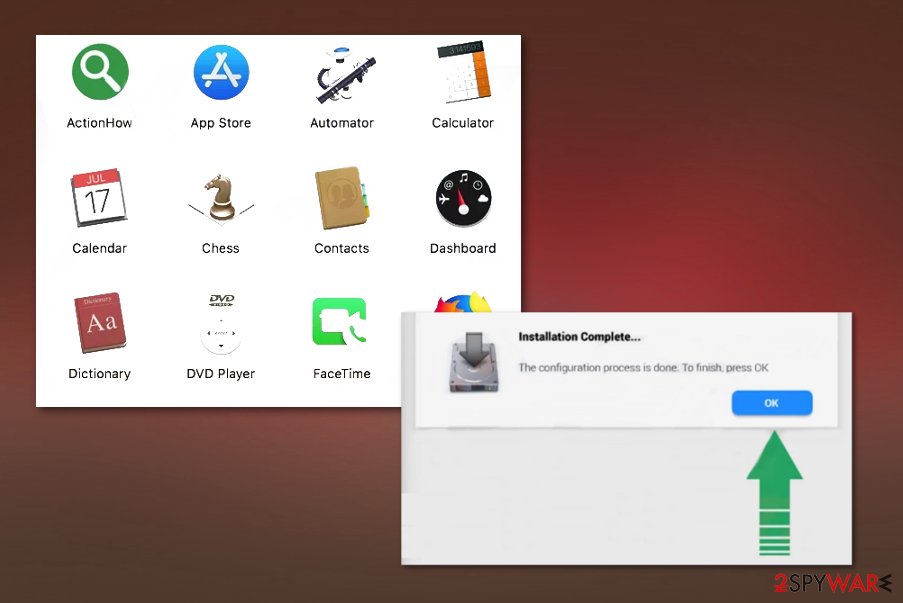
Mac system is not immune to PUPs or malware
Adware is one of many potentially unwanted programs that can easily infiltrate Windows devices and macOS running machines. In most cases, the user is downloading the program from the internet because PUPs get included in installation setups for freeware and shareware.
Installers are not clearly displaying all the included apps, and when the person chooses the quick or recommended option, all the pre-packed programs get on the computer. The opportunity to block unwanted content of any bundled programs can appear when selecting Advanced or Custom installations.
When the list appears, you can uncheck any boxes of suspicious applications and get only the software you are sure about. Also, read disclaimers, privacy policy sections, and other information before trusting a freeware distribution page or software developer.
ActionHow should be deleted ASAP
Even though calling this application a virus is not correct, people still think about the stealthy intruder as malware due to intrusive and strange behavior. A potentially unwanted program is not installing a particular program that causes other symptoms or appears running on the machine, so you can find and remove it.
Unfortunately, to remove ActionHow, you need to terminate the potentially unwanted program that triggers all the adware-type symptoms and redirects system issues. Cleaning the machine fully helps to get rid of the application and all other intruders that may be running.
The removal is best when performed with anti-malware tools. Programs designed to fight viruses can thoroughly check the system and indicate what needs to be eliminated. You cannot find all the related files and programs that interfere with the performance of your device yourself, so that AV tools can do that for you.
You may remove virus damage with a help of FortectIntego. SpyHunter 5Combo Cleaner and Malwarebytes are recommended to detect potentially unwanted programs and viruses with all their files and registry entries that are related to them.
Getting rid of ActionHow. Follow these steps
Delete from macOS
You need to get rid of the suspicious program, so follow these steps
Remove items from Applications folder:
- From the menu bar, select Go > Applications.
- In the Applications folder, look for all related entries.
- Click on the app and drag it to Trash (or right-click and pick Move to Trash)

To fully remove an unwanted app, you need to access Application Support, LaunchAgents, and LaunchDaemons folders and delete relevant files:
- Select Go > Go to Folder.
- Enter /Library/Application Support and click Go or press Enter.
- In the Application Support folder, look for any dubious entries and then delete them.
- Now enter /Library/LaunchAgents and /Library/LaunchDaemons folders the same way and terminate all the related .plist files.

Remove from Mozilla Firefox (FF)
Remove dangerous extensions:
- Open Mozilla Firefox browser and click on the Menu (three horizontal lines at the top-right of the window).
- Select Add-ons.
- In here, select unwanted plugin and click Remove.

Reset the homepage:
- Click three horizontal lines at the top right corner to open the menu.
- Choose Options.
- Under Home options, enter your preferred site that will open every time you newly open the Mozilla Firefox.
Clear cookies and site data:
- Click Menu and pick Settings.
- Go to Privacy & Security section.
- Scroll down to locate Cookies and Site Data.
- Click on Clear Data…
- Select Cookies and Site Data, as well as Cached Web Content and press Clear.

Reset Mozilla Firefox
If clearing the browser as explained above did not help, reset Mozilla Firefox:
- Open Mozilla Firefox browser and click the Menu.
- Go to Help and then choose Troubleshooting Information.

- Under Give Firefox a tune up section, click on Refresh Firefox…
- Once the pop-up shows up, confirm the action by pressing on Refresh Firefox.

Remove from Google Chrome
Delete malicious extensions from Google Chrome:
- Open Google Chrome, click on the Menu (three vertical dots at the top-right corner) and select More tools > Extensions.
- In the newly opened window, you will see all the installed extensions. Uninstall all the suspicious plugins that might be related to the unwanted program by clicking Remove.

Clear cache and web data from Chrome:
- Click on Menu and pick Settings.
- Under Privacy and security, select Clear browsing data.
- Select Browsing history, Cookies and other site data, as well as Cached images and files.
- Click Clear data.

Change your homepage:
- Click menu and choose Settings.
- Look for a suspicious site in the On startup section.
- Click on Open a specific or set of pages and click on three dots to find the Remove option.
Reset Google Chrome:
If the previous methods did not help you, reset Google Chrome to eliminate all the unwanted components:
- Click on Menu and select Settings.
- In the Settings, scroll down and click Advanced.
- Scroll down and locate Reset and clean up section.
- Now click Restore settings to their original defaults.
- Confirm with Reset settings.

Delete from Safari
Remove unwanted extensions from Safari:
- Click Safari > Preferences…
- In the new window, pick Extensions.
- Select the unwanted extension and select Uninstall.

Clear cookies and other website data from Safari:
- Click Safari > Clear History…
- From the drop-down menu under Clear, pick all history.
- Confirm with Clear History.

Reset Safari if the above-mentioned steps did not help you:
- Click Safari > Preferences…
- Go to Advanced tab.
- Tick the Show Develop menu in menu bar.
- From the menu bar, click Develop, and then select Empty Caches.

After uninstalling this potentially unwanted program (PUP) and fixing each of your web browsers, we recommend you to scan your PC system with a reputable anti-spyware. This will help you to get rid of ActionHow registry traces and will also identify related parasites or possible malware infections on your computer. For that you can use our top-rated malware remover: FortectIntego, SpyHunter 5Combo Cleaner or Malwarebytes.
How to prevent from getting mac viruses
Protect your privacy – employ a VPN
There are several ways how to make your online time more private – you can access an incognito tab. However, there is no secret that even in this mode, you are tracked for advertising purposes. There is a way to add an extra layer of protection and create a completely anonymous web browsing practice with the help of Private Internet Access VPN. This software reroutes traffic through different servers, thus leaving your IP address and geolocation in disguise. Besides, it is based on a strict no-log policy, meaning that no data will be recorded, leaked, and available for both first and third parties. The combination of a secure web browser and Private Internet Access VPN will let you browse the Internet without a feeling of being spied or targeted by criminals.
No backups? No problem. Use a data recovery tool
If you wonder how data loss can occur, you should not look any further for answers – human errors, malware attacks, hardware failures, power cuts, natural disasters, or even simple negligence. In some cases, lost files are extremely important, and many straight out panic when such an unfortunate course of events happen. Due to this, you should always ensure that you prepare proper data backups on a regular basis.
If you were caught by surprise and did not have any backups to restore your files from, not everything is lost. Data Recovery Pro is one of the leading file recovery solutions you can find on the market – it is likely to restore even lost emails or data located on an external device.
- ^ pay-per-click. Wikipedia. The free encyclopedia.
- ^ Lucian Constantin. What is adware and how it works. CSOonline. IT and security news.
- ^ Detection rate of the application. Virustotal. Online malware scanner.
