Active Search Bar browser hijacker (Free Instructions) - spam
Active Search Bar browser hijacker Removal Guide
What is Active Search Bar browser hijacker?
Active Search Bar browser hijacker is the potentially unwanted program that appears out of nowhere and triggers issues with speed and performance
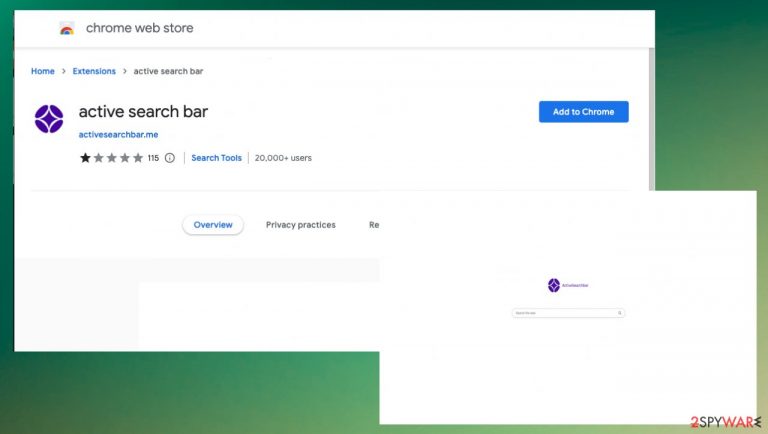
Active Search Bar browser extension can be installed behind your back and trigger all the issues, so it becomes more difficult to get rid of the infection that controls all the processes from the system. This program is focused on creating redirects via activesearchbar.me and other suspicious search engines. It is the main symptom of the hijacker – reroutes.
Each time the user tries to search online, the particular intruder triggers reroutes via the particular search engine or other sites, so you continuously see intrusive advertisements. Search results directly can be filled with sponsored material and other site links, so sponsors receive page visits and views. This is how Active Search Bar browser hijacker makes a profit for other platforms.
Browser hijacker causes issues with the machine
Active Search Bar hijacker can trigger installations of other programs because it is related to advertising platforms and other intruders that make it difficult to avoid suspicious or dangerous material. These ads might not be easy to close or exit because the layer fills up the screen and triggers the appearance of other pop-ups.
| Name | Active Search Bar redirect |
|---|---|
| Type | Browser hijacker, fake search engine, browser extension |
| Category | Potentially unwanted program |
| Issues | The program causes additional changes and installations of various programs. The search engine is altered, a new tab, homepage settings too |
| Search engine | activesearchbar.me |
| Distribution | Freeware installations, p2p services, torrent sites, pirating platforms |
| Elimination | Anti-malware tools can help with the removal procedures because all pieces get detected and removed |
| System fix | Threats can be removed, but additional applications and leftovers still trigger issues. Run the FortectIntego to repair any corrupted system files |
Once the PUP is on the machine, you might see issues with the speed and performance, but the particular symptoms related to the browsing experience are caused much later. Active Search Bar browser hijacker can redirect search queries and show results not related to the search you initiated at all.
These intrusive ads and sponsored links trigger additional layers and ads, so you should remove the intruder that gives no value to you as soon as possible. This is what experts[1] recommend doing with all the browser hijackers.[2] Active Search Bar hijacker is a program that only creates problems the longer it runs on the machine.
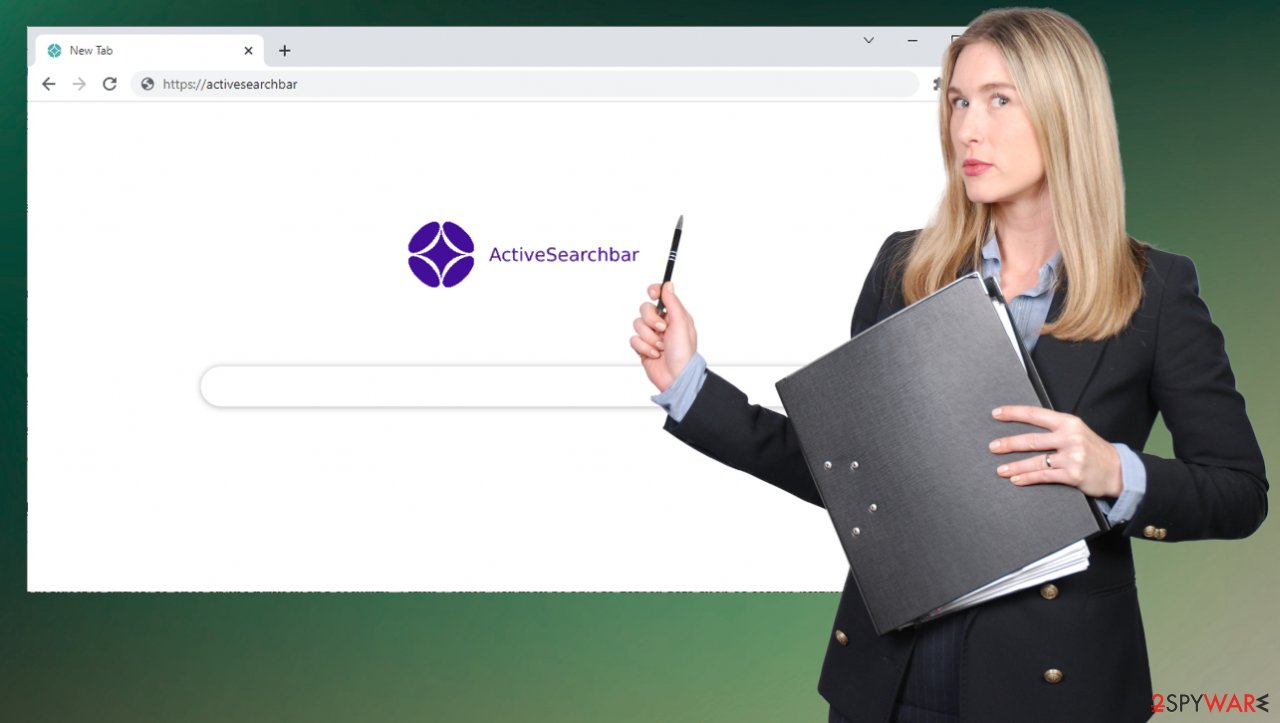
Removing the application
Active Search Bar browser extension can be promoted via questionable sites and freeware installation platforms, or even on particular pages that deliver browser tools. The application is not a virus, so unless people report dangerous activities these programs can be listed as the additional browser programs online.
Mainly, people get these intruders unknowingly without paying attention to the freeware installation process, so the particular extension that creates issues with performance appears out of nowhere. However, one of the more common ways to spread these PUPs like Active Search Bar hijackers includes torrent pages and software bundling.[3]
You need to fully get rid of the program that controls these issues and speed, and performance directly from the computer, so the hijacker and other browser applications installed behind your back can be stopped. Antivirus applications like SpyHunter 5Combo Cleaner or Malwarebytes can help with the proper system scan and the removal of the Active Search Bar browser hijacker.
You might want to fully reset the browser and settings that this program altered to keep the virus active and running. Those preference changes can trigger issues with the performance when the PUP is removed, so clearing these issues manually helps to get rid of the Active Search Bar browser hijacker properly.
Delete malicious extensions from Google Chrome:
- Open Google Chrome, click on the Menu (three vertical dots at the top-right corner) and select More tools > Extensions.
- In the newly opened window, you will see all the installed extensions. Uninstall all the suspicious plugins that might be related to the unwanted program by clicking Remove.

Clear cache and web data from Chrome:
- Click on Menu and pick Settings.
- Under Privacy and security, select Clear browsing data.
- Select Browsing history, Cookies and other site data, as well as Cached images and files.
- Click Clear data.

Change your homepage:
- Click menu and choose Settings.
- Look for a suspicious site in the On startup section.
- Click on Open a specific or set of pages and click on three dots to find the Remove option.
Reset Google Chrome:
If the previous methods did not help you, reset Google Chrome to eliminate all the unwanted components:
- Click on Menu and select Settings.
- In the Settings, scroll down and click Advanced.
- Scroll down and locate Reset and clean up section.
- Now click Restore settings to their original defaults.
- Confirm with Reset settings.

PUP issues and distribution
Active Search Bar browser hijacker is the program manipulating the settings of the browser and causing changes to the default search engine, new tab, homepage, and new window. If the program is present on the machine, the system can show indications like speed issues and additional programs installed on the device.
These browser-based programs come alongside other applications and intruders, so you can notice other programs installed on the machine besides Active Search Bar hijacker. It is due to the freeware pre-bundling. This is why the full system scan is recommended and why users should remove all suspicious applications to forget about the redirects and commercial material appearance.
The intruder can affect various web browsers, but mainly distributes on Google Chrome applications and bothers users like this. You can still notice other programs installed on the machine, so check different browsers and clear the machine properly to stop the PUP.
You may remove virus damage with a help of FortectIntego. SpyHunter 5Combo Cleaner and Malwarebytes are recommended to detect potentially unwanted programs and viruses with all their files and registry entries that are related to them.
Getting rid of Active Search Bar browser hijacker. Follow these steps
Uninstall from Windows
Instructions for Windows 10/8 machines:
- Enter Control Panel into Windows search box and hit Enter or click on the search result.
- Under Programs, select Uninstall a program.

- From the list, find the entry of the suspicious program.
- Right-click on the application and select Uninstall.
- If User Account Control shows up, click Yes.
- Wait till uninstallation process is complete and click OK.

If you are Windows 7/XP user, proceed with the following instructions:
- Click on Windows Start > Control Panel located on the right pane (if you are Windows XP user, click on Add/Remove Programs).
- In Control Panel, select Programs > Uninstall a program.

- Pick the unwanted application by clicking on it once.
- At the top, click Uninstall/Change.
- In the confirmation prompt, pick Yes.
- Click OK once the removal process is finished.
Delete from macOS
Remove items from Applications folder:
- From the menu bar, select Go > Applications.
- In the Applications folder, look for all related entries.
- Click on the app and drag it to Trash (or right-click and pick Move to Trash)

To fully remove an unwanted app, you need to access Application Support, LaunchAgents, and LaunchDaemons folders and delete relevant files:
- Select Go > Go to Folder.
- Enter /Library/Application Support and click Go or press Enter.
- In the Application Support folder, look for any dubious entries and then delete them.
- Now enter /Library/LaunchAgents and /Library/LaunchDaemons folders the same way and terminate all the related .plist files.

Remove from Microsoft Edge
Delete unwanted extensions from MS Edge:
- Select Menu (three horizontal dots at the top-right of the browser window) and pick Extensions.
- From the list, pick the extension and click on the Gear icon.
- Click on Uninstall at the bottom.

Clear cookies and other browser data:
- Click on the Menu (three horizontal dots at the top-right of the browser window) and select Privacy & security.
- Under Clear browsing data, pick Choose what to clear.
- Select everything (apart from passwords, although you might want to include Media licenses as well, if applicable) and click on Clear.

Restore new tab and homepage settings:
- Click the menu icon and choose Settings.
- Then find On startup section.
- Click Disable if you found any suspicious domain.
Reset MS Edge if the above steps did not work:
- Press on Ctrl + Shift + Esc to open Task Manager.
- Click on More details arrow at the bottom of the window.
- Select Details tab.
- Now scroll down and locate every entry with Microsoft Edge name in it. Right-click on each of them and select End Task to stop MS Edge from running.

If this solution failed to help you, you need to use an advanced Edge reset method. Note that you need to backup your data before proceeding.
- Find the following folder on your computer: C:\\Users\\%username%\\AppData\\Local\\Packages\\Microsoft.MicrosoftEdge_8wekyb3d8bbwe.
- Press Ctrl + A on your keyboard to select all folders.
- Right-click on them and pick Delete

- Now right-click on the Start button and pick Windows PowerShell (Admin).
- When the new window opens, copy and paste the following command, and then press Enter:
Get-AppXPackage -AllUsers -Name Microsoft.MicrosoftEdge | Foreach {Add-AppxPackage -DisableDevelopmentMode -Register “$($_.InstallLocation)\\AppXManifest.xml” -Verbose

Instructions for Chromium-based Edge
Delete extensions from MS Edge (Chromium):
- Open Edge and click select Settings > Extensions.
- Delete unwanted extensions by clicking Remove.

Clear cache and site data:
- Click on Menu and go to Settings.
- Select Privacy, search and services.
- Under Clear browsing data, pick Choose what to clear.
- Under Time range, pick All time.
- Select Clear now.

Reset Chromium-based MS Edge:
- Click on Menu and select Settings.
- On the left side, pick Reset settings.
- Select Restore settings to their default values.
- Confirm with Reset.

Remove from Mozilla Firefox (FF)
Remove dangerous extensions:
- Open Mozilla Firefox browser and click on the Menu (three horizontal lines at the top-right of the window).
- Select Add-ons.
- In here, select unwanted plugin and click Remove.

Reset the homepage:
- Click three horizontal lines at the top right corner to open the menu.
- Choose Options.
- Under Home options, enter your preferred site that will open every time you newly open the Mozilla Firefox.
Clear cookies and site data:
- Click Menu and pick Settings.
- Go to Privacy & Security section.
- Scroll down to locate Cookies and Site Data.
- Click on Clear Data…
- Select Cookies and Site Data, as well as Cached Web Content and press Clear.

Reset Mozilla Firefox
If clearing the browser as explained above did not help, reset Mozilla Firefox:
- Open Mozilla Firefox browser and click the Menu.
- Go to Help and then choose Troubleshooting Information.

- Under Give Firefox a tune up section, click on Refresh Firefox…
- Once the pop-up shows up, confirm the action by pressing on Refresh Firefox.

Delete from Safari
Remove unwanted extensions from Safari:
- Click Safari > Preferences…
- In the new window, pick Extensions.
- Select the unwanted extension and select Uninstall.

Clear cookies and other website data from Safari:
- Click Safari > Clear History…
- From the drop-down menu under Clear, pick all history.
- Confirm with Clear History.

Reset Safari if the above-mentioned steps did not help you:
- Click Safari > Preferences…
- Go to Advanced tab.
- Tick the Show Develop menu in menu bar.
- From the menu bar, click Develop, and then select Empty Caches.

After uninstalling this potentially unwanted program (PUP) and fixing each of your web browsers, we recommend you to scan your PC system with a reputable anti-spyware. This will help you to get rid of Active Search Bar browser hijacker registry traces and will also identify related parasites or possible malware infections on your computer. For that you can use our top-rated malware remover: FortectIntego, SpyHunter 5Combo Cleaner or Malwarebytes.
How to prevent from getting browser hijacker
Access your website securely from any location
When you work on the domain, site, blog, or different project that requires constant management, content creation, or coding, you may need to connect to the server and content management service more often. The best solution for creating a tighter network could be a dedicated/fixed IP address.
If you make your IP address static and set to your device, you can connect to the CMS from any location and do not create any additional issues for the server or network manager that needs to monitor connections and activities. VPN software providers like Private Internet Access can help you with such settings and offer the option to control the online reputation and manage projects easily from any part of the world.
Recover files after data-affecting malware attacks
While much of the data can be accidentally deleted due to various reasons, malware is one of the main culprits that can cause loss of pictures, documents, videos, and other important files. More serious malware infections lead to significant data loss when your documents, system files, and images get encrypted. In particular, ransomware is is a type of malware that focuses on such functions, so your files become useless without an ability to access them.
Even though there is little to no possibility to recover after file-locking threats, some applications have features for data recovery in the system. In some cases, Data Recovery Pro can also help to recover at least some portion of your data after data-locking virus infection or general cyber infection.
- ^ Lesvirus. Lesvirus. Spyware removal.
- ^ Browser hijacker. Techtarget. Search security.
- ^ Software bundling. Techopedia. Technology 101.
