Adless Browsing browser extension (virus) - Free Guide
Adless Browsing browser extension Removal Guide
What is Adless Browsing browser extension?
Adless Browsing does not give you an ad-free browsing experience, it is a browser hijacker
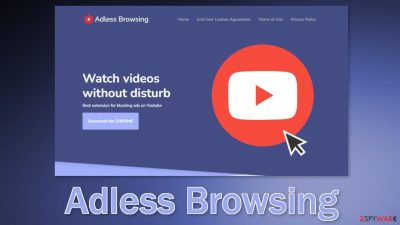
Adless Browsing browser extension claims to be able to immediately skip YouTube video ads once the “Skip Ad” option becomes available. In reality, it does not do anything even remote to that. Instead, it can change the main settings of the browser, like the homepage, new tab address, and search engine.
Such apps are classified as browser hijackers and they can also generate commercial content, like pop-ups, banners, and redirects. Because the creators of the plugin do not really care about user privacy or security they might use rogue advertising networks that place ads leading to dangerous pages.
Users can end up on sites that try to fool them into giving away personal information, downloading PUPs (potentially unwanted programs),[1] and malware. You should remove the intruder immediately, especially if there are other people using the affected machine, especially children.
Some browser hijackers have been known to display pop-ups or cause redirects leading to adult or gambling websites. People may also see ads created by scammers promoting fake giveaways, surveys, and software deals. There is also nothing you can get out of this add-on so it is just not worth it to keep giving it control over your browsing experience.
| NAME | Adless Browsing |
| TYPE | Browser hijacker; potentially unwanted program |
| SYMPTOMS | The main settings of the browser get changed, like the homepage, new tab address, and search engine |
| DISTRIBUTION | Shady websites, deceptive ads, freeware installations |
| DANGERS | The extension forces people to use only selected channels, which can lead to misinformation and questionable pages |
| ELIMINATION | Remove the hijacker via browser settings; a scan with anti-malware tools is recommended |
| FURTHER STEPS | Use FortectIntego to fix any remaining damage and clear your browsers |
Distribution methods
We always tell our readers to use official web stores when it comes to choosing browser extension. However, Adless Browsing was detected on the Chrome web store. The rise of PUPs has left digital marketplace owners confused on how they should identify them.
One plugin could be found very useful by one person and considered to be a virus by another one. That is why some hijackers slip through the lengthy review process. However, that does not mean that you should not use web stores as well. You should just do your own research and not trust every word blindly.
Always try to look for clues that could signal about the extension not being legitimate. The description of the Adless Browsing extension starts with:
A simple ad skipper that automate the task of to click on skip ad button.
As you can see, it is hard to read because of the grammar mistakes the fraudsters made. This is a red flag already that you should take into consideration. Another thing that you may notice is that the add-on does not have any reviews, ratings, and a very small amount of users.
Always try to choose plugins that have lots of feedback, high ratings, and a large number of users. The description should be written professionally and not have any grammar or spelling mistakes. Also see if there are screenshots or pictures included of how the app works.
We also found that crooks have created a separate promotional website for the plugin that they promote on the Internet. This practice is quite popular as only getting the hijacker listed on the web-store might not attract enough users. Try to avoid downloading plugins from random websites that open while surfing the web. They are often spread on shady websites that engage in illegal activities because they are unregulated. Do not use illegal streaming platforms[2] as they are full of deceptive ads and sneaky redirects.
Start the removal
First, you need to remove the Adless Browsing extension from your browser:
Google Chrome
- Open Google Chrome, click on the Menu (three vertical dots at the top-right corner) and select More tools > Extensions.
- In the newly opened window, you will see all the installed extensions. Uninstall all the suspicious plugins that might be related to the unwanted program by clicking Remove.
![Remove extensions from Chrome Remove extensions from Chrome]()
MS Edge:
- Select Menu (three horizontal dots at the top-right of the browser window) and pick Extensions.
- From the list, pick the extension and click on the Gear icon.
- Click on Uninstall at the bottom.
![Remove extensions from Edge Remove extensions from Edge]()
MS Edge (Chromium)
- Open Edge and click select Settings > Extensions.
- Delete unwanted extensions by clicking Remove.
![Remove extensions from Chromium Edge Remove extensions from Chromium Edge]()
Mozilla Firefox
- Open Mozilla Firefox browser and click on the Menu (three horizontal lines at the top-right of the window).
- Select Add-ons.
- In here, select unwanted plugin and click Remove.
![Remove extensions from Firefox Remove extensions from Firefox]()
Safari
- Click Safari > Preferences…
- In the new window, pick Extensions.
- Select the unwanted extension and select Uninstall.
![Remove extensions from Safari Remove extensions from Safari]()
After you have finally gotten rid of the hijacker, you might still experience messed-up settings. Web-based applications can also use cookies to track your browsing activities, like your IP address, geolocation, websites you visit, links you click on, and things you purchase online.
This data can be sold to rogue advertising networks or other third parties and used for malicious purposes. That is why security experts recommend clearing cookies and cache regularly. Sadly, many people forget about this task so we suggest using FortectIntego repair tool to clear your browsers and to completely get rid of any remaining damage automatically.
Use anti-malware tools to scan your PC
The extension could have also been added to your browser by a PUA hiding in your system. If you still experience changed settings, and the extension does not seem to be gone, there is a big chance you may be infected by adware. In that case, the symptoms will not vanish until you completely remove the uninvited guest from your machine.
Most of the time, adware infiltrates the system through freeware[3] installations. These platforms include additional programs in the installers that monetize user activity to make a profit. Since most people skip through the installation process, they do not notice the bundled software. The next time you want to install free software, follow these steps to minimize the risk of PUPs:
- Choose the “Custom” or “Advanced” installation method
- Read the Terms of Use and Privacy Policy to find out what data will be gathered and what the app will be able to do on your device
- Check the file list and see if there are any additional apps. If you see some, untick the boxes next to their names so they would not install in your machine
Identifying the program responsible for hijacking your browser might be difficult if you do not have experience. It could be disguised as an antivirus, image editing software, etc. Fraudsters like to disguise adware as a “handy” tool so it would be more difficult to identify for everyday users.
If you are not sure what to do and you do not want to risk eliminating the wrong files, we suggest using SpyHunter 5Combo Cleaner or Malwarebytes security tools that will scan your machine for suspicious processes, eliminate them, and prevent such infections in the future by giving you a warning before a malicious program can make any changes. If manual removal is what you prefer, we have instructions for Windows and Mac machines:
Windows 10/8:
- Enter Control Panel into Windows search box and hit Enter or click on the search result.
- Under Programs, select Uninstall a program.
![Uninstall from Windows 1 Uninstall from Windows 1]()
- From the list, find the entry of the suspicious program.
- Right-click on the application and select Uninstall.
- If User Account Control shows up, click Yes.
- Wait till uninstallation process is complete and click OK.
![Uninstall from Windows 2 Uninstall from Windows 2]()
Windows 7/XP:
- Click on Windows Start > Control Panel located on the right pane (if you are Windows XP user, click on Add/Remove Programs).
- In Control Panel, select Programs > Uninstall a program.
![Uninstall from Windows 7/XP Uninstall from Windows 7/XP]()
- Pick the unwanted application by clicking on it once.
- At the top, click Uninstall/Change.
- In the confirmation prompt, pick Yes.
- Click OK once the removal process is finished.
Mac:
- From the menu bar, select Go > Applications.
- In the Applications folder, look for all related entries.
- Click on the app and drag it to Trash (or right-click and pick Move to Trash)
![Uninstall from Mac 1 Uninstall from Mac 1]()
To fully remove an unwanted app, you need to access Application Support, LaunchAgents, and LaunchDaemons folders and delete relevant files:
- Select Go > Go to Folder.
- Enter /Library/Application Support and click Go or press Enter.
- In the Application Support folder, look for any dubious entries and then delete them.
- Now enter /Library/LaunchAgents and /Library/LaunchDaemons folders the same way and terminate all the related .plist files.
![Uninstall from Mac 2 Uninstall from Mac 2]()
How to prevent from getting browser hijacker
Choose a proper web browser and improve your safety with a VPN tool
Online spying has got momentum in recent years and people are getting more and more interested in how to protect their privacy online. One of the basic means to add a layer of security – choose the most private and secure web browser. Although web browsers can't grant full privacy protection and security, some of them are much better at sandboxing, HTTPS upgrading, active content blocking, tracking blocking, phishing protection, and similar privacy-oriented features. However, if you want true anonymity, we suggest you employ a powerful Private Internet Access VPN – it can encrypt all the traffic that comes and goes out of your computer, preventing tracking completely.
Lost your files? Use data recovery software
While some files located on any computer are replaceable or useless, others can be extremely valuable. Family photos, work documents, school projects – these are types of files that we don't want to lose. Unfortunately, there are many ways how unexpected data loss can occur: power cuts, Blue Screen of Death errors, hardware failures, crypto-malware attack, or even accidental deletion.
To ensure that all the files remain intact, you should prepare regular data backups. You can choose cloud-based or physical copies you could restore from later in case of a disaster. If your backups were lost as well or you never bothered to prepare any, Data Recovery Pro can be your only hope to retrieve your invaluable files.
- ^ Chris Hoffman. PUPs Explained: What is a “Potentially Unwanted Program”?. Howtogeek. Technology Magazine.
- ^ Brittni Devlin. Why Should You Avoid Illegal Streaming Sites?. Makeuseof. Online Security.
- ^ Freeware. Wikipedia. The free encyclopedia.










