Adobe Flash Player is out of date virus (Removal Instructions) - updated Mar 2020
Adobe Flash Player is out of date virus Removal Guide
What is Adobe Flash Player is out of date virus?
Adobe Flash Player is out of date is a fake alert that misleads users and makes them install malware on their macOS and Windows machines
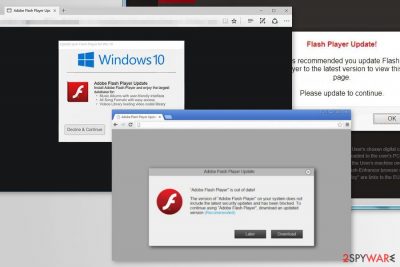
“Adobe Flash Player is out of date” is a scam that you may encounter at any time while browsing the web via Google Chrome, Safari, Mozilla Firefox, or another browser. While in some cases, this might indicate that you simply landed on a malicious site, other times, it may suggest that adware has infiltrated your machine. “Adobe Flash Player is out of date” pop-up message should never be trusted, as its primary goal is to make users download and install adware or malware like Trojan.BitcoinMiner.
Adobe Flash Player is out of date scam is only one of many examples of the virus seeking to scare users into downloading a fake update. Be sure to stay away from Apple wants to make changes, Urgent Chrome update, Apple Security Breach, and similar scams using social engineering to attack unaware macOS and Windows computer users. If you keep seeing such ads while browsing the Internet, make sure you scan your system with reliable security software to make sure it is not infected.
| Name | Adobe Flash Player is out of date |
| Type | Adware/scam |
| OS affected | Windows, MacOS, iOS |
| Main signs | Fake ads offering updates for Adobe Flash Player are displayed each time you start your browsing |
| Main danger | Infection of additional malware, the loss of financial or other personal information, etc. |
| Prevention | Using only official websites to download software or its updates |
| Elimination | You can get rid of adware that causes fake update prompts manually – check for details below. However, in case you installed the unknown app on your computer, make sure you scan it with powerful anti-malware software |
| System fix | Adware or malware can seriously impact your computer (e.g., modify Windows registry). To undo these changes and fix virus damage, scan your machine with FortectIntego |
In most of the cases, Adobe Flash Player is out of date! virus popup shows up when the user starts browsing the web. While it can appear while visiting a malicious website, in most cases, it has nothing to do with the trustworthiness of the domain. Mostly, such fake ads are typically related to malicious browser extensions and similar components installed on the system behind the user's back. For that, scammers have been actively using software bundling, and the fake Adobe Player update prompts.
There are many different versions of the Adobe Flash Player is out of date virus, as there hundreds of malicious actors that try to imitate a legitimate company. You should remember that every pop-up that asks you to update Flash should be treated with suspicion, as this plugin is highly recognized, making users believe that these prompts are real.
Here is a few Adobe Flash Player is out of date scam examples:
Adobe Flash Player is out of date!
The version of “Adobe Flash Player” on your system does not include the latest security updates and has been blocked. To continue using “Adobe Flash Player”, download an updated version.
Adobe Flash Player Update
Install Adobe Flash Player and enjoy the largest database for:
Music Albums with user-friendly interface
All Song Formats with easy access
Videos Library leading video codec library
Latest version of Adobe Flash Player is required to encode and/or decode (Play) audio files in high quality. –
Click here to update for latest version.
Software update
It is also worth mentioning that crooks are eager to infect Mac users as well – fake Flash updates became one of the main attack vectors that bring such malicious software like Shlayer Trojan. As revealed by security researchers from Kaspersky, one in ten macOs systems running this security software is infected by the mentioned Trojan.[1]
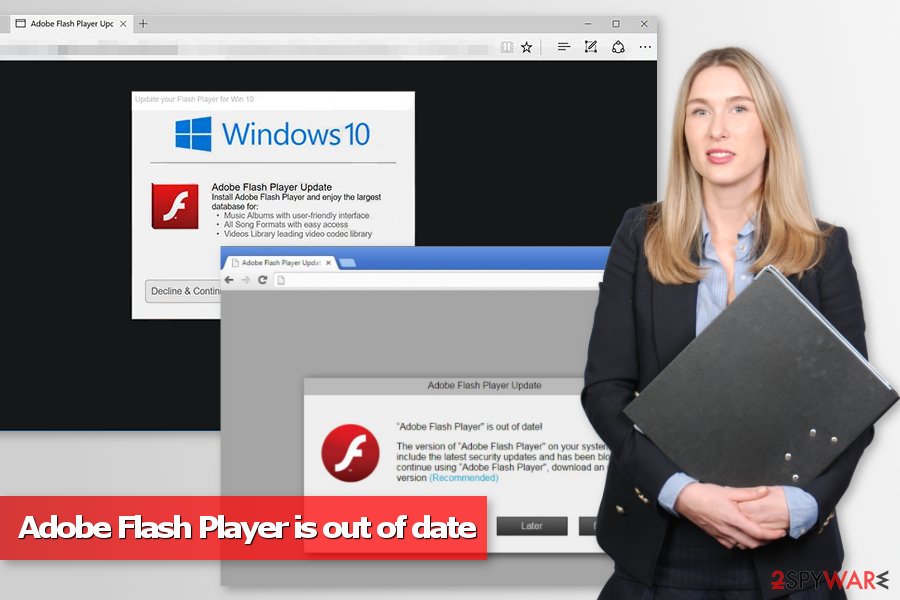
This is just one of many Adobe Flash Player is out of date scam virus examples that macOS users may encounter inside their web browsers:
Apple.com recommends:
Your current Adobe Flash Player version is out of date.
Please update the latest version of Flash player.
However, none of these “Adobe Flash Player is out of date” ads are real. If you click “Install,” “Download” or “Update” button, you will install a malicious program. Security experts remind that fake Flash Player update scams were used to spread Bad Rabbit ransomware[2], InstallCore[3] and many other cyber threats. Thus, you should be careful.
Receiving a fake update pop-up might be a one-time thing if you visit highly suspicious websites, such as illegal movie streaming sites, adult-themed, gambling or similar websites. However, if fake Adobe Flash update[4] pop-ups are repeated, you should look up for the adware installed on the system.
You can suspect that “Adobe Flash Player is out of date” virus was installed on the system if you noticed these activities:
- delivery of banners or other ads on each website you visit;
- pop-ups appear on the browser promoting various software downloads or fake updates;
- turning random text on the news portals or other sites into hyperlinks;
- redirects to questionable or potentially dangerous websites;
- installation of third-party add-ons, extensions or toolbars.
Security specialists from dieviren.de[5] also report that this cyber threat might also track information about the user. For instance, browsing history, search terms, downloaded files, and similar data. Aggregated details might not only be used for marketing purposes but shared or sold to third-parties. Thus, Adobe Flash Player is out of date virus removal can prevent from privacy-related issues.
To remove “Adobe Flash Player is out of date” virus from the system entirely, we highly recommend using anti-malware software like SpyHunter 5Combo Cleaner or Malwarebytes. Updated security software can quickly identify and eliminate all cyber threats residing on the machine. In case your system was damaged as well, you can fix it with the help of PC repair tool FortectIntego.
Adware responsible for spreading fake update alerts travels in software bundles
Fake Flash updates and adware that is already present on the computer go hand in hand – each of these unwanted computer threats complements each other. In case the machine is infected with adware (which usually happens due to software bundle installers downloaded from third-party websites), users may start seeing redirects to fake Flash update prompts. These scams can lead to the infiltration of more adware or even malware that can compromise users' online security and computer safety.
Because Adobe Flash is such a common name and many users know (something) about it, it makes it an attractive tool for cybercriminals. In reality, the plugin is heavily flawed[6] and genuinely useless to regular users – most modern browsers use a different technology called HTML5 for animation and browser-based games. Besides, Flash will be discontinued at the end of 2020.
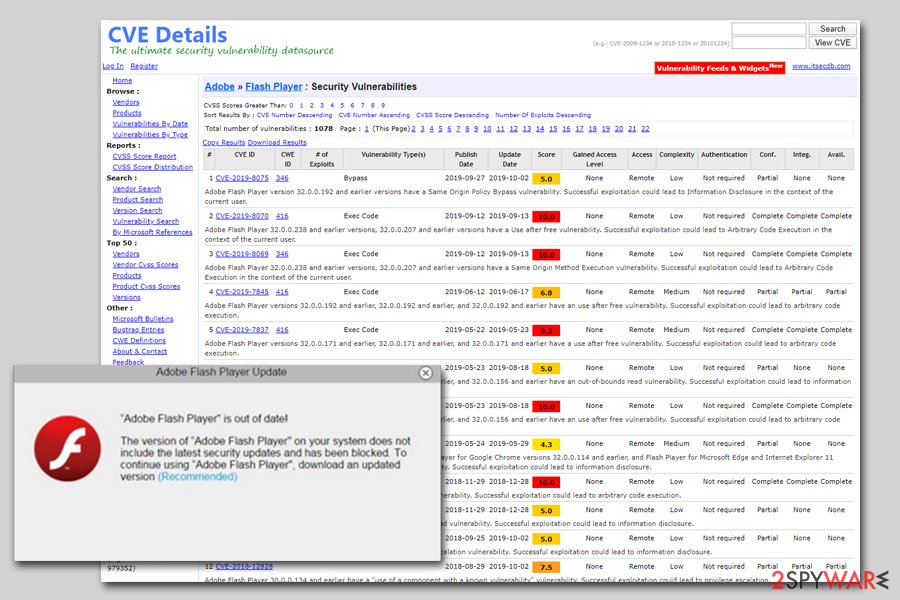
Nevertheless, software bundles are the primary distribution method for potentially unwanted programs (PUPs). It allows adding adware in freeware or shareware package. Such software bundles are commonly named after one free program’s name and do not notify about bonus apps that are attached to it.
We recommend installing new software using the Advanced or Custom installation mode to deselect the suggestions to install additional free apps. Just after doing so, you can calmly finish the installation process. Keep in mind that Recommended or Quick settings are traps that seek to deceive users that this method is optimal – it's primary goal is to make them skip the optional components and sneak them into their systems unnoticed.
Get rid of Adobe Flash Player is out of date scam virus
Fortunately, Adobe Flash Player is out of date virus is easy to uninstall. You need to find and uninstall the program that is responsible for displaying these fake update alerts. Based on your skills and knowledge, you can do it by yourself or dedicate this task for anti-malware software.
If you want to remove Adobe Flash Player is out of date manually, you may find our prepared guide below handy. It will help to investigate the system, uninstall suspicious programs or browser extensions, and reset each of the web browsers.
However, if this Adobe Flash Player is out of date removal method seems complicated or time-consuming, switch to the second option. To eliminate adware automatically, you have to scan the system with updated anti-malware[7] or anti-spyware software. Finally, we highly recommend using one of these email addresses to report the fake alert to the manufacturer: phishing@adobe.com; abuse@adobe.com.
You may remove virus damage with a help of FortectIntego. SpyHunter 5Combo Cleaner and Malwarebytes are recommended to detect potentially unwanted programs and viruses with all their files and registry entries that are related to them.
Getting rid of Adobe Flash Player is out of date virus. Follow these steps
Uninstall from Windows
The instructions below will guide you through manual adware removal. Please follow each of the steps attentively. Otherwise, you might overlook some of the files or programs related to PUP and continue receiving misleading update alerts.
Instructions for Windows 10/8 machines:
- Enter Control Panel into Windows search box and hit Enter or click on the search result.
- Under Programs, select Uninstall a program.

- From the list, find the entry of the suspicious program.
- Right-click on the application and select Uninstall.
- If User Account Control shows up, click Yes.
- Wait till uninstallation process is complete and click OK.

If you are Windows 7/XP user, proceed with the following instructions:
- Click on Windows Start > Control Panel located on the right pane (if you are Windows XP user, click on Add/Remove Programs).
- In Control Panel, select Programs > Uninstall a program.

- Pick the unwanted application by clicking on it once.
- At the top, click Uninstall/Change.
- In the confirmation prompt, pick Yes.
- Click OK once the removal process is finished.
Delete from macOS
To get rid of fake Flash Player update, you have to look up for adware on Mac OS X. In order to do so, follow these steps:
Remove items from Applications folder:
- From the menu bar, select Go > Applications.
- In the Applications folder, look for all related entries.
- Click on the app and drag it to Trash (or right-click and pick Move to Trash)

To fully remove an unwanted app, you need to access Application Support, LaunchAgents, and LaunchDaemons folders and delete relevant files:
- Select Go > Go to Folder.
- Enter /Library/Application Support and click Go or press Enter.
- In the Application Support folder, look for any dubious entries and then delete them.
- Now enter /Library/LaunchAgents and /Library/LaunchDaemons folders the same way and terminate all the related .plist files.

Remove from Microsoft Edge
Delete unwanted extensions from MS Edge:
- Select Menu (three horizontal dots at the top-right of the browser window) and pick Extensions.
- From the list, pick the extension and click on the Gear icon.
- Click on Uninstall at the bottom.

Clear cookies and other browser data:
- Click on the Menu (three horizontal dots at the top-right of the browser window) and select Privacy & security.
- Under Clear browsing data, pick Choose what to clear.
- Select everything (apart from passwords, although you might want to include Media licenses as well, if applicable) and click on Clear.

Restore new tab and homepage settings:
- Click the menu icon and choose Settings.
- Then find On startup section.
- Click Disable if you found any suspicious domain.
Reset MS Edge if the above steps did not work:
- Press on Ctrl + Shift + Esc to open Task Manager.
- Click on More details arrow at the bottom of the window.
- Select Details tab.
- Now scroll down and locate every entry with Microsoft Edge name in it. Right-click on each of them and select End Task to stop MS Edge from running.

If this solution failed to help you, you need to use an advanced Edge reset method. Note that you need to backup your data before proceeding.
- Find the following folder on your computer: C:\\Users\\%username%\\AppData\\Local\\Packages\\Microsoft.MicrosoftEdge_8wekyb3d8bbwe.
- Press Ctrl + A on your keyboard to select all folders.
- Right-click on them and pick Delete

- Now right-click on the Start button and pick Windows PowerShell (Admin).
- When the new window opens, copy and paste the following command, and then press Enter:
Get-AppXPackage -AllUsers -Name Microsoft.MicrosoftEdge | Foreach {Add-AppxPackage -DisableDevelopmentMode -Register “$($_.InstallLocation)\\AppXManifest.xml” -Verbose

Instructions for Chromium-based Edge
Delete extensions from MS Edge (Chromium):
- Open Edge and click select Settings > Extensions.
- Delete unwanted extensions by clicking Remove.

Clear cache and site data:
- Click on Menu and go to Settings.
- Select Privacy, search and services.
- Under Clear browsing data, pick Choose what to clear.
- Under Time range, pick All time.
- Select Clear now.

Reset Chromium-based MS Edge:
- Click on Menu and select Settings.
- On the left side, pick Reset settings.
- Select Restore settings to their default values.
- Confirm with Reset.

Remove from Mozilla Firefox (FF)
Follow these steps to remove “Adobe Flash Player is out of date” virus from Mozilla Firefox, follow these steps:
Remove dangerous extensions:
- Open Mozilla Firefox browser and click on the Menu (three horizontal lines at the top-right of the window).
- Select Add-ons.
- In here, select unwanted plugin and click Remove.

Reset the homepage:
- Click three horizontal lines at the top right corner to open the menu.
- Choose Options.
- Under Home options, enter your preferred site that will open every time you newly open the Mozilla Firefox.
Clear cookies and site data:
- Click Menu and pick Settings.
- Go to Privacy & Security section.
- Scroll down to locate Cookies and Site Data.
- Click on Clear Data…
- Select Cookies and Site Data, as well as Cached Web Content and press Clear.

Reset Mozilla Firefox
If clearing the browser as explained above did not help, reset Mozilla Firefox:
- Open Mozilla Firefox browser and click the Menu.
- Go to Help and then choose Troubleshooting Information.

- Under Give Firefox a tune up section, click on Refresh Firefox…
- Once the pop-up shows up, confirm the action by pressing on Refresh Firefox.

Remove from Google Chrome
These instructions will explain how to get rid of “Adobe Flash Player is out of date” ads:
Delete malicious extensions from Google Chrome:
- Open Google Chrome, click on the Menu (three vertical dots at the top-right corner) and select More tools > Extensions.
- In the newly opened window, you will see all the installed extensions. Uninstall all the suspicious plugins that might be related to the unwanted program by clicking Remove.

Clear cache and web data from Chrome:
- Click on Menu and pick Settings.
- Under Privacy and security, select Clear browsing data.
- Select Browsing history, Cookies and other site data, as well as Cached images and files.
- Click Clear data.

Change your homepage:
- Click menu and choose Settings.
- Look for a suspicious site in the On startup section.
- Click on Open a specific or set of pages and click on three dots to find the Remove option.
Reset Google Chrome:
If the previous methods did not help you, reset Google Chrome to eliminate all the unwanted components:
- Click on Menu and select Settings.
- In the Settings, scroll down and click Advanced.
- Scroll down and locate Reset and clean up section.
- Now click Restore settings to their original defaults.
- Confirm with Reset settings.

Delete from Safari
After the adware hijack, follow these steps to fix Safari:
Remove unwanted extensions from Safari:
- Click Safari > Preferences…
- In the new window, pick Extensions.
- Select the unwanted extension and select Uninstall.

Clear cookies and other website data from Safari:
- Click Safari > Clear History…
- From the drop-down menu under Clear, pick all history.
- Confirm with Clear History.

Reset Safari if the above-mentioned steps did not help you:
- Click Safari > Preferences…
- Go to Advanced tab.
- Tick the Show Develop menu in menu bar.
- From the menu bar, click Develop, and then select Empty Caches.

After uninstalling this potentially unwanted program (PUP) and fixing each of your web browsers, we recommend you to scan your PC system with a reputable anti-spyware. This will help you to get rid of Adobe Flash Player is out of date registry traces and will also identify related parasites or possible malware infections on your computer. For that you can use our top-rated malware remover: FortectIntego, SpyHunter 5Combo Cleaner or Malwarebytes.
How to prevent from getting adware
Protect your privacy – employ a VPN
There are several ways how to make your online time more private – you can access an incognito tab. However, there is no secret that even in this mode, you are tracked for advertising purposes. There is a way to add an extra layer of protection and create a completely anonymous web browsing practice with the help of Private Internet Access VPN. This software reroutes traffic through different servers, thus leaving your IP address and geolocation in disguise. Besides, it is based on a strict no-log policy, meaning that no data will be recorded, leaked, and available for both first and third parties. The combination of a secure web browser and Private Internet Access VPN will let you browse the Internet without a feeling of being spied or targeted by criminals.
No backups? No problem. Use a data recovery tool
If you wonder how data loss can occur, you should not look any further for answers – human errors, malware attacks, hardware failures, power cuts, natural disasters, or even simple negligence. In some cases, lost files are extremely important, and many straight out panic when such an unfortunate course of events happen. Due to this, you should always ensure that you prepare proper data backups on a regular basis.
If you were caught by surprise and did not have any backups to restore your files from, not everything is lost. Data Recovery Pro is one of the leading file recovery solutions you can find on the market – it is likely to restore even lost emails or data located on an external device.
- ^ Anton V. Ivanov, Mikhail Kuzin, Ilya Mogilin. Shlayer Trojan attacks one in ten macOS users. SecureList. Kaspersky security blog.
- ^ Ioana Rijnetu. Security Alert: Fake Adobe Flash Update Spreads Bad Rabbit Ransomware. Heimdal Security blog. Cyber security advice.
- ^ Mac Users Attacked Again by Fake Adobe Flash Update. Intego. Mac security blog.
- ^ David Ruchman. Adobe Flash Player Update Scam: what you should know. Powersolution. IT Consulting and Tech Support services.
- ^ Dieviren. Dieviren. Cyber security news.
- ^ Flash Player : Security Vulnerabilities. CVE Details. The ultimate security vulnerability database.
- ^ Forrest Stroud. Anti-malware. Webopedia. An online dictionary and Internet search engine for information technology and computing definitions.























