Adonis ransomware / virus (Decryption Steps Included) - Free Instructions
Adonis virus Removal Guide
What is Adonis ransomware virus?
Adonis ransomware is an example of scareware
Adonis is a cyber infection that belongs to the group of scareware.[1] This cyber parasite pretends to be a ransomware-type[2] virus. However, it is not designed to encrypt any picture, multimedia or text file. Authors of this malicious program just try to convince people that they are dealing with hazardous crypto-malware that took their files to hostage. Nevertheless, it does not corrupt data on the affected engine, and it delivers two ransom notes. The one is called EN.html and provide instructions how to pay the ransom in the English language. Meanwhile, the second one is named DE.html and gives the same explanation in Danish. These documents include information that Adonis ransomware locked the computer and encrypted files. Thus, people, who want to get back access to their machines and data, have to follow the provided instructions. They say that victims have to transfer 0.1 Bitcoin to the provided address. As soon as the transaction is made, all files will be restored automatically. However, it’s just a trick to swindle the money from the scared computer users. Instead of letting evil-minded people take your money, you have to remove Adonis with the help of strong malware removal program, such as FortectIntego.
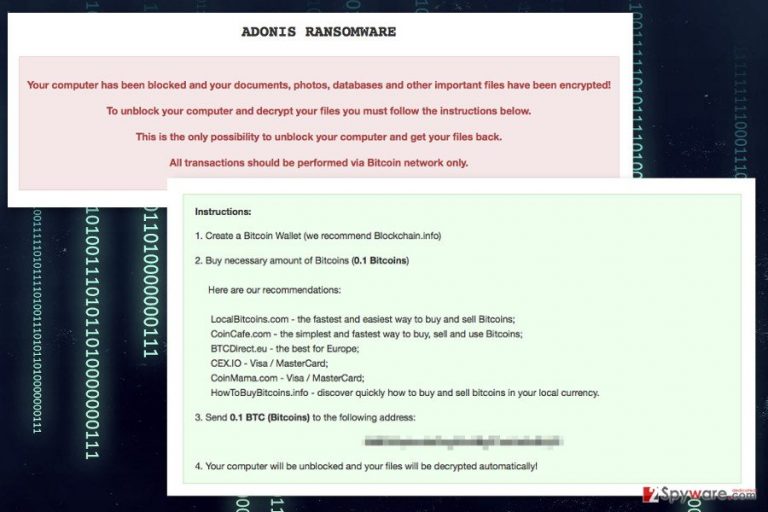
Hackers often give interesting and meaningful names to the ransomware projects. Authors of Adonis read Greek mythology and chosen the name of the God of beauty and desire. However, there’s nothing beautiful about cyber crimes. Just cyber criminals’ desire to deceive computer users and take their money. Fortunately, this cyber infection cannot cause huge damage to the computer, files and the user. Thus, there’s no need to delay and think what should you do after reading a ransom note. The only thing you have to do is to focus on Adonis removal. Nevertheless, it cannot cause direct damage; it’s still a cyber infection that makes system vulnerable and attractive to real ransomware viruses.
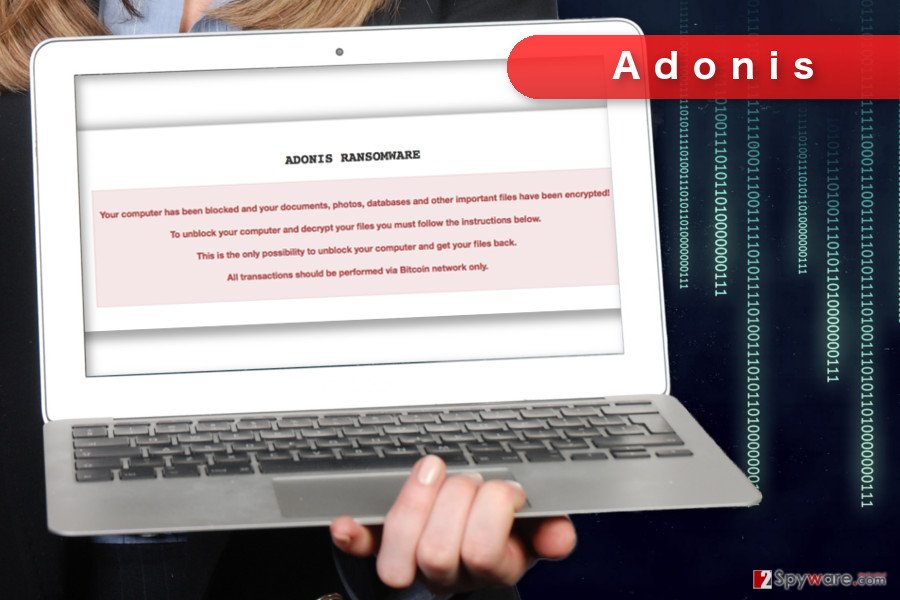
Hackers spread scareware using multiple methods, but you can avoid the cyber attack
Nevertheless, Adonis is an example of scareware; it still might be spread using ransomware distribution methods. Thus, malware can enter the system when you click on a malicious email attachment or malware-laden ad, download and install bogus software or updates, or employ exploit kits. In order to avoid this and other cyber threats, you need to watch your steps online. Do not rush opening email attachment if you do not know the sender or the letter itself seems suspicious. Bear in mind that malware executable is always camouflaged and delivered as a safe-looking document, for instance, MS Word or PDF file. Adonis might also be spreading as a bogus program or software update in unknown download websites, torrents, P2P networks and other suspicious places of the Internet. Thus, you should avoid them and choose reliable places to install necessary programs. Lastly, you should always make sure that all programs and operating system installed on your PC are up-to-date. Malware might use security vulnerabilities in order to launch a cyber attack. Hence, update software might protect you from Adonis and other malware that are lurking on the Web.
Removal steps of the Adonis ransomware virus
Nevertheless, it’s a fake file-encrypting virus; you should still treat it like a serious cyber threat. Thus, you have to remove Adonis using reputable malware removal program. We highly recommend eliminating it using either FortectIntego or SpyHunter 5Combo Cleaner. These tools are powerful and strong enough to find and delete all dangerous files and stop malicious processes running on the system. If you cannot install security program, you have to reboot the computer to the Safe Mode with Networking (instructions are presented below). Then, you will be able to install software and perform automatic Adonis removal. We want to point out that trying to delete malware manually may lead to the system damage. Thus, you should not try to do that.
Getting rid of Adonis virus. Follow these steps
Manual removal using Safe Mode
Follow the steps below to restart the computer to Safe Mode with Networking. It helps to run malware removal program.
Important! →
Manual removal guide might be too complicated for regular computer users. It requires advanced IT knowledge to be performed correctly (if vital system files are removed or damaged, it might result in full Windows compromise), and it also might take hours to complete. Therefore, we highly advise using the automatic method provided above instead.
Step 1. Access Safe Mode with Networking
Manual malware removal should be best performed in the Safe Mode environment.
Windows 7 / Vista / XP
- Click Start > Shutdown > Restart > OK.
- When your computer becomes active, start pressing F8 button (if that does not work, try F2, F12, Del, etc. – it all depends on your motherboard model) multiple times until you see the Advanced Boot Options window.
- Select Safe Mode with Networking from the list.

Windows 10 / Windows 8
- Right-click on Start button and select Settings.

- Scroll down to pick Update & Security.

- On the left side of the window, pick Recovery.
- Now scroll down to find Advanced Startup section.
- Click Restart now.

- Select Troubleshoot.

- Go to Advanced options.

- Select Startup Settings.

- Press Restart.
- Now press 5 or click 5) Enable Safe Mode with Networking.

Step 2. Shut down suspicious processes
Windows Task Manager is a useful tool that shows all the processes running in the background. If malware is running a process, you need to shut it down:
- Press Ctrl + Shift + Esc on your keyboard to open Windows Task Manager.
- Click on More details.

- Scroll down to Background processes section, and look for anything suspicious.
- Right-click and select Open file location.

- Go back to the process, right-click and pick End Task.

- Delete the contents of the malicious folder.
Step 3. Check program Startup
- Press Ctrl + Shift + Esc on your keyboard to open Windows Task Manager.
- Go to Startup tab.
- Right-click on the suspicious program and pick Disable.

Step 4. Delete virus files
Malware-related files can be found in various places within your computer. Here are instructions that could help you find them:
- Type in Disk Cleanup in Windows search and press Enter.

- Select the drive you want to clean (C: is your main drive by default and is likely to be the one that has malicious files in).
- Scroll through the Files to delete list and select the following:
Temporary Internet Files
Downloads
Recycle Bin
Temporary files - Pick Clean up system files.

- You can also look for other malicious files hidden in the following folders (type these entries in Windows Search and press Enter):
%AppData%
%LocalAppData%
%ProgramData%
%WinDir%
After you are finished, reboot the PC in normal mode.
Remove Adonis using System Restore
System Restore method also helps to disable the virus and install/run antivirus software.
-
Step 1: Reboot your computer to Safe Mode with Command Prompt
Windows 7 / Vista / XP- Click Start → Shutdown → Restart → OK.
- When your computer becomes active, start pressing F8 multiple times until you see the Advanced Boot Options window.
-
Select Command Prompt from the list

Windows 10 / Windows 8- Press the Power button at the Windows login screen. Now press and hold Shift, which is on your keyboard, and click Restart..
- Now select Troubleshoot → Advanced options → Startup Settings and finally press Restart.
-
Once your computer becomes active, select Enable Safe Mode with Command Prompt in Startup Settings window.

-
Step 2: Restore your system files and settings
-
Once the Command Prompt window shows up, enter cd restore and click Enter.

-
Now type rstrui.exe and press Enter again..

-
When a new window shows up, click Next and select your restore point that is prior the infiltration of Adonis. After doing that, click Next.


-
Now click Yes to start system restore.

-
Once the Command Prompt window shows up, enter cd restore and click Enter.
Bonus: Recover your data
Guide which is presented above is supposed to help you remove Adonis from your computer. To recover your encrypted files, we recommend using a detailed guide prepared by 2-spyware.com security experts.Nevertheless, Adonis ransomware currently cannot encrypt files; cyber criminals may update the virus and make it capable of corrupting data. If this malware encrypted your files, instead of paying the ransom, try our presented data recovery methods.
If your files are encrypted by Adonis, you can use several methods to restore them:
Data Recovery Pro – professional tool that helps to restore files
Originally, it has been created to restore deleted or corrupted files. However, developers updated it now it helps victims of the ransomware. Thus, if Adonis encrypted your files, you should give this tool a try.
- Download Data Recovery Pro;
- Follow the steps of Data Recovery Setup and install the program on your computer;
- Launch it and scan your computer for files encrypted by Adonis ransomware;
- Restore them.
Take advantage of Windows Previous Versions feature
This feature allows accessing previously saved versions of the files.
- Find an encrypted file you need to restore and right-click on it;
- Select “Properties” and go to “Previous versions” tab;
- Here, check each of available copies of the file in “Folder versions”. You should select the version you want to recover and click “Restore”.
ShadowExplirer might be useful in data recovery
It Adonis hasn’t deleted Shadow Volume Copies of the encrypted files, you should use ShadowExplorer and recover the files with the help of it.
- Download Shadow Explorer (http://shadowexplorer.com/);
- Follow a Shadow Explorer Setup Wizard and install this application on your computer;
- Launch the program and go through the drop down menu on the top left corner to select the disk of your encrypted data. Check what folders are there;
- Right-click on the folder you want to restore and select “Export”. You can also select where you want it to be stored.
Adonis Decryptor is not available yet.
Finally, you should always think about the protection of crypto-ransomwares. In order to protect your computer from Adonis and other ransomwares, use a reputable anti-spyware, such as FortectIntego, SpyHunter 5Combo Cleaner or Malwarebytes
How to prevent from getting ransomware
Choose a proper web browser and improve your safety with a VPN tool
Online spying has got momentum in recent years and people are getting more and more interested in how to protect their privacy online. One of the basic means to add a layer of security – choose the most private and secure web browser. Although web browsers can't grant full privacy protection and security, some of them are much better at sandboxing, HTTPS upgrading, active content blocking, tracking blocking, phishing protection, and similar privacy-oriented features. However, if you want true anonymity, we suggest you employ a powerful Private Internet Access VPN – it can encrypt all the traffic that comes and goes out of your computer, preventing tracking completely.
Lost your files? Use data recovery software
While some files located on any computer are replaceable or useless, others can be extremely valuable. Family photos, work documents, school projects – these are types of files that we don't want to lose. Unfortunately, there are many ways how unexpected data loss can occur: power cuts, Blue Screen of Death errors, hardware failures, crypto-malware attack, or even accidental deletion.
To ensure that all the files remain intact, you should prepare regular data backups. You can choose cloud-based or physical copies you could restore from later in case of a disaster. If your backups were lost as well or you never bothered to prepare any, Data Recovery Pro can be your only hope to retrieve your invaluable files.
- ^ Margaret Rouse. Scareware. TechTarget. The website provides product reviews and technology dictionary .
- ^ Paul Rubens. Common Types of Ransomware. eSecurity Planet. Internet security, news and analysis.







