Adr ransomware (Virus Removal Guide) - Recovery Instructions Included
Adr virus Removal Guide
What is Adr ransomware?
Adr ransomware – cryptovirus that replaces file names by adding an appendix too
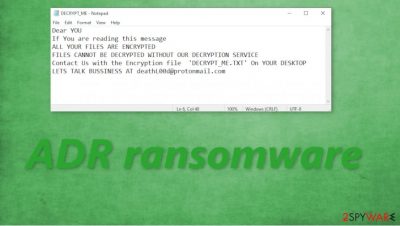
Adr ransomware is a computer virus that demands a ransom after it encrypts all non-system files on an infected computer. These are the main principles of how all ransomware works. The few differences might be with the ransom amount, ransom notes, and the file extensions that are appended to all personal data.
When Adr ransomware virus is encrypting data it changes the original names of the files with a random sequence of characters and then appends a .adr extension. Usually, cryptoviruses don't modify the original filenames, only append from one to three extensions to them, e.g., Lisp ransomware just adds .lisp to all non-system data.
When all files are locked, Adr ransomware drops a ransom note in the C:\Users\[Username] folder, named DesktopDECRYPT_ME.TXT. Within the note, the cybercriminals urge the victims to open a ransom note named DECRYPT_ME.TXT, that's placed on the infected computers' desktop. So clearly the virus isn't working as it's supposed to.
| name | Adr ransomware , .adr virus |
|---|---|
| type | Ransomware |
| ransom note | DesktopDECRYPT_ME.TXT – can be found in C:\Users\[Username] |
| Appended file extension | Original filenames are renamed with a random sequence of characters, and then .adr extension is appended to them |
| Criminal contact details | Only one email address is provided by the cybercriminals to contact them – deathL00d@protonmail.com |
| Distribution | Spam emails, file-sharing platforms |
| Virus removal | Cryptoviruses like Adr ransomware should be eliminated from the infected devices with the help of reliable anti-malware software |
| System fix | When Adr ransomware removal is completed, victims of this cryptovirus should use the FortectIntego app to perform a full system cleanup, i.e. remove all modifications that the virus has done to system files and settings |
The ransom note itself is short and uninformative. The developers of Adr ransomware only state that all files of the victim are encrypted and that the only way to regain access to them is to buy their “service”, i.e., their decryption tool. Then they provide one email to establish contact – deathL00d@protonmail.com.
Usually, creators of ransomware, like Sglh or Fireee, are more instructive in their ransom notes. They specify ransom amounts and preferred payment options. Provide semi-reassuring free decryption of a few files guarantee to prove that they really have the necessary tools for decryption. Or threaten the victims not to recover the .adr files or try any third-party software to decrypt them.
As always, we strongly advise against any contact with the cybercriminals. All malware should be dealt with accordingly – deleted with a powerful anti-malware app. We recommend SpyHunter 5Combo Cleaner and Malwarebytes software to remove Adr ransomware from infected devices with a push of a button.
Following Adr ransomware removal, users should listen to experts[1] and perform a full system scan with the FortectIntego tool to make sure the system files and system settings weren't altered. If they were, this app will revert any of these changes and get your device back on track.
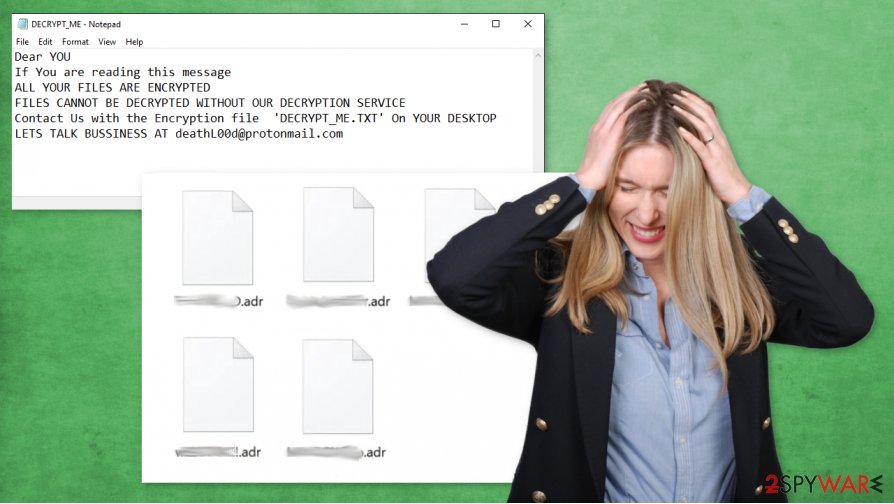
The unenlightening message from the creators of Adr ransomware virus to their victims in the ransom note state:
Dear YOU
If You are reading this message
ALL YOUR FILES ARE ENCRYPTED
FILES CANNOT BE DECRYPTED WITHOUT OUR DECRYPTION SERVICE
Contact Us with the Encryption file 'DECRYPT_ME.TXT' On YOUR DESKTOP
LETS TALK BUSSINESS AT deathL00d@protonmail.com
Techniques used by hackers to infect computers with ransomware
Nowadays, a powerful anti-malware program is a must for all everyday computer users because the internet is full of various malware just waiting to get access to a computer. From irritating adware to the hazardous trojan horses[2] the world wide web is riddled with all kinds of computer infections.
Ransomware is usually distributed via email spam and torrent websites. This kind of malware could be disguised as practically any file type – ZIP/RAR archives, Microsoft Office files, pictures, videos, anything. Computer users and avid browsers should be aware of these threats and be cautious when downloading or opening any files.
Spam emails might contain hyperlinks to malicious websites when clicked on these sites automatically download payload files of the viruses onto the computers and infection stars. The same goes if the soon to be victims open or download infected spam email attachments without scanning them first with trustworthy anti-malware software.
Adr virus termination: getting rid of viruses and performing a system tune-up
According to Virustotal,[3] only 35 of 69 anti-virus engine has detected the Adr ransomware virus. This just reiterates the need for a reliable anti-malware application on every computer. All users should acquire one and update its virus databases constantly to evade the latest malware.
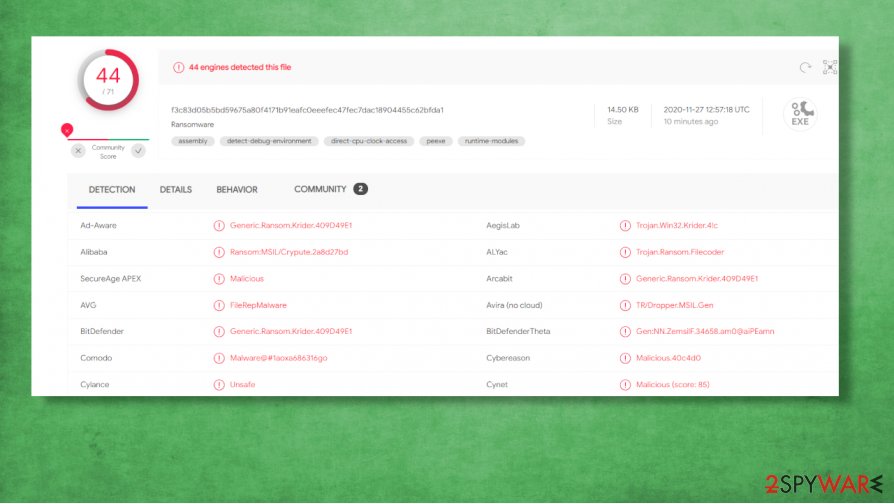
That being said, remove Adr ransomware with any of these time-proven apps – SpyHunter 5Combo Cleaner and Malwarebytes. Unfortunately, eliminating the ransomware won't decrypt your locked data, but there's always hope that our below-listed methods could help with that if you didn't keep backups, that is.
If you had backups, don't rush to use them, because your system might still have irregularities caused by the virus. After Adr ransomware removal, we recommend using the FortectIntego software to restore any changes that the virus might have caused to system files and system settings. Only after this, your device is crystal clear and ready for data transfers.
Getting rid of Adr virus. Follow these steps
Manual removal using Safe Mode
Try using Safe Mode with Networking to remove .adr virus
Important! →
Manual removal guide might be too complicated for regular computer users. It requires advanced IT knowledge to be performed correctly (if vital system files are removed or damaged, it might result in full Windows compromise), and it also might take hours to complete. Therefore, we highly advise using the automatic method provided above instead.
Step 1. Access Safe Mode with Networking
Manual malware removal should be best performed in the Safe Mode environment.
Windows 7 / Vista / XP
- Click Start > Shutdown > Restart > OK.
- When your computer becomes active, start pressing F8 button (if that does not work, try F2, F12, Del, etc. – it all depends on your motherboard model) multiple times until you see the Advanced Boot Options window.
- Select Safe Mode with Networking from the list.

Windows 10 / Windows 8
- Right-click on Start button and select Settings.

- Scroll down to pick Update & Security.

- On the left side of the window, pick Recovery.
- Now scroll down to find Advanced Startup section.
- Click Restart now.

- Select Troubleshoot.

- Go to Advanced options.

- Select Startup Settings.

- Press Restart.
- Now press 5 or click 5) Enable Safe Mode with Networking.

Step 2. Shut down suspicious processes
Windows Task Manager is a useful tool that shows all the processes running in the background. If malware is running a process, you need to shut it down:
- Press Ctrl + Shift + Esc on your keyboard to open Windows Task Manager.
- Click on More details.

- Scroll down to Background processes section, and look for anything suspicious.
- Right-click and select Open file location.

- Go back to the process, right-click and pick End Task.

- Delete the contents of the malicious folder.
Step 3. Check program Startup
- Press Ctrl + Shift + Esc on your keyboard to open Windows Task Manager.
- Go to Startup tab.
- Right-click on the suspicious program and pick Disable.

Step 4. Delete virus files
Malware-related files can be found in various places within your computer. Here are instructions that could help you find them:
- Type in Disk Cleanup in Windows search and press Enter.

- Select the drive you want to clean (C: is your main drive by default and is likely to be the one that has malicious files in).
- Scroll through the Files to delete list and select the following:
Temporary Internet Files
Downloads
Recycle Bin
Temporary files - Pick Clean up system files.

- You can also look for other malicious files hidden in the following folders (type these entries in Windows Search and press Enter):
%AppData%
%LocalAppData%
%ProgramData%
%WinDir%
After you are finished, reboot the PC in normal mode.
Remove Adr using System Restore
System Restore might also be able to delete the virus
-
Step 1: Reboot your computer to Safe Mode with Command Prompt
Windows 7 / Vista / XP- Click Start → Shutdown → Restart → OK.
- When your computer becomes active, start pressing F8 multiple times until you see the Advanced Boot Options window.
-
Select Command Prompt from the list

Windows 10 / Windows 8- Press the Power button at the Windows login screen. Now press and hold Shift, which is on your keyboard, and click Restart..
- Now select Troubleshoot → Advanced options → Startup Settings and finally press Restart.
-
Once your computer becomes active, select Enable Safe Mode with Command Prompt in Startup Settings window.

-
Step 2: Restore your system files and settings
-
Once the Command Prompt window shows up, enter cd restore and click Enter.

-
Now type rstrui.exe and press Enter again..

-
When a new window shows up, click Next and select your restore point that is prior the infiltration of Adr. After doing that, click Next.


-
Now click Yes to start system restore.

-
Once the Command Prompt window shows up, enter cd restore and click Enter.
Bonus: Recover your data
Guide which is presented above is supposed to help you remove Adr from your computer. To recover your encrypted files, we recommend using a detailed guide prepared by 2-spyware.com security experts.If your files are encrypted by Adr, you can use several methods to restore them:
Data Recovery Pro – a tool for .adr file recovery
This third-party app might be able to retrieve files.
- Download Data Recovery Pro;
- Follow the steps of Data Recovery Setup and install the program on your computer;
- Launch it and scan your computer for files encrypted by Adr ransomware;
- Restore them.
Using Windows Previous Version feature to retrieve files
This useful Windows feature might be able to recover data to its previous states.
- Find an encrypted file you need to restore and right-click on it;
- Select “Properties” and go to “Previous versions” tab;
- Here, check each of available copies of the file in “Folder versions”. You should select the version you want to recover and click “Restore”.
Shadow Explorer – an app recovering files from Shadow Copies
This software could restore data if the Shadow Copies are still on your computer.
- Download Shadow Explorer (http://shadowexplorer.com/);
- Follow a Shadow Explorer Setup Wizard and install this application on your computer;
- Launch the program and go through the drop down menu on the top left corner to select the disk of your encrypted data. Check what folders are there;
- Right-click on the folder you want to restore and select “Export”. You can also select where you want it to be stored.
No decryption tool is currently available
Finally, you should always think about the protection of crypto-ransomwares. In order to protect your computer from Adr and other ransomwares, use a reputable anti-spyware, such as FortectIntego, SpyHunter 5Combo Cleaner or Malwarebytes
How to prevent from getting ransomware
Protect your privacy – employ a VPN
There are several ways how to make your online time more private – you can access an incognito tab. However, there is no secret that even in this mode, you are tracked for advertising purposes. There is a way to add an extra layer of protection and create a completely anonymous web browsing practice with the help of Private Internet Access VPN. This software reroutes traffic through different servers, thus leaving your IP address and geolocation in disguise. Besides, it is based on a strict no-log policy, meaning that no data will be recorded, leaked, and available for both first and third parties. The combination of a secure web browser and Private Internet Access VPN will let you browse the Internet without a feeling of being spied or targeted by criminals.
No backups? No problem. Use a data recovery tool
If you wonder how data loss can occur, you should not look any further for answers – human errors, malware attacks, hardware failures, power cuts, natural disasters, or even simple negligence. In some cases, lost files are extremely important, and many straight out panic when such an unfortunate course of events happen. Due to this, you should always ensure that you prepare proper data backups on a regular basis.
If you were caught by surprise and did not have any backups to restore your files from, not everything is lost. Data Recovery Pro is one of the leading file recovery solutions you can find on the market – it is likely to restore even lost emails or data located on an external device.
- ^ Virusai. Virusai. Spyware and security news.
- ^ Trojan horse (computing). Wikipedia. The free encyclopedia.
- ^ Virustotal. Virustotal. Suspicious file analysis.





















