Ads.adsinspidsp.com (Removal Guide) - Free Instructions
Ads.adsinspidsp.com Removal Guide
What is Ads.adsinspidsp.com?
Ads.adsinspidsp.com is the rogue website that redirects its visitors to shady sites and even causes later scams or malware infections
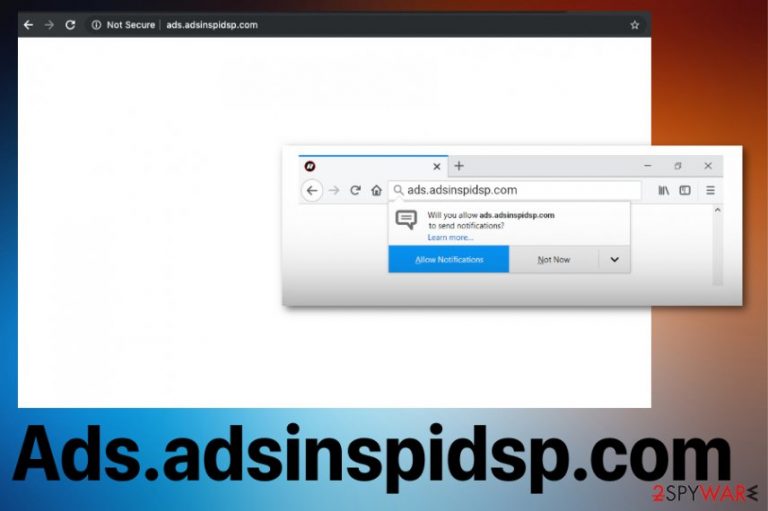
Ads.adsinspidsp.com – intrusive PUP that records data related to users browsing activities and relies on advertising purposes.[1] This is the potentially unwanted program also categorized as adware because it relates to ad-supported pages and commercial content creators. As any other PUP that comes to the targeted system using stealthy methods, the program runs in the background and can be noticed from the diminished performance or affected speed.
This particular adware is responsible for all those advertisements originating from different sites that appear while you browse your common pages and domains. Ads.adsinspidsp.com virus also decreases the speed of Google Chrome, Internet Explorer, Mozilla Firefox, and the machine in general with other processes running in the background. Unfortunately, those activities also include changes in settings and particular preferences regarding your browsing online.
| Name | Ads.adsinspidsp.com |
|---|---|
| Type | Adware |
| Symptoms | Ads come to the screen from various other sites, keeps you from accessing wanted sites, shady redirects affect the browsing speed |
| Distribution method | Software bundling,[2] intrusive promotional ads |
| Damage | Affects internet browsing, tracks data regarding online preferences, installs other programs |
| Elimination | Get FortectIntego and remove Ads.adsinspidsp.com |
Ads.adsinspidsp.com significantly affects your time online when it appears changing particular settings and preferences on the infiltrated machine. The main issue is that online traffic is redirected to sponsored and affiliated pages what expose the user to possibly malicious content related to other PUP creators or even malicious actors.
This shady website, or in other words redirect virus, Ads.adsinspidsp.com, belongs to a large category of potentially unwanted programs. These cyber intruders are one of the more widely spread threats because there is no need to get permission or target particular people to achieve the virus infiltration.
Ads.adsinspidsp.com is the adware that focuses on:
- redirecting online traffic;
- delivering advertisements;
- causing pop-ups and banners with promotional content;
- installing in-browser applications;
- launching additional processes;
- installing other programs or tools.
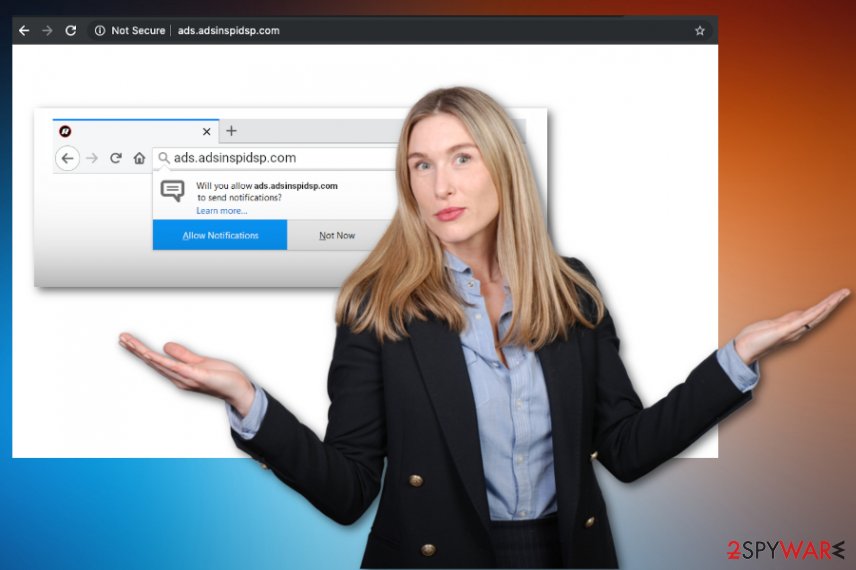
Ads.adsinspidsp.com is the PUA that redirects online traffic and shows commercial content in various forms to trick people into clicking on the material or even visiting the site. Unfortunately, those sites and advertisements are designed to track and collect information about all the users and visitors. Also, views and visits on websites can get directly monetized and create profit for the publisher. Experts[3] always note how dangerous it can be to browse online without paying enough attention.
Nevertheless, adware is one of the more dangerous PUPs because threats like Ads.adsinspidsp.com can later cause false messages with alerts about software issues, computer problems. Don't fall for such warnings and always pay attention to details like phone numbers or email addresses. Legitimate OS providers don't do such things.
You should remove Ads.adsinspidsp.com as soon as you encounter any redirects or pop-ups not originating from the website and react to the infiltration, so the adware is not damaging your machine. You should get a trustworthy anti-malware tool and run a full system cleaning.
The automatic Ads.adsinspidsp.com removal process is the best option while dealing with such intruders because all the related files and useless programs, in general, can be eliminated automatically. Programs like FortectIntego can run a check on the machine and detect potentially unwanted programs that run on the machine or even fix virus damage.
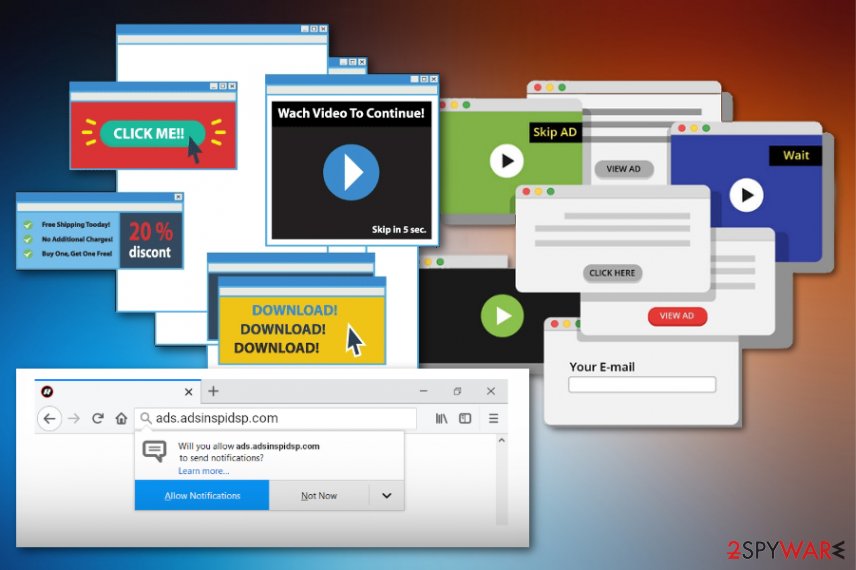
Intrusive advertisements and deceptive marketing techniques lead to PUP infiltrations
Third-party applications and bundled materials get packed together and distributed as one installation. Unfortunately, when the person skips through steps and chooses Recommended or Quick options, all the included apps get installed altogether. You should avoid such installations because you automatically allow malicious content on the device without even noticing.
Since the infiltration is not possible to notice, you should always go for Advanced or Custom installations and check the content automatically included in the setup. When the full list appears before you de-select any suspicious programs and make sure to install the application that you can trust only.
Trust should also be the criteria when you select a particular software provider because any direct download website can distribute cracks and fake software instead of legitimate and valuable tools. Especially when you download security tools, important programs.
Ads.adsinspidsp.com termination is crucial for the security of the machine later on
This shady Ads.adsinspidsp.com virus is one of many adware-type intruders and other potentially unwanted programs that can already be running on your device. You should stay away from visiting sites like that and clicking on pop-ups or banners delivered to you as a result of infection.
The PUP itself can heavily influence the whole Ads.adsinspidsp.com removal process because some changes in registry entries affect the performance and even security functions or the possibility to detect this application in the first place. So react as soon as possible, so the app hasn't got time to install additional programs and alter the registry.
Get a reliable anti-malware tool and remove Ads.adsinspidsp.com by running a full system scan on the machine. Select a trustworthy program to be sure that all the intruders get detected and removed during the process. The antivirus tool does that for you and shows all the scan results with potentially harmful files or malware
You may remove virus damage with a help of FortectIntego. SpyHunter 5Combo Cleaner and Malwarebytes are recommended to detect potentially unwanted programs and viruses with all their files and registry entries that are related to them.
Getting rid of Ads.adsinspidsp.com. Follow these steps
Uninstall from Windows
Remove Ads.adsinspidsp.com as soon as possible, so the intruder has no time to damage your machine
Instructions for Windows 10/8 machines:
- Enter Control Panel into Windows search box and hit Enter or click on the search result.
- Under Programs, select Uninstall a program.

- From the list, find the entry of the suspicious program.
- Right-click on the application and select Uninstall.
- If User Account Control shows up, click Yes.
- Wait till uninstallation process is complete and click OK.

If you are Windows 7/XP user, proceed with the following instructions:
- Click on Windows Start > Control Panel located on the right pane (if you are Windows XP user, click on Add/Remove Programs).
- In Control Panel, select Programs > Uninstall a program.

- Pick the unwanted application by clicking on it once.
- At the top, click Uninstall/Change.
- In the confirmation prompt, pick Yes.
- Click OK once the removal process is finished.
Delete from macOS
Remove items from Applications folder:
- From the menu bar, select Go > Applications.
- In the Applications folder, look for all related entries.
- Click on the app and drag it to Trash (or right-click and pick Move to Trash)

To fully remove an unwanted app, you need to access Application Support, LaunchAgents, and LaunchDaemons folders and delete relevant files:
- Select Go > Go to Folder.
- Enter /Library/Application Support and click Go or press Enter.
- In the Application Support folder, look for any dubious entries and then delete them.
- Now enter /Library/LaunchAgents and /Library/LaunchDaemons folders the same way and terminate all the related .plist files.

Remove from Microsoft Edge
Delete unwanted extensions from MS Edge:
- Select Menu (three horizontal dots at the top-right of the browser window) and pick Extensions.
- From the list, pick the extension and click on the Gear icon.
- Click on Uninstall at the bottom.

Clear cookies and other browser data:
- Click on the Menu (three horizontal dots at the top-right of the browser window) and select Privacy & security.
- Under Clear browsing data, pick Choose what to clear.
- Select everything (apart from passwords, although you might want to include Media licenses as well, if applicable) and click on Clear.

Restore new tab and homepage settings:
- Click the menu icon and choose Settings.
- Then find On startup section.
- Click Disable if you found any suspicious domain.
Reset MS Edge if the above steps did not work:
- Press on Ctrl + Shift + Esc to open Task Manager.
- Click on More details arrow at the bottom of the window.
- Select Details tab.
- Now scroll down and locate every entry with Microsoft Edge name in it. Right-click on each of them and select End Task to stop MS Edge from running.

If this solution failed to help you, you need to use an advanced Edge reset method. Note that you need to backup your data before proceeding.
- Find the following folder on your computer: C:\\Users\\%username%\\AppData\\Local\\Packages\\Microsoft.MicrosoftEdge_8wekyb3d8bbwe.
- Press Ctrl + A on your keyboard to select all folders.
- Right-click on them and pick Delete

- Now right-click on the Start button and pick Windows PowerShell (Admin).
- When the new window opens, copy and paste the following command, and then press Enter:
Get-AppXPackage -AllUsers -Name Microsoft.MicrosoftEdge | Foreach {Add-AppxPackage -DisableDevelopmentMode -Register “$($_.InstallLocation)\\AppXManifest.xml” -Verbose

Instructions for Chromium-based Edge
Delete extensions from MS Edge (Chromium):
- Open Edge and click select Settings > Extensions.
- Delete unwanted extensions by clicking Remove.

Clear cache and site data:
- Click on Menu and go to Settings.
- Select Privacy, search and services.
- Under Clear browsing data, pick Choose what to clear.
- Under Time range, pick All time.
- Select Clear now.

Reset Chromium-based MS Edge:
- Click on Menu and select Settings.
- On the left side, pick Reset settings.
- Select Restore settings to their default values.
- Confirm with Reset.

Remove from Mozilla Firefox (FF)
Find and remove all Ads.adsinspidsp.com related applications
Remove dangerous extensions:
- Open Mozilla Firefox browser and click on the Menu (three horizontal lines at the top-right of the window).
- Select Add-ons.
- In here, select unwanted plugin and click Remove.

Reset the homepage:
- Click three horizontal lines at the top right corner to open the menu.
- Choose Options.
- Under Home options, enter your preferred site that will open every time you newly open the Mozilla Firefox.
Clear cookies and site data:
- Click Menu and pick Settings.
- Go to Privacy & Security section.
- Scroll down to locate Cookies and Site Data.
- Click on Clear Data…
- Select Cookies and Site Data, as well as Cached Web Content and press Clear.

Reset Mozilla Firefox
If clearing the browser as explained above did not help, reset Mozilla Firefox:
- Open Mozilla Firefox browser and click the Menu.
- Go to Help and then choose Troubleshooting Information.

- Under Give Firefox a tune up section, click on Refresh Firefox…
- Once the pop-up shows up, confirm the action by pressing on Refresh Firefox.

Remove from Google Chrome
Eliminate all suspicious programs from the browser, so the adware is not running in the background
Delete malicious extensions from Google Chrome:
- Open Google Chrome, click on the Menu (three vertical dots at the top-right corner) and select More tools > Extensions.
- In the newly opened window, you will see all the installed extensions. Uninstall all the suspicious plugins that might be related to the unwanted program by clicking Remove.

Clear cache and web data from Chrome:
- Click on Menu and pick Settings.
- Under Privacy and security, select Clear browsing data.
- Select Browsing history, Cookies and other site data, as well as Cached images and files.
- Click Clear data.

Change your homepage:
- Click menu and choose Settings.
- Look for a suspicious site in the On startup section.
- Click on Open a specific or set of pages and click on three dots to find the Remove option.
Reset Google Chrome:
If the previous methods did not help you, reset Google Chrome to eliminate all the unwanted components:
- Click on Menu and select Settings.
- In the Settings, scroll down and click Advanced.
- Scroll down and locate Reset and clean up section.
- Now click Restore settings to their original defaults.
- Confirm with Reset settings.

Delete from Safari
Remove unwanted extensions from Safari:
- Click Safari > Preferences…
- In the new window, pick Extensions.
- Select the unwanted extension and select Uninstall.

Clear cookies and other website data from Safari:
- Click Safari > Clear History…
- From the drop-down menu under Clear, pick all history.
- Confirm with Clear History.

Reset Safari if the above-mentioned steps did not help you:
- Click Safari > Preferences…
- Go to Advanced tab.
- Tick the Show Develop menu in menu bar.
- From the menu bar, click Develop, and then select Empty Caches.

After uninstalling this potentially unwanted program (PUP) and fixing each of your web browsers, we recommend you to scan your PC system with a reputable anti-spyware. This will help you to get rid of Ads.adsinspidsp.com registry traces and will also identify related parasites or possible malware infections on your computer. For that you can use our top-rated malware remover: FortectIntego, SpyHunter 5Combo Cleaner or Malwarebytes.
How to prevent from getting adware
Protect your privacy – employ a VPN
There are several ways how to make your online time more private – you can access an incognito tab. However, there is no secret that even in this mode, you are tracked for advertising purposes. There is a way to add an extra layer of protection and create a completely anonymous web browsing practice with the help of Private Internet Access VPN. This software reroutes traffic through different servers, thus leaving your IP address and geolocation in disguise. Besides, it is based on a strict no-log policy, meaning that no data will be recorded, leaked, and available for both first and third parties. The combination of a secure web browser and Private Internet Access VPN will let you browse the Internet without a feeling of being spied or targeted by criminals.
No backups? No problem. Use a data recovery tool
If you wonder how data loss can occur, you should not look any further for answers – human errors, malware attacks, hardware failures, power cuts, natural disasters, or even simple negligence. In some cases, lost files are extremely important, and many straight out panic when such an unfortunate course of events happen. Due to this, you should always ensure that you prepare proper data backups on a regular basis.
If you were caught by surprise and did not have any backups to restore your files from, not everything is lost. Data Recovery Pro is one of the leading file recovery solutions you can find on the market – it is likely to restore even lost emails or data located on an external device.
- ^ Simon Hill. How much do online advertisers really know about you? We asked an expert. Digitaltrends. Computing news and trends.
- ^ Product bundling. Wikipedia. The free encyclopedia.
- ^ Bedynet. Bedynet. Spyware related news.
