Ads by AZLyrics (Removal Instructions) - Nov 2018 update
AZLyrics ads Removal Guide
What is Ads by AZLyrics?
Ads by AZLyrics is adware that is promoted as lyrics finder application
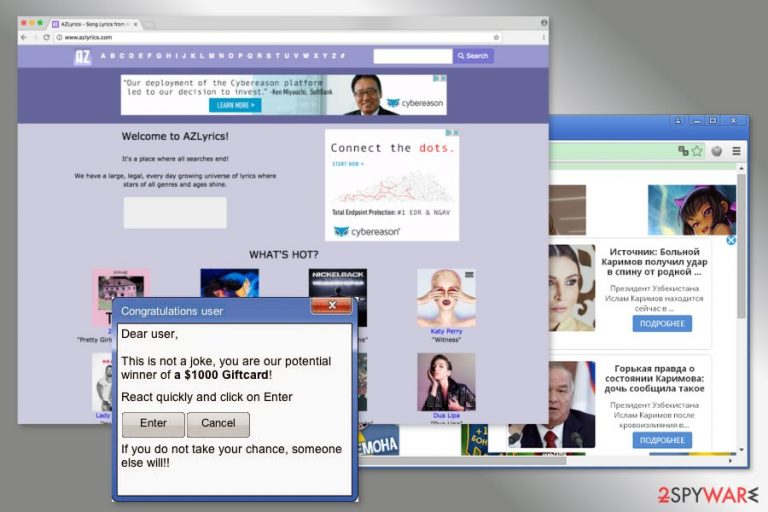
AZLyrics is a potentially unwanted program that spreads as a browser extension for Google Chrome, Internet Explorer, Mozilla Firefox or Safari browsers. It typically infiltrates machines with the help of software bundling, so users are usually not aware of its existence straight away. Program's authors promise to help music enthusiasts find lyrics for thousands of songs. However, adware is known to deliver intrusive pop ads, in-text links, banners, deals, offers, and similar commercial content. Additionally, AZLyrics adware places cookies on users' browsers to track their internet activity. The aggregated data is later used to promote sponsors' products to obtain revenue.
| SUMMARY | |
| Name | Ads by AZLyrics |
| Type | Adware/PUP |
| Infiltration | Software bundling |
| Main danger | Exposure to dangerous sites |
| Adverse effects | Aggressive ads, redirects, sponsored links, slow browser, etc. |
| Elimination | Use our instructions below this article and then scan your PC with FortectIntego |
Ads by AZLyrics is very similar to AddLyrics, LyricsContainer, FindLyrics and other apps that allegedly help users finding lyrics online. All of these applications offer using the database of song lyrics, which is constantly updated and may be accessed with one click.
However, none of these apps are reliable because they all are used for affiliate marketing.[1] AZLyrics is closely related to various third parties and is known for displaying tons of commercial advertisements.
Therefore, no matter how appealing its service may seem, if it has got inside your computer using a misleading method, it's in your best interest to remove this app. Beware that the longer you postpone AZLyrics removal, the higher is the risk that you will experience computer-related issues.
First of all, you have to know that AZLyrics virus commonly spreads around using “bundling,” i.e. along with freeware and shareware. It's very likely that it's set to deliver sponsored advertisements that may be embedded with questionable links and trick you into visiting third-party websites.
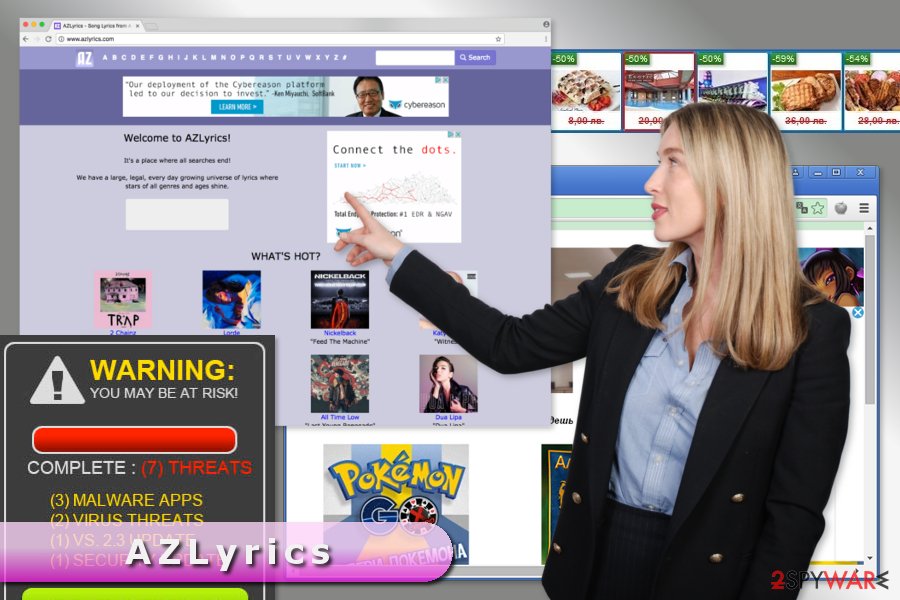
However, since you are not sure if affiliates are reliable, you should never click on AZLyrics ads due to a high-risk of redirects to malicious websites.[2]
Computer users reported that they encountered suspicious Russian ads,[3] strange security alerts delivered in pop-ups, fake discount coupons and offers to download unknown security software[4] or PC optimization tools.
What is more, AZLyrics app is frequently used for tracking people. It may be set to collect search queries, websites visited, data entered, clicks, IP address, email address and similar non-personally identifiable[5] information. Additionally, some personal data might be collected as well:
Exponential Interactive, Inc, as our partner, have a legitimate interest to collect and profile personal data in the form of IP address and cookie ID from users on our website in order to provide targeted online advertising and ad measurement.
Having in mind that your permission for data tracking is not asked directly, it may be associated with privacy violation and should not be ignored.
If you want to maintain your privacy safety, the best choice is to run a full system scan with a reputable anti-spyware, such as FortectIntego. It will remove AZLyrics within several minutes.
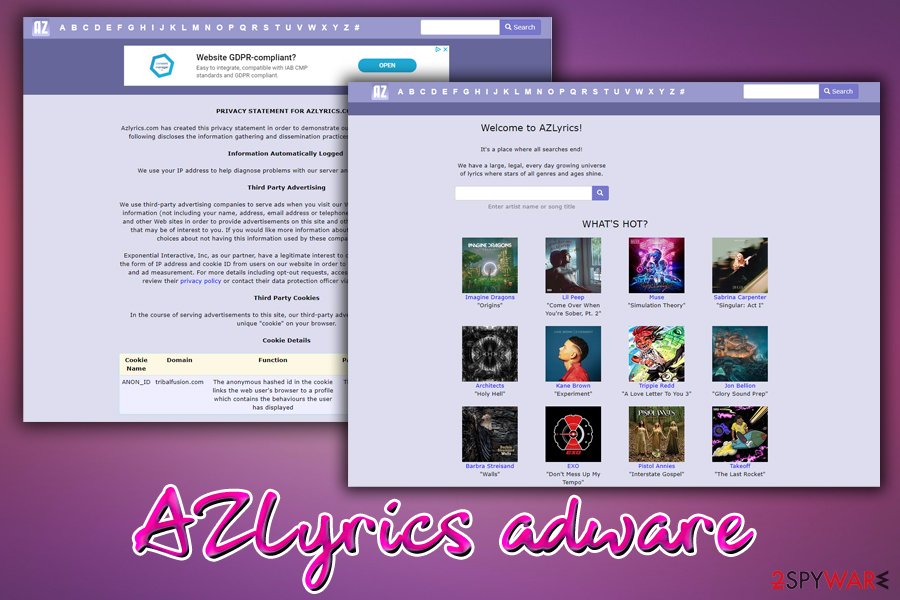
Distribution of the adware is based on bundling technique
Nevertheless, the dubious app has an official website; you won't find a download button there. It means that this application is distributed using another method -software bundling.
It's a legitimate technique that allows third parties to spread their apps as additional components alongside free software. Of course, they have to pay money for that, but, in this way, they make sure that their software will reach a wide audience.
Therefore, if you want to stay away from potentially unwanted programs (PUPs), you should never rush when installing freeware and shareware and make sure that they are not filled with additional components.
For that, you should select Advanced or Custom installation option and monitor the entire process carefully. Be very careful and bear in mind that various add-ons, plug-ins, toolbars, and extensions are, usually, set by default.
Therefore, if you miss opting out of all “additional components,” you may unconsciously experience AZLyrics hijack or install adware, browser hijacker, and another PUP.
Two AZLyrics virus elimination options
While it seems that annoying ads flood your browser out of nowhere, it’s not true. In order to get rid of aggressive advertisements, you have to find and remove AZLyrics adware.
As you already know, the PUP might have been installed together with other software. Thus, you have to check the list of recently installed programs and uninstall suspicious entries.
By following manual removal instructions below, you have to make sure that any suspicious add-ons, browser extensions or plugins haven’t been installed to Internet Explorer, Chrome, Firefox or another web browser.
Manual AZLyrics removal requires investigating computer’s system. However, if this task seems complicated to you, you can opt for the automatic elimination method.
You may remove virus damage with a help of FortectIntego. SpyHunter 5Combo Cleaner and Malwarebytes are recommended to detect potentially unwanted programs and viruses with all their files and registry entries that are related to them.
Getting rid of AZLyrics ads. Follow these steps
Uninstall from Windows
Follow the steps below to find and delete adware manually.
Instructions for Windows 10/8 machines:
- Enter Control Panel into Windows search box and hit Enter or click on the search result.
- Under Programs, select Uninstall a program.

- From the list, find the entry of the suspicious program.
- Right-click on the application and select Uninstall.
- If User Account Control shows up, click Yes.
- Wait till uninstallation process is complete and click OK.

If you are Windows 7/XP user, proceed with the following instructions:
- Click on Windows Start > Control Panel located on the right pane (if you are Windows XP user, click on Add/Remove Programs).
- In Control Panel, select Programs > Uninstall a program.

- Pick the unwanted application by clicking on it once.
- At the top, click Uninstall/Change.
- In the confirmation prompt, pick Yes.
- Click OK once the removal process is finished.
Delete from macOS
If you are suffering from AZLyrics ads, you have to find and delete the ad-supported program that is responsible for this problem.
Remove items from Applications folder:
- From the menu bar, select Go > Applications.
- In the Applications folder, look for all related entries.
- Click on the app and drag it to Trash (or right-click and pick Move to Trash)

To fully remove an unwanted app, you need to access Application Support, LaunchAgents, and LaunchDaemons folders and delete relevant files:
- Select Go > Go to Folder.
- Enter /Library/Application Support and click Go or press Enter.
- In the Application Support folder, look for any dubious entries and then delete them.
- Now enter /Library/LaunchAgents and /Library/LaunchDaemons folders the same way and terminate all the related .plist files.

Remove from Microsoft Edge
After the AZLyrics hijack, you have to remove all suspicious entries by following these steps:
Delete unwanted extensions from MS Edge:
- Select Menu (three horizontal dots at the top-right of the browser window) and pick Extensions.
- From the list, pick the extension and click on the Gear icon.
- Click on Uninstall at the bottom.

Clear cookies and other browser data:
- Click on the Menu (three horizontal dots at the top-right of the browser window) and select Privacy & security.
- Under Clear browsing data, pick Choose what to clear.
- Select everything (apart from passwords, although you might want to include Media licenses as well, if applicable) and click on Clear.

Restore new tab and homepage settings:
- Click the menu icon and choose Settings.
- Then find On startup section.
- Click Disable if you found any suspicious domain.
Reset MS Edge if the above steps did not work:
- Press on Ctrl + Shift + Esc to open Task Manager.
- Click on More details arrow at the bottom of the window.
- Select Details tab.
- Now scroll down and locate every entry with Microsoft Edge name in it. Right-click on each of them and select End Task to stop MS Edge from running.

If this solution failed to help you, you need to use an advanced Edge reset method. Note that you need to backup your data before proceeding.
- Find the following folder on your computer: C:\\Users\\%username%\\AppData\\Local\\Packages\\Microsoft.MicrosoftEdge_8wekyb3d8bbwe.
- Press Ctrl + A on your keyboard to select all folders.
- Right-click on them and pick Delete

- Now right-click on the Start button and pick Windows PowerShell (Admin).
- When the new window opens, copy and paste the following command, and then press Enter:
Get-AppXPackage -AllUsers -Name Microsoft.MicrosoftEdge | Foreach {Add-AppxPackage -DisableDevelopmentMode -Register “$($_.InstallLocation)\\AppXManifest.xml” -Verbose

Instructions for Chromium-based Edge
Delete extensions from MS Edge (Chromium):
- Open Edge and click select Settings > Extensions.
- Delete unwanted extensions by clicking Remove.

Clear cache and site data:
- Click on Menu and go to Settings.
- Select Privacy, search and services.
- Under Clear browsing data, pick Choose what to clear.
- Under Time range, pick All time.
- Select Clear now.

Reset Chromium-based MS Edge:
- Click on Menu and select Settings.
- On the left side, pick Reset settings.
- Select Restore settings to their default values.
- Confirm with Reset.

Remove from Mozilla Firefox (FF)
From the list of Firefox's extensions, remove AZLyrics and other unknown add-ons. Then, reset the browser.
Remove dangerous extensions:
- Open Mozilla Firefox browser and click on the Menu (three horizontal lines at the top-right of the window).
- Select Add-ons.
- In here, select unwanted plugin and click Remove.

Reset the homepage:
- Click three horizontal lines at the top right corner to open the menu.
- Choose Options.
- Under Home options, enter your preferred site that will open every time you newly open the Mozilla Firefox.
Clear cookies and site data:
- Click Menu and pick Settings.
- Go to Privacy & Security section.
- Scroll down to locate Cookies and Site Data.
- Click on Clear Data…
- Select Cookies and Site Data, as well as Cached Web Content and press Clear.

Reset Mozilla Firefox
If clearing the browser as explained above did not help, reset Mozilla Firefox:
- Open Mozilla Firefox browser and click the Menu.
- Go to Help and then choose Troubleshooting Information.

- Under Give Firefox a tune up section, click on Refresh Firefox…
- Once the pop-up shows up, confirm the action by pressing on Refresh Firefox.

Remove from Google Chrome
Adware removal requires uninstalling unknown extensions and resetting Google Chrome.
Delete malicious extensions from Google Chrome:
- Open Google Chrome, click on the Menu (three vertical dots at the top-right corner) and select More tools > Extensions.
- In the newly opened window, you will see all the installed extensions. Uninstall all the suspicious plugins that might be related to the unwanted program by clicking Remove.

Clear cache and web data from Chrome:
- Click on Menu and pick Settings.
- Under Privacy and security, select Clear browsing data.
- Select Browsing history, Cookies and other site data, as well as Cached images and files.
- Click Clear data.

Change your homepage:
- Click menu and choose Settings.
- Look for a suspicious site in the On startup section.
- Click on Open a specific or set of pages and click on three dots to find the Remove option.
Reset Google Chrome:
If the previous methods did not help you, reset Google Chrome to eliminate all the unwanted components:
- Click on Menu and select Settings.
- In the Settings, scroll down and click Advanced.
- Scroll down and locate Reset and clean up section.
- Now click Restore settings to their original defaults.
- Confirm with Reset settings.

Delete from Safari
The guidelines below will help you to remove adware from the Safari.
Remove unwanted extensions from Safari:
- Click Safari > Preferences…
- In the new window, pick Extensions.
- Select the unwanted extension and select Uninstall.

Clear cookies and other website data from Safari:
- Click Safari > Clear History…
- From the drop-down menu under Clear, pick all history.
- Confirm with Clear History.

Reset Safari if the above-mentioned steps did not help you:
- Click Safari > Preferences…
- Go to Advanced tab.
- Tick the Show Develop menu in menu bar.
- From the menu bar, click Develop, and then select Empty Caches.

After uninstalling this potentially unwanted program (PUP) and fixing each of your web browsers, we recommend you to scan your PC system with a reputable anti-spyware. This will help you to get rid of AZLyrics registry traces and will also identify related parasites or possible malware infections on your computer. For that you can use our top-rated malware remover: FortectIntego, SpyHunter 5Combo Cleaner or Malwarebytes.
How to prevent from getting adware
Protect your privacy – employ a VPN
There are several ways how to make your online time more private – you can access an incognito tab. However, there is no secret that even in this mode, you are tracked for advertising purposes. There is a way to add an extra layer of protection and create a completely anonymous web browsing practice with the help of Private Internet Access VPN. This software reroutes traffic through different servers, thus leaving your IP address and geolocation in disguise. Besides, it is based on a strict no-log policy, meaning that no data will be recorded, leaked, and available for both first and third parties. The combination of a secure web browser and Private Internet Access VPN will let you browse the Internet without a feeling of being spied or targeted by criminals.
No backups? No problem. Use a data recovery tool
If you wonder how data loss can occur, you should not look any further for answers – human errors, malware attacks, hardware failures, power cuts, natural disasters, or even simple negligence. In some cases, lost files are extremely important, and many straight out panic when such an unfortunate course of events happen. Due to this, you should always ensure that you prepare proper data backups on a regular basis.
If you were caught by surprise and did not have any backups to restore your files from, not everything is lost. Data Recovery Pro is one of the leading file recovery solutions you can find on the market – it is likely to restore even lost emails or data located on an external device.
- ^ Harsh Agrawal. What is Affiliate Marketing & FAQ. ShoutMeLoud. The Blog About Blogging, WordPress, SEO, Affiliate Marketing and more.
- ^ Why Malvertising is Cybercriminals' Latest Sweet Spot. IRIS. An innovative Online Platform About Business, Development, Strategy, Leadership, Marketing Professionals, Advisor Relations, Clients and Employees.
- ^ Bedynet. bedynet.ru. The Russian Website that Provides Malware Removal Instructions.
- ^ Protect Yourself from Fake Anti-Virus Software. Scambusters. The Website About Scams, Identity Theft, And Urban Legends.
- ^ What Advertisers Know About You: Online Privacy And Personally Identifiable Information. ReTargeter Blog. The Blog About Advertising by ReTargeter.
