Ads by Dealz (Removal Instructions) - updated Feb 2020
Dealz ads Removal Guide
What is Ads by Dealz?
Ads by Dealz – intrusive advertisements that prompt users to visit suspicious sites
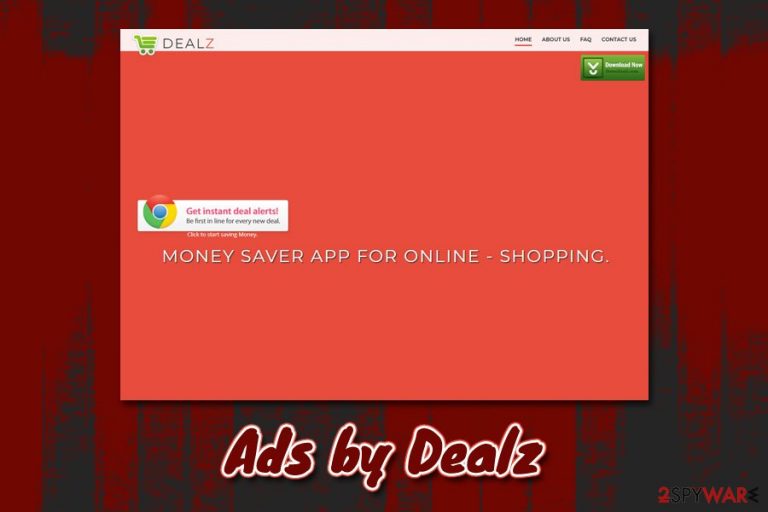
Dealz is a potentially unwanted application[1] that users might install inadvertently, although some might initially believe in its promises of better shopping experience. The extension seemingly helps users to find best deals and discounts online, as well as increase the online shopping and web browsing experience on Google Chrome, Mozilla Firefox, Safari, MS Edge, or another web browser. Unfortunately, most users don't immediately know that the main goal of Dealz is to earn monetary benefits for its developers.
As soon as Dealz adware is installed on the computer, it starts generating various advertisements, and users may see pop-ups, flashing windows, in-text links, coupons, offers, regardless if they want it or not. The unwanted ads are not the only thing that users should be worried about, as the PUP also employs various tracking technologies (web beacons, tracking cookies,[2] pixels, etc.) to harvest browsing-related information. Additionally, some of the Ads by Dealz might lead them to scam, phishing, or even malware-laden sites.
| Name | Dealz, Ads by Dealz |
| Type | Adware, potentially unwanted program |
| Main executable | Dealz.exe |
| Sets homepage to | Some users might find their homepage and new tab URL changed to dealz.yourshoppingwizard.com, and a custom search engine applied to the web browser |
| Infiltration | Potentially unwanted programs typically travel within software bundle packages from third-party sites like Download.com, although it can also be downloaded on its official website |
| Associated risks | Installation of other potentially unwanted programs, personal information disclosure to unknown parties (in some cases, cybercriminals), malware infection, monetary loss due to scams |
| Detection |
The app is recognized by several AV vendors on Virus Total:
|
| Termination | You can get rid of Dealz with the help of anti-malware software that recognizes the app as a PUP or follow our manual removal instructions below |
| System fix | In case your machine does not perform as it used to before the adware infection, you can scan it with FortectIntego in order to fix various issues and remove virus damage easily |
Dealz browser extension can be downloaded on its official website, although most users found the PUP on their system after they installed a freeware app from a third-party website. Once installed, the app might change the homepage, a new tab address, and the search engine of the browser to dealz.yourshoppingwizard.com.
Besides the obvious browser changes caused by the Dealz virus, users may also see various interstitial, pop-up, auto-play, and other kinds of ads that do not belong to the visited webpage. Quite frequently, however, users may not distinguish whether the ads are embedded within site or are coming from another source. Nevertheless, if you notice “Ads by Dealz” markings, you can definitely be sure that you are dealing with an adware infection.
While it may seem like Ads by Dealz can provide many beneficial offers that would actually help you save money. However, what you are presented with are advertisements that benefit PUP developers, so quite often, you will be directed to sites that are not genuinely useful, but rather those that are predetermined.
Besides, some of the Dealz promotional links might not be entirely safe, as they might trigger a chain of redirects that might land you on a scam site. These typically focus on bogus statements, such as claiming that your PC is infected with malware, and you should contact alleged tech support or download a fake security app.[3]
Developers of Dealz ads are generally very confident when describing their product, as they claim that it will help users to save a lot of money:
Saves time & effort : There are deals , discounts, sale, promotion that keeps happening on various E-commerce site. Its not possible to track all the sites and get the best deal for your product. Let this be done by “Dealz” App. It will search all the sites and will get you the best deal.
These promises look great and might convince several users that Ads by Dealz is a beneficial addition to their web browsers. However, it is important to note that the app is lacking credibility, as it cannot be downloaded from official sources like Google Play, and no Privacy Policy Terms of Service documents are provided to users.
Another reason to remove Dealz is that it is recognized by several anti-malware vendors and is marked as “unsafe,” or even a “Trojan.” Note that security software can also help you get rid of potentially unwanted programs quickly, although you can also follow our manual instructions below. For the best results, we recommend resetting all the installed web browsers and scanning the machine with FortectIntego.
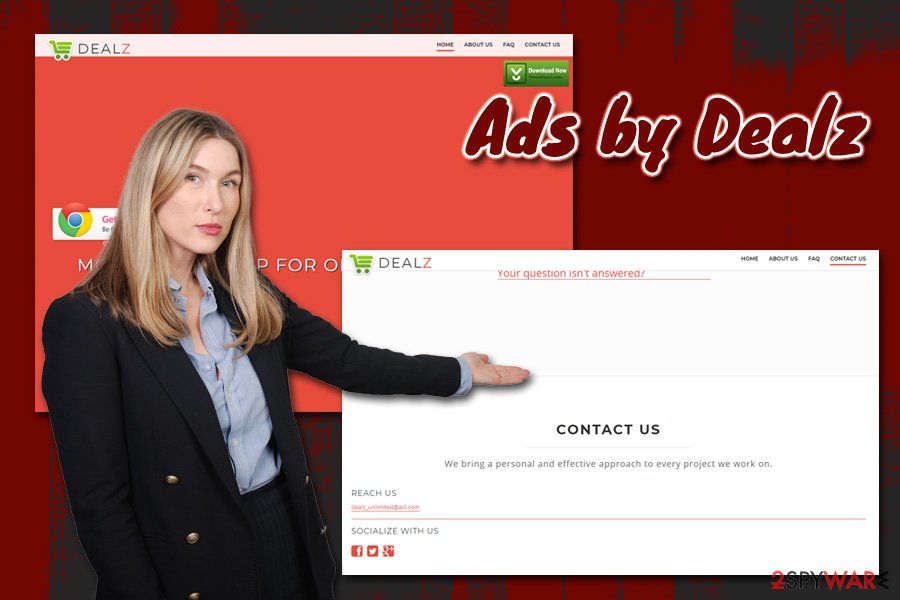
Adware and software bundles are almost inseparable when it comes to PUP distribution
Dealz is spread just like many other adware-type programs. It has its official website, but it's hardly found on the Internet. In most cases, it is promoted as a useful tool helping its users to save money and time by delivering coupons, promo codes, and other shopping-related things in the form of pop-up ads.
However, since it's not directly introduced to users but indicated as an additional component to various freeware and shareware, users often end up installing it without being aware of such a program at all. Fortunately, you can avoid downloading such and similar 'optional downloads' to your computer.
For that, you just need to be very careful during the installation of free software. No matter if you are installing a popular program or unfamiliar one, make sure that you read reviews and comments about it on the Internet because it's the best way to check the trustfulness of the program.
Moreover, select the Advanced or Custom installation option and then opt out of all additional components that are disclosed to you. If you think that you have already installed Dealz adware in a bundle with download manager, PDF converter, media player, or any other popular free program, don't worry, but just make sure that you remove it before it causes serious issues.
Ads by Dealz removal steps
Ads by Dealz removal might consist of several steps, since the app also installs an extension to Google Chrome, Mozilla Firefox, Safari, or another web browser. However, if you want to get rid of Dealz virus, the first step is to get rid of its standalone application – it shouldn't be hard to do as long as you follow our step-by-step instructions provided below. After that, we highly recommend resetting all the installed browsers in case the extension is difficult to eliminate manually.
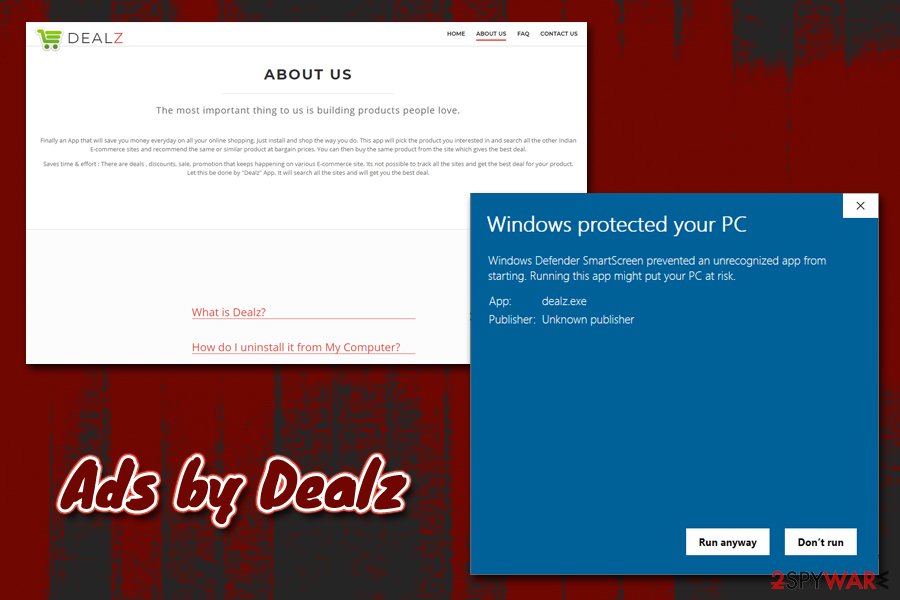
You can also remove Dealz redirects, advertisements, data collection and other suspicious activities by scanning your computer with anti-malware software. Besides, doing so will unsure that there are no other malicious apps present on your computer. Regardless which method – manual or automatic – you will choose for Dealz termination, you should still check your web browsers for hijacking symptoms, as the unwanted ads will continue as long as the extension remains intact.
You may remove virus damage with a help of FortectIntego. SpyHunter 5Combo Cleaner and Malwarebytes are recommended to detect potentially unwanted programs and viruses with all their files and registry entries that are related to them.
Getting rid of Dealz ads. Follow these steps
Uninstall from Windows
To get rid of potentially unwanted applications from Windows systems, please follow these steps:
Instructions for Windows 10/8 machines:
- Enter Control Panel into Windows search box and hit Enter or click on the search result.
- Under Programs, select Uninstall a program.

- From the list, find the entry of the suspicious program.
- Right-click on the application and select Uninstall.
- If User Account Control shows up, click Yes.
- Wait till uninstallation process is complete and click OK.

If you are Windows 7/XP user, proceed with the following instructions:
- Click on Windows Start > Control Panel located on the right pane (if you are Windows XP user, click on Add/Remove Programs).
- In Control Panel, select Programs > Uninstall a program.

- Pick the unwanted application by clicking on it once.
- At the top, click Uninstall/Change.
- In the confirmation prompt, pick Yes.
- Click OK once the removal process is finished.
Delete from macOS
macOS users might also be accustomed to adware infections like Dealz, so perform steps provided in the instructions below:
Remove items from Applications folder:
- From the menu bar, select Go > Applications.
- In the Applications folder, look for all related entries.
- Click on the app and drag it to Trash (or right-click and pick Move to Trash)

To fully remove an unwanted app, you need to access Application Support, LaunchAgents, and LaunchDaemons folders and delete relevant files:
- Select Go > Go to Folder.
- Enter /Library/Application Support and click Go or press Enter.
- In the Application Support folder, look for any dubious entries and then delete them.
- Now enter /Library/LaunchAgents and /Library/LaunchDaemons folders the same way and terminate all the related .plist files.

Remove from Microsoft Edge
Delete unwanted extensions from MS Edge:
- Select Menu (three horizontal dots at the top-right of the browser window) and pick Extensions.
- From the list, pick the extension and click on the Gear icon.
- Click on Uninstall at the bottom.

Clear cookies and other browser data:
- Click on the Menu (three horizontal dots at the top-right of the browser window) and select Privacy & security.
- Under Clear browsing data, pick Choose what to clear.
- Select everything (apart from passwords, although you might want to include Media licenses as well, if applicable) and click on Clear.

Restore new tab and homepage settings:
- Click the menu icon and choose Settings.
- Then find On startup section.
- Click Disable if you found any suspicious domain.
Reset MS Edge if the above steps did not work:
- Press on Ctrl + Shift + Esc to open Task Manager.
- Click on More details arrow at the bottom of the window.
- Select Details tab.
- Now scroll down and locate every entry with Microsoft Edge name in it. Right-click on each of them and select End Task to stop MS Edge from running.

If this solution failed to help you, you need to use an advanced Edge reset method. Note that you need to backup your data before proceeding.
- Find the following folder on your computer: C:\\Users\\%username%\\AppData\\Local\\Packages\\Microsoft.MicrosoftEdge_8wekyb3d8bbwe.
- Press Ctrl + A on your keyboard to select all folders.
- Right-click on them and pick Delete

- Now right-click on the Start button and pick Windows PowerShell (Admin).
- When the new window opens, copy and paste the following command, and then press Enter:
Get-AppXPackage -AllUsers -Name Microsoft.MicrosoftEdge | Foreach {Add-AppxPackage -DisableDevelopmentMode -Register “$($_.InstallLocation)\\AppXManifest.xml” -Verbose

Instructions for Chromium-based Edge
Delete extensions from MS Edge (Chromium):
- Open Edge and click select Settings > Extensions.
- Delete unwanted extensions by clicking Remove.

Clear cache and site data:
- Click on Menu and go to Settings.
- Select Privacy, search and services.
- Under Clear browsing data, pick Choose what to clear.
- Under Time range, pick All time.
- Select Clear now.

Reset Chromium-based MS Edge:
- Click on Menu and select Settings.
- On the left side, pick Reset settings.
- Select Restore settings to their default values.
- Confirm with Reset.

Remove from Mozilla Firefox (FF)
Remove dangerous extensions:
- Open Mozilla Firefox browser and click on the Menu (three horizontal lines at the top-right of the window).
- Select Add-ons.
- In here, select unwanted plugin and click Remove.

Reset the homepage:
- Click three horizontal lines at the top right corner to open the menu.
- Choose Options.
- Under Home options, enter your preferred site that will open every time you newly open the Mozilla Firefox.
Clear cookies and site data:
- Click Menu and pick Settings.
- Go to Privacy & Security section.
- Scroll down to locate Cookies and Site Data.
- Click on Clear Data…
- Select Cookies and Site Data, as well as Cached Web Content and press Clear.

Reset Mozilla Firefox
If clearing the browser as explained above did not help, reset Mozilla Firefox:
- Open Mozilla Firefox browser and click the Menu.
- Go to Help and then choose Troubleshooting Information.

- Under Give Firefox a tune up section, click on Refresh Firefox…
- Once the pop-up shows up, confirm the action by pressing on Refresh Firefox.

Remove from Google Chrome
Reset Google Chrome as soon as you eliminate Dealz adware:
Delete malicious extensions from Google Chrome:
- Open Google Chrome, click on the Menu (three vertical dots at the top-right corner) and select More tools > Extensions.
- In the newly opened window, you will see all the installed extensions. Uninstall all the suspicious plugins that might be related to the unwanted program by clicking Remove.

Clear cache and web data from Chrome:
- Click on Menu and pick Settings.
- Under Privacy and security, select Clear browsing data.
- Select Browsing history, Cookies and other site data, as well as Cached images and files.
- Click Clear data.

Change your homepage:
- Click menu and choose Settings.
- Look for a suspicious site in the On startup section.
- Click on Open a specific or set of pages and click on three dots to find the Remove option.
Reset Google Chrome:
If the previous methods did not help you, reset Google Chrome to eliminate all the unwanted components:
- Click on Menu and select Settings.
- In the Settings, scroll down and click Advanced.
- Scroll down and locate Reset and clean up section.
- Now click Restore settings to their original defaults.
- Confirm with Reset settings.

Delete from Safari
Remove unwanted extensions from Safari:
- Click Safari > Preferences…
- In the new window, pick Extensions.
- Select the unwanted extension and select Uninstall.

Clear cookies and other website data from Safari:
- Click Safari > Clear History…
- From the drop-down menu under Clear, pick all history.
- Confirm with Clear History.

Reset Safari if the above-mentioned steps did not help you:
- Click Safari > Preferences…
- Go to Advanced tab.
- Tick the Show Develop menu in menu bar.
- From the menu bar, click Develop, and then select Empty Caches.

After uninstalling this potentially unwanted program (PUP) and fixing each of your web browsers, we recommend you to scan your PC system with a reputable anti-spyware. This will help you to get rid of Dealz registry traces and will also identify related parasites or possible malware infections on your computer. For that you can use our top-rated malware remover: FortectIntego, SpyHunter 5Combo Cleaner or Malwarebytes.
How to prevent from getting adware
Do not let government spy on you
The government has many issues in regards to tracking users' data and spying on citizens, so you should take this into consideration and learn more about shady information gathering practices. Avoid any unwanted government tracking or spying by going totally anonymous on the internet.
You can choose a different location when you go online and access any material you want without particular content restrictions. You can easily enjoy internet connection without any risks of being hacked by using Private Internet Access VPN.
Control the information that can be accessed by government any other unwanted party and surf online without being spied on. Even if you are not involved in illegal activities or trust your selection of services, platforms, be suspicious for your own security and take precautionary measures by using the VPN service.
Backup files for the later use, in case of the malware attack
Computer users can suffer from data losses due to cyber infections or their own faulty doings. Ransomware can encrypt and hold files hostage, while unforeseen power cuts might cause a loss of important documents. If you have proper up-to-date backups, you can easily recover after such an incident and get back to work. It is also equally important to update backups on a regular basis so that the newest information remains intact – you can set this process to be performed automatically.
When you have the previous version of every important document or project you can avoid frustration and breakdowns. It comes in handy when malware strikes out of nowhere. Use Data Recovery Pro for the data restoration process.
- ^ Potentially Unwanted Applications and You. Webroot. Security blog.
- ^ Dennis Anon. How cookies track you around the web and how to stop them. Privacy.net. Site that helps to guard your privacy and security online.
- ^ How to Spot, Avoid and Report Tech Support Scams. FTC. Federal Trade Comission.
