‘Ads by Discount Dragon’ virus (Free Guide) - 2020 update
‘Ads by Discount Dragon’ virus Removal Guide
What is ‘Ads by Discount Dragon’ virus?
Discount Dragon – advertising service that delivers coupons and discounts to control users' online traffic
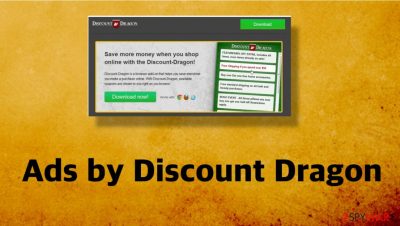
Discount Dragon is a suspicious application that may become a totally annoying thing that is hiding in your PC system. No matter that this program claims that it is capable of improving your browsing experience and helping you to save the money by showing you be biggest discounts and the cheapest goods, you should think twice before installing it.
| Name | Discount Dragon |
|---|---|
| Type | Adware/ Potentially unwanted program |
| Created issues | The program cause redirects and unwanted pop-ups, banners. This is the particular intruder that is related to various third-party companies and commercial content creators, so ad-tracking[2] is the common issue |
| Distribution | Freeware installations can lead to the download of the adware or browser hijacker program. Users should pay closer attention to details to avoid this unwanted infiltration |
| Elimination | Discount Dragon removal gives the best results when the anti-malware tool gets used |
| Repair |
The system can get particularly slow or crash from time to time due to alterations made behind your back. You should run FortectIntego or a different program that can find and fix such issues |
Experts state about the risk that comes when installing such programs un purpose because there are lots of PC users who claim that the performance changed significantly after installing this program on their computers. Of course, Discount Dragon is capable of doing not only that. The main reason why it was created is affiliate marketing and third-party involvement.
For that, this potentially unwanted program may start displaying various pop-up ads that, after being clicked, may redirect people to unknown and suspicious websites, promote installations of different tools and applications. So, no matter that users and victims call the program a Discount Dragon virus or malware this is not malicious, just intrusive. Nevertheless, you should stay away from it.
If you have been tricked into thinking that it will help you save the money by showing you the biggest discounts, coupons, and other offers, you should know about another thing – Discount Dragon may also try to track your browsing on the web. It may collect information about your most visited websites, search terms, computer's IP address and locations, and similar data.
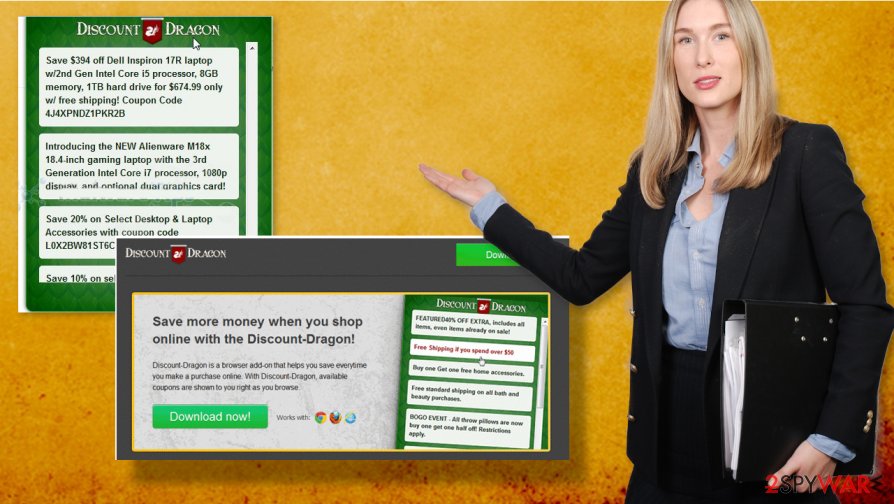
So, it should be clear that Ads by Discount Dragon adware is designed specifically to make money, so it may trick you into visiting unknown and suspicious websites. In addition, it may start displaying its ads whenever it wants and may turn your browsing into a total mess.
For avoiding that, we highly recommend downloading an anti-malware program, updating it more often, and running a full system scan. It will help you to fix your computer issues and will also prevent the infiltration of other cyber threats in the future. When you in need of Discount Dragon removal solutions – anti-malware like SpyHunter 5Combo Cleaner or Malwarebytes can do that for you.
Malware can trigger damage in system folders and functions, so FortectIntego should also be used for clearing the damage. If you want to avoid these issues that the virus creates, you should remove Discount Dragon quickly after noticing those issues with online content. To avoid the infiltration entirely, you should pay more attention to freeware's installations and online sites that you visit constantly.
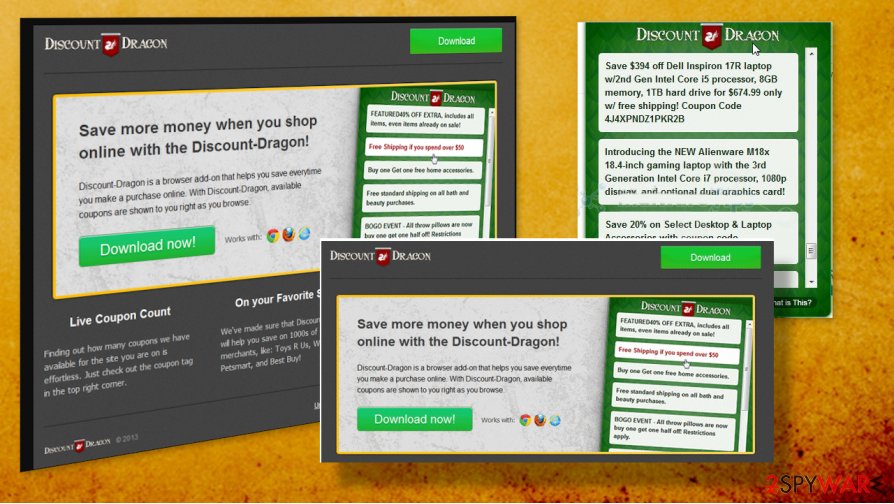
Silent intruders getting intrusive
We have already mentioned that this program can be downloaded from the Internet just like any other application. However, if you noticed continuous messages that state about other programs or promote coupons, discounts during your browsing, it means that it has infiltrated your computer in a bundle with freeware and shareware. That's why there are many security vendors who decided to include this program to PUP or adware categories.
By saying that we mean that you should choose Custom or Advanced installation option when installing any freeware on your computer. After that, you should follow every installation step and opt-out from questionable browser add-ons, extensions, toolbars, etc. If this freeware has already appeared on your computer, you should use a guide below and fix it. Of course, you should opt for Automatic removal if you want to be sure that all suspicious programs have left your computer.
Get rid of the shady Discount Dragon virus
We don't recommend ignoring 'Ads by Discount Dragon' messages because they may trick you into installing more dangerous programs on your computer. In order to get rid of this adware, you should follow tips from experts and PUP researchers.
The first step in the process of Discount Dragon removal should be a determination if this adware-type intruder is the only one affecting the performance. You can run the proper anti-malware tool and check if the intruder can be detected. Once the application shows you the list with all the possible intruders, you can clear them off of the PC.
It might seem difficult to remove Discount Dragon because potentially unwanted programs get persistent and trigger changes to settings on purpose – to keep the program running every time you launch the computer. The manual method is not recommended, because PUPs have many components hidden in different parts on the device. Anti-malware tools help you achieve the best results quicker.
You may remove virus damage with a help of FortectIntego. SpyHunter 5Combo Cleaner and Malwarebytes are recommended to detect potentially unwanted programs and viruses with all their files and registry entries that are related to them.
Getting rid of ‘Ads by Discount Dragon’ virus. Follow these steps
Uninstall from Windows
The system can be cleared by following the guide
Instructions for Windows 10/8 machines:
- Enter Control Panel into Windows search box and hit Enter or click on the search result.
- Under Programs, select Uninstall a program.

- From the list, find the entry of the suspicious program.
- Right-click on the application and select Uninstall.
- If User Account Control shows up, click Yes.
- Wait till uninstallation process is complete and click OK.

If you are Windows 7/XP user, proceed with the following instructions:
- Click on Windows Start > Control Panel located on the right pane (if you are Windows XP user, click on Add/Remove Programs).
- In Control Panel, select Programs > Uninstall a program.

- Pick the unwanted application by clicking on it once.
- At the top, click Uninstall/Change.
- In the confirmation prompt, pick Yes.
- Click OK once the removal process is finished.
Delete from macOS
Remove items from Applications folder:
- From the menu bar, select Go > Applications.
- In the Applications folder, look for all related entries.
- Click on the app and drag it to Trash (or right-click and pick Move to Trash)

To fully remove an unwanted app, you need to access Application Support, LaunchAgents, and LaunchDaemons folders and delete relevant files:
- Select Go > Go to Folder.
- Enter /Library/Application Support and click Go or press Enter.
- In the Application Support folder, look for any dubious entries and then delete them.
- Now enter /Library/LaunchAgents and /Library/LaunchDaemons folders the same way and terminate all the related .plist files.

Remove from Microsoft Edge
Delete unwanted extensions from MS Edge:
- Select Menu (three horizontal dots at the top-right of the browser window) and pick Extensions.
- From the list, pick the extension and click on the Gear icon.
- Click on Uninstall at the bottom.

Clear cookies and other browser data:
- Click on the Menu (three horizontal dots at the top-right of the browser window) and select Privacy & security.
- Under Clear browsing data, pick Choose what to clear.
- Select everything (apart from passwords, although you might want to include Media licenses as well, if applicable) and click on Clear.

Restore new tab and homepage settings:
- Click the menu icon and choose Settings.
- Then find On startup section.
- Click Disable if you found any suspicious domain.
Reset MS Edge if the above steps did not work:
- Press on Ctrl + Shift + Esc to open Task Manager.
- Click on More details arrow at the bottom of the window.
- Select Details tab.
- Now scroll down and locate every entry with Microsoft Edge name in it. Right-click on each of them and select End Task to stop MS Edge from running.

If this solution failed to help you, you need to use an advanced Edge reset method. Note that you need to backup your data before proceeding.
- Find the following folder on your computer: C:\\Users\\%username%\\AppData\\Local\\Packages\\Microsoft.MicrosoftEdge_8wekyb3d8bbwe.
- Press Ctrl + A on your keyboard to select all folders.
- Right-click on them and pick Delete

- Now right-click on the Start button and pick Windows PowerShell (Admin).
- When the new window opens, copy and paste the following command, and then press Enter:
Get-AppXPackage -AllUsers -Name Microsoft.MicrosoftEdge | Foreach {Add-AppxPackage -DisableDevelopmentMode -Register “$($_.InstallLocation)\\AppXManifest.xml” -Verbose

Instructions for Chromium-based Edge
Delete extensions from MS Edge (Chromium):
- Open Edge and click select Settings > Extensions.
- Delete unwanted extensions by clicking Remove.

Clear cache and site data:
- Click on Menu and go to Settings.
- Select Privacy, search and services.
- Under Clear browsing data, pick Choose what to clear.
- Under Time range, pick All time.
- Select Clear now.

Reset Chromium-based MS Edge:
- Click on Menu and select Settings.
- On the left side, pick Reset settings.
- Select Restore settings to their default values.
- Confirm with Reset.

Remove from Mozilla Firefox (FF)
Remove dangerous extensions:
- Open Mozilla Firefox browser and click on the Menu (three horizontal lines at the top-right of the window).
- Select Add-ons.
- In here, select unwanted plugin and click Remove.

Reset the homepage:
- Click three horizontal lines at the top right corner to open the menu.
- Choose Options.
- Under Home options, enter your preferred site that will open every time you newly open the Mozilla Firefox.
Clear cookies and site data:
- Click Menu and pick Settings.
- Go to Privacy & Security section.
- Scroll down to locate Cookies and Site Data.
- Click on Clear Data…
- Select Cookies and Site Data, as well as Cached Web Content and press Clear.

Reset Mozilla Firefox
If clearing the browser as explained above did not help, reset Mozilla Firefox:
- Open Mozilla Firefox browser and click the Menu.
- Go to Help and then choose Troubleshooting Information.

- Under Give Firefox a tune up section, click on Refresh Firefox…
- Once the pop-up shows up, confirm the action by pressing on Refresh Firefox.

Remove from Google Chrome
Make the browser running smooth again by resetting Chrome to default. This way all pieces of Discount Dragon get eliminated
Delete malicious extensions from Google Chrome:
- Open Google Chrome, click on the Menu (three vertical dots at the top-right corner) and select More tools > Extensions.
- In the newly opened window, you will see all the installed extensions. Uninstall all the suspicious plugins that might be related to the unwanted program by clicking Remove.

Clear cache and web data from Chrome:
- Click on Menu and pick Settings.
- Under Privacy and security, select Clear browsing data.
- Select Browsing history, Cookies and other site data, as well as Cached images and files.
- Click Clear data.

Change your homepage:
- Click menu and choose Settings.
- Look for a suspicious site in the On startup section.
- Click on Open a specific or set of pages and click on three dots to find the Remove option.
Reset Google Chrome:
If the previous methods did not help you, reset Google Chrome to eliminate all the unwanted components:
- Click on Menu and select Settings.
- In the Settings, scroll down and click Advanced.
- Scroll down and locate Reset and clean up section.
- Now click Restore settings to their original defaults.
- Confirm with Reset settings.

Delete from Safari
Remove unwanted extensions from Safari:
- Click Safari > Preferences…
- In the new window, pick Extensions.
- Select the unwanted extension and select Uninstall.

Clear cookies and other website data from Safari:
- Click Safari > Clear History…
- From the drop-down menu under Clear, pick all history.
- Confirm with Clear History.

Reset Safari if the above-mentioned steps did not help you:
- Click Safari > Preferences…
- Go to Advanced tab.
- Tick the Show Develop menu in menu bar.
- From the menu bar, click Develop, and then select Empty Caches.

After uninstalling this potentially unwanted program (PUP) and fixing each of your web browsers, we recommend you to scan your PC system with a reputable anti-spyware. This will help you to get rid of ‘Ads by Discount Dragon’ registry traces and will also identify related parasites or possible malware infections on your computer. For that you can use our top-rated malware remover: FortectIntego, SpyHunter 5Combo Cleaner or Malwarebytes.
How to prevent from getting adware
Stream videos without limitations, no matter where you are
There are multiple parties that could find out almost anything about you by checking your online activity. While this is highly unlikely, advertisers and tech companies are constantly tracking you online. The first step to privacy should be a secure browser that focuses on tracker reduction to a minimum.
Even if you employ a secure browser, you will not be able to access websites that are restricted due to local government laws or other reasons. In other words, you may not be able to stream Disney+ or US-based Netflix in some countries. To bypass these restrictions, you can employ a powerful Private Internet Access VPN, which provides dedicated servers for torrenting and streaming, not slowing you down in the process.
Data backups are important – recover your lost files
Ransomware is one of the biggest threats to personal data. Once it is executed on a machine, it launches a sophisticated encryption algorithm that locks all your files, although it does not destroy them. The most common misconception is that anti-malware software can return files to their previous states. This is not true, however, and data remains locked after the malicious payload is deleted.
While regular data backups are the only secure method to recover your files after a ransomware attack, tools such as Data Recovery Pro can also be effective and restore at least some of your lost data.
- ^ Potentially Unwanted Program. Wikipedia. The free encyclopedia.
- ^ Introduction to Data Privacy: How to Limit Ad Tracking and Protect Yourself Online. Getadblock. Security blog.























