Ads by DonutQuotes (Removal Guide) - updated Dec 2019
DonutQuotes ads Removal Guide
What is Ads by DonutQuotes?
DonutQuotes – an app that might attach to your browser without permission
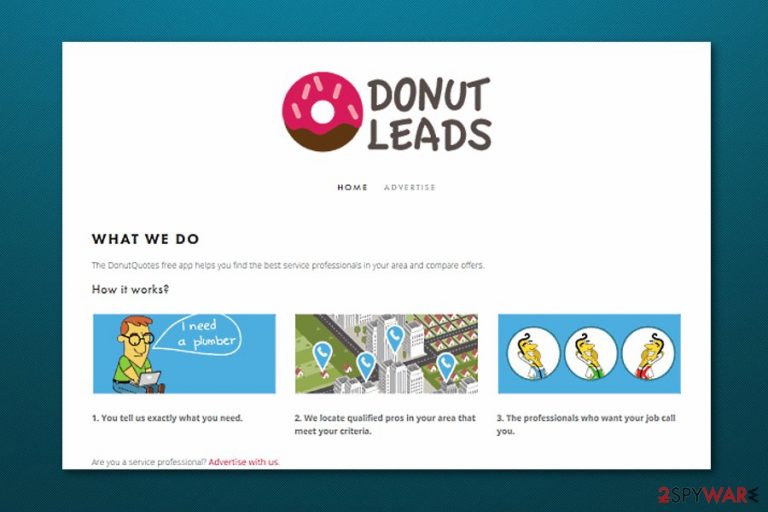
DonutQuotes, developed by Donut Leads, is an adware app that interrupts browsing sessions with misleading pop-up notifications. Even though the program claims that it “helps to find users the best services nearby”, in reality, there is no true value that can be brought to the user and the app's main goal is to collect pay-per-click income through intrusive advertising.
Not only it is useless, but it may expose you to third-party products and lead to infiltration of another adware. If it reaches any type of your web browsers such as Chrome, Firefox, Explorer, or others, do not be surprised to see the major settings such as the homepage and new tab URL modified.
| Name | DonutQuotes |
|---|---|
| Type | Adware/potentially unwanted program |
| Developer | Donut Leads |
| Activities | If you ever get this adware installed on your machine, be prepared to deal with advertisements, redirects, etc. |
| Changes | The adware app might change major browser settings such as the homepage and new tab URL bar |
| Deletion | You can eliminate the PUP with the help of automatic programs or by completing the step-by-step guidelines that have been added to the end of this article |
| Repair | If the adware has compromised some system directories, you can try repairing them by employing a tool such as FortectIntego |
The adware might generate commercial ads that may be marked as 'Ads by DonutQuotes' or 'Ads by DonutLeads'. Besides bringing monetary benefits to the developers, these advertisements may redirect you to sponsored websites that may be employed for spreading suspicious programs, and you may end up installing one.
Even though the redirecting capability might seem only annoying at first, there is some potential danger that sits behind it. Adware may redirect users to websites that lack recommended security, which means an increased risk of malware infections such as trojans,[1] ransomware viruses, worms, and other parasites.

Not to mention, in order to improve its services, specifically to generate appealing advertisements, the PUP tracks your browsing habits, such as IP address, search queries, websites visited, and so on. Afterward, such information can be used for displaying targeted advertisements on your computer screen.
Moreover, you might be asked to provide your email or similar data. We do not recommend revealing this information if you do not want to receive an increased phone bill monthly. Do not allow this suspicious application to get its hands on any type of personal, contact, or credential information.
DonutQuotes removal can usually be done quickly, although you should remember that browsers should be cleaned accordingly, as they are usually affected the most.
If you want to remove the app on your own, go to the end of this article and take a look at the step-by-step guidelines that should be helpful if followed correctly. Another option would be to get rid of the annoying app with the help of antimalware software. Also, if the program has compromised some system objects, you can try fixing them with FortectIntego.
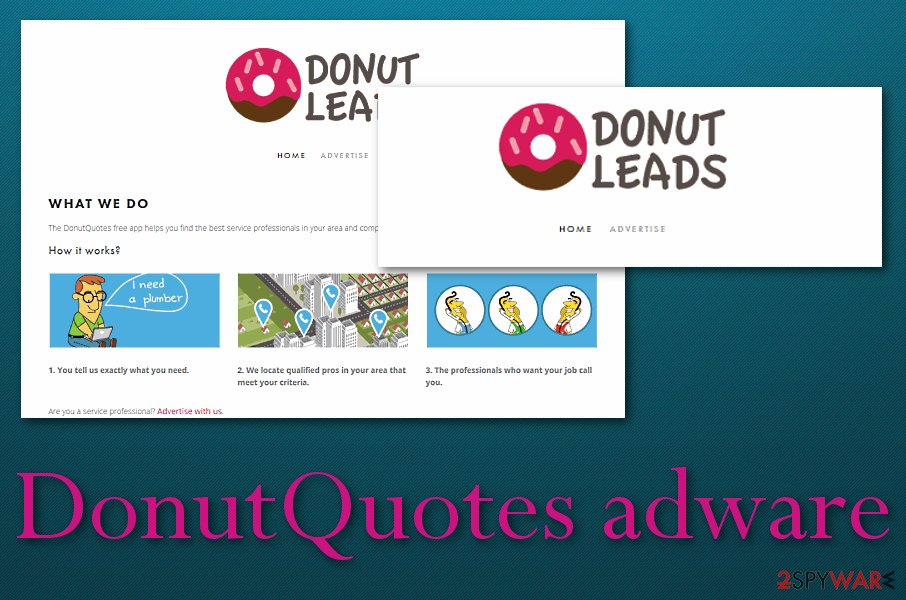
Tips for better computer security
Even though some adware might have their online downloading sources, most of them use deceptive marketing techniques to infiltrate computers. The most popular method that is promoted between third-party developers is known as “software bundling”.[2] Many users might receive unwanted products while downloading software from locations such as download.com, cnet.com, or softonic.com.
However, in order to prevent adware infiltration via various download managers or PDF creators, you will have to be very careful when installing them. It is advisable to read the End-User License Agreement and Privacy Policy as they may disclose information about third-party advertisements and tracking cookies.
Moreover, always opt for the Advanced or Custom installation option and inspect every checkbox carefully. You may spot suggestions to install add-ons, plug-ins, toolbars, extensions or to change homepage or search engine. We highly recommend rejecting them because in most cases additional components that are going to be installed along with your needed software belong to the categories of adware and potentially unwanted programs.
In addition, some adware apps can come camouflaged as flash player updates. If you are browsing the Internet sphere and come across some suspicious update, we recommend checking it on the program's official webpage first.
Eliminating DonutQuotes virus from the computer/browsers
You can remove PUPs from your Windows or macOS computer system by installing reliable antimalware software. These types of products are capable of dealing with adware removal in a few minutes of time. Besides, they ensure that the entire task is safely and effectively dealt with.
DonutQuotes removal requires more than just deleting the main application. The adware might have added additional PUPs or some bogus entries, files somewhere on your PC. According to experts from LosVirus.es,[3] all of these products also need to be deleted, otherwise, the adware might quickly return.
If you are keen on trying manual elimination, below you will find guiding steps that are suitable for both Windows and macOS and also web browsers such as Chrome, Safari, Firefox, Explorer, etc.
You may remove virus damage with a help of FortectIntego. SpyHunter 5Combo Cleaner and Malwarebytes are recommended to detect potentially unwanted programs and viruses with all their files and registry entries that are related to them.
Getting rid of DonutQuotes ads. Follow these steps
Uninstall from Windows
Instructions for Windows 10/8 machines:
- Enter Control Panel into Windows search box and hit Enter or click on the search result.
- Under Programs, select Uninstall a program.

- From the list, find the entry of the suspicious program.
- Right-click on the application and select Uninstall.
- If User Account Control shows up, click Yes.
- Wait till uninstallation process is complete and click OK.

If you are Windows 7/XP user, proceed with the following instructions:
- Click on Windows Start > Control Panel located on the right pane (if you are Windows XP user, click on Add/Remove Programs).
- In Control Panel, select Programs > Uninstall a program.

- Pick the unwanted application by clicking on it once.
- At the top, click Uninstall/Change.
- In the confirmation prompt, pick Yes.
- Click OK once the removal process is finished.
Delete from macOS
To get rid of all annoying applications from your macOS, perform the below-provided steps:
Remove items from Applications folder:
- From the menu bar, select Go > Applications.
- In the Applications folder, look for all related entries.
- Click on the app and drag it to Trash (or right-click and pick Move to Trash)

To fully remove an unwanted app, you need to access Application Support, LaunchAgents, and LaunchDaemons folders and delete relevant files:
- Select Go > Go to Folder.
- Enter /Library/Application Support and click Go or press Enter.
- In the Application Support folder, look for any dubious entries and then delete them.
- Now enter /Library/LaunchAgents and /Library/LaunchDaemons folders the same way and terminate all the related .plist files.

Remove from Microsoft Edge
Delete unwanted extensions from MS Edge:
- Select Menu (three horizontal dots at the top-right of the browser window) and pick Extensions.
- From the list, pick the extension and click on the Gear icon.
- Click on Uninstall at the bottom.

Clear cookies and other browser data:
- Click on the Menu (three horizontal dots at the top-right of the browser window) and select Privacy & security.
- Under Clear browsing data, pick Choose what to clear.
- Select everything (apart from passwords, although you might want to include Media licenses as well, if applicable) and click on Clear.

Restore new tab and homepage settings:
- Click the menu icon and choose Settings.
- Then find On startup section.
- Click Disable if you found any suspicious domain.
Reset MS Edge if the above steps did not work:
- Press on Ctrl + Shift + Esc to open Task Manager.
- Click on More details arrow at the bottom of the window.
- Select Details tab.
- Now scroll down and locate every entry with Microsoft Edge name in it. Right-click on each of them and select End Task to stop MS Edge from running.

If this solution failed to help you, you need to use an advanced Edge reset method. Note that you need to backup your data before proceeding.
- Find the following folder on your computer: C:\\Users\\%username%\\AppData\\Local\\Packages\\Microsoft.MicrosoftEdge_8wekyb3d8bbwe.
- Press Ctrl + A on your keyboard to select all folders.
- Right-click on them and pick Delete

- Now right-click on the Start button and pick Windows PowerShell (Admin).
- When the new window opens, copy and paste the following command, and then press Enter:
Get-AppXPackage -AllUsers -Name Microsoft.MicrosoftEdge | Foreach {Add-AppxPackage -DisableDevelopmentMode -Register “$($_.InstallLocation)\\AppXManifest.xml” -Verbose

Instructions for Chromium-based Edge
Delete extensions from MS Edge (Chromium):
- Open Edge and click select Settings > Extensions.
- Delete unwanted extensions by clicking Remove.

Clear cache and site data:
- Click on Menu and go to Settings.
- Select Privacy, search and services.
- Under Clear browsing data, pick Choose what to clear.
- Under Time range, pick All time.
- Select Clear now.

Reset Chromium-based MS Edge:
- Click on Menu and select Settings.
- On the left side, pick Reset settings.
- Select Restore settings to their default values.
- Confirm with Reset.

Remove from Mozilla Firefox (FF)
To clean Mozilla Firefox from suspicious extensions and plug-ins, do the following:
Remove dangerous extensions:
- Open Mozilla Firefox browser and click on the Menu (three horizontal lines at the top-right of the window).
- Select Add-ons.
- In here, select unwanted plugin and click Remove.

Reset the homepage:
- Click three horizontal lines at the top right corner to open the menu.
- Choose Options.
- Under Home options, enter your preferred site that will open every time you newly open the Mozilla Firefox.
Clear cookies and site data:
- Click Menu and pick Settings.
- Go to Privacy & Security section.
- Scroll down to locate Cookies and Site Data.
- Click on Clear Data…
- Select Cookies and Site Data, as well as Cached Web Content and press Clear.

Reset Mozilla Firefox
If clearing the browser as explained above did not help, reset Mozilla Firefox:
- Open Mozilla Firefox browser and click the Menu.
- Go to Help and then choose Troubleshooting Information.

- Under Give Firefox a tune up section, click on Refresh Firefox…
- Once the pop-up shows up, confirm the action by pressing on Refresh Firefox.

Remove from Google Chrome
Revert all changes in Google Chrome:
Delete malicious extensions from Google Chrome:
- Open Google Chrome, click on the Menu (three vertical dots at the top-right corner) and select More tools > Extensions.
- In the newly opened window, you will see all the installed extensions. Uninstall all the suspicious plugins that might be related to the unwanted program by clicking Remove.

Clear cache and web data from Chrome:
- Click on Menu and pick Settings.
- Under Privacy and security, select Clear browsing data.
- Select Browsing history, Cookies and other site data, as well as Cached images and files.
- Click Clear data.

Change your homepage:
- Click menu and choose Settings.
- Look for a suspicious site in the On startup section.
- Click on Open a specific or set of pages and click on three dots to find the Remove option.
Reset Google Chrome:
If the previous methods did not help you, reset Google Chrome to eliminate all the unwanted components:
- Click on Menu and select Settings.
- In the Settings, scroll down and click Advanced.
- Scroll down and locate Reset and clean up section.
- Now click Restore settings to their original defaults.
- Confirm with Reset settings.

Delete from Safari
Remove unwanted extensions from Safari:
- Click Safari > Preferences…
- In the new window, pick Extensions.
- Select the unwanted extension and select Uninstall.

Clear cookies and other website data from Safari:
- Click Safari > Clear History…
- From the drop-down menu under Clear, pick all history.
- Confirm with Clear History.

Reset Safari if the above-mentioned steps did not help you:
- Click Safari > Preferences…
- Go to Advanced tab.
- Tick the Show Develop menu in menu bar.
- From the menu bar, click Develop, and then select Empty Caches.

After uninstalling this potentially unwanted program (PUP) and fixing each of your web browsers, we recommend you to scan your PC system with a reputable anti-spyware. This will help you to get rid of DonutQuotes registry traces and will also identify related parasites or possible malware infections on your computer. For that you can use our top-rated malware remover: FortectIntego, SpyHunter 5Combo Cleaner or Malwarebytes.
How to prevent from getting adware
Stream videos without limitations, no matter where you are
There are multiple parties that could find out almost anything about you by checking your online activity. While this is highly unlikely, advertisers and tech companies are constantly tracking you online. The first step to privacy should be a secure browser that focuses on tracker reduction to a minimum.
Even if you employ a secure browser, you will not be able to access websites that are restricted due to local government laws or other reasons. In other words, you may not be able to stream Disney+ or US-based Netflix in some countries. To bypass these restrictions, you can employ a powerful Private Internet Access VPN, which provides dedicated servers for torrenting and streaming, not slowing you down in the process.
Data backups are important – recover your lost files
Ransomware is one of the biggest threats to personal data. Once it is executed on a machine, it launches a sophisticated encryption algorithm that locks all your files, although it does not destroy them. The most common misconception is that anti-malware software can return files to their previous states. This is not true, however, and data remains locked after the malicious payload is deleted.
While regular data backups are the only secure method to recover your files after a ransomware attack, tools such as Data Recovery Pro can also be effective and restore at least some of your lost data.
- ^ Pieter Arntz. What are Trojans?. Malwarebytes Labs. Technology information.
- ^ Bundled software. Techopedia. Tech terms and definitions.
- ^ LosVirus.es. LosVirus. Security and spyware news.
