Ads by SaleItCoupon (Virus Removal Guide) - updated Feb 2020
SaleItCoupon ads Removal Guide
What is Ads by SaleItCoupon?
Ads by SaleItCoupon – an advertising tool that loads sponsored offers while visiting popular e-shopping platforms
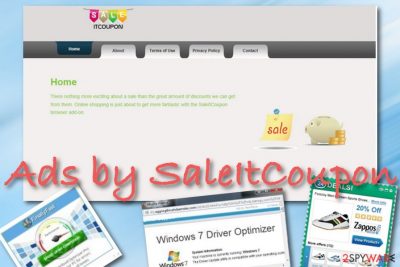
Ads by SaleItCoupon is categorized as an adware program that displays coupons and sales offers related to your search products. When the potentially unwanted program infects a particular web browser, the app's settings might get changed. There is a possibility that the adware might hijack the homepage and new tab URL. However, the most accurate symptom of this infection is constant advertising that the user receives while browsing on e-shopping websites such as Amazon, eBay, and AliExpress. Ads by SaleItCoupon start appearing during almost every browsing session and end up hardening the entire surfing process by delivering pop-ups, pop-unders, in-text ads, sales coupons, banner ads, and similar material.
Adware programs such as Ads by SaleItCoupon pose less harm than advanced malware but these programs can be very intrusive and start annoying even the most patient person. Despite the advertising activities that will bother the user every time he uses the infected web browser, the PUP[1] can start initiating redirecting sessions to sponsored websites so you might not be able to get rid of intrusive redirects too! However, non-personal data collection also falls in the functionality of adware programs and is quite annoying when you realize that the purpose of it is to gather monetary income.
| Name | Ads by SaleItCoupon |
|---|---|
| Type | Ad-supported application |
| Category | Potentially unwanted program |
| Symptoms | Changing web browser settings such as the homepage and new tab URL, delivering intrusive advertisements while visiting e-shopping websites such as Amazon, eBay, and AliExpress, initiating redirects to sponsored domains, collecting non-personal information that is related to the user's browsing sessions |
| Delivery | Potentially unwanted programs usually get delivered through bundled products such as download managers, players, and PDF converters that are downloaded from third-party sources such as softonic.com, download.com, soft32.com, and cnet.com |
| Elimination | If you are looking for a way to get rid of the adware virus, we recommend downloading and employing reliable antimalware software that will take care of the program in a few minutes. Also, you can try eliminating the app with the help of manual step-by-step instructions that are added to the end of this article |
| Fix software | If you have discovered any compromisation on your computer system, you can try fixing the altered areas with a repair tool such as FortectIntego |
SaleItCoupon virus travels with the help of stealth distribution techniques and ends up on the user's computer before the owner even recognizes it. The adware can drop suspicious processes in the Windows Task Manager or install a questionable application in the Programs section. If it is a Mac computer that you are using, there is a chance to see unexpected apps and folders in the Applications section via Finder.
Even though SaleItCoupon does not operate as dangerous malware, that does not mean it cannot bring any compromisation. Regarding this fact, you might discover some altered entries in your Windows registry that might have been touched by the potentially unwanted program. However, if you find these and more areas of your device compromised, you might have a chance by repairing them with a tool such as FortectIntego.
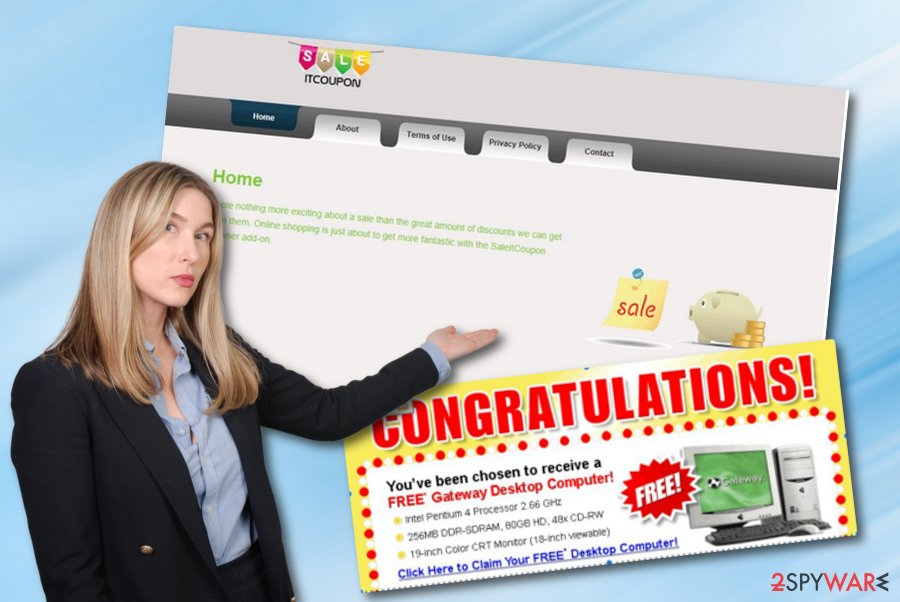
The main goal of SaleItCoupon is to display an entire load of advertisements that would receive as many clicks as possible. This way the developers can earn from the pay-per-click[2] marketing strategy. Most of the time, you will start receiving various sales offers and coupons while searching for products on popular e-shopping sources such as Amazon, eBay, and AliExpress. However, the adware might still drop different adverts too.
Ads by SaleItCoupon can end up promoting unreliable security utilities and similar rogue protection services. You should never get too interested in what the program offers you as this way you can be lured into paying an inadequate price for a completely useless product. Nevertheless, the app might produce various fake prize claims or ask to fill in some private data in provided surveys that can lead to sensitive information exposure in the future.
Another feature that Ads by SaleItCoupon might have is the redirecting possibility to other domains. The app can be programmed to deliver the user to sponsored websites that might include attractive-looking offers and deals. However, in other cases, you can get redirected to a potentially malicious website and accidentally catch a dangerous malware infection such as a Trojan horse or a ransomware virus.
To add, SaleItCoupon can include tracking objects such as HTTP cookies, beacons, or pixels into your web browsers such as Google Chrome, Mozilla Firefox, Internet Explorer, Microsoft Edge, and Safari. This way the program can spy on your browsing sessions and record non-personal information such as recently visited websites, hyperlinks and adverts accessed, search queries, bookmarks saved, your IP address, browser type, etc.
Usually, developers gather such information to share it with other parties for income. Also, they use it for developing their targeted advertising campaigns that would look more attractive to potential visitors. Another thing that SaleItCoupon might do is compromise web browser settings such as the homepage and new tab URL bar. Nevertheless, these changes can be reversed only by entirely wiping out the adware program.
If you want to get rid of all the annoying activities that are caused by the adware and bring your web browsers back to their previous states, you should remove SaleItCoupon with the help of antimalware software or by using the manual step-by-step guide that has been provided at the end of this article. Also, do not forget to search your computer for possible compromisation and try fixing the altered areas with a reliable repair tool.
The technique you are going to use for SaleItCoupon removal is all up to you. However, if you are a beginner with computers or have run into a lack of time, we recommend relying on automatic tools instead of trying to make a change on your own but if you think of yourself as an advanced user, you can definitely try the manual technique. Just do not forget to clean and refresh web browsers too as they might be filled with bogus extensions, plug-ins, and add-ons.
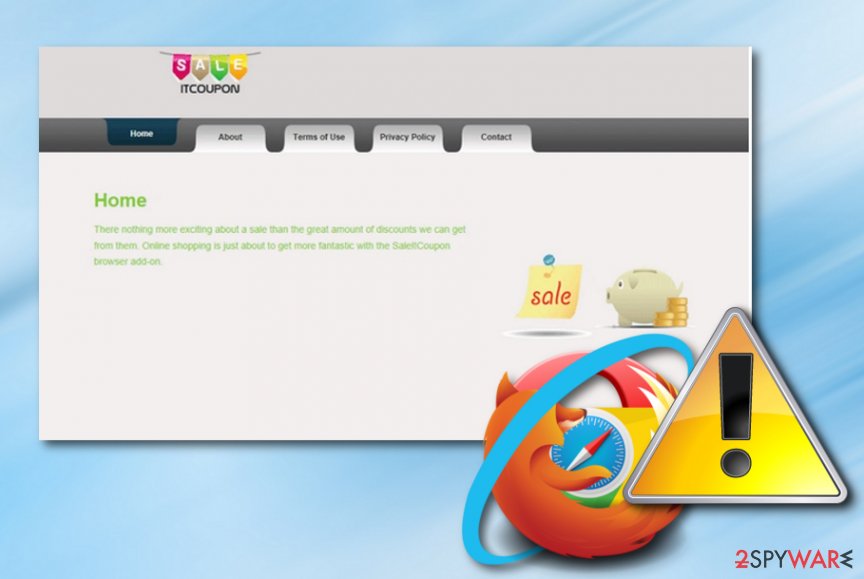
Software bundling brings adware programs to the surface
Potentially unwanted programs such as adware usually try to slither into the user's PC unnoticed via other free programs an initiate suspicious activities behind the user's back. For this reason, you have to be more careful when downloading free software from the Internet if you do not want to install adware and similar suspicious programs. If you are one of those users who do not pay much attention to the installation steps of your new programs, you can easily allow additional programs to be added to your computer.
A lot of free programs, even well-known ones, are distributed in a bundle with third-party advertisements because their developers get paid for this. Be extremely careful when downloading such programs as download managers, PDF creators, video streaming software, music players, browsers and so on that can be put up for delivery on secondary websites such as softonic.com, soft32.com, cnet.com, and download.com
Many bundles[3] are installed by default unless you deselect an option indicating them. For this reason, you are highly recommended selecting the Custom or Advanced installation instead of Quick or Basic one and check out every step before clicking on the “next” or “I agree” button. However, if you are too late and the adware has arrived at your device, be prepared to experience unwanted activities until you get rid of the app.
Remove SaleItCoupon virus from your computer
If you want to avoid all unwanted activities that are brought by adware programs and reverse your web browsers back to as they were before the adware attack, you should take care of SaleItCoupon removal as soon as you find the potentially unwanted program lurking on your computer system. For this process, you can try employing automatic software that would be able to get rid of the cyber threat within a few minutes.
However, if you want to remove SaleItCoupon on your own, you can do it too. Note that this type of task requires some of the user's time and attention. If you think of yourself as a moderate user, you can try completing the manual method. Below we have provided some step-by-step instructions that should help you to clean operating systems such as Windows and Mac and web browsers such as Google Chrome, Mozilla Firefox, Internet Explorer, Microsoft Edge, and Safari.
According to technology specialists from LesVirus.fr,[4] you have to get rid of all of the components that were brought by the adware program, including files, processes, extensions, additional apps, otherwise, the PUP might appear again.
You may remove virus damage with a help of FortectIntego. SpyHunter 5Combo Cleaner and Malwarebytes are recommended to detect potentially unwanted programs and viruses with all their files and registry entries that are related to them.
Getting rid of SaleItCoupon ads. Follow these steps
Uninstall from Windows
To terminate the annoying application together with all the files and processes that it has included in the Windows operating system, we recommend trying out this step-by-step guide:
Instructions for Windows 10/8 machines:
- Enter Control Panel into Windows search box and hit Enter or click on the search result.
- Under Programs, select Uninstall a program.

- From the list, find the entry of the suspicious program.
- Right-click on the application and select Uninstall.
- If User Account Control shows up, click Yes.
- Wait till uninstallation process is complete and click OK.

If you are Windows 7/XP user, proceed with the following instructions:
- Click on Windows Start > Control Panel located on the right pane (if you are Windows XP user, click on Add/Remove Programs).
- In Control Panel, select Programs > Uninstall a program.

- Pick the unwanted application by clicking on it once.
- At the top, click Uninstall/Change.
- In the confirmation prompt, pick Yes.
- Click OK once the removal process is finished.
Delete from macOS
Remove items from Applications folder:
- From the menu bar, select Go > Applications.
- In the Applications folder, look for all related entries.
- Click on the app and drag it to Trash (or right-click and pick Move to Trash)

To fully remove an unwanted app, you need to access Application Support, LaunchAgents, and LaunchDaemons folders and delete relevant files:
- Select Go > Go to Folder.
- Enter /Library/Application Support and click Go or press Enter.
- In the Application Support folder, look for any dubious entries and then delete them.
- Now enter /Library/LaunchAgents and /Library/LaunchDaemons folders the same way and terminate all the related .plist files.

Remove from Microsoft Edge
Delete unwanted extensions from MS Edge:
- Select Menu (three horizontal dots at the top-right of the browser window) and pick Extensions.
- From the list, pick the extension and click on the Gear icon.
- Click on Uninstall at the bottom.

Clear cookies and other browser data:
- Click on the Menu (three horizontal dots at the top-right of the browser window) and select Privacy & security.
- Under Clear browsing data, pick Choose what to clear.
- Select everything (apart from passwords, although you might want to include Media licenses as well, if applicable) and click on Clear.

Restore new tab and homepage settings:
- Click the menu icon and choose Settings.
- Then find On startup section.
- Click Disable if you found any suspicious domain.
Reset MS Edge if the above steps did not work:
- Press on Ctrl + Shift + Esc to open Task Manager.
- Click on More details arrow at the bottom of the window.
- Select Details tab.
- Now scroll down and locate every entry with Microsoft Edge name in it. Right-click on each of them and select End Task to stop MS Edge from running.

If this solution failed to help you, you need to use an advanced Edge reset method. Note that you need to backup your data before proceeding.
- Find the following folder on your computer: C:\\Users\\%username%\\AppData\\Local\\Packages\\Microsoft.MicrosoftEdge_8wekyb3d8bbwe.
- Press Ctrl + A on your keyboard to select all folders.
- Right-click on them and pick Delete

- Now right-click on the Start button and pick Windows PowerShell (Admin).
- When the new window opens, copy and paste the following command, and then press Enter:
Get-AppXPackage -AllUsers -Name Microsoft.MicrosoftEdge | Foreach {Add-AppxPackage -DisableDevelopmentMode -Register “$($_.InstallLocation)\\AppXManifest.xml” -Verbose

Instructions for Chromium-based Edge
Delete extensions from MS Edge (Chromium):
- Open Edge and click select Settings > Extensions.
- Delete unwanted extensions by clicking Remove.

Clear cache and site data:
- Click on Menu and go to Settings.
- Select Privacy, search and services.
- Under Clear browsing data, pick Choose what to clear.
- Under Time range, pick All time.
- Select Clear now.

Reset Chromium-based MS Edge:
- Click on Menu and select Settings.
- On the left side, pick Reset settings.
- Select Restore settings to their default values.
- Confirm with Reset.

Remove from Mozilla Firefox (FF)
Remove dangerous extensions:
- Open Mozilla Firefox browser and click on the Menu (three horizontal lines at the top-right of the window).
- Select Add-ons.
- In here, select unwanted plugin and click Remove.

Reset the homepage:
- Click three horizontal lines at the top right corner to open the menu.
- Choose Options.
- Under Home options, enter your preferred site that will open every time you newly open the Mozilla Firefox.
Clear cookies and site data:
- Click Menu and pick Settings.
- Go to Privacy & Security section.
- Scroll down to locate Cookies and Site Data.
- Click on Clear Data…
- Select Cookies and Site Data, as well as Cached Web Content and press Clear.

Reset Mozilla Firefox
If clearing the browser as explained above did not help, reset Mozilla Firefox:
- Open Mozilla Firefox browser and click the Menu.
- Go to Help and then choose Troubleshooting Information.

- Under Give Firefox a tune up section, click on Refresh Firefox…
- Once the pop-up shows up, confirm the action by pressing on Refresh Firefox.

Remove from Google Chrome
To reverse Google Chrome back to its previous state and get rid of all suspicious extensions and add-ons, you should go through the following guidelines:
Delete malicious extensions from Google Chrome:
- Open Google Chrome, click on the Menu (three vertical dots at the top-right corner) and select More tools > Extensions.
- In the newly opened window, you will see all the installed extensions. Uninstall all the suspicious plugins that might be related to the unwanted program by clicking Remove.

Clear cache and web data from Chrome:
- Click on Menu and pick Settings.
- Under Privacy and security, select Clear browsing data.
- Select Browsing history, Cookies and other site data, as well as Cached images and files.
- Click Clear data.

Change your homepage:
- Click menu and choose Settings.
- Look for a suspicious site in the On startup section.
- Click on Open a specific or set of pages and click on three dots to find the Remove option.
Reset Google Chrome:
If the previous methods did not help you, reset Google Chrome to eliminate all the unwanted components:
- Click on Menu and select Settings.
- In the Settings, scroll down and click Advanced.
- Scroll down and locate Reset and clean up section.
- Now click Restore settings to their original defaults.
- Confirm with Reset settings.

Delete from Safari
Remove unwanted extensions from Safari:
- Click Safari > Preferences…
- In the new window, pick Extensions.
- Select the unwanted extension and select Uninstall.

Clear cookies and other website data from Safari:
- Click Safari > Clear History…
- From the drop-down menu under Clear, pick all history.
- Confirm with Clear History.

Reset Safari if the above-mentioned steps did not help you:
- Click Safari > Preferences…
- Go to Advanced tab.
- Tick the Show Develop menu in menu bar.
- From the menu bar, click Develop, and then select Empty Caches.

After uninstalling this potentially unwanted program (PUP) and fixing each of your web browsers, we recommend you to scan your PC system with a reputable anti-spyware. This will help you to get rid of SaleItCoupon registry traces and will also identify related parasites or possible malware infections on your computer. For that you can use our top-rated malware remover: FortectIntego, SpyHunter 5Combo Cleaner or Malwarebytes.
How to prevent from getting adware
Choose a proper web browser and improve your safety with a VPN tool
Online spying has got momentum in recent years and people are getting more and more interested in how to protect their privacy online. One of the basic means to add a layer of security – choose the most private and secure web browser. Although web browsers can't grant full privacy protection and security, some of them are much better at sandboxing, HTTPS upgrading, active content blocking, tracking blocking, phishing protection, and similar privacy-oriented features. However, if you want true anonymity, we suggest you employ a powerful Private Internet Access VPN – it can encrypt all the traffic that comes and goes out of your computer, preventing tracking completely.
Lost your files? Use data recovery software
While some files located on any computer are replaceable or useless, others can be extremely valuable. Family photos, work documents, school projects – these are types of files that we don't want to lose. Unfortunately, there are many ways how unexpected data loss can occur: power cuts, Blue Screen of Death errors, hardware failures, crypto-malware attack, or even accidental deletion.
To ensure that all the files remain intact, you should prepare regular data backups. You can choose cloud-based or physical copies you could restore from later in case of a disaster. If your backups were lost as well or you never bothered to prepare any, Data Recovery Pro can be your only hope to retrieve your invaluable files.
- ^ Potentially Unwanted Program (PUP). Techopedia. Tech terms and definitions.
- ^ Pay-per-click. Wikipedia. The free encyclopedia.
- ^ Bundled Software. Computer Hope. Free computer help since 1998.
- ^ ACTUALITÉS SUR LA SÉCURITÉ ET LES LOGICIELS ESPIONS. LesVirus.fr. Spyware and security news.























