Ads by YeaPlayer (Improved Instructions)
YeaPlayer ads Removal Guide
What is Ads by YeaPlayer?
YeaPlayer – a PUP that infiltrates computers and feeds victims unwanted ads
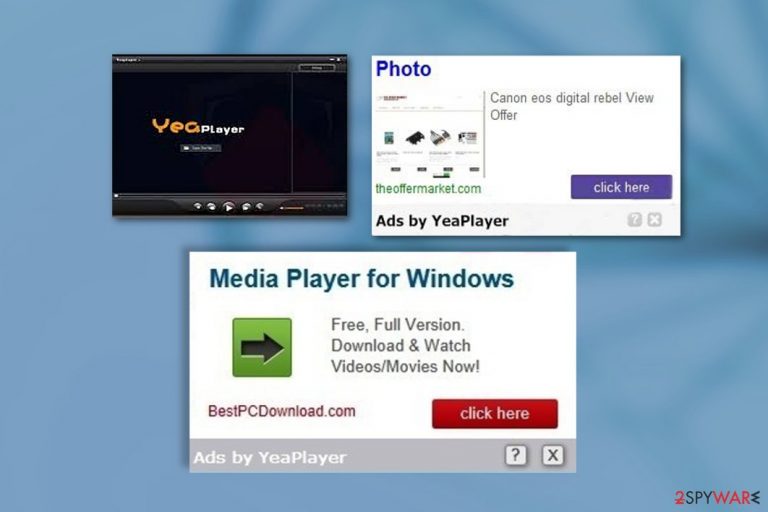
YeaPlayer virus refers to an ad-based computer infection [1] that sneaks into the computers pretending to be a legitimate video streaming application. Once the infiltration is done, the malware may immediately start executing its predetermined activities on the system. Its primary purpose is focused on exposing users to as much advertising content [2] as possible and generating ad revenue [3] out of it.
These features allow experts to categorize this application as a potentially unwanted program (PUP). Having its questionable nature in mind, you should stay away from this program and, in case you are infected, remove it from your computer ASAP.
Ads, Pop-ups, and redirects that are the main traits of this software will continue to grow in quantity and frequency of appearance, so the sooner you take care of YeaPlayer removal — the better. What we recommend examining your device with some trustworthy security software. Then, you will simply have to reset your browser to roll back the changes.
| name | YeaPlayer |
|---|---|
| Type | Adware, PUP |
| Risks | Privacy issues, malware infections |
| Distribution | Fake Flash Player updates, deceptive ads, software bundling |
| Elimination | You can remove this threat by scanning your device with a trustworthy security software |
| System health | Using the FortectIntego PC repair tool will delete all tracking cookies and restore corrupted system files and settings |
You might be wondering, where did this YeaPlayer come from? Actually, like most adware, it had a legitimate-looking official website, where users could download the application themselves. Nevertheless, the page seems to be down for quite some time now, meaning its direct downloads are unavailable.
But did the malware stop spreading? Of course not. Adware developers have found numerous other ways to deploy the parasite on computers, including deceptive ads, drive-by downloads,[4] and software bundles. Quite frankly, instead of concentrating on improving the actual software, player’s creators are more concerned with creating a nice facade of legitimacy and taking advantage of all the clicks that these ads generate.
We could not think of a reason why anyone should keep this software on their computers. Thus, we recommend dedicating some time to remove YeaPlayer and prevent it from bouncing back to your browser again. For automatic option, use Malwarebytes, SpyHunter 5Combo Cleaner or similar security software.
If you're willing to remove it yourself, at least let us help you by providing step-by-step instructions (at the bottom of the page). When the threat is taken care of, you should repair whatever damage it managed to cause. The best instrument for that is the FortectIntego system diagnostics tool.
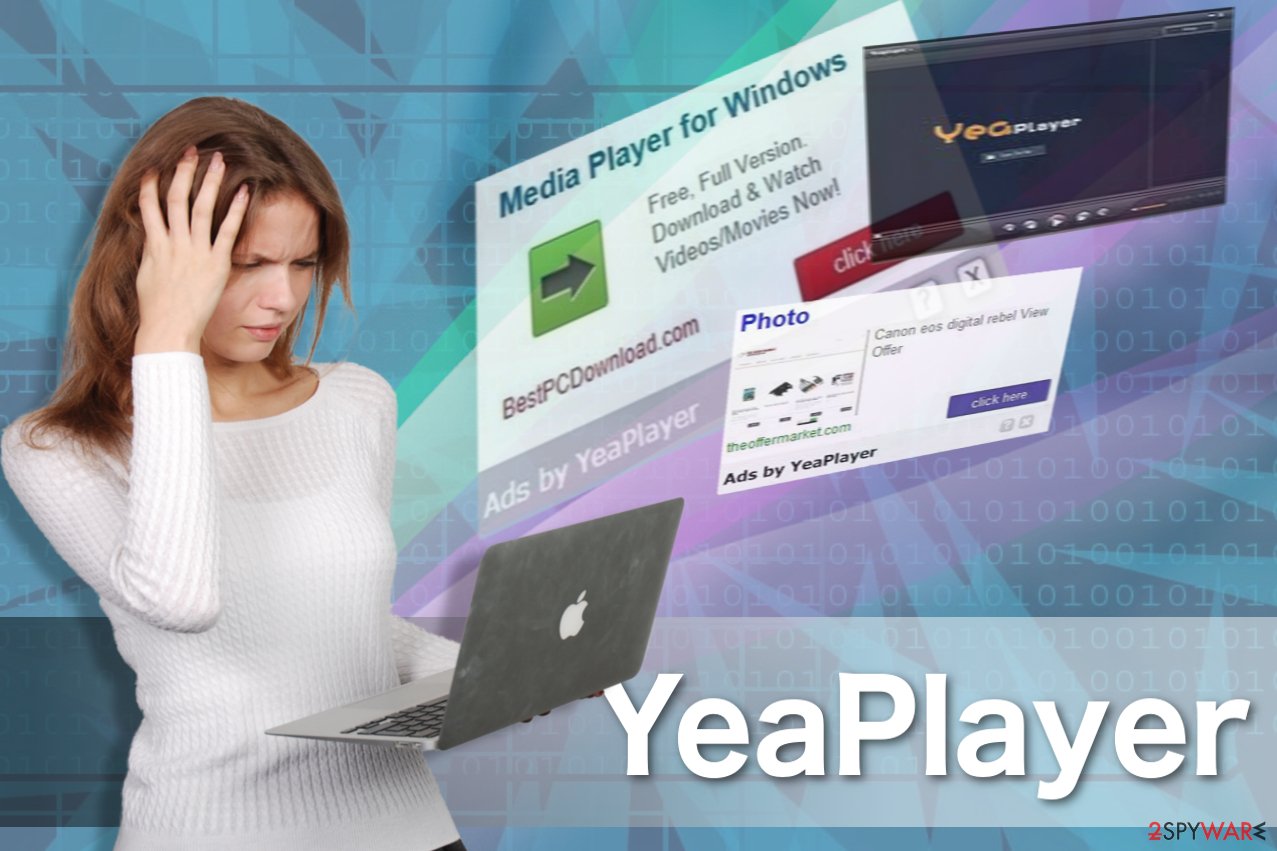
Unattentive freeware installation causes adware infections
While initially, YeaPlayer seems like a reputable and useful tool, do not get deceived by the first impressions. It is actually quite similar to another player called Magnoplayer, which is also classified as a potentially unwanted program. When you install this player, some of the adware-like applications like Searchult search, istartsurf.com as well as some of the others install together with it [5].
Sometimes adware is installed after the player is deployed on the target system. These applications you have not even intended to install can cause some serious problems to your system and data safety. Annoying at first, later they might become really problematic since they might help promote YeaPlayer ads, send you to some bogus websites and threaten your personal data.
Therefore, while this program is not malicious in itself, it might be accompanied by other programs that potentially are. For this reason, we advise selecting some other reliable media player that would not jeopardize your data security and system stability.
Remove YeaPlayer immediately to avoid privacy issues
YeaPlayer removal is easy compared to more malicious viruses which may block your antivirus from running system scans or obfuscate their files so that the antivirus tools would not detect them. Luckily, automatic virus elimination is not the only way to clean up the infected system.
You may also make use of the tutorial provided below this article and remove adware from your device manually. To make sure the annoying pop-ups, ads, banners, and other files do not show up on your browser again, avoid visiting suspicious websites and refrain from downloading software of suspicious origins.
You may remove virus damage with a help of FortectIntego. SpyHunter 5Combo Cleaner and Malwarebytes are recommended to detect potentially unwanted programs and viruses with all their files and registry entries that are related to them.
Getting rid of YeaPlayer ads. Follow these steps
Uninstall from Windows
Instructions for Windows 10/8 machines:
- Enter Control Panel into Windows search box and hit Enter or click on the search result.
- Under Programs, select Uninstall a program.

- From the list, find the entry of the suspicious program.
- Right-click on the application and select Uninstall.
- If User Account Control shows up, click Yes.
- Wait till uninstallation process is complete and click OK.

If you are Windows 7/XP user, proceed with the following instructions:
- Click on Windows Start > Control Panel located on the right pane (if you are Windows XP user, click on Add/Remove Programs).
- In Control Panel, select Programs > Uninstall a program.

- Pick the unwanted application by clicking on it once.
- At the top, click Uninstall/Change.
- In the confirmation prompt, pick Yes.
- Click OK once the removal process is finished.
Delete from macOS
Remove items from Applications folder:
- From the menu bar, select Go > Applications.
- In the Applications folder, look for all related entries.
- Click on the app and drag it to Trash (or right-click and pick Move to Trash)

To fully remove an unwanted app, you need to access Application Support, LaunchAgents, and LaunchDaemons folders and delete relevant files:
- Select Go > Go to Folder.
- Enter /Library/Application Support and click Go or press Enter.
- In the Application Support folder, look for any dubious entries and then delete them.
- Now enter /Library/LaunchAgents and /Library/LaunchDaemons folders the same way and terminate all the related .plist files.

Remove from Microsoft Edge
If you are tired of seeing the PUP's ads on your browser, remove the malware from your computer and reset the browser like explained below:
Delete unwanted extensions from MS Edge:
- Select Menu (three horizontal dots at the top-right of the browser window) and pick Extensions.
- From the list, pick the extension and click on the Gear icon.
- Click on Uninstall at the bottom.

Clear cookies and other browser data:
- Click on the Menu (three horizontal dots at the top-right of the browser window) and select Privacy & security.
- Under Clear browsing data, pick Choose what to clear.
- Select everything (apart from passwords, although you might want to include Media licenses as well, if applicable) and click on Clear.

Restore new tab and homepage settings:
- Click the menu icon and choose Settings.
- Then find On startup section.
- Click Disable if you found any suspicious domain.
Reset MS Edge if the above steps did not work:
- Press on Ctrl + Shift + Esc to open Task Manager.
- Click on More details arrow at the bottom of the window.
- Select Details tab.
- Now scroll down and locate every entry with Microsoft Edge name in it. Right-click on each of them and select End Task to stop MS Edge from running.

If this solution failed to help you, you need to use an advanced Edge reset method. Note that you need to backup your data before proceeding.
- Find the following folder on your computer: C:\\Users\\%username%\\AppData\\Local\\Packages\\Microsoft.MicrosoftEdge_8wekyb3d8bbwe.
- Press Ctrl + A on your keyboard to select all folders.
- Right-click on them and pick Delete

- Now right-click on the Start button and pick Windows PowerShell (Admin).
- When the new window opens, copy and paste the following command, and then press Enter:
Get-AppXPackage -AllUsers -Name Microsoft.MicrosoftEdge | Foreach {Add-AppxPackage -DisableDevelopmentMode -Register “$($_.InstallLocation)\\AppXManifest.xml” -Verbose

Instructions for Chromium-based Edge
Delete extensions from MS Edge (Chromium):
- Open Edge and click select Settings > Extensions.
- Delete unwanted extensions by clicking Remove.

Clear cache and site data:
- Click on Menu and go to Settings.
- Select Privacy, search and services.
- Under Clear browsing data, pick Choose what to clear.
- Under Time range, pick All time.
- Select Clear now.

Reset Chromium-based MS Edge:
- Click on Menu and select Settings.
- On the left side, pick Reset settings.
- Select Restore settings to their default values.
- Confirm with Reset.

Remove from Mozilla Firefox (FF)
Remove dangerous extensions:
- Open Mozilla Firefox browser and click on the Menu (three horizontal lines at the top-right of the window).
- Select Add-ons.
- In here, select unwanted plugin and click Remove.

Reset the homepage:
- Click three horizontal lines at the top right corner to open the menu.
- Choose Options.
- Under Home options, enter your preferred site that will open every time you newly open the Mozilla Firefox.
Clear cookies and site data:
- Click Menu and pick Settings.
- Go to Privacy & Security section.
- Scroll down to locate Cookies and Site Data.
- Click on Clear Data…
- Select Cookies and Site Data, as well as Cached Web Content and press Clear.

Reset Mozilla Firefox
If clearing the browser as explained above did not help, reset Mozilla Firefox:
- Open Mozilla Firefox browser and click the Menu.
- Go to Help and then choose Troubleshooting Information.

- Under Give Firefox a tune up section, click on Refresh Firefox…
- Once the pop-up shows up, confirm the action by pressing on Refresh Firefox.

Remove from Google Chrome
Delete malicious extensions from Google Chrome:
- Open Google Chrome, click on the Menu (three vertical dots at the top-right corner) and select More tools > Extensions.
- In the newly opened window, you will see all the installed extensions. Uninstall all the suspicious plugins that might be related to the unwanted program by clicking Remove.

Clear cache and web data from Chrome:
- Click on Menu and pick Settings.
- Under Privacy and security, select Clear browsing data.
- Select Browsing history, Cookies and other site data, as well as Cached images and files.
- Click Clear data.

Change your homepage:
- Click menu and choose Settings.
- Look for a suspicious site in the On startup section.
- Click on Open a specific or set of pages and click on three dots to find the Remove option.
Reset Google Chrome:
If the previous methods did not help you, reset Google Chrome to eliminate all the unwanted components:
- Click on Menu and select Settings.
- In the Settings, scroll down and click Advanced.
- Scroll down and locate Reset and clean up section.
- Now click Restore settings to their original defaults.
- Confirm with Reset settings.

Delete from Safari
Remove unwanted extensions from Safari:
- Click Safari > Preferences…
- In the new window, pick Extensions.
- Select the unwanted extension and select Uninstall.

Clear cookies and other website data from Safari:
- Click Safari > Clear History…
- From the drop-down menu under Clear, pick all history.
- Confirm with Clear History.

Reset Safari if the above-mentioned steps did not help you:
- Click Safari > Preferences…
- Go to Advanced tab.
- Tick the Show Develop menu in menu bar.
- From the menu bar, click Develop, and then select Empty Caches.

After uninstalling this potentially unwanted program (PUP) and fixing each of your web browsers, we recommend you to scan your PC system with a reputable anti-spyware. This will help you to get rid of YeaPlayer registry traces and will also identify related parasites or possible malware infections on your computer. For that you can use our top-rated malware remover: FortectIntego, SpyHunter 5Combo Cleaner or Malwarebytes.
How to prevent from getting adware
Stream videos without limitations, no matter where you are
There are multiple parties that could find out almost anything about you by checking your online activity. While this is highly unlikely, advertisers and tech companies are constantly tracking you online. The first step to privacy should be a secure browser that focuses on tracker reduction to a minimum.
Even if you employ a secure browser, you will not be able to access websites that are restricted due to local government laws or other reasons. In other words, you may not be able to stream Disney+ or US-based Netflix in some countries. To bypass these restrictions, you can employ a powerful Private Internet Access VPN, which provides dedicated servers for torrenting and streaming, not slowing you down in the process.
Data backups are important – recover your lost files
Ransomware is one of the biggest threats to personal data. Once it is executed on a machine, it launches a sophisticated encryption algorithm that locks all your files, although it does not destroy them. The most common misconception is that anti-malware software can return files to their previous states. This is not true, however, and data remains locked after the malicious payload is deleted.
While regular data backups are the only secure method to recover your files after a ransomware attack, tools such as Data Recovery Pro can also be effective and restore at least some of your lost data.
- ^ What is Adware?. KasperskyLabs. Antivirus software blog.
- ^ What is content advertising, and should you be doing It?. Wordstream. Online advertising made easy.
- ^ Online advertising. Wikipedia. The free encyclopedia.
- ^ John Zorabedian. How malware works: Anatomy of a drive-by download web attack (Infographic). Sophos. Security news blog.
- ^ Bundled software. ComputerHope. Free computer help and information.
