Adteacbarbe.info (Free Guide) - Removal Instructions
Adteacbarbe.info Removal Guide
What is Adteacbarbe.info?
Adteacbarbe.info is the redirect that shows various unwanted advertisements and leads to questionable domains with monetization aims
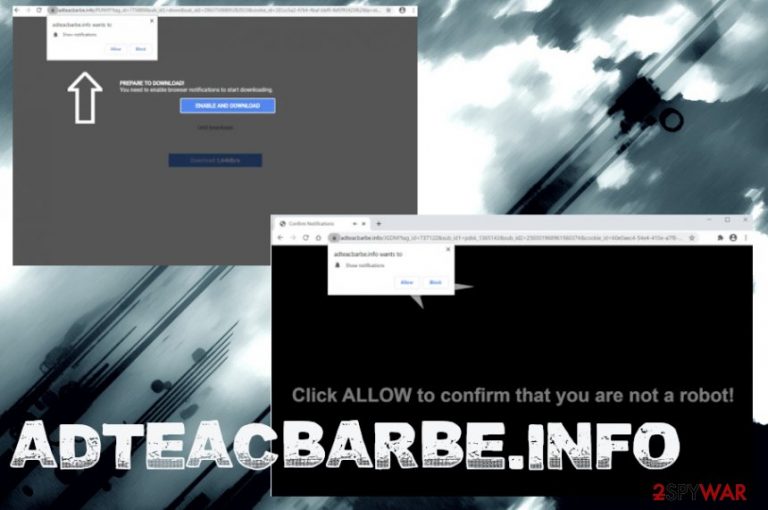
Even though this is not a malicious program, Adteacbarbe.info virus is called like that due to intrusive symptoms and pay-per-click scheme[1] that is used to collect more clicks, views, page visits. Unfortunately, personal information can be gathered, recorded, or even misused for aggressive advertising purposes when the commercial content creators want to target you in particular. These are the main issues with the PUP- stealthy infiltration and third-party involvement.
| Name | Adteacbarbe.info |
|---|---|
| Type | Adware/ Redirect virus |
| Distribution | Freeware installations, visiting any deceptive sites, misleading content, and other online material constantly can trigger silent drops of PUPs |
| Damage | The PUP can install other programs and tools directly on the system without requiring permission from the user. Also, such programs often are involved in advertising techniques and information recording campaigns. You may suffer from identity theft and experience privacy issues when private information or data regarding your browsing history gets gathered and misused |
| Elimination | Adteacbarbe.info removal process is not the easiest, but you can achieve the best results with AV detection engines that check the system fully |
| Repair | Restore files and programs that get corrupted or affected by the threat. So run FortectIntego to find or even repair the damage automatically |
Adteacbarbe.info is the social engineering-based site that tries to trick people into allowing additional notifications, pop-ups, other material. These pop-ups get triggered by malicious advertising pages or the potentially unwanted program. However, when you see these redirects, other changes on the browser, and experience continuous slowness of the computer, you more likely are the victim of the adware.
Adteacbarbe.info is the program that attacks devices and sends out unwanted pop-up ads, notifications, so your device is triggered to show sponsored material, not the content you want to visit. You can try to block those malicious ads, but clearing all the PUP[2] traces is the only solution that can ensure a virus-free system. If you try to exit the website itself is not going to work in the long run.
When Adteacbarbe.info delivers the following message, you can try to avoid that, but the PUP is already running in the background:
Adteacbarbe.info wants to Show notifications
Click Allow to confirm that you are not a robot!
You should try to skip these forms, pop-ups, and redirects because you can trigger the installation of other PUP besides the adware, but you need to remove Adteacbarbe.info from the machine fully. Avoiding the intrusive material is not the method that you can rely on for the proper PUP termination. For that, unfortunately, you need additional programs designed to clear PUPs. 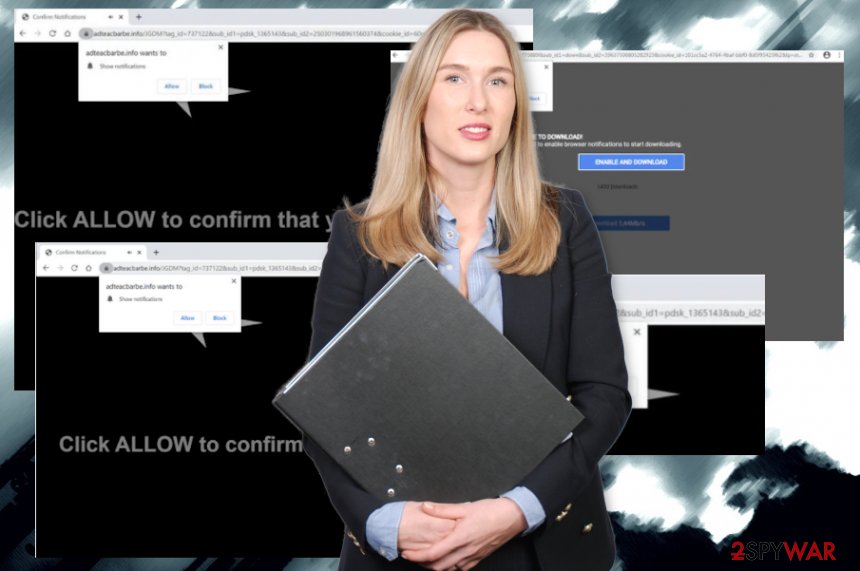
You shouldn't click on the Allow or Agree button. This should be obvious, but we need to note that allowing any content from the shady Adteacbarbe.info page or any other domain related to advertisers, PUP developers, commercial content creators, and so on leads to exposure to malicious material. Nor the adware developer, nor the service provider can guarantee that you are ending up on the safe-to-visit page.
Adteacbarbe.info removal is required to be performed as soon as possible. The sooner the better because when you receive the pop-up or additional redirect message, PUP most likely is not triggering either process yet. But the more time adware-type intruder or any other threat gets in the system, the more damage it causes.
If you have already clicked on the button or the form itself, Adteacbarbe.info can indicate this interaction as an agreement and start showing you browser notifications, send push messages directly on your desktop. This is the change made in your web browser settings by default, so you will need to change those preferences back to normal. It also can happen in the system folders, so rely on tools like FortectIntego and find, fix, repair any affected files or corrupted functions.
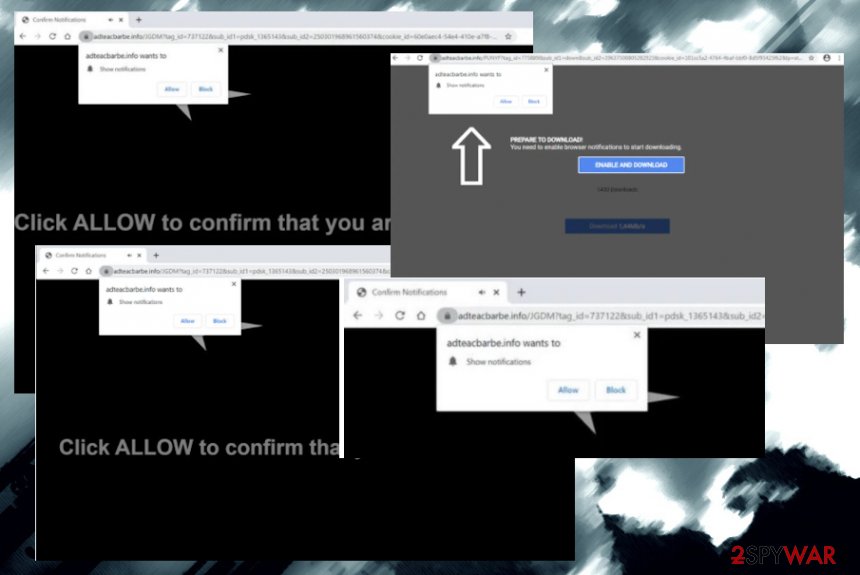
Third-party installers spread PUPs around
The issue with online content and various sites that either promote or distribute freeware, is related to misleading and deceptive material. You cannot be sure that the installer is safe and has nothing malicious included if you do not know the source itself in the first place.
It is crucial to choose proper sites, official provider, online shot or program distribution site, so you can rely on the content and be sure that the application you chosen is the one that gets installed after the process. However, when you go for quick installations instead of Custom or Advanced, you risk that the bundling method got used, and other tools got involved in the same installation process.
Experts[3] always talk about the dangerous content on the internet that leads to issues with security flaws. PUP is not a malicious program, but the intruder that affects the performance of the system. If you choose to control the installation and open up the list with all the applications, you can de-select any suspicious programs.
Get rid fo the shady Adteacbarbe.info virus with anti-malware tools
To properly remove Adteacbarbe.info from the machine, you need professional help from anti-malware tools or security software that can clear traces of the potentially unwanted program. Unfortunately, this detection differs from tool to tool because there are many databases that can be used.
When you find the proper tool for Adteacbarbe.info removal, you only need to run the full system scan and follow the suggested steps for the cleaning. If you rely on proper anti-malware tools that can find these PUP and other programs, you can remove them all automatically.
You still need to go through some settings on the web browser and clear suspicious application, add-ons, extensions. Also running a PC repair tool can help to repair Adteacbarbe.info virus damage for you.
You may remove virus damage with a help of FortectIntego. SpyHunter 5Combo Cleaner and Malwarebytes are recommended to detect potentially unwanted programs and viruses with all their files and registry entries that are related to them.
Getting rid of Adteacbarbe.info. Follow these steps
Uninstall from Windows
Clean the system from the unwanted Adteacbarbe.info
Instructions for Windows 10/8 machines:
- Enter Control Panel into Windows search box and hit Enter or click on the search result.
- Under Programs, select Uninstall a program.

- From the list, find the entry of the suspicious program.
- Right-click on the application and select Uninstall.
- If User Account Control shows up, click Yes.
- Wait till uninstallation process is complete and click OK.

If you are Windows 7/XP user, proceed with the following instructions:
- Click on Windows Start > Control Panel located on the right pane (if you are Windows XP user, click on Add/Remove Programs).
- In Control Panel, select Programs > Uninstall a program.

- Pick the unwanted application by clicking on it once.
- At the top, click Uninstall/Change.
- In the confirmation prompt, pick Yes.
- Click OK once the removal process is finished.
Delete from macOS
Remove items from Applications folder:
- From the menu bar, select Go > Applications.
- In the Applications folder, look for all related entries.
- Click on the app and drag it to Trash (or right-click and pick Move to Trash)

To fully remove an unwanted app, you need to access Application Support, LaunchAgents, and LaunchDaemons folders and delete relevant files:
- Select Go > Go to Folder.
- Enter /Library/Application Support and click Go or press Enter.
- In the Application Support folder, look for any dubious entries and then delete them.
- Now enter /Library/LaunchAgents and /Library/LaunchDaemons folders the same way and terminate all the related .plist files.

Remove from Microsoft Edge
Delete unwanted extensions from MS Edge:
- Select Menu (three horizontal dots at the top-right of the browser window) and pick Extensions.
- From the list, pick the extension and click on the Gear icon.
- Click on Uninstall at the bottom.

Clear cookies and other browser data:
- Click on the Menu (three horizontal dots at the top-right of the browser window) and select Privacy & security.
- Under Clear browsing data, pick Choose what to clear.
- Select everything (apart from passwords, although you might want to include Media licenses as well, if applicable) and click on Clear.

Restore new tab and homepage settings:
- Click the menu icon and choose Settings.
- Then find On startup section.
- Click Disable if you found any suspicious domain.
Reset MS Edge if the above steps did not work:
- Press on Ctrl + Shift + Esc to open Task Manager.
- Click on More details arrow at the bottom of the window.
- Select Details tab.
- Now scroll down and locate every entry with Microsoft Edge name in it. Right-click on each of them and select End Task to stop MS Edge from running.

If this solution failed to help you, you need to use an advanced Edge reset method. Note that you need to backup your data before proceeding.
- Find the following folder on your computer: C:\\Users\\%username%\\AppData\\Local\\Packages\\Microsoft.MicrosoftEdge_8wekyb3d8bbwe.
- Press Ctrl + A on your keyboard to select all folders.
- Right-click on them and pick Delete

- Now right-click on the Start button and pick Windows PowerShell (Admin).
- When the new window opens, copy and paste the following command, and then press Enter:
Get-AppXPackage -AllUsers -Name Microsoft.MicrosoftEdge | Foreach {Add-AppxPackage -DisableDevelopmentMode -Register “$($_.InstallLocation)\\AppXManifest.xml” -Verbose

Instructions for Chromium-based Edge
Delete extensions from MS Edge (Chromium):
- Open Edge and click select Settings > Extensions.
- Delete unwanted extensions by clicking Remove.

Clear cache and site data:
- Click on Menu and go to Settings.
- Select Privacy, search and services.
- Under Clear browsing data, pick Choose what to clear.
- Under Time range, pick All time.
- Select Clear now.

Reset Chromium-based MS Edge:
- Click on Menu and select Settings.
- On the left side, pick Reset settings.
- Select Restore settings to their default values.
- Confirm with Reset.

Remove from Mozilla Firefox (FF)
The browser can suffer from speed issues when PUP triggers installations of additional tools and harmful programs
Remove dangerous extensions:
- Open Mozilla Firefox browser and click on the Menu (three horizontal lines at the top-right of the window).
- Select Add-ons.
- In here, select unwanted plugin and click Remove.

Reset the homepage:
- Click three horizontal lines at the top right corner to open the menu.
- Choose Options.
- Under Home options, enter your preferred site that will open every time you newly open the Mozilla Firefox.
Clear cookies and site data:
- Click Menu and pick Settings.
- Go to Privacy & Security section.
- Scroll down to locate Cookies and Site Data.
- Click on Clear Data…
- Select Cookies and Site Data, as well as Cached Web Content and press Clear.

Reset Mozilla Firefox
If clearing the browser as explained above did not help, reset Mozilla Firefox:
- Open Mozilla Firefox browser and click the Menu.
- Go to Help and then choose Troubleshooting Information.

- Under Give Firefox a tune up section, click on Refresh Firefox…
- Once the pop-up shows up, confirm the action by pressing on Refresh Firefox.

Remove from Google Chrome
Make sure to reset the browser if you find any installations that got triggered behind your back
Delete malicious extensions from Google Chrome:
- Open Google Chrome, click on the Menu (three vertical dots at the top-right corner) and select More tools > Extensions.
- In the newly opened window, you will see all the installed extensions. Uninstall all the suspicious plugins that might be related to the unwanted program by clicking Remove.

Clear cache and web data from Chrome:
- Click on Menu and pick Settings.
- Under Privacy and security, select Clear browsing data.
- Select Browsing history, Cookies and other site data, as well as Cached images and files.
- Click Clear data.

Change your homepage:
- Click menu and choose Settings.
- Look for a suspicious site in the On startup section.
- Click on Open a specific or set of pages and click on three dots to find the Remove option.
Reset Google Chrome:
If the previous methods did not help you, reset Google Chrome to eliminate all the unwanted components:
- Click on Menu and select Settings.
- In the Settings, scroll down and click Advanced.
- Scroll down and locate Reset and clean up section.
- Now click Restore settings to their original defaults.
- Confirm with Reset settings.

Delete from Safari
Remove unwanted extensions from Safari:
- Click Safari > Preferences…
- In the new window, pick Extensions.
- Select the unwanted extension and select Uninstall.

Clear cookies and other website data from Safari:
- Click Safari > Clear History…
- From the drop-down menu under Clear, pick all history.
- Confirm with Clear History.

Reset Safari if the above-mentioned steps did not help you:
- Click Safari > Preferences…
- Go to Advanced tab.
- Tick the Show Develop menu in menu bar.
- From the menu bar, click Develop, and then select Empty Caches.

After uninstalling this potentially unwanted program (PUP) and fixing each of your web browsers, we recommend you to scan your PC system with a reputable anti-spyware. This will help you to get rid of Adteacbarbe.info registry traces and will also identify related parasites or possible malware infections on your computer. For that you can use our top-rated malware remover: FortectIntego, SpyHunter 5Combo Cleaner or Malwarebytes.
How to prevent from getting adware
Access your website securely from any location
When you work on the domain, site, blog, or different project that requires constant management, content creation, or coding, you may need to connect to the server and content management service more often. The best solution for creating a tighter network could be a dedicated/fixed IP address.
If you make your IP address static and set to your device, you can connect to the CMS from any location and do not create any additional issues for the server or network manager that needs to monitor connections and activities. VPN software providers like Private Internet Access can help you with such settings and offer the option to control the online reputation and manage projects easily from any part of the world.
Recover files after data-affecting malware attacks
While much of the data can be accidentally deleted due to various reasons, malware is one of the main culprits that can cause loss of pictures, documents, videos, and other important files. More serious malware infections lead to significant data loss when your documents, system files, and images get encrypted. In particular, ransomware is is a type of malware that focuses on such functions, so your files become useless without an ability to access them.
Even though there is little to no possibility to recover after file-locking threats, some applications have features for data recovery in the system. In some cases, Data Recovery Pro can also help to recover at least some portion of your data after data-locking virus infection or general cyber infection.
