Advanced SystemCare (Removal Guide) - updated Aug 2019
Advanced SystemCare Removal Guide
What is Advanced SystemCare?
Advanced SystemCare – an Iobit-created tool that has earned a questionable reputation

Advanced SystemCare by Iobit (version 7, 8, 8.3, 8.2.0, 9, 11, 12, etc.) is a PC optimization tool that should speed up the PC. According to its developers, the tool is going to transform a sluggish computer into a “PC like new”. Although it is quite popular among Internet users, more and more people are leaving negative feedback for it. The tool has even earned the name of Advanced SystemCare virus as its appearance and activities have been causing various concerns lately.
The rogue system tool has the free Advanced SystemCare version and the purchasable variant named Advanced SystemCare Pro that can be bought for the price of $19.99. However, you need to know that this system optimizer is not such a reliable tool, as the majority thinks. Security experts consider it to be a potentially unwanted program (PUP) due to several important reasons first of which is a suspicious distribution method.
| Name | Advanced SystemCare |
|---|---|
| Type | System tool |
| Sub-type | PUP |
| Creator | Iobit |
| Pro version | You can buy the Pro version of this software for $19.99 |
| Distribution | Official site, third-party sources, rogue product packages |
| Prevention | Use the Custom installation mode for completing your downloads |
| Identification | FortectIntego can help you find all PUP hiding places and additional content that it had brought to your machine together |
Although Advanced SystemCare from can be downloaded from its official page Iobit.com, it is also spread bundled with free software. Consequently, it may enter your computer along with the freeware you want to install without asking for appropriate permission. During installation, it creates a Windows startup and activates itself every time the computer is rebooted. Its executable file asc.exe may continuously run in the background of the system and, be aware, it's not possible to close it manually.
Not to mention, it installs AutoUpdate.exe file, which is responsible for checking for software updates and installing it on your computer. Unfortunately, research has shown that this file is also capable of downloading additional programs on your computer. In most of the cases, these are questionable add-ons, such as Pconverter, Unfollow Alert, ShieldFix PC Cleaner, which may also initiate slowdowns, redirects, ads, and similar things.
If you have Malwarebytes Antimalware running on your computer system and you are concerned why does Malwarebytes see Advanced SystemCare as a threat, we can say that programs who infiltrate the system without the user's notice and run themselves automatically in the background are often signed as potentially unwanted programs or even malicious applications.
Even more, Advanced SystemCare may place various widgets on your desktop, drop unwanted browser plug-ins, use your PC's resources for its own needs, and consequently, make it even slower. Despite the fact that this tool is taking space on your machine, it does not even fulfill its functions! The main goal of the developers is to promote the advanced version of the optimizer and encourage users to pay for the activation code.
Advanced SystemCare usually just initiates a system scanning process to provide you with a list of fake errors and damaging objects found. These warnings are here to encourage you to take immediate actions towards the system-cleaning process. Even though you do purchase the licensed version of this program, you will be provided with a fake fixing task and the system tool will supposedly start bombarding your screen with warnings again after a while.
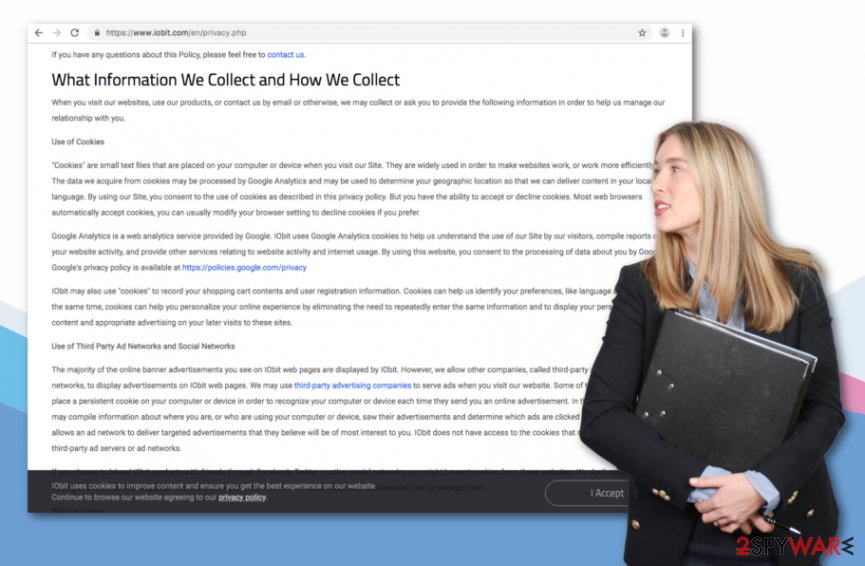
Nevertheless, we have made further research and investigated the Privacy Policy provided by Advanced SystemCare developers. It appears that the official website of this program uses tracking cookies[1] to collect information about the user's browsing activity. Later on, such data might be used for generating ads regarding the user's needs and providing them on the same page where the system tool is promoted on:
IObit may also use “cookies” to record your shopping cart contents and user registration information. Cookies can help us identify your preferences, like language and currency. At the same time, cookies can help you personalize your online experience by eliminating the need to repeatedly enter the same information and to display your personalized content and appropriate advertising on your later visits to these sites.
After you have read about all the negative sides of this system optimization tool, you should have no intention of keeping it on your machine. Advanced SystemCare removal is the best thing to do in this situation. The process can easily be carried out by using the help of FortectIntego. Download this software and scan the entire system to locate all suspicious objects that are related to the potentially unwanted program.
Furthermore, you can remove Advanced SystemCare from your computer system with the help of manual instructing lines. There are some guidelines provided at the end of this article that will help you to go through the entire process. However, if you consider yourself a less-experienced user, you should stick with the automatical elimination method and not worry about making mistakes.
Scareware is commonly spread via secondary downloading networks
Rogue system tools, also known as scareware,[2] for their ability to terrify people while providing fake virus alerts are commonly spread via third-party sources, especially secondary downloading hyperlinks. Such software should not reach your computer system if you opt for the right installation mode.
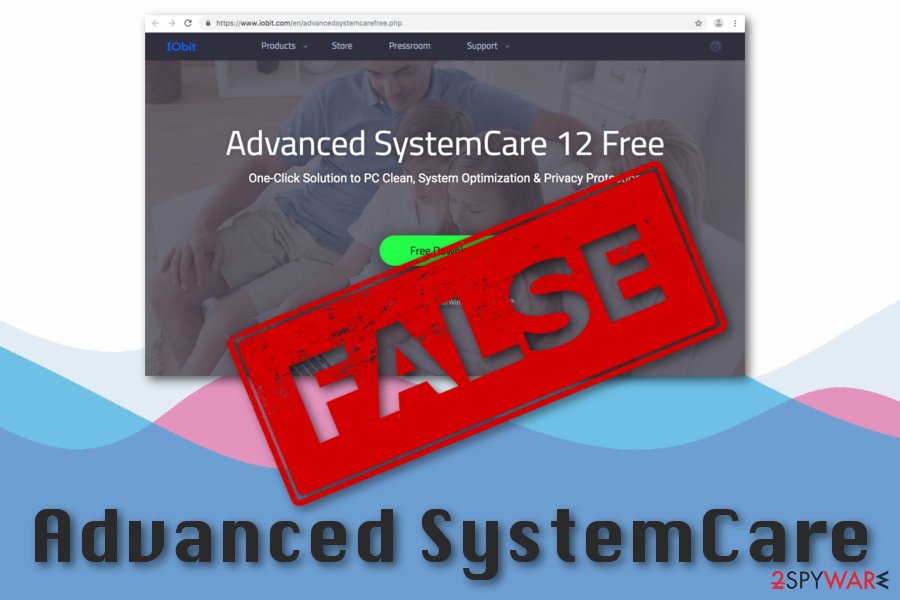
Deselect any configuration settings that are listed as “Quick” or “Recommended” and choose the option that claims “Advanced” or “Custom”. These options will allow you to regularly track incoming downloads/installations and opt-out suspicious-looking objects.
Continuously, suspicious security software can be successfully promoted and distributed on their official websites. Here you should be aware of the nice-looking advertising of the tool. Do not believe in such tricks as once fallen for and the potentially unwanted program is on your machine.
In addition, you should take care of not only manual but also automatical protection. This step requires choosing the right antivirus tool for your machine, keeping it regularly updated. According to experts,[3] if you do so, you should be glad about all the protection and scanning measures it provides.
The elimination process of Advanced SystemCare virus
If you have spotted this rogue security software on your computer systems and have doubts about its activities, you should opt for Advanced SystemCare removal to free up your disk space from useless objects. Use anti-malware software or manual guidelines to do that. However, we recommend leaning on reputable security tools that will scan the entire system for potential threats, provide you with the scan results, and offer you a solution to the problem.
However, if you want to remove Advanced SystemCare by yourself, you can do that also. Just make sure that you have at least a little bit experience in the virus elimination process. The below-provided guidelines are here to help you throughout the entire PUP elimination activity. Once you get rid of the suspicious product, you can replace it with another trustworthy tool that will truly help you to deal with various cyber threats and potentially unwanted programs.
You may remove virus damage with a help of FortectIntego. SpyHunter 5Combo Cleaner and Malwarebytes are recommended to detect potentially unwanted programs and viruses with all their files and registry entries that are related to them.
Getting rid of Advanced SystemCare. Follow these steps
Uninstall from Windows
If you want to get rid of the rogue system tool from your Windows machine, you can do that by completing the following steps:
Instructions for Windows 10/8 machines:
- Enter Control Panel into Windows search box and hit Enter or click on the search result.
- Under Programs, select Uninstall a program.

- From the list, find the entry of the suspicious program.
- Right-click on the application and select Uninstall.
- If User Account Control shows up, click Yes.
- Wait till uninstallation process is complete and click OK.

If you are Windows 7/XP user, proceed with the following instructions:
- Click on Windows Start > Control Panel located on the right pane (if you are Windows XP user, click on Add/Remove Programs).
- In Control Panel, select Programs > Uninstall a program.

- Pick the unwanted application by clicking on it once.
- At the top, click Uninstall/Change.
- In the confirmation prompt, pick Yes.
- Click OK once the removal process is finished.
Delete from macOS
To succeed in the elimination process of Advanced SystemCare, you should follow the below-provided guiding instructions:
Remove items from Applications folder:
- From the menu bar, select Go > Applications.
- In the Applications folder, look for all related entries.
- Click on the app and drag it to Trash (or right-click and pick Move to Trash)

To fully remove an unwanted app, you need to access Application Support, LaunchAgents, and LaunchDaemons folders and delete relevant files:
- Select Go > Go to Folder.
- Enter /Library/Application Support and click Go or press Enter.
- In the Application Support folder, look for any dubious entries and then delete them.
- Now enter /Library/LaunchAgents and /Library/LaunchDaemons folders the same way and terminate all the related .plist files.

After uninstalling this potentially unwanted program (PUP) and fixing each of your web browsers, we recommend you to scan your PC system with a reputable anti-spyware. This will help you to get rid of Advanced SystemCare registry traces and will also identify related parasites or possible malware infections on your computer. For that you can use our top-rated malware remover: FortectIntego, SpyHunter 5Combo Cleaner or Malwarebytes.
How to prevent from getting system tools
Access your website securely from any location
When you work on the domain, site, blog, or different project that requires constant management, content creation, or coding, you may need to connect to the server and content management service more often. The best solution for creating a tighter network could be a dedicated/fixed IP address.
If you make your IP address static and set to your device, you can connect to the CMS from any location and do not create any additional issues for the server or network manager that needs to monitor connections and activities. VPN software providers like Private Internet Access can help you with such settings and offer the option to control the online reputation and manage projects easily from any part of the world.
Recover files after data-affecting malware attacks
While much of the data can be accidentally deleted due to various reasons, malware is one of the main culprits that can cause loss of pictures, documents, videos, and other important files. More serious malware infections lead to significant data loss when your documents, system files, and images get encrypted. In particular, ransomware is is a type of malware that focuses on such functions, so your files become useless without an ability to access them.
Even though there is little to no possibility to recover after file-locking threats, some applications have features for data recovery in the system. In some cases, Data Recovery Pro can also help to recover at least some portion of your data after data-locking virus infection or general cyber infection.
- ^ Tracking Cookie. Techopedia. IT encyclopedia.
- ^ What is Scareware?. Kaspersky. Resource Center.
- ^ Bedynet.ru. Bedynet. Security and spyware news.





