Advnottech.com ads (Free Instructions)
Advnottech.com ads Removal Guide
What is Advnottech.com ads?
Advnottech.com asks to allow notifications by showing misleading messages
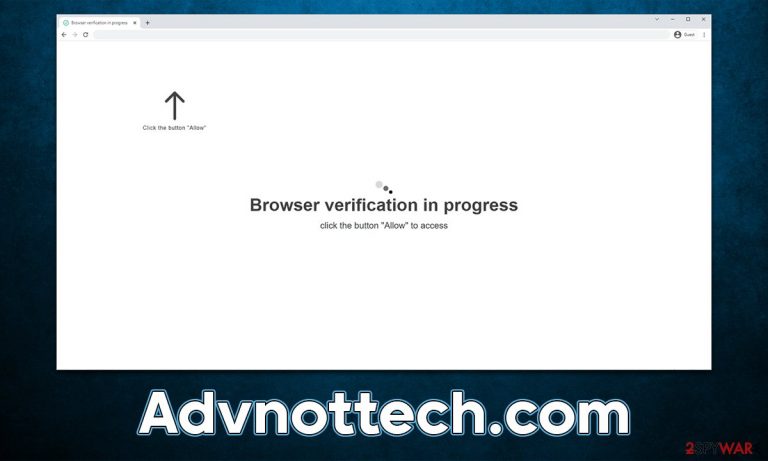
Advnottech.com ads is a phenomenon plenty of users were wondering about – what are they, and where are they coming from? The activity is never related to which websites users are visiting at the time, and it can show up even if the browser is not actively being used. This behavior can easily be explained by the push notification feature, used by various websites to deliver any kind of information via the app's (in this case, browser's) API.[1]
In order for Advnottech.com ads to show up, you must have clicked the “Allow” button within the push notification prompt at some point before. If you don't remember doing that, you are not alone, as many people click the wrong button by accident or are tricked by the phishing[2] messages that are meant to mislead visitors.
| Name | Advnottech.com |
| Type | Push notifications, pop-ups, ads, scam |
| Distribution | The website gains access to deliver any information as soon as the “Allow” button is pressed within the push notification prompt |
| Symptoms | Push notifications show on the desktop at random time intervals. These pop-ups show fake notices and push scams. Links can also lead to malware-laden sites |
| Risks | Push notifications sent by the site might result in you visiting dangerous websites; consequently, you might suffer from malware infections, financial losses, or personal data disclosure to malicious parties |
| Removal | To get rid of notifications, you should access your web browser settings – check the below paragraphs for more information. You should also scan your system with SpyHunter 5Combo Cleaner, Malwarebytes to check for adware and other infections |
| Other checks | Make sure you clean your browsers after you delete PUPs from the system. You can do that quickly with FortectIntego maintenance utility |
Adware can be a cause for suspicious redirects
Not many people would be willing to access websites that could compromise their safety and computer security, and scammers are well aware of that. In fact, it is unlikely to encounter a malicious website via a search provider such as Google (although not impossible) or by only visiting websites that are considered reputable.
The issues start when users visit websites of dubious origin themselves. For example, those looking for software cracks to bypass the licensing process of Windows or other popular software risk being redirected to malicious websites and infecting their systems with dangerous malware, including ransomware or RATs.[3]
Alternatively, users could be redirected to Advnottech.com or a similar website by adware installed on their systems. Adware is spread using software bundling and other deceptive techniques, hence many users might not even be aware of its existence. Therefore, it is important to ensure that the system is checked for infections – SpyHunter 5Combo Cleaner and Malwarebytes are perfect tools for this process.
Download security software, bring it to the latest version, and perform a full system scan. If infections are revealed, make sure they are quarantined and removed at once. After adware or another malware removal, we recommend scanning the system with the FortectIntego repair and maintenance tool, which can be exceptionally useful when dealing with system damage and other malware leftover files.
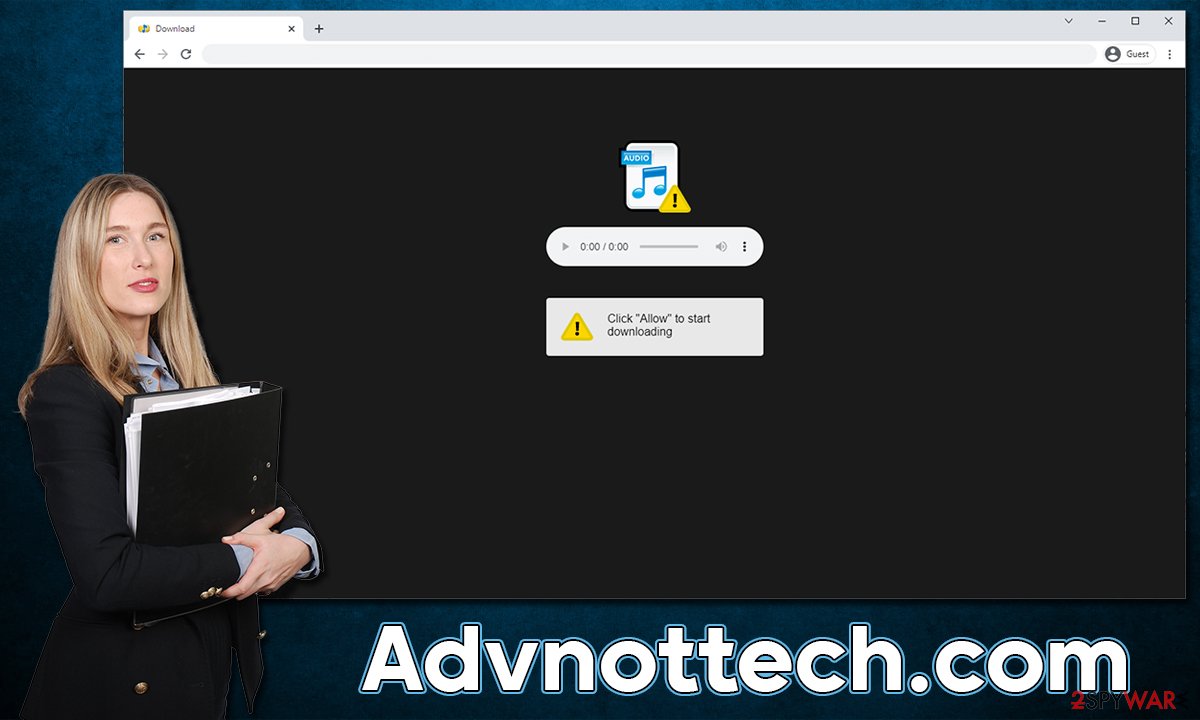
How to avoid being scammed
None of the users would intentionally compromise their computers, especially when the push notifications from suspicious websites result in malicious and intrusive ads. However, the feature is often poorly understood, as most users opt not to interact with the notification prompt in the first place.
Because of this, crooks attempt to present the request to enable push notifications as something entirely different – people are asked to confirm their age or that they are, in fact, human. These techniques are perceived as legitimate by users, as they have dealt with them before – captcha verification is a great example.
These are the most commonly used messages encountered on Advnottech.com and similar scam sites:
- Click Allow to start downloading
- If you are 18+, click Allow
- Click Allow to confirm that you are not a robot
- Click “Allow” to win the prize and get it in our shop!
- Press “Allow” to watch the video
If the “Allow” button is clicked, not much happens at the time, and users are then redirected to another dangerous website, e.g., Zcmkdn.com, Juicycelebinfo.com, Investdigest.xyz, and others. Only later users would see suspicious pop-ups showing up, and won't know where they came from. Luckily, it is easy to get rid of these annoying push notifications.
Get rid of Advnottech.com pop-ups
Because users are introduced to push notifications via the scam scheme, they are often unaware of where the activity comes from and what is causing it. Many assume that their systems have been infected with malware and begin looking for it. Security software scans would clear the system from infection (if present) but it would not stop the notification spam.
In order to remove Advnottech.com ads, you have to access browser settings and perform the following steps:
Google Chrome (desktop)
- Open the Google Chrome browser and go to Menu > Settings.
- Scroll down and click on Advanced.
- Locate the Privacy and security section and pick Site Settings > Notifications.
- Look at the Allow section and look for a suspicious URL.
- Click the three vertical dots next to it and pick Block. This should remove unwanted notifications from Google Chrome.

Google Chrome (Android)
- Open Google Chrome and tap on Settings (three vertical dots).
- Select Notifications.
- Scroll down to the Sites section.
- Locate the unwanted URL and toggle the button to the left (Off setting).

Mozilla Firefox
- Open Mozilla Firefox and go to Menu > Options.
- Click on Privacy & Security section.
- Under Permissions, you should be able to see Notifications. Click the Settings button next to it.
- In the Settings – Notification Permissions window, click on the drop-down menu by the URL in question.
- Select Block and then click on Save Changes. This should remove unwanted notifications from Mozilla Firefox.

MS Edge (Chromium)
- Open Microsoft Edge, and go to Settings.
- Select Site permissions.
- Go to Notifications on the right.
- Under Allow, you will find the unwanted entry.
- Click on More actions and select Block.

Safari
- Click on Safari > Preferences…
- Go to the Websites tab and, under General, select Notifications.
- Select the web address in question, click the drop-down menu and select Deny.

Internet Explorer
- Open Internet Explorer, and click on the Gear icon at the top-right of the window.
- Select Internet options and go to the Privacy tab.
- In the Pop-up Blocker section, click on Settings.

- Locate the web address in question under Allowed sites and pick Remove.
How to prevent from getting adware
Choose a proper web browser and improve your safety with a VPN tool
Online spying has got momentum in recent years and people are getting more and more interested in how to protect their privacy online. One of the basic means to add a layer of security – choose the most private and secure web browser. Although web browsers can't grant full privacy protection and security, some of them are much better at sandboxing, HTTPS upgrading, active content blocking, tracking blocking, phishing protection, and similar privacy-oriented features. However, if you want true anonymity, we suggest you employ a powerful Private Internet Access VPN – it can encrypt all the traffic that comes and goes out of your computer, preventing tracking completely.
Lost your files? Use data recovery software
While some files located on any computer are replaceable or useless, others can be extremely valuable. Family photos, work documents, school projects – these are types of files that we don't want to lose. Unfortunately, there are many ways how unexpected data loss can occur: power cuts, Blue Screen of Death errors, hardware failures, crypto-malware attack, or even accidental deletion.
To ensure that all the files remain intact, you should prepare regular data backups. You can choose cloud-based or physical copies you could restore from later in case of a disaster. If your backups were lost as well or you never bothered to prepare any, Data Recovery Pro can be your only hope to retrieve your invaluable files.
- ^ Application Programming Interface (API). IBM. Cloud Learn Hub.
- ^ Phishing attacks. Imperva. Application and data security.
- ^ Remote Access Trojan (RAT). Kaspersky. Encyclopedia.
