Adware_pop.exe (Removal Guide) - Free Instructions
Adware_pop.exe Removal Guide
What is Adware_pop.exe?
Adware_pop.exe is a non-existant virus used to scare unsuspecting users
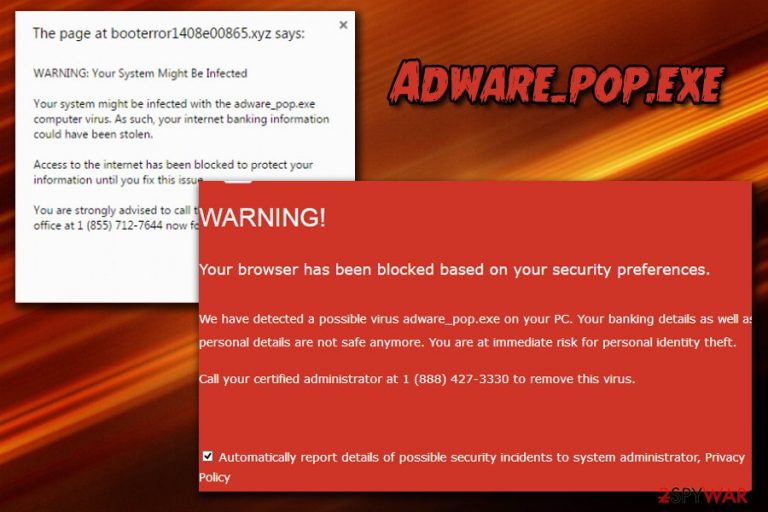
Adware_pop.exe is a fake pop-up message that is relying on users to believe that their machines are infected with severe viruses and the only way to solve the issue is by calling fake tech support by a provided number. Users might be exposed to the false alert on any browser, be it Google Chrome or Safari. Nevertheless, these messages are usually caused by adware[1] which enters machines silently and uses various deceptive online marketing tricks to make users buy products or services they do not need. In some cases, PUPs may cause malware infections or steal valuable personal data.
| Summary | |
| Name | Adware_pop.exe |
| Alternative name | Your System Might Be Infected |
| Type | Adware |
| Sub-type | Tech support scam |
| Symptoms | Pop-ups, deals, offers, fake alerts appear on web browser; redirects to sponsored sites, etc. |
| Distribution | Software bundling, malicious websites |
| Main dangers | Installation of bogus software, money extortion, sensitive information disclosure |
| Elimination | Automatic (recommended) – install FortectIntego; manual – check our guide below |
Tech support scams are designed in a way to scare users, especially those who are not that computer savvy. They typically inform users about some “dangerous” virus has infected their computer and everything can be compromised – from precious photos to bank account information. If victims do not recognize the scam, they might panic and call the provided number. Please do not listen to crooks as the message is a scam! All you have to do is remove Adware_pop.exe virus from your machine, and fake alerts will stop.
In some cases, there might not even be adware involved. If you see Your System Might Be Infected message, it does not mean that your computer is infected in any way. You may have been merely redirected from some malicious website. In such case, all you have to do is close down your browser and make sure you do not reopen previously opened tabs. Note that some pop-ups may be difficult to close because of the way the malicious site is designed. Fortunately, you can shut it down by ending process of your browser in the Task Manager.
The Adware_pop.exe message states the following (note: phone number may vary for each case):
WARNING: Your System Might Be Infected! Call Toll-Free:[phone number]
Your system might be infected with the adware_pop.exe computer virus. As such, your internet banking information could have been stolen. Access to the internet has been blocked to protect your information until you fix the issue.
You are strongly advised to call the certified Tech Support office at [phone number] now for IMMEDIATE assistance. Your Hard drive will be DELETED if you close this page. You have virus infection! Please call Microsoft Support Now!
There are many issues with this message. Unfortunately, some users are not that computer-savvy, and they do not understand how viruses or tech support scams work. Here are the red flags:
- Legitimate anti-malware software would not perform scans inside browsers. It would only warn the user about the threat and automatically delete or quarantine the virus
- Your internet access is not blocked, simply check it!
- Look at the URL of the page: it is typically something random, such as vgbhnjiopl.s3-website-us.com (Microsoft uses only official website – microsoft.com)
- Your hard drive cannot be DELETED, as it is a physical item (crooks meant the contents of the HDD, but it turned out just wrong)
- Microsoft would never ask you to call them. Every legitimate error message or such is marked with a unique code which can be later researched
- adware_pop.exe does not exist
Besides exposing users to scams, adware can also be incredibly annoying to deal with as it can redirect users to suspicious websites, cover-up content of legitimate sites with ads, and install toolbars, system optimizers, browser extensions and similar without users' consent.
To conclude, you should take care of Adware_pop.exe removal as soon as you can. Do not ignore the threat, even if you are not planning on contacting cybercriminals, as adware may make your machine susceptible to malware attacks. The quickest way to eliminate the unwanted program is by using FortectIntego – a security software which can find all the components of malicious software and delete them permanently.
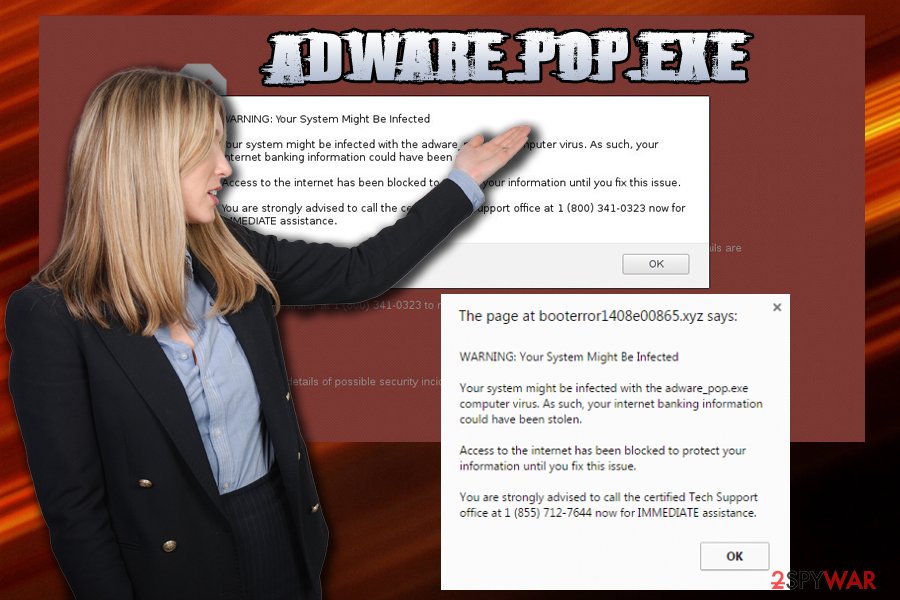
Adware can appear on your computer after installation of freeware of shareware
Whenever users are installing free software, they want to be done with the process as soon as possible. Thus, they rush and press “Next” button until the installation procedure is complete. Unfortunately, that is the quickest way to obtain adware or other unwanted programs. Generally, computer users are not informed enough about the dangers that can lurk online, which may lead to catastrophic consequences.
Unfortunately, installation of suspicious software is legal and is called software bundling. Technically, users do give their consent, although they rarely notice it, as there's usually a message in small text present:
By clicking “Next” you agree to our Terms of Service and Privacy Policy
So as soon as you proceed, you already accepted a bunch of terms which you are not even aware of. Statistics show that around 90% of users agree to install software without thoroughly reading legal documents.[2] Security experts also noted that most users still go for Recommended or Quick installation settings instead Advanced or Custom ones.
That is a big mistake (even though developers recommend Quick mode, as it is in their best interest) made by users, and PUP developers are aware of that. So please be wary and select Advanced settings and remove all the pre-ticked marks before you finalize the installation.
To stop Adware_pop.exe scam bothering you, promptly remove adware initiating it
Although adware can get into computers easily, it can also be exterminated in just a few steps. The most critical issue here is the recognition that the device is affected by a cyberthreat. You can remove Adware_pop.exe virus either automatically or manually – both methods work, but the latter may take a considerable amount of time.
Security specialists from dieviren.de[3] recommend users automatic Adware_pop.exe removal. Adware can sometimes install additional components into the system that users may not be aware of. Security software will take care of that and automatically eliminate all the questionable applications.
If you decide to go for manual elimination, you should use our guide below. Follow each step attentively and make sure you do not confuse the order. After the PUP is deleted, you will have to reset each of the installed browsers manually.
You may remove virus damage with a help of FortectIntego. SpyHunter 5Combo Cleaner and Malwarebytes are recommended to detect potentially unwanted programs and viruses with all their files and registry entries that are related to them.
Getting rid of Adware_pop.exe. Follow these steps
Uninstall from Windows
To delete Adware_pop.exe from Windows, follow these steps:
Instructions for Windows 10/8 machines:
- Enter Control Panel into Windows search box and hit Enter or click on the search result.
- Under Programs, select Uninstall a program.

- From the list, find the entry of the suspicious program.
- Right-click on the application and select Uninstall.
- If User Account Control shows up, click Yes.
- Wait till uninstallation process is complete and click OK.

If you are Windows 7/XP user, proceed with the following instructions:
- Click on Windows Start > Control Panel located on the right pane (if you are Windows XP user, click on Add/Remove Programs).
- In Control Panel, select Programs > Uninstall a program.

- Pick the unwanted application by clicking on it once.
- At the top, click Uninstall/Change.
- In the confirmation prompt, pick Yes.
- Click OK once the removal process is finished.
Delete from macOS
Remove items from Applications folder:
- From the menu bar, select Go > Applications.
- In the Applications folder, look for all related entries.
- Click on the app and drag it to Trash (or right-click and pick Move to Trash)

To fully remove an unwanted app, you need to access Application Support, LaunchAgents, and LaunchDaemons folders and delete relevant files:
- Select Go > Go to Folder.
- Enter /Library/Application Support and click Go or press Enter.
- In the Application Support folder, look for any dubious entries and then delete them.
- Now enter /Library/LaunchAgents and /Library/LaunchDaemons folders the same way and terminate all the related .plist files.

Remove from Microsoft Edge
Delete unwanted extensions from MS Edge:
- Select Menu (three horizontal dots at the top-right of the browser window) and pick Extensions.
- From the list, pick the extension and click on the Gear icon.
- Click on Uninstall at the bottom.

Clear cookies and other browser data:
- Click on the Menu (three horizontal dots at the top-right of the browser window) and select Privacy & security.
- Under Clear browsing data, pick Choose what to clear.
- Select everything (apart from passwords, although you might want to include Media licenses as well, if applicable) and click on Clear.

Restore new tab and homepage settings:
- Click the menu icon and choose Settings.
- Then find On startup section.
- Click Disable if you found any suspicious domain.
Reset MS Edge if the above steps did not work:
- Press on Ctrl + Shift + Esc to open Task Manager.
- Click on More details arrow at the bottom of the window.
- Select Details tab.
- Now scroll down and locate every entry with Microsoft Edge name in it. Right-click on each of them and select End Task to stop MS Edge from running.

If this solution failed to help you, you need to use an advanced Edge reset method. Note that you need to backup your data before proceeding.
- Find the following folder on your computer: C:\\Users\\%username%\\AppData\\Local\\Packages\\Microsoft.MicrosoftEdge_8wekyb3d8bbwe.
- Press Ctrl + A on your keyboard to select all folders.
- Right-click on them and pick Delete

- Now right-click on the Start button and pick Windows PowerShell (Admin).
- When the new window opens, copy and paste the following command, and then press Enter:
Get-AppXPackage -AllUsers -Name Microsoft.MicrosoftEdge | Foreach {Add-AppxPackage -DisableDevelopmentMode -Register “$($_.InstallLocation)\\AppXManifest.xml” -Verbose

Instructions for Chromium-based Edge
Delete extensions from MS Edge (Chromium):
- Open Edge and click select Settings > Extensions.
- Delete unwanted extensions by clicking Remove.

Clear cache and site data:
- Click on Menu and go to Settings.
- Select Privacy, search and services.
- Under Clear browsing data, pick Choose what to clear.
- Under Time range, pick All time.
- Select Clear now.

Reset Chromium-based MS Edge:
- Click on Menu and select Settings.
- On the left side, pick Reset settings.
- Select Restore settings to their default values.
- Confirm with Reset.

Remove from Mozilla Firefox (FF)
After the PUP is gone, reset Firefox this way:
Remove dangerous extensions:
- Open Mozilla Firefox browser and click on the Menu (three horizontal lines at the top-right of the window).
- Select Add-ons.
- In here, select unwanted plugin and click Remove.

Reset the homepage:
- Click three horizontal lines at the top right corner to open the menu.
- Choose Options.
- Under Home options, enter your preferred site that will open every time you newly open the Mozilla Firefox.
Clear cookies and site data:
- Click Menu and pick Settings.
- Go to Privacy & Security section.
- Scroll down to locate Cookies and Site Data.
- Click on Clear Data…
- Select Cookies and Site Data, as well as Cached Web Content and press Clear.

Reset Mozilla Firefox
If clearing the browser as explained above did not help, reset Mozilla Firefox:
- Open Mozilla Firefox browser and click the Menu.
- Go to Help and then choose Troubleshooting Information.

- Under Give Firefox a tune up section, click on Refresh Firefox…
- Once the pop-up shows up, confirm the action by pressing on Refresh Firefox.

Remove from Google Chrome
Delete malicious extensions from Google Chrome:
- Open Google Chrome, click on the Menu (three vertical dots at the top-right corner) and select More tools > Extensions.
- In the newly opened window, you will see all the installed extensions. Uninstall all the suspicious plugins that might be related to the unwanted program by clicking Remove.

Clear cache and web data from Chrome:
- Click on Menu and pick Settings.
- Under Privacy and security, select Clear browsing data.
- Select Browsing history, Cookies and other site data, as well as Cached images and files.
- Click Clear data.

Change your homepage:
- Click menu and choose Settings.
- Look for a suspicious site in the On startup section.
- Click on Open a specific or set of pages and click on three dots to find the Remove option.
Reset Google Chrome:
If the previous methods did not help you, reset Google Chrome to eliminate all the unwanted components:
- Click on Menu and select Settings.
- In the Settings, scroll down and click Advanced.
- Scroll down and locate Reset and clean up section.
- Now click Restore settings to their original defaults.
- Confirm with Reset settings.

Delete from Safari
Remove unwanted extensions from Safari:
- Click Safari > Preferences…
- In the new window, pick Extensions.
- Select the unwanted extension and select Uninstall.

Clear cookies and other website data from Safari:
- Click Safari > Clear History…
- From the drop-down menu under Clear, pick all history.
- Confirm with Clear History.

Reset Safari if the above-mentioned steps did not help you:
- Click Safari > Preferences…
- Go to Advanced tab.
- Tick the Show Develop menu in menu bar.
- From the menu bar, click Develop, and then select Empty Caches.

After uninstalling this potentially unwanted program (PUP) and fixing each of your web browsers, we recommend you to scan your PC system with a reputable anti-spyware. This will help you to get rid of Adware_pop.exe registry traces and will also identify related parasites or possible malware infections on your computer. For that you can use our top-rated malware remover: FortectIntego, SpyHunter 5Combo Cleaner or Malwarebytes.
How to prevent from getting adware
Do not let government spy on you
The government has many issues in regards to tracking users' data and spying on citizens, so you should take this into consideration and learn more about shady information gathering practices. Avoid any unwanted government tracking or spying by going totally anonymous on the internet.
You can choose a different location when you go online and access any material you want without particular content restrictions. You can easily enjoy internet connection without any risks of being hacked by using Private Internet Access VPN.
Control the information that can be accessed by government any other unwanted party and surf online without being spied on. Even if you are not involved in illegal activities or trust your selection of services, platforms, be suspicious for your own security and take precautionary measures by using the VPN service.
Backup files for the later use, in case of the malware attack
Computer users can suffer from data losses due to cyber infections or their own faulty doings. Ransomware can encrypt and hold files hostage, while unforeseen power cuts might cause a loss of important documents. If you have proper up-to-date backups, you can easily recover after such an incident and get back to work. It is also equally important to update backups on a regular basis so that the newest information remains intact – you can set this process to be performed automatically.
When you have the previous version of every important document or project you can avoid frustration and breakdowns. It comes in handy when malware strikes out of nowhere. Use Data Recovery Pro for the data restoration process.
