Aerojet ads (Free Instructions) - virus
Aerojet ads Removal Guide
What is Aerojet ads?
Aerojet ads can be triggered y the PUP that runs in the background while controlling other activities
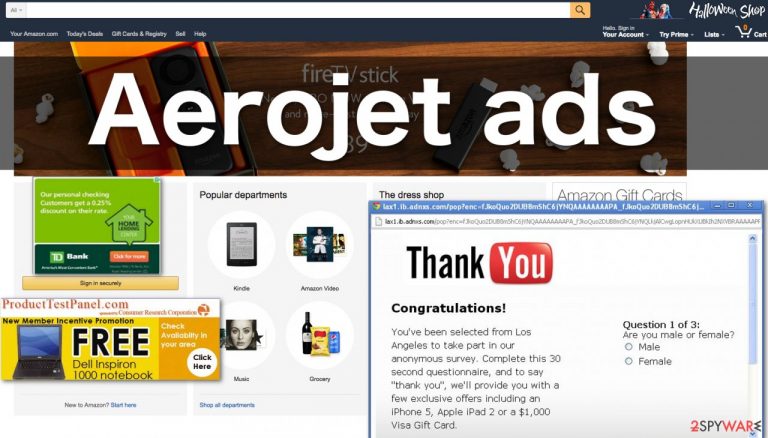
Aerojet virus is quite recent, but there are various similar threats, so it can act as any other adware. Nevertheless, we think it’s important to discuss new malware because staying informed can help curb the further spread of such parasites. Besides, it is not difficult to foresee what functions such programs might have, having in mind that they stem from a well-known branch of viruses called adware. Adware programs are designed to take over computers and use the infected device’s browser to promote all kinds of third-party content.
| Name | Aerojet ads |
|---|---|
| Type | Adware, potentially unwanted program |
| Issues | The content reroutes to tech support scams, phishing sites and shows continuous ads on the screen |
| Distribution | Deceptive sites, p2p services, freeware installations, and cautious behavior online can lead to PUP infiltrations |
| Danger | Data tracking is the common issue with advertising material |
| Elimination | You can clear the infection with an anti-malware tool. You can rely on the guide below that provides web browser changes |
| Repair | Your device can be restored after the infection. Rely on FortectIntego for that |
The hijack is likely to demonstrate similar tendencies as well. In fact, there have already been reports about the intrusive and often deceptive ads this virus injects into almost every web page possible. Even ad-blockers are powerless against them. The users also inform that the virus also continuously opens new browser windows or tabs which are often full of questionable content, such as tech support scams, phishing questionnaires, or malware bundles.
There are some other questionable features that this virus also possesses which we will discuss later on, but for now your biggest concern should be the Aerojet removal. We must warn you that this program might be quite difficult to get rid of, so it is advisable to use professional equipment like SpyHunter 5Combo Cleaner, Malwarebytes just to be safe.
When we talked about the questionable features of this virus, one of the things we had in mind was the redirect issue. The redirects that this virus initiates are dedicated solely for advertising purposes. The problem is that the content promoted in the ads by Aerojet does not always correspond to the content of the websites they lead to. This means that you may unwillingly visit sites you don’t actually want to.
To make matters worse, (or better for the malware creators) data tracking may also be largely involved in advertising. To be more specific, additional software like browser add-ons or extensions may be installed to keep track of your browsing habits. This way, adware creators learn more about you and adjust the advertised content to your interests.
As you can see, quite a lot of additional processes add to the system when Aerojet is installed. Naturally, more system resources are utilized to perform them, while other functions may become less responsive. You probably have already got to terms with the fact that to fix your PC you will have to remove the intruder entirely. We will guide you through this process at the end of the article.
The most common adware distribution technique
It is difficult to distinguish a single adware distribution technique because there are numerous ways these programs may enter your computer. Nevertheless, if we had to focus on one particular method, “bundling” would be the strategy that PUP creators are particularly fond of. “Bundling” is an online marketing technique that allows several programs to be distributed in a single package.
This means that they might install simultaneously as well. You can obviously see a problem here. What if the programs included in the software package are potentially dangerous or if you simply don’t need them on your computer? It would be nonsensical to allow any random program to install on your computer.
Thus, “Advanced” or “Custom” installation settings should be employed every time you install something new on your PC. This way you will simply cancel the unwanted programs before they install on your system.
Aerojet removal should be quick if you use the proper tools
Though you can find files as Uninstaller.exe added to the virus, unfortunately, it is impossible to eliminate this program in conventional ways. Even if you remove PUP-related adware from your computer, you might still be pursued by its ads everywhere you go.
This usually happens if the virus is not eliminated from the computer properly. To do that, you will need to get some respectable antivirus utilities into action. You may also try to beat the virus manually. For this, follow our expert-prepared Aerojet removal steps. You will find them below.
You may remove virus damage with a help of FortectIntego. SpyHunter 5Combo Cleaner and Malwarebytes are recommended to detect potentially unwanted programs and viruses with all their files and registry entries that are related to them.
Getting rid of Aerojet ads. Follow these steps
Uninstall from Windows
Instructions for Windows 10/8 machines:
- Enter Control Panel into Windows search box and hit Enter or click on the search result.
- Under Programs, select Uninstall a program.

- From the list, find the entry of the suspicious program.
- Right-click on the application and select Uninstall.
- If User Account Control shows up, click Yes.
- Wait till uninstallation process is complete and click OK.

If you are Windows 7/XP user, proceed with the following instructions:
- Click on Windows Start > Control Panel located on the right pane (if you are Windows XP user, click on Add/Remove Programs).
- In Control Panel, select Programs > Uninstall a program.

- Pick the unwanted application by clicking on it once.
- At the top, click Uninstall/Change.
- In the confirmation prompt, pick Yes.
- Click OK once the removal process is finished.
Remove from Microsoft Edge
Delete unwanted extensions from MS Edge:
- Select Menu (three horizontal dots at the top-right of the browser window) and pick Extensions.
- From the list, pick the extension and click on the Gear icon.
- Click on Uninstall at the bottom.

Clear cookies and other browser data:
- Click on the Menu (three horizontal dots at the top-right of the browser window) and select Privacy & security.
- Under Clear browsing data, pick Choose what to clear.
- Select everything (apart from passwords, although you might want to include Media licenses as well, if applicable) and click on Clear.

Restore new tab and homepage settings:
- Click the menu icon and choose Settings.
- Then find On startup section.
- Click Disable if you found any suspicious domain.
Reset MS Edge if the above steps did not work:
- Press on Ctrl + Shift + Esc to open Task Manager.
- Click on More details arrow at the bottom of the window.
- Select Details tab.
- Now scroll down and locate every entry with Microsoft Edge name in it. Right-click on each of them and select End Task to stop MS Edge from running.

If this solution failed to help you, you need to use an advanced Edge reset method. Note that you need to backup your data before proceeding.
- Find the following folder on your computer: C:\\Users\\%username%\\AppData\\Local\\Packages\\Microsoft.MicrosoftEdge_8wekyb3d8bbwe.
- Press Ctrl + A on your keyboard to select all folders.
- Right-click on them and pick Delete

- Now right-click on the Start button and pick Windows PowerShell (Admin).
- When the new window opens, copy and paste the following command, and then press Enter:
Get-AppXPackage -AllUsers -Name Microsoft.MicrosoftEdge | Foreach {Add-AppxPackage -DisableDevelopmentMode -Register “$($_.InstallLocation)\\AppXManifest.xml” -Verbose

Instructions for Chromium-based Edge
Delete extensions from MS Edge (Chromium):
- Open Edge and click select Settings > Extensions.
- Delete unwanted extensions by clicking Remove.

Clear cache and site data:
- Click on Menu and go to Settings.
- Select Privacy, search and services.
- Under Clear browsing data, pick Choose what to clear.
- Under Time range, pick All time.
- Select Clear now.

Reset Chromium-based MS Edge:
- Click on Menu and select Settings.
- On the left side, pick Reset settings.
- Select Restore settings to their default values.
- Confirm with Reset.

Remove from Mozilla Firefox (FF)
Remove dangerous extensions:
- Open Mozilla Firefox browser and click on the Menu (three horizontal lines at the top-right of the window).
- Select Add-ons.
- In here, select unwanted plugin and click Remove.

Reset the homepage:
- Click three horizontal lines at the top right corner to open the menu.
- Choose Options.
- Under Home options, enter your preferred site that will open every time you newly open the Mozilla Firefox.
Clear cookies and site data:
- Click Menu and pick Settings.
- Go to Privacy & Security section.
- Scroll down to locate Cookies and Site Data.
- Click on Clear Data…
- Select Cookies and Site Data, as well as Cached Web Content and press Clear.

Reset Mozilla Firefox
If clearing the browser as explained above did not help, reset Mozilla Firefox:
- Open Mozilla Firefox browser and click the Menu.
- Go to Help and then choose Troubleshooting Information.

- Under Give Firefox a tune up section, click on Refresh Firefox…
- Once the pop-up shows up, confirm the action by pressing on Refresh Firefox.

Remove from Google Chrome
Delete malicious extensions from Google Chrome:
- Open Google Chrome, click on the Menu (three vertical dots at the top-right corner) and select More tools > Extensions.
- In the newly opened window, you will see all the installed extensions. Uninstall all the suspicious plugins that might be related to the unwanted program by clicking Remove.

Clear cache and web data from Chrome:
- Click on Menu and pick Settings.
- Under Privacy and security, select Clear browsing data.
- Select Browsing history, Cookies and other site data, as well as Cached images and files.
- Click Clear data.

Change your homepage:
- Click menu and choose Settings.
- Look for a suspicious site in the On startup section.
- Click on Open a specific or set of pages and click on three dots to find the Remove option.
Reset Google Chrome:
If the previous methods did not help you, reset Google Chrome to eliminate all the unwanted components:
- Click on Menu and select Settings.
- In the Settings, scroll down and click Advanced.
- Scroll down and locate Reset and clean up section.
- Now click Restore settings to their original defaults.
- Confirm with Reset settings.

After uninstalling this potentially unwanted program (PUP) and fixing each of your web browsers, we recommend you to scan your PC system with a reputable anti-spyware. This will help you to get rid of Aerojet registry traces and will also identify related parasites or possible malware infections on your computer. For that you can use our top-rated malware remover: FortectIntego, SpyHunter 5Combo Cleaner or Malwarebytes.
How to prevent from getting adware
Protect your privacy – employ a VPN
There are several ways how to make your online time more private – you can access an incognito tab. However, there is no secret that even in this mode, you are tracked for advertising purposes. There is a way to add an extra layer of protection and create a completely anonymous web browsing practice with the help of Private Internet Access VPN. This software reroutes traffic through different servers, thus leaving your IP address and geolocation in disguise. Besides, it is based on a strict no-log policy, meaning that no data will be recorded, leaked, and available for both first and third parties. The combination of a secure web browser and Private Internet Access VPN will let you browse the Internet without a feeling of being spied or targeted by criminals.
No backups? No problem. Use a data recovery tool
If you wonder how data loss can occur, you should not look any further for answers – human errors, malware attacks, hardware failures, power cuts, natural disasters, or even simple negligence. In some cases, lost files are extremely important, and many straight out panic when such an unfortunate course of events happen. Due to this, you should always ensure that you prepare proper data backups on a regular basis.
If you were caught by surprise and did not have any backups to restore your files from, not everything is lost. Data Recovery Pro is one of the leading file recovery solutions you can find on the market – it is likely to restore even lost emails or data located on an external device.
