AgeLocker (.sthd2 file) ransomware (Virus Removal Instructions) - Decryption Steps Included
AgeLocker (.sthd2 file) virus Removal Guide
What is AgeLocker (.sthd2 file) ransomware?
AgeLocker (.sthd2 file) ransomware is a malicious program designed to block access to users' files and demand money for a decryption tool
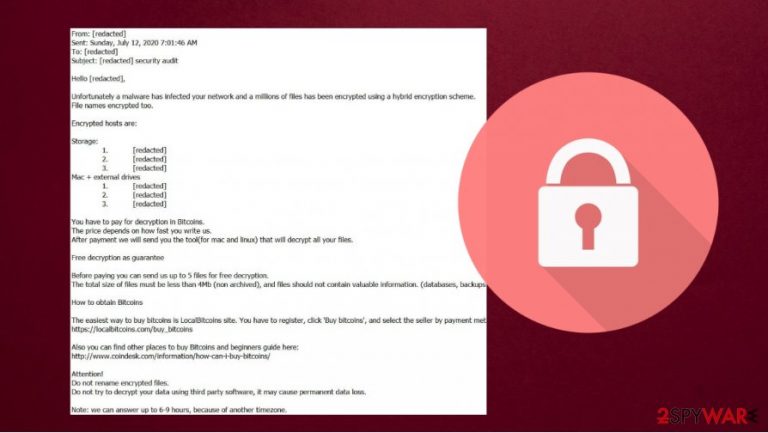
AgeLocker ransomware is a cryptovirus[1] that encrypts data in the infected device. This ransomware[2] also is known as .sthd2 file virus because all infected files get .sthd2 extension. The infection encrypts all types of files, such as pictures, video, banking data, or backups.
AgeLocker virus is a little bit different than other ransomware because it is using the age encryption library/binary of the cryptographer Filippo Valsorda. The victims get a ransom note via email.
| Name | AgeLocker ransomware, .sthd2 file virus |
| Type | File locking virus, ransomware, crypto virus |
| Distribution | This ransomware comes to computer from infected email attachments, torrent websites, pirated software, and other unofficial and possibly insecure places |
| Issues | This virus encrypts personal files on the infected computer. The victim can't open any infected file and gets encouraged to pay the ransom if he/she wants to recover data |
| File extension | Each file gets .sthd2 extension |
| Ransom note | A ransom note comes as an email and under the name of “security_audit_.eml” which also includes the name of the infected company |
| File recovery | Without backups, data recovery might be impossible. However, sometimes official decryption tools or third-party programs recovery software can help |
| Malware removal | Remove AgeLocker ransomware by scanning your computer with anti-malware software. |
| System fix | Ransomware or other infections can cause serious damage to the OS. In some cases, even reinstallation is needed. To avoid that, we recommend fixing the virus damage with FortectIntego repair software |
All damaged data becomes inaccessible to victims. It is important to remember, that if the user tries to remove AgeLocker .sthd2 file virus, infected files still remain inaccessible. Nonetheless, malware termination is a necessary procedure if you want to avoid the encryption of the incoming files.
The AgeLocker virus ransom note looks like that:
Hello [redacted],
Unfortunately a malware has infected your network and a millions of files has been encrypted using a hybrid encryption scheme.
File names encrypted too.
Encrypted hosts are:
Storage:
1. [redacted] 2. [redacted] 3. [redacted] Mac + external drives
1. [redacted] 2. [redacted] 3. [redacted] You have to pay for decryption in Bitcoins.
The price depends on how fast you write us.
After payment we will send you the tool(for mac and linux) that will decrypt all your files.
Free decryption as guarantee
Before paying you can send us up to 5 files for free decryption.
The total size of files must be less than 4Mb (non archived), and files should not contain valuable information. (databases, backups, large excel sheets, etc.), file name shouldn’t be changed.
How to obtain Bitcoins
The easiest way to buy bitcoins is LocalBitcoins site. You have to register, click ‘Buy bitcoins’, and select the seller by payment method and price.
https://localbitcoins.com/buy_bitcoins
Also you can find other places to buy Bitcoins and beginners guide here:
http://www.coindesk.com/information/how-can-i-buy-bitcoins/
Attention!
Do not rename encrypted files.
Do not try to decrypt your data using third party software, it may cause permanent data loss.
Note: we can answer up to 6-9 hours, because of another timezone.
Sadly, a lot of people decide to pay the ransom. But the best option is to have backups, remove .sthd2 file ransomware, and fix any left damage with such tools as FortectIntego.

Avoid paying cybercriminals to recover .sthd2 files
While criminals are demanding to pay the ransom, cybersecurity experts[3] strongly recommend not doing so. Although hackers want your money, there is no guarantee that even if you satisfy all requirements the decryption code will be granted to you. It is possible that you will be left not only without your .sthd2 files but also without money.
Instead, if you have no backups, we recommend trying alternative methods listed below for .sthd2 file recovery. In some cases, malware might fail to perform actions that it is meant to do, in which case data retrieval could be possible (for example, if the AgeLocker virus fails to delete Shadow Volume Copies).
Also, try to remember that you should be extra careful on the internet because such threats like ransomware are spreading through different sources. For example, you can download the infection through malicious attachments in e-mail messages, unofficial websites, or download it together with fake software cracking tools, keyloggers, etc.
Remove AgeLocker ransomware from your computer to avoid more damage
As we stated before, you should remove AgeLocker ransomware from your computer. You can do it manually or use an anti-malware program such as SpyHunter 5Combo Cleaner or Malwarebytes. After the deletion, you may try to recover your files if you have backups in online servers or different devices. Also, remember to use such a tool as FortectIntego if you want to fix any OS damage.
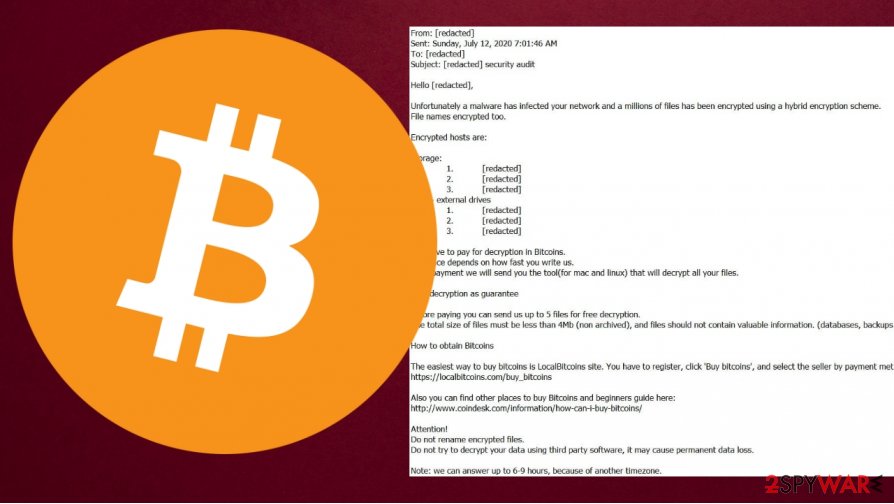
Unfortunately, manual decryption is almost impossible. Even after AgeLocker virus removal, your infected files will stay encrypted. But you still should avoid talking to criminals or paying money because there is no guarantee that they help you.
Getting rid of AgeLocker (.sthd2 file) virus. Follow these steps
Manual removal using Safe Mode
To delete AgeLocker ransomware with Safe Mode, you need to perform this procedure on your computer
Important! →
Manual removal guide might be too complicated for regular computer users. It requires advanced IT knowledge to be performed correctly (if vital system files are removed or damaged, it might result in full Windows compromise), and it also might take hours to complete. Therefore, we highly advise using the automatic method provided above instead.
Step 1. Access Safe Mode with Networking
Manual malware removal should be best performed in the Safe Mode environment.
Windows 7 / Vista / XP
- Click Start > Shutdown > Restart > OK.
- When your computer becomes active, start pressing F8 button (if that does not work, try F2, F12, Del, etc. – it all depends on your motherboard model) multiple times until you see the Advanced Boot Options window.
- Select Safe Mode with Networking from the list.

Windows 10 / Windows 8
- Right-click on Start button and select Settings.

- Scroll down to pick Update & Security.

- On the left side of the window, pick Recovery.
- Now scroll down to find Advanced Startup section.
- Click Restart now.

- Select Troubleshoot.

- Go to Advanced options.

- Select Startup Settings.

- Press Restart.
- Now press 5 or click 5) Enable Safe Mode with Networking.

Step 2. Shut down suspicious processes
Windows Task Manager is a useful tool that shows all the processes running in the background. If malware is running a process, you need to shut it down:
- Press Ctrl + Shift + Esc on your keyboard to open Windows Task Manager.
- Click on More details.

- Scroll down to Background processes section, and look for anything suspicious.
- Right-click and select Open file location.

- Go back to the process, right-click and pick End Task.

- Delete the contents of the malicious folder.
Step 3. Check program Startup
- Press Ctrl + Shift + Esc on your keyboard to open Windows Task Manager.
- Go to Startup tab.
- Right-click on the suspicious program and pick Disable.

Step 4. Delete virus files
Malware-related files can be found in various places within your computer. Here are instructions that could help you find them:
- Type in Disk Cleanup in Windows search and press Enter.

- Select the drive you want to clean (C: is your main drive by default and is likely to be the one that has malicious files in).
- Scroll through the Files to delete list and select the following:
Temporary Internet Files
Downloads
Recycle Bin
Temporary files - Pick Clean up system files.

- You can also look for other malicious files hidden in the following folders (type these entries in Windows Search and press Enter):
%AppData%
%LocalAppData%
%ProgramData%
%WinDir%
After you are finished, reboot the PC in normal mode.
Remove AgeLocker (.sthd2 file) using System Restore
In some cases, System Restore can be useful when you are trying to eliminate AgeLocker ransomware
-
Step 1: Reboot your computer to Safe Mode with Command Prompt
Windows 7 / Vista / XP- Click Start → Shutdown → Restart → OK.
- When your computer becomes active, start pressing F8 multiple times until you see the Advanced Boot Options window.
-
Select Command Prompt from the list

Windows 10 / Windows 8- Press the Power button at the Windows login screen. Now press and hold Shift, which is on your keyboard, and click Restart..
- Now select Troubleshoot → Advanced options → Startup Settings and finally press Restart.
-
Once your computer becomes active, select Enable Safe Mode with Command Prompt in Startup Settings window.

-
Step 2: Restore your system files and settings
-
Once the Command Prompt window shows up, enter cd restore and click Enter.

-
Now type rstrui.exe and press Enter again..

-
When a new window shows up, click Next and select your restore point that is prior the infiltration of AgeLocker (.sthd2 file). After doing that, click Next.


-
Now click Yes to start system restore.

-
Once the Command Prompt window shows up, enter cd restore and click Enter.
Bonus: Recover your data
Guide which is presented above is supposed to help you remove AgeLocker (.sthd2 file) from your computer. To recover your encrypted files, we recommend using a detailed guide prepared by 2-spyware.com security experts.If your files are encrypted by AgeLocker (.sthd2 file), you can use several methods to restore them:
Data Recovery Pro method may be useful too
Data Recovery Pro may be useful to restore a few encrypted files.
- Download Data Recovery Pro;
- Follow the steps of Data Recovery Setup and install the program on your computer;
- Launch it and scan your computer for files encrypted by AgeLocker (.sthd2 file) ransomware;
- Restore them.
Use the built-in Previous Version Feature in Windows
It is possible to recover files one-by-one if you had System Restore point prepared before the attack.
- Find an encrypted file you need to restore and right-click on it;
- Select “Properties” and go to “Previous versions” tab;
- Here, check each of available copies of the file in “Folder versions”. You should select the version you want to recover and click “Restore”.
Use ShadowExplorer if you want to try to recover your files
In some cases, it is possible to recover data by using ShadowExplorer.
- Download Shadow Explorer (http://shadowexplorer.com/);
- Follow a Shadow Explorer Setup Wizard and install this application on your computer;
- Launch the program and go through the drop down menu on the top left corner to select the disk of your encrypted data. Check what folders are there;
- Right-click on the folder you want to restore and select “Export”. You can also select where you want it to be stored.
Unfortunately, AgeLocker ransomware is not decryptable
Finally, you should always think about the protection of crypto-ransomwares. In order to protect your computer from AgeLocker (.sthd2 file) and other ransomwares, use a reputable anti-spyware, such as FortectIntego, SpyHunter 5Combo Cleaner or Malwarebytes
How to prevent from getting ransomware
Do not let government spy on you
The government has many issues in regards to tracking users' data and spying on citizens, so you should take this into consideration and learn more about shady information gathering practices. Avoid any unwanted government tracking or spying by going totally anonymous on the internet.
You can choose a different location when you go online and access any material you want without particular content restrictions. You can easily enjoy internet connection without any risks of being hacked by using Private Internet Access VPN.
Control the information that can be accessed by government any other unwanted party and surf online without being spied on. Even if you are not involved in illegal activities or trust your selection of services, platforms, be suspicious for your own security and take precautionary measures by using the VPN service.
Backup files for the later use, in case of the malware attack
Computer users can suffer from data losses due to cyber infections or their own faulty doings. Ransomware can encrypt and hold files hostage, while unforeseen power cuts might cause a loss of important documents. If you have proper up-to-date backups, you can easily recover after such an incident and get back to work. It is also equally important to update backups on a regular basis so that the newest information remains intact – you can set this process to be performed automatically.
When you have the previous version of every important document or project you can avoid frustration and breakdowns. It comes in handy when malware strikes out of nowhere. Use Data Recovery Pro for the data restoration process.
- ^ What Is a Cryptocurrency?. Investopedia.
- ^ What is Ransomware?. Trend Micro. Security researchers.
- ^ SemVirus. SemVirus. Security and spyware news.







