Aieou ransomware (Virus Removal Instructions) - Easy Removal Guide
Aieou virus Removal Guide
What is Aieou ransomware?
Aieou ransomware – cryptovirus that asks 1 Bitcoin for file decryption
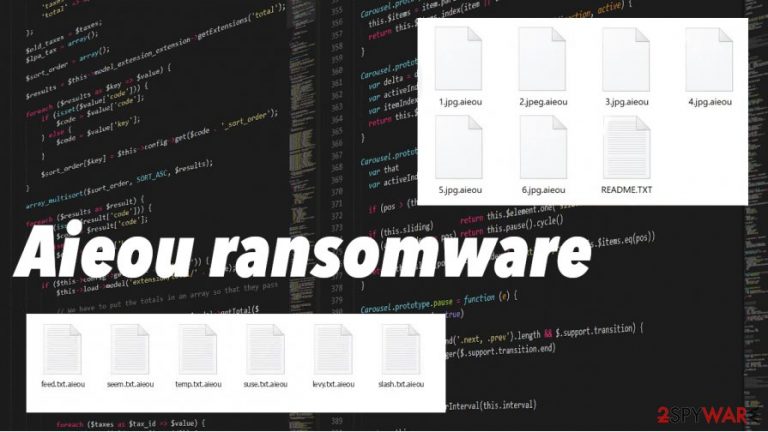
Aieou ransomware is a virus that is created for money extortion. Criminals behind the threat focus on getting cryptocurrency. As soon as the malware gets access to a computer, it immediately starts non-system data encryption. All users' personal files are appended with a .aieou extension. From that moment, victims won't be able to open those files until they pay a ransom.
After the lockage of non-system files is completed, a ransom note named “README.txt” is created inside all affected folders. The message itself is very brief and just informs the victims that their files are encrypted and that a staggering 1 BTC (one Bitcoin) is required to unlock them. Then a contact email is provided – victims are asked to send an email to cce_2020_final@cce2020.kr. Although the Bitcoin price fluctuates, it's equivalent to around thirteen thousand dollars. If users haven't kept backups, paying the cybercriminals might seem like the only way out. As always, we advise against it.
| Name | Aieou virus, Aieou malware, .aieou ransomware |
|---|---|
| Type | Ransomware |
| Appended extension | All affected files are appended with .aieou extension |
| Ransom note | README.txt |
| Ransom amount | 1 Bitcoin is requested to decrypt personal data |
| Contact details | cce_2020_final@cce2020.kr |
| Distribution | Torrent sites, Spam emails |
| Removal | To remove .Aieou virus victims should use a powerful and dependable anti-malware software |
| System fix | Use the FortectIntego tool to eradicate the impact that the Aieou ransomware did to the computer system files |
According to VirusTotal.com[1], 42 out of 70 antivirus (AV) detection engines caught the ransomware. This once again shows the importance of acquiring a trustworthy AV that prevents from threats hiding in the shadows. Time-proven tools like SpyHunter 5Combo Cleaner and Malwarebytes will not only remove Aieou ransomware[2] but also protect from future perils.
The bad news is, users won't retrieve their encrypted data after successful Aieou ransomware removal. People should always use backups. Regularly update them and keep them on at least two separate locations, like the cloud, removable offline storage, and so on.
Aieou virus removal it's just the first step to getting your system back on track. Viruses corrupt system files, to restore whatever damage the cryptoworm has caused, use FortectIntego tool. It will automatically detect any altercations made to the system and revert them.
Cybercriminals in the ransom note (README.txt) state:
Your files were infected with ransomware and encrypted.
If you wish to recover, please contact the email address below and pay 1 BTC or more.
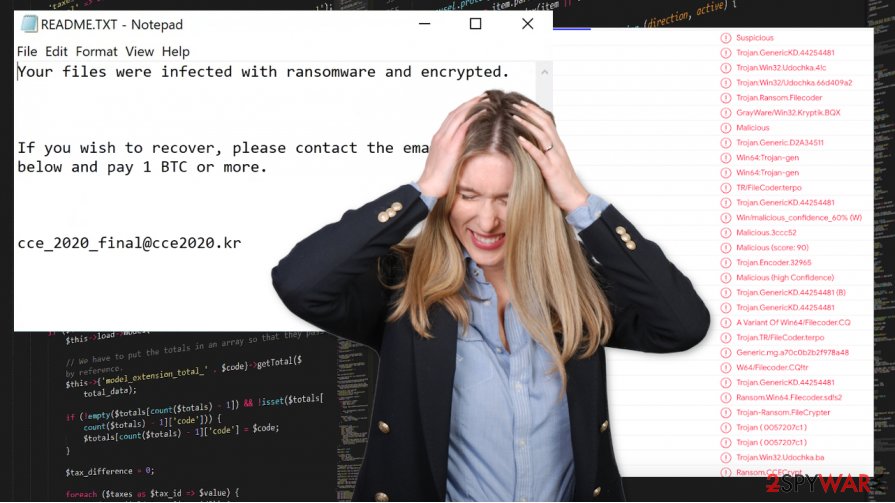
Ways cybercriminals are using to infect devices
Cybercriminals' job is to trick gullible people and to infect their computer systems. There are many types of malware, created with different purposes, but one goal – getting paid. Perpetrators can steal user bank, social media, or other logins with Trojan horses[3], encrypt their sensitive data with ransomware, etc.
The internet is full of viruses hidden in various places. The most common ways malware is spread is via spam emails and file-sharing platforms, such as The Pirate Bay, BitTorrent, and so on. Cyberthieves can camouflage their creations as many different file types, .txt, .exe, .pdf, to name just a few.
Always keep an eye on what you're clicking on in the email. Viruses might be hiding in mischievous hyperlinks or infected attachments. Malware on torrent sites is usually disguised as “crack” (illegal activation tool) files, game cheat codes, illegal software installers, or updaters. If possible, try to steer away from such sites and use only genuine apps downloaded from official developer websites.
Guidelines for Aieou virus removal and device tune-up
Users should always keep a trustworthy anti-malware software to stand between him and the internet. If you were unlucky and got your computer infected, we advise using SpyHunter 5Combo Cleaner or Malwarebytes to automatically detect and remove Aieou virus and protect your device in the future.
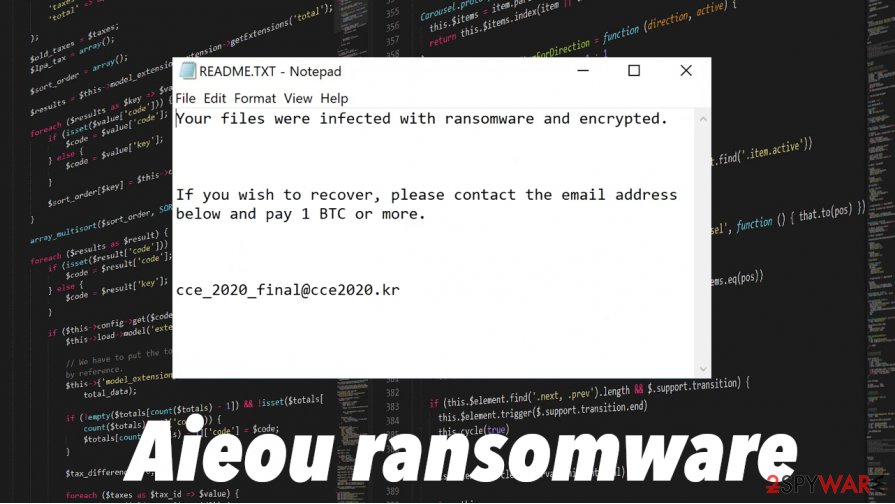
Aieou ransomware removal won't decrypt your files. Always keep backups! In case of a cyberattack, instead of dealing with the criminals, you'd have to remove the virus, restore your system files, and recover your data from the backups.
Malware like the .aieou virus has been known to do extensive damage to computer system files without encrypting them. This might lead to your computer showing signs of abnormal behavior, such as crashing, lag, and so on. Use a powerful FortectIntego tool to get your system back on track and enjoy it as good as new.
Getting rid of Aieou virus. Follow these steps
Manual removal using Safe Mode
Enter Safe Mode with Networking if you are unable to boot your anti-malware in normal mode:
Important! →
Manual removal guide might be too complicated for regular computer users. It requires advanced IT knowledge to be performed correctly (if vital system files are removed or damaged, it might result in full Windows compromise), and it also might take hours to complete. Therefore, we highly advise using the automatic method provided above instead.
Step 1. Access Safe Mode with Networking
Manual malware removal should be best performed in the Safe Mode environment.
Windows 7 / Vista / XP
- Click Start > Shutdown > Restart > OK.
- When your computer becomes active, start pressing F8 button (if that does not work, try F2, F12, Del, etc. – it all depends on your motherboard model) multiple times until you see the Advanced Boot Options window.
- Select Safe Mode with Networking from the list.

Windows 10 / Windows 8
- Right-click on Start button and select Settings.

- Scroll down to pick Update & Security.

- On the left side of the window, pick Recovery.
- Now scroll down to find Advanced Startup section.
- Click Restart now.

- Select Troubleshoot.

- Go to Advanced options.

- Select Startup Settings.

- Press Restart.
- Now press 5 or click 5) Enable Safe Mode with Networking.

Step 2. Shut down suspicious processes
Windows Task Manager is a useful tool that shows all the processes running in the background. If malware is running a process, you need to shut it down:
- Press Ctrl + Shift + Esc on your keyboard to open Windows Task Manager.
- Click on More details.

- Scroll down to Background processes section, and look for anything suspicious.
- Right-click and select Open file location.

- Go back to the process, right-click and pick End Task.

- Delete the contents of the malicious folder.
Step 3. Check program Startup
- Press Ctrl + Shift + Esc on your keyboard to open Windows Task Manager.
- Go to Startup tab.
- Right-click on the suspicious program and pick Disable.

Step 4. Delete virus files
Malware-related files can be found in various places within your computer. Here are instructions that could help you find them:
- Type in Disk Cleanup in Windows search and press Enter.

- Select the drive you want to clean (C: is your main drive by default and is likely to be the one that has malicious files in).
- Scroll through the Files to delete list and select the following:
Temporary Internet Files
Downloads
Recycle Bin
Temporary files - Pick Clean up system files.

- You can also look for other malicious files hidden in the following folders (type these entries in Windows Search and press Enter):
%AppData%
%LocalAppData%
%ProgramData%
%WinDir%
After you are finished, reboot the PC in normal mode.
Remove Aieou using System Restore
System Restore might be useful when trying to real with ransomware:
-
Step 1: Reboot your computer to Safe Mode with Command Prompt
Windows 7 / Vista / XP- Click Start → Shutdown → Restart → OK.
- When your computer becomes active, start pressing F8 multiple times until you see the Advanced Boot Options window.
-
Select Command Prompt from the list

Windows 10 / Windows 8- Press the Power button at the Windows login screen. Now press and hold Shift, which is on your keyboard, and click Restart..
- Now select Troubleshoot → Advanced options → Startup Settings and finally press Restart.
-
Once your computer becomes active, select Enable Safe Mode with Command Prompt in Startup Settings window.

-
Step 2: Restore your system files and settings
-
Once the Command Prompt window shows up, enter cd restore and click Enter.

-
Now type rstrui.exe and press Enter again..

-
When a new window shows up, click Next and select your restore point that is prior the infiltration of Aieou. After doing that, click Next.


-
Now click Yes to start system restore.

-
Once the Command Prompt window shows up, enter cd restore and click Enter.
Bonus: Recover your data
Guide which is presented above is supposed to help you remove Aieou from your computer. To recover your encrypted files, we recommend using a detailed guide prepared by 2-spyware.com security experts.If your files are encrypted by Aieou, you can use several methods to restore them:
Data Recovery Pro might help you
Data recovery tools can not decrypt your files (only cybercriminals have the key) but it might be able to find some working copies of data within your hard drive.
- Download Data Recovery Pro;
- Follow the steps of Data Recovery Setup and install the program on your computer;
- Launch it and scan your computer for files encrypted by Aieou ransomware;
- Restore them.
Windows Previous Versions method
For this to work, it requires for a virus fail to delete automatic Windows restore points.
- Find an encrypted file you need to restore and right-click on it;
- Select “Properties” and go to “Previous versions” tab;
- Here, check each of available copies of the file in “Folder versions”. You should select the version you want to recover and click “Restore”.
ShadowExplorer solution might be just for you
This method might be useful if malware filed to delete Shadow Copies from the system.
- Download Shadow Explorer (http://shadowexplorer.com/);
- Follow a Shadow Explorer Setup Wizard and install this application on your computer;
- Launch the program and go through the drop down menu on the top left corner to select the disk of your encrypted data. Check what folders are there;
- Right-click on the folder you want to restore and select “Export”. You can also select where you want it to be stored.
No decryptor is currently available
Finally, you should always think about the protection of crypto-ransomwares. In order to protect your computer from Aieou and other ransomwares, use a reputable anti-spyware, such as FortectIntego, SpyHunter 5Combo Cleaner or Malwarebytes
How to prevent from getting ransomware
Do not let government spy on you
The government has many issues in regards to tracking users' data and spying on citizens, so you should take this into consideration and learn more about shady information gathering practices. Avoid any unwanted government tracking or spying by going totally anonymous on the internet.
You can choose a different location when you go online and access any material you want without particular content restrictions. You can easily enjoy internet connection without any risks of being hacked by using Private Internet Access VPN.
Control the information that can be accessed by government any other unwanted party and surf online without being spied on. Even if you are not involved in illegal activities or trust your selection of services, platforms, be suspicious for your own security and take precautionary measures by using the VPN service.
Backup files for the later use, in case of the malware attack
Computer users can suffer from data losses due to cyber infections or their own faulty doings. Ransomware can encrypt and hold files hostage, while unforeseen power cuts might cause a loss of important documents. If you have proper up-to-date backups, you can easily recover after such an incident and get back to work. It is also equally important to update backups on a regular basis so that the newest information remains intact – you can set this process to be performed automatically.
When you have the previous version of every important document or project you can avoid frustration and breakdowns. It comes in handy when malware strikes out of nowhere. Use Data Recovery Pro for the data restoration process.
- ^ Detection Rate. VirusTotal. Online malware scanner.
- ^ Josh Fruhlinger. Ransomware explained: How it works and how to remove it. CSO Online. Security-focused site.
- ^ Trojan horse. Wikipedia. The free encyclopedia.







