Alexius-ber.com ads (Free Instructions)
Alexius-ber.com ads Removal Guide
What is Alexius-ber.com ads?
Alexius-ber.com redirects are a sign of adware infection
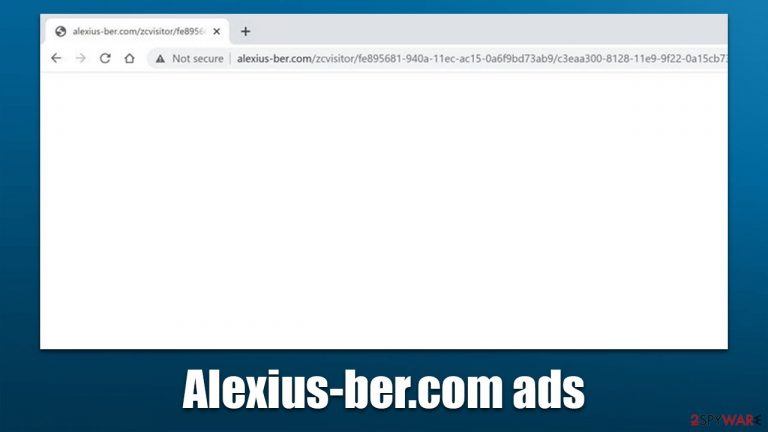
When we use a web browser or a search box, we expect certain elements to work as intended. For example, if we set google.com as our homepage, that is precisely what we expect to find when we open Chrome, Firefox, Microsoft Edge, or another web browser. Unfortunately, this is not always the case, thanks to potentially unwanted programs such as adware.
Alexius-ber.com ads have been observed by many users under various circumstances. Most commonly, people notice that their browser takes them through this URL whenever they search the web via their search engine or the address bar. Since the address only flashes for a brief moment, it might take a while before users notice any suspicious activity. However, these are just the first signs that might seem unimportant at first.
Most people start being concerned more when they see that their browsers are showing more and more ads on most websites they visit. Likewise, they are more frequently encounter phishing and similar misleading messages accidentally. Alexius-ber.com ads can result in users losing money to fake services or infection of potentially unwanted programs or even malware.
The reason why this all is happening is adware infection – a type of potentially unwanted software that is programmed to deliver pop-ups, deals, offers, coupons, and other commercial material to those affected. However, since adware is commonly associated with insecure ad networks, the produced commercial content might not always be relevant or even safe. Therefore, we strongly recommend avoiding clicking on any content related to this website and removing the potentially unwanted application that is causing these issues.
| Name | Alexius-ber.com |
|---|---|
| Type | Adware, potentially unwanted program, redirect |
| Distribution | Software bundle packages downloaded from third-party websites, deceptive ads, fake Flash Player updates |
| Symptoms | Redirects to various websites at random times; Unknown browser extensions or applications installed on the device; intrusive deals, coupons, discounts, offers, and other advertisements; redirects to ad-filled, scam, phishing, and other dangerous websites |
| Dangers | Redirects to malicious websites can result in unwanted site notifications, personal information disclosure to unknown parties (cybercriminals), monetary losses, installation of other potentially unwanted programs/malware |
| Elimination | To get rid of unwanted programs manually, you can follow our removal guide below. If the unwanted ads and other disruptive behavior does not stop, you should scan your computer with SpyHunter 5Combo Cleaner security software and delete all threats automatically |
| Further steps | Malware or adware infections can diminish the performance of your computer or cause serious stability issues. Use FortectIntego to remediate your device and ensure that the virus damage is fixed |
How do redirect viruses spread?
Adware and other potentially unwanted software are usually installed inadvertently due to their deceptive and misleading distribution practices. Below we explain each of them in more detail.
Software bundling
If you are wondering how you managed to get a computer infection, you should check the programs you have recently installed. Software bundling[1] is a practice that is well-established and is very effective – many users fall for it on a daily basis. The technique is prevalent on third-party websites that distribute freeware and shareware apps; users tush through the installation steps and install optional components without realizing it.
In order to avoid this from happening, you should always pay close attention to the installation process of new programs. For example, always opt for Advanced instead of Recommended settings if prompted, read the fine print, and decline all the offers on the way.[2]
Fake updates and other misleading messages
Another popular tactic to make users install potentially unwanted software is by using faking messages about software updates. In most cases, well-known application names are chosen – Flash Player is among the most common ones. Users are told that they need to update Flash in order to proceed further.
In other cases, people might be told that their machines are infected with viruses, and they need to remove them with the promoted tool. Please do not download anything from websites that use such tactics, as there is a chance of downloading and installing malware on the system this way.
To avoid this, always check the URL of the website, which shows you a questionable message, and never believe pop-ups that claim that your device has been infected.
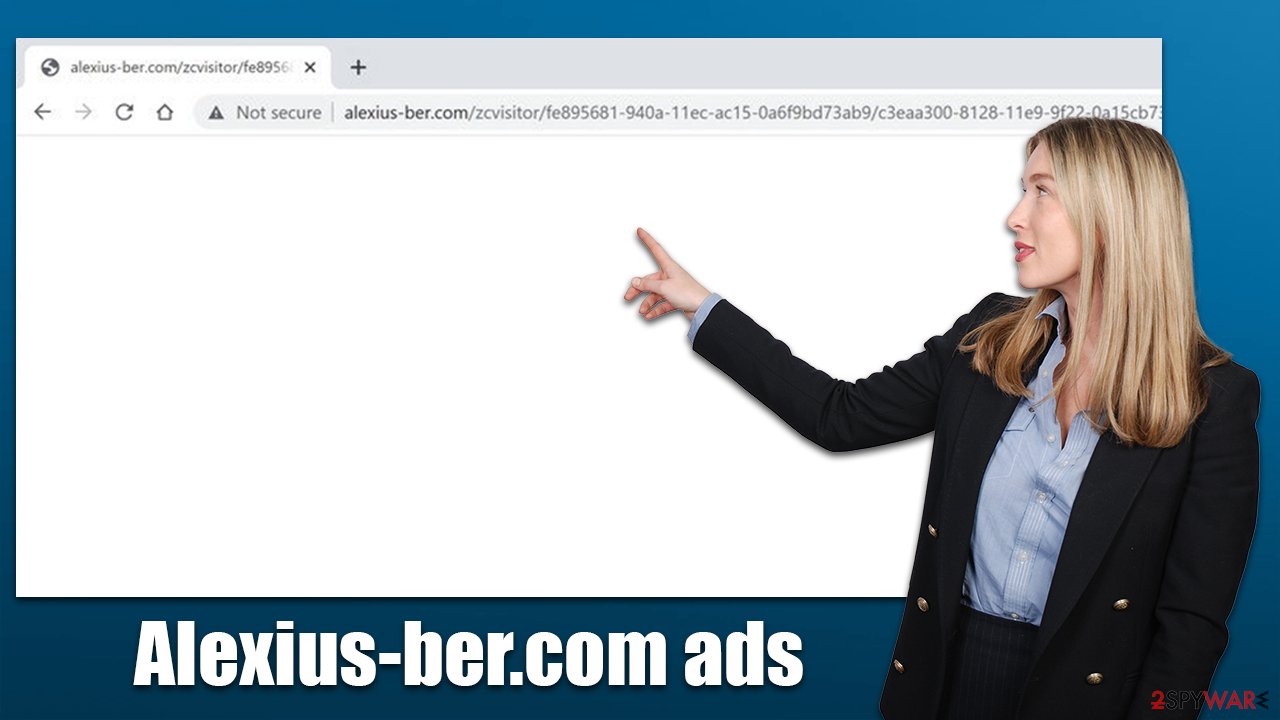
The correct way to remove Alexius-ber.com redirects
The resolution for unwanted redirects, ads, and other issues related to the browser may vary depending on various factors. For example, the removal of these unwanted symptoms could be as easy as uninstalling the unwanted browser extension and then cleaning web browsers accordingly. Likewise, the unwanted app might be installed on the system level, in which case it should be uninstalled via Control Panel or Applications section on Mac machines.
We provide instructions for both scenarios, although we strongly recommend performing a full system scan with SpyHunter 5Combo Cleaner, Malwarebytes, or another powerful security software before proceeding, as it can find and remove all the malicious components automatically and secure the system from malware.[3]
Check your browser and clean leftover files
While a long time ago most adware and browser hijackers were running on the system level (which would also allow them to impact the system more) and were extremely difficult to remove, nowadays most PUP creators transitioned to extensions. Programs need to be installed on the system, hence they are also more likely to be detected by security software. Also, extensions are relatively easy to produce and can be rebranded very quickly to avoid a bad reputation.
Browsers are the primary operation surface for potentially unwanted programs, thus you should start by removing them. Keep in mind that there could be many different names of the extension you are looking for so if you are not sure, you should simply remove them all and then reinstall them one by one to find the culprit.
Google Chrome
- Open Google Chrome, click on the Menu (three vertical dots at the top-right corner) and select More tools > Extensions.
- In the newly opened window, you will see all the installed extensions. Uninstall all the suspicious plugins that might be related to the unwanted program by clicking Remove.

Mozilla Firefox
- Open Mozilla Firefox browser and click on the Menu (three horizontal lines at the top-right of the window).
- Select Add-ons.
- In here, select the unwanted plugin and click Remove.

MS Edge (Chromium)
- Open Edge and click select Settings > Extensions.
- Delete unwanted extensions by clicking Remove.

Safari
- Click Safari > Preferences…
- In the new window, pick Extensions.
- Select the unwanted extension and select Uninstall.

Adware is also known for its ability to convert user information into more profits, for example, it can be sold or shared with third parties or used for targeted advertisements that make users more likely to click them. For that, tracking technologies such as cookies, web beacons, or other elements are used, and they are commonly stored locally within browser caches.
Therefore, after the elimination of adware that causes Alexius-ber.com ads, we recommend you clean your browser caches. This action is overall recommended to perform from time to time, as overloaded caches can create site loading problems or errors. You can use the instructions below or employ FortectIntego PC repair and maintenance tool to do the job automatically without much effort.
Google Chrome
- Click on Menu and pick Settings.
- Under Privacy and security, select Clear browsing data.
- Select Browsing history, Cookies and other site data, as well as Cached images and files.
- Click Clear data.

Mozilla Firefox
- Click Menu and pick Options.
- Go to Privacy & Security section.
- Scroll down to locate Cookies and Site Data.
- Click on Clear Data…
- Select Cookies and Site Data, as well as Cached Web Content and press Clear.

MS Edge (Chromium)
- Click on Menu and go to Settings.
- Select Privacy and services.
- Under Clear browsing data, pick Choose what to clear.
- Under Time range, pick All time.
- Select Clear now.

Safari
- Click Safari > Clear History…
- From the drop-down menu under Clear, pick all history.
- Confirm with Clear History.

Uninstall unwanted programs
While it is rather rare that a potentially unwanted program would be installed on the system level, this can still happen. Media players, system optimizers, PDF converters, ad-blockers, and similar apps might cause unwanted browser activity if installed. If you run Windows, proceed to the Control Panel section and uninstall everything that seems suspicious.
- Enter Control Panel into Windows search box and hit Enter or click on the search result.
- Under Programs, select Uninstall a program.

- From the list, find the entry of the suspicious program.
- Right-click on the application and select Uninstall.
- If User Account Control shows up, click Yes.
- Wait till the uninstallation process is complete and click OK.
On a Mac, you should access the Applications folder, remove the main app, and then get rid of the leftover files.
- From the menu bar, select Go > Applications.
- In the Applications folder, look for all related entries.
- Click on the app and drag it to Trash (or right-click and pick Move to Trash)

To fully remove an unwanted app, you need to access Application Support, LaunchAgents, and LaunchDaemons folders and delete relevant files:
- Select Go > Go to Folder.
- Enter /Library/Application Support and click Go or press Enter.
- In the Application Support folder, look for any dubious entries and then delete them.
- Now enter /Library/LaunchAgents and /Library/LaunchDaemons folders the same way and terminate all the related .plist files.

How to prevent from getting adware
Protect your privacy – employ a VPN
There are several ways how to make your online time more private – you can access an incognito tab. However, there is no secret that even in this mode, you are tracked for advertising purposes. There is a way to add an extra layer of protection and create a completely anonymous web browsing practice with the help of Private Internet Access VPN. This software reroutes traffic through different servers, thus leaving your IP address and geolocation in disguise. Besides, it is based on a strict no-log policy, meaning that no data will be recorded, leaked, and available for both first and third parties. The combination of a secure web browser and Private Internet Access VPN will let you browse the Internet without a feeling of being spied or targeted by criminals.
No backups? No problem. Use a data recovery tool
If you wonder how data loss can occur, you should not look any further for answers – human errors, malware attacks, hardware failures, power cuts, natural disasters, or even simple negligence. In some cases, lost files are extremely important, and many straight out panic when such an unfortunate course of events happen. Due to this, you should always ensure that you prepare proper data backups on a regular basis.
If you were caught by surprise and did not have any backups to restore your files from, not everything is lost. Data Recovery Pro is one of the leading file recovery solutions you can find on the market – it is likely to restore even lost emails or data located on an external device.
- ^ Bundled Software. Techopedia. Professional IT insight.
- ^ Zak Doffman. Warning As Devious New Android Malware Hides In Fake Adobe Flash Player Installations (Updated). Forbes. Business magazine.
- ^ Malware | What is Malware & How to Stay Protected from Malware Attacks. PaloAlto. Security blog.
