Allbest.mobi (Virus Removal Guide) - Free Instructions
Allbest.mobi Removal Guide
What is Allbest.mobi?
Allbest.mobi is a dubious application that redirects users to questionable sites

Allbest.mobi is website users get rerouted to when their machines are infected with an adware[1] program. The potentially unwanted program is focusing on showing various ads, so the views and page visits can get generated. Such user behavior can be monetized by the program developers and site managers. Alternatively, users can also be rerouted from a malicious site on the web. Nevertheless, ad-supported type programs redirect users to sponsored websites, display intrusive advertisements (in the form of pop-ups, in-text links, banners, offers, deals, coupons, etc.) and record a certain amount of information about them.
| SUMMARY | |
| Name | Allbest.mobi |
| Type | Adware |
| Category | Potentially unwanted program |
| Symptoms | Intrusive ads, redirects, slow browser, etc. |
| Main Dangers | Malware infiltration |
| Distribution | Software bundling, malicious sites |
| Elimination | For automatic elimination, run a system scan with an anti-malware tool |
| Repair | Running the check with FortectIntego can help improve the performance and fix possible virus damage |
The suspicious virus does not simply appear out of nowhere – users typically let it in themselves by carelessly installing free software they obtained online. This marketing technique is widely spread as it is efficient. Because of such invasive procedures, this dubious app is also categorized as a PUP – a potentially unwanted program.
The primary goal of adware is to deliver as much advertisement as possible as the developers gain monetary benefit for each click made, even if it is accidental. The affiliates might be legitimate partners; in some cases, however, users might be exposed to phishing or fake software sites.
To avoid such unnecessary danger, we recommend you remove Allbest.mobi immediately. To achieve that, you can download and install SpyHunter 5Combo Cleaner, Malwarebytes, or check our manual removal guide below this post. You might not find the particular PUP yourself, so automatic tools can help locate the intruder properly.
Ads might also pop up on legitimate websites which usually do not show such content. To make matters worse, some of these pop-ups are impossible to close, as they will open more ads or redirect to other suspicious domains. Sometimes, the only way to get rid of annoying ads is by closing the web browser via Task Manager. This type of activity dramatically diminishes the web browsing experience on a daily basis.
Adware also collects some information about users. The following data could be gathered and potentially shared with unknown third parties:
- IP address;
- Internet service provider;
- System information (like operating system and its version);
- Software information (such as programs installed and their versions);
- Links clicked;
- Websites visited;
- Search queries, etc.
All this data is considered to be non-personally identifiable and is often shared with third parties without the user even knowing. Nevertheless, we think that such actions are not fair as users are scrutinized, and their browsing habits are controlled tightly by displaying alternative search results. What is more, Allbest.mobi might also record personal data[2] that users enter, including name, address, e-mail, etc.
This information might later be used for illegal purposes, including money theft or identity fraud. Therefore, do not risk your privacy and computer safety, and perform a full system scan, so the program can find any intruders, including the so-called PUP Allbest.mobi. Even though these tools are not so harmful, you need to perform the removal.
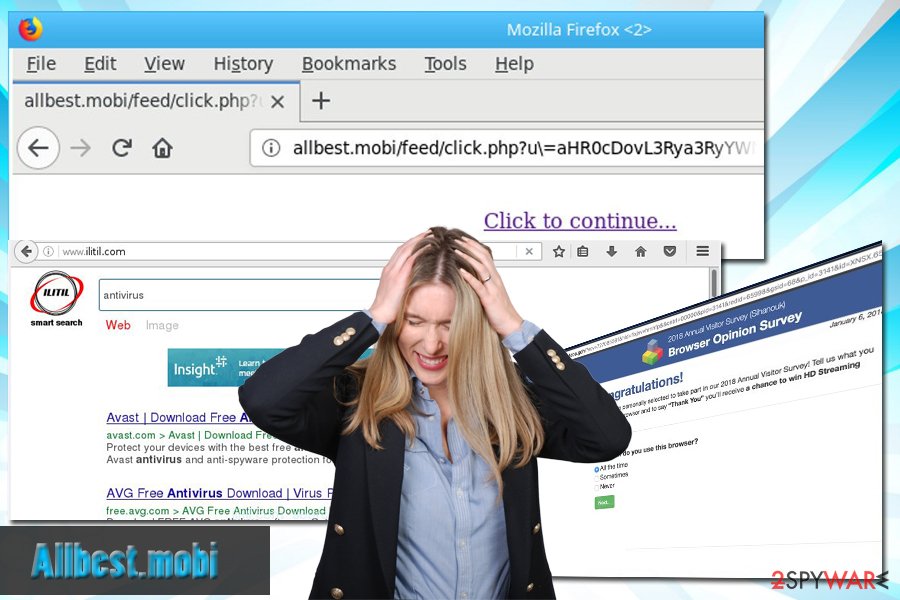
Free software may hide unwanted applications inside
While individuals who are interested in cybersecurity are very familiar with software bundling, most of the regular users are still unaware of such a phenomenon. This deceptive technique is used by freeware and shareware developers, when optional components are inserted directly into the installers of legitimate software (even Java updates come with bundled software, offering the annoying Ask toolbar).
Thus, be cautious when installing freeware and never rush the procedure. We advise users to read through installation instructions carefully and never click “Next” without looking. One of the most important steps is to select Advanced/Custom installation mode instead of Recommended/Typical one. This will allow you to eliminate all optional components before the installation is complete.
Eliminate Allbest.mobi and continue your usual browsing sessions
Because adware might install additional components without your knowledge, security experts[3] recommend you to remove att threats including the Allbest.mobi virus using robust security software. You can run a proper system check and delete all detected threats automatically. Besides, adware might prevent you from removing it manually.
Nevertheless, if you still prefer to deal with the problem yourself, you can try the manual Allbest.mobi removal guide. We prepared illustrated instructions – make sure to check it out (do not try doing it yourself as you might damage certain system files). Beware that this method will not protect you from cyber threats in the future.
You may remove virus damage with a help of FortectIntego. SpyHunter 5Combo Cleaner and Malwarebytes are recommended to detect potentially unwanted programs and viruses with all their files and registry entries that are related to them.
Getting rid of Allbest.mobi. Follow these steps
Uninstall from Windows
Instructions for Windows 10/8 machines:
- Enter Control Panel into Windows search box and hit Enter or click on the search result.
- Under Programs, select Uninstall a program.

- From the list, find the entry of the suspicious program.
- Right-click on the application and select Uninstall.
- If User Account Control shows up, click Yes.
- Wait till uninstallation process is complete and click OK.

If you are Windows 7/XP user, proceed with the following instructions:
- Click on Windows Start > Control Panel located on the right pane (if you are Windows XP user, click on Add/Remove Programs).
- In Control Panel, select Programs > Uninstall a program.

- Pick the unwanted application by clicking on it once.
- At the top, click Uninstall/Change.
- In the confirmation prompt, pick Yes.
- Click OK once the removal process is finished.
Delete from macOS
Remove items from Applications folder:
- From the menu bar, select Go > Applications.
- In the Applications folder, look for all related entries.
- Click on the app and drag it to Trash (or right-click and pick Move to Trash)

To fully remove an unwanted app, you need to access Application Support, LaunchAgents, and LaunchDaemons folders and delete relevant files:
- Select Go > Go to Folder.
- Enter /Library/Application Support and click Go or press Enter.
- In the Application Support folder, look for any dubious entries and then delete them.
- Now enter /Library/LaunchAgents and /Library/LaunchDaemons folders the same way and terminate all the related .plist files.

Remove from Microsoft Edge
Delete unwanted extensions from MS Edge:
- Select Menu (three horizontal dots at the top-right of the browser window) and pick Extensions.
- From the list, pick the extension and click on the Gear icon.
- Click on Uninstall at the bottom.

Clear cookies and other browser data:
- Click on the Menu (three horizontal dots at the top-right of the browser window) and select Privacy & security.
- Under Clear browsing data, pick Choose what to clear.
- Select everything (apart from passwords, although you might want to include Media licenses as well, if applicable) and click on Clear.

Restore new tab and homepage settings:
- Click the menu icon and choose Settings.
- Then find On startup section.
- Click Disable if you found any suspicious domain.
Reset MS Edge if the above steps did not work:
- Press on Ctrl + Shift + Esc to open Task Manager.
- Click on More details arrow at the bottom of the window.
- Select Details tab.
- Now scroll down and locate every entry with Microsoft Edge name in it. Right-click on each of them and select End Task to stop MS Edge from running.

If this solution failed to help you, you need to use an advanced Edge reset method. Note that you need to backup your data before proceeding.
- Find the following folder on your computer: C:\\Users\\%username%\\AppData\\Local\\Packages\\Microsoft.MicrosoftEdge_8wekyb3d8bbwe.
- Press Ctrl + A on your keyboard to select all folders.
- Right-click on them and pick Delete

- Now right-click on the Start button and pick Windows PowerShell (Admin).
- When the new window opens, copy and paste the following command, and then press Enter:
Get-AppXPackage -AllUsers -Name Microsoft.MicrosoftEdge | Foreach {Add-AppxPackage -DisableDevelopmentMode -Register “$($_.InstallLocation)\\AppXManifest.xml” -Verbose

Instructions for Chromium-based Edge
Delete extensions from MS Edge (Chromium):
- Open Edge and click select Settings > Extensions.
- Delete unwanted extensions by clicking Remove.

Clear cache and site data:
- Click on Menu and go to Settings.
- Select Privacy, search and services.
- Under Clear browsing data, pick Choose what to clear.
- Under Time range, pick All time.
- Select Clear now.

Reset Chromium-based MS Edge:
- Click on Menu and select Settings.
- On the left side, pick Reset settings.
- Select Restore settings to their default values.
- Confirm with Reset.

Remove from Mozilla Firefox (FF)
Remove dangerous extensions:
- Open Mozilla Firefox browser and click on the Menu (three horizontal lines at the top-right of the window).
- Select Add-ons.
- In here, select unwanted plugin and click Remove.

Reset the homepage:
- Click three horizontal lines at the top right corner to open the menu.
- Choose Options.
- Under Home options, enter your preferred site that will open every time you newly open the Mozilla Firefox.
Clear cookies and site data:
- Click Menu and pick Settings.
- Go to Privacy & Security section.
- Scroll down to locate Cookies and Site Data.
- Click on Clear Data…
- Select Cookies and Site Data, as well as Cached Web Content and press Clear.

Reset Mozilla Firefox
If clearing the browser as explained above did not help, reset Mozilla Firefox:
- Open Mozilla Firefox browser and click the Menu.
- Go to Help and then choose Troubleshooting Information.

- Under Give Firefox a tune up section, click on Refresh Firefox…
- Once the pop-up shows up, confirm the action by pressing on Refresh Firefox.

Remove from Google Chrome
Delete malicious extensions from Google Chrome:
- Open Google Chrome, click on the Menu (three vertical dots at the top-right corner) and select More tools > Extensions.
- In the newly opened window, you will see all the installed extensions. Uninstall all the suspicious plugins that might be related to the unwanted program by clicking Remove.

Clear cache and web data from Chrome:
- Click on Menu and pick Settings.
- Under Privacy and security, select Clear browsing data.
- Select Browsing history, Cookies and other site data, as well as Cached images and files.
- Click Clear data.

Change your homepage:
- Click menu and choose Settings.
- Look for a suspicious site in the On startup section.
- Click on Open a specific or set of pages and click on three dots to find the Remove option.
Reset Google Chrome:
If the previous methods did not help you, reset Google Chrome to eliminate all the unwanted components:
- Click on Menu and select Settings.
- In the Settings, scroll down and click Advanced.
- Scroll down and locate Reset and clean up section.
- Now click Restore settings to their original defaults.
- Confirm with Reset settings.

Delete from Safari
Remove unwanted extensions from Safari:
- Click Safari > Preferences…
- In the new window, pick Extensions.
- Select the unwanted extension and select Uninstall.

Clear cookies and other website data from Safari:
- Click Safari > Clear History…
- From the drop-down menu under Clear, pick all history.
- Confirm with Clear History.

Reset Safari if the above-mentioned steps did not help you:
- Click Safari > Preferences…
- Go to Advanced tab.
- Tick the Show Develop menu in menu bar.
- From the menu bar, click Develop, and then select Empty Caches.

After uninstalling this potentially unwanted program (PUP) and fixing each of your web browsers, we recommend you to scan your PC system with a reputable anti-spyware. This will help you to get rid of Allbest.mobi registry traces and will also identify related parasites or possible malware infections on your computer. For that you can use our top-rated malware remover: FortectIntego, SpyHunter 5Combo Cleaner or Malwarebytes.
How to prevent from getting adware
Choose a proper web browser and improve your safety with a VPN tool
Online spying has got momentum in recent years and people are getting more and more interested in how to protect their privacy online. One of the basic means to add a layer of security – choose the most private and secure web browser. Although web browsers can't grant full privacy protection and security, some of them are much better at sandboxing, HTTPS upgrading, active content blocking, tracking blocking, phishing protection, and similar privacy-oriented features. However, if you want true anonymity, we suggest you employ a powerful Private Internet Access VPN – it can encrypt all the traffic that comes and goes out of your computer, preventing tracking completely.
Lost your files? Use data recovery software
While some files located on any computer are replaceable or useless, others can be extremely valuable. Family photos, work documents, school projects – these are types of files that we don't want to lose. Unfortunately, there are many ways how unexpected data loss can occur: power cuts, Blue Screen of Death errors, hardware failures, crypto-malware attack, or even accidental deletion.
To ensure that all the files remain intact, you should prepare regular data backups. You can choose cloud-based or physical copies you could restore from later in case of a disaster. If your backups were lost as well or you never bothered to prepare any, Data Recovery Pro can be your only hope to retrieve your invaluable files.
