Allow-space.com (Free Guide) - Removal Instructions
Allow-space.com Removal Guide
What is Allow-space.com?
Allow-space.com is the redirecting domain that promotes other services and questionable online applications

| Name | Allow-space.com |
|---|---|
| Type | Adware/ redirect virus |
| Category | Potentially unwanted program |
| Symptoms | Advertisements start appearing on the screen put of nowhere and manage to trigger redirects to shady sites, questionable services and deliver banners, pop-ups, other types of advertising material to sites that normally has no commercial content |
| Danger | The PUP can easily install browser-based applications and other tools on the machine without your permission or knowledge, so your device gets more affected than you think over time. Also, advertisers can track, collect, and misuse information regarding your online habits and preferences. These activities may even lead to privacy issues or identity theft[1] |
| Distribution | Freeware installations when PUPs get pre-bundled alongside the popular software lead to these cyber infections because users skip through important steps of the procedure and automatically allows all the applications to get downloaded |
| Removal | To remove Allow-space.com properly, you should go for the anti-malware program or security tool, so various places of the machine get checked and scanned |
| Repair | Since potentially unwanted program manages to load itself on the computer behind your back it can also alter settings and preferences in the background without causing any symptoms or requiring for permissions. Get a tool like FortectIntego and run it on the device so all system files can get repaired if needed |
Allow-space.com virus is the name given for this PUP by frustrated users because of the advertisements coming to the screen and exposing people to possibly dangerous or merely dubious content. Ads and redirects caused by this intruder can promote various programs and tools or software. People often fall for those claims about functionality and useful features, so purchases get made, and users get a more persistent and annoying cyber infection.
There is no guarantee that Allow-space.com redirects cannot lead you to a really harmful site or domain that distributes malware around the globe. Once the redirect gets you from this site to another page or pop-up, the PUP developer is not responsible for the outcome. In most cases, sites have a privacy policy section and state these details there.
Also, adware-related pages like Allow-space.com should note users about tracking and data-sharing issues. Since domain shows nothing besides the pop-ups and banners, ads, or redirects there is no opportunity to read more about third-party involvement in these advertising campaigns. However, experts[2] can note that ad-supported sites, pretty much always involve ad-tracking functionalities.
Unfortunately, for you as a cyber threat victim, we should recommend getting rid of the PUP as soon as possible. The sooner you remove Allow-space.com, the better because the potentially unwanted program has not much time to interfere with settings and functions of your machine this way. However, the procedure takes time and preparation.
Allow-space.com removal can provide great results when you use proper anti-malware tools and run the full check on the affected machine. By doing so, you ensure that all the programs and tools added by the initial intruder can be found and terminated automatically. You can save time this way and use it all for manual double-cheks or the procedures when you remove extensions and reset Google Chrome, Mozilla Firefox, Safari to default. You can find a few tips for these procedures below the article. 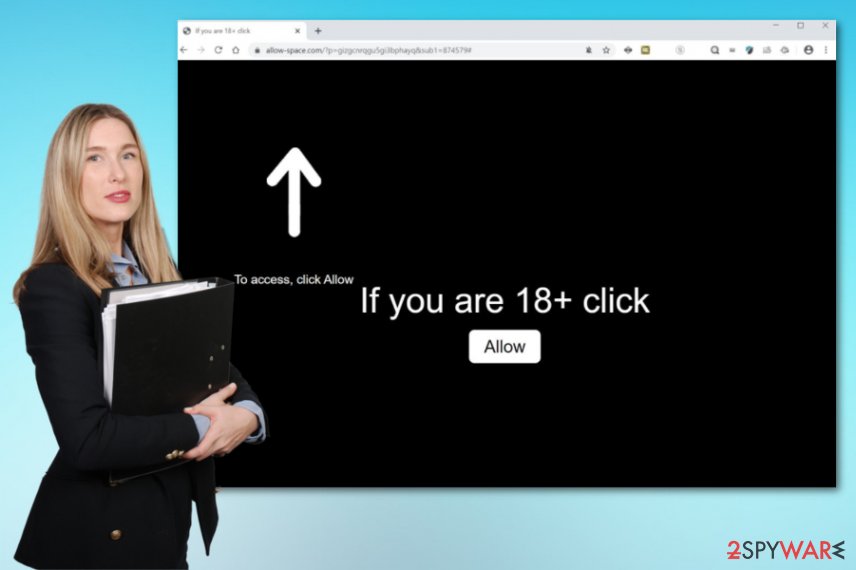
The example of the pop-up that is shown on this site:
Allow-space.com wants to Show notifications
If you are 18+ click Allow. To access, click Allow.
If you click on anything that Allow-space.com shows on the screen, the subscription is automatically added, and push notifications start coming to the desktop directly, even when the web browser is closed and not active. These pop-ups also include links to foreign-language news sites, advertising services, and other sites that may promote software for you.
Try to avoid clicking on anything related to Ads by Allow-space.com and close the browser pages, content that shows up on your screen. You can ensure that you got exposed to ass little of these roque sites as possible, so there is less risk of getting exposed to serious malware-distributing pages.
If you end up on any of these pages, you cannot notice the installation of a dangerous program, so when dealing with these stealthy intruders it is important to get professional anti-malware tools and clean the machine and to run a double-check for any leftovers. Allow-space.com may alter windows registry entries or affect system files, so get a system optimization program or a PC repair application like FortectIntego that can help you with such virus damage.
Free software distributing sites lead to malicious program infiltration
When it comes to PUPs like this adware, programs are bundled with free applications that people want to download. In most cases, when users choose unreliable sources or skip through steps of installations they get all the packed applications downloaded and installed at once. However, you may not even notice the drop of the shady application or additional files.
Fortunately, you can avoid these installations entirely with a few easy steps and building a habit of caution. We shouldn't stress how important is to select a reliable program provider and choose where to browse but people still surf on dangerous sites and download programs from torrent, pirating services, and free domains.
If you don't go for official provider sites, reliable application stores or paid software download domains, you should at least go for Advanced or Custom installation options, so you are presented with the full list of programs that are included in the bundled and choose particular apps that get installed. You have full control this way.
Remove anything related to Allow-space.com virus, including browser-based applications and tools
You may need to rely on more advanced tools for Allow-space.com removal because manually uninstalling is not the best option. There is no particular program that could be found and removed to end those annoying redirecting processes. Get the anti-malware tool and run it on the system, so all shady programs get detected and deleted.
Of course, you can remove Allow-space.com itself from the browser bu cleaning related extensions and apps, but this is the result of PUP infection, so you need to clean the computer system and terminate the main adware program. Below we have a few options for security tools and a guide that shows how to completely eliminate the browser-based threats.
You may remove virus damage with a help of FortectIntego. SpyHunter 5Combo Cleaner and Malwarebytes are recommended to detect potentially unwanted programs and viruses with all their files and registry entries that are related to them.
Getting rid of Allow-space.com. Follow these steps
Uninstall from Windows
Make the system fully clean again by following these steps. Eliminating Allow-space.com is important for the security of your device
Instructions for Windows 10/8 machines:
- Enter Control Panel into Windows search box and hit Enter or click on the search result.
- Under Programs, select Uninstall a program.

- From the list, find the entry of the suspicious program.
- Right-click on the application and select Uninstall.
- If User Account Control shows up, click Yes.
- Wait till uninstallation process is complete and click OK.

If you are Windows 7/XP user, proceed with the following instructions:
- Click on Windows Start > Control Panel located on the right pane (if you are Windows XP user, click on Add/Remove Programs).
- In Control Panel, select Programs > Uninstall a program.

- Pick the unwanted application by clicking on it once.
- At the top, click Uninstall/Change.
- In the confirmation prompt, pick Yes.
- Click OK once the removal process is finished.
Delete from macOS
Remove items from Applications folder:
- From the menu bar, select Go > Applications.
- In the Applications folder, look for all related entries.
- Click on the app and drag it to Trash (or right-click and pick Move to Trash)

To fully remove an unwanted app, you need to access Application Support, LaunchAgents, and LaunchDaemons folders and delete relevant files:
- Select Go > Go to Folder.
- Enter /Library/Application Support and click Go or press Enter.
- In the Application Support folder, look for any dubious entries and then delete them.
- Now enter /Library/LaunchAgents and /Library/LaunchDaemons folders the same way and terminate all the related .plist files.

Remove from Microsoft Edge
Delete unwanted extensions from MS Edge:
- Select Menu (three horizontal dots at the top-right of the browser window) and pick Extensions.
- From the list, pick the extension and click on the Gear icon.
- Click on Uninstall at the bottom.

Clear cookies and other browser data:
- Click on the Menu (three horizontal dots at the top-right of the browser window) and select Privacy & security.
- Under Clear browsing data, pick Choose what to clear.
- Select everything (apart from passwords, although you might want to include Media licenses as well, if applicable) and click on Clear.

Restore new tab and homepage settings:
- Click the menu icon and choose Settings.
- Then find On startup section.
- Click Disable if you found any suspicious domain.
Reset MS Edge if the above steps did not work:
- Press on Ctrl + Shift + Esc to open Task Manager.
- Click on More details arrow at the bottom of the window.
- Select Details tab.
- Now scroll down and locate every entry with Microsoft Edge name in it. Right-click on each of them and select End Task to stop MS Edge from running.

If this solution failed to help you, you need to use an advanced Edge reset method. Note that you need to backup your data before proceeding.
- Find the following folder on your computer: C:\\Users\\%username%\\AppData\\Local\\Packages\\Microsoft.MicrosoftEdge_8wekyb3d8bbwe.
- Press Ctrl + A on your keyboard to select all folders.
- Right-click on them and pick Delete

- Now right-click on the Start button and pick Windows PowerShell (Admin).
- When the new window opens, copy and paste the following command, and then press Enter:
Get-AppXPackage -AllUsers -Name Microsoft.MicrosoftEdge | Foreach {Add-AppxPackage -DisableDevelopmentMode -Register “$($_.InstallLocation)\\AppXManifest.xml” -Verbose

Instructions for Chromium-based Edge
Delete extensions from MS Edge (Chromium):
- Open Edge and click select Settings > Extensions.
- Delete unwanted extensions by clicking Remove.

Clear cache and site data:
- Click on Menu and go to Settings.
- Select Privacy, search and services.
- Under Clear browsing data, pick Choose what to clear.
- Under Time range, pick All time.
- Select Clear now.

Reset Chromium-based MS Edge:
- Click on Menu and select Settings.
- On the left side, pick Reset settings.
- Select Restore settings to their default values.
- Confirm with Reset.

Remove from Mozilla Firefox (FF)
Remove dangerous extensions:
- Open Mozilla Firefox browser and click on the Menu (three horizontal lines at the top-right of the window).
- Select Add-ons.
- In here, select unwanted plugin and click Remove.

Reset the homepage:
- Click three horizontal lines at the top right corner to open the menu.
- Choose Options.
- Under Home options, enter your preferred site that will open every time you newly open the Mozilla Firefox.
Clear cookies and site data:
- Click Menu and pick Settings.
- Go to Privacy & Security section.
- Scroll down to locate Cookies and Site Data.
- Click on Clear Data…
- Select Cookies and Site Data, as well as Cached Web Content and press Clear.

Reset Mozilla Firefox
If clearing the browser as explained above did not help, reset Mozilla Firefox:
- Open Mozilla Firefox browser and click the Menu.
- Go to Help and then choose Troubleshooting Information.

- Under Give Firefox a tune up section, click on Refresh Firefox…
- Once the pop-up shows up, confirm the action by pressing on Refresh Firefox.

Remove from Google Chrome
The browser may get affected by all the additional applications and addons or extensions, so remove them manually or reset the Chrome do default and reverse all the changes
Delete malicious extensions from Google Chrome:
- Open Google Chrome, click on the Menu (three vertical dots at the top-right corner) and select More tools > Extensions.
- In the newly opened window, you will see all the installed extensions. Uninstall all the suspicious plugins that might be related to the unwanted program by clicking Remove.

Clear cache and web data from Chrome:
- Click on Menu and pick Settings.
- Under Privacy and security, select Clear browsing data.
- Select Browsing history, Cookies and other site data, as well as Cached images and files.
- Click Clear data.

Change your homepage:
- Click menu and choose Settings.
- Look for a suspicious site in the On startup section.
- Click on Open a specific or set of pages and click on three dots to find the Remove option.
Reset Google Chrome:
If the previous methods did not help you, reset Google Chrome to eliminate all the unwanted components:
- Click on Menu and select Settings.
- In the Settings, scroll down and click Advanced.
- Scroll down and locate Reset and clean up section.
- Now click Restore settings to their original defaults.
- Confirm with Reset settings.

Delete from Safari
Remove unwanted extensions from Safari:
- Click Safari > Preferences…
- In the new window, pick Extensions.
- Select the unwanted extension and select Uninstall.

Clear cookies and other website data from Safari:
- Click Safari > Clear History…
- From the drop-down menu under Clear, pick all history.
- Confirm with Clear History.

Reset Safari if the above-mentioned steps did not help you:
- Click Safari > Preferences…
- Go to Advanced tab.
- Tick the Show Develop menu in menu bar.
- From the menu bar, click Develop, and then select Empty Caches.

After uninstalling this potentially unwanted program (PUP) and fixing each of your web browsers, we recommend you to scan your PC system with a reputable anti-spyware. This will help you to get rid of Allow-space.com registry traces and will also identify related parasites or possible malware infections on your computer. For that you can use our top-rated malware remover: FortectIntego, SpyHunter 5Combo Cleaner or Malwarebytes.
How to prevent from getting adware
Do not let government spy on you
The government has many issues in regards to tracking users' data and spying on citizens, so you should take this into consideration and learn more about shady information gathering practices. Avoid any unwanted government tracking or spying by going totally anonymous on the internet.
You can choose a different location when you go online and access any material you want without particular content restrictions. You can easily enjoy internet connection without any risks of being hacked by using Private Internet Access VPN.
Control the information that can be accessed by government any other unwanted party and surf online without being spied on. Even if you are not involved in illegal activities or trust your selection of services, platforms, be suspicious for your own security and take precautionary measures by using the VPN service.
Backup files for the later use, in case of the malware attack
Computer users can suffer from data losses due to cyber infections or their own faulty doings. Ransomware can encrypt and hold files hostage, while unforeseen power cuts might cause a loss of important documents. If you have proper up-to-date backups, you can easily recover after such an incident and get back to work. It is also equally important to update backups on a regular basis so that the newest information remains intact – you can set this process to be performed automatically.
When you have the previous version of every important document or project you can avoid frustration and breakdowns. It comes in handy when malware strikes out of nowhere. Use Data Recovery Pro for the data restoration process.
- ^ Scott Steinberg. The latest ways identity thieves are targeting you — and what to do if you are a victim. CNBC. Technology trends.
- ^ Bedynet.ru. Bedynet. Spyware related news.
- ^ Clickbait. Wikipedia. The free encyclopedia.
