Allprotectpc.com ads (scam) - Free Guide
Allprotectpc.com ads Removal Guide
What is Allprotectpc.com ads?
Allprotectpc.com ads show fake pop-ups that claim viruses have been found on the system
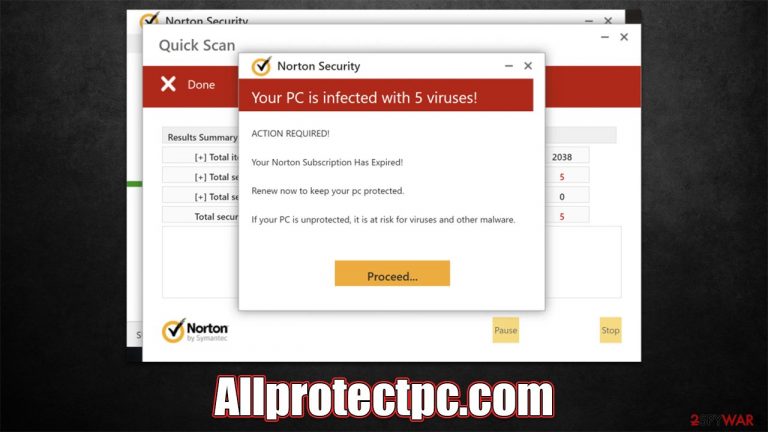
Allprotectpc.com ads may come to your screen unexpectedly: they claim that your system has been infected with five viruses. While it may initially seem menacing, you should not give in to this message because it is merely a scam designed by cybercriminals to make people do things they wouldn't do under normal circumstances – download software they may not want or even need.
In order to confuse users and make them think that their systems are in danger, crooks behind the Allprotectpc.com scam mimic a security software scan initiated by Norton. In reality, this company has nothing to do with the phishing[1] website and misleading scan results, as the website was created solely to scam people who entered it.
While the fake scan results are inaccurate by all means, computer infections should not be disregarded entirely. Adware is a type of potentially unwanted software that often spreads via bundling – a deceptive distribution practice that misleads many people into installing apps they never asked for. Below you will find all the information on how to deal with the scam message and how to check your system for infections thoroughly.
| Name | Allprotectpc.com |
| Type | Scam, ads, redirect |
| Infiltration | Compromised websites, pop-up ads, potentially unwanted applications |
| Scam content | Claims that the security software subscription has expired and needs to be immediately renewed to remove the allegedly found threats |
| Dangers | Those who have malicious software installed on their systems are more likely to encounter dangerous websites, resulting in financial losses, malware infections |
| Removal | Make sure you scan your system with SpyHunter 5Combo Cleaner – especially if you downloaded and installed software from a scam site |
| Other tips | Third parties can employ cookies to continue tracking your online activities, so we recommended clearing browser caches and other leftover PUP files with FortectIntego |
How to spot deception
Scammers use a multitude of methods to trick users into clicking on links that will lead to software purchases. Creating a sense of fear and alarm regarding the security of their system is one way to do this. Another social engineering[2] tactic used by scammers is using names of well-known, reputable companies, such as Norton.
Allprotectpc.com employs scare tactics such as fake warnings, alerts, and malware scans in order to trick people into believing their systems are compromised. Scammers would show users the following message:
Your PC is infected with 5 viruses!
ACTION REQUIRED!
Your Norton Subscription Has Expired!
Renew now to keep your pc protected.
If your PC is unprotected, it is at risk for viruses and other malware.
This is not an uncommon message that's being displayed to everyone who visits the fraud site – all of the outcomes are simply fabricated and are shown in the form of the security vendor's anti-malware program. In fact, hundreds of similar websites have employed this technique to deceive visitors, and they even utilize the same pop-ups, and fraudulent scan results – Track-scanner.com and Protection-availability.xyz are just a couple of examples.
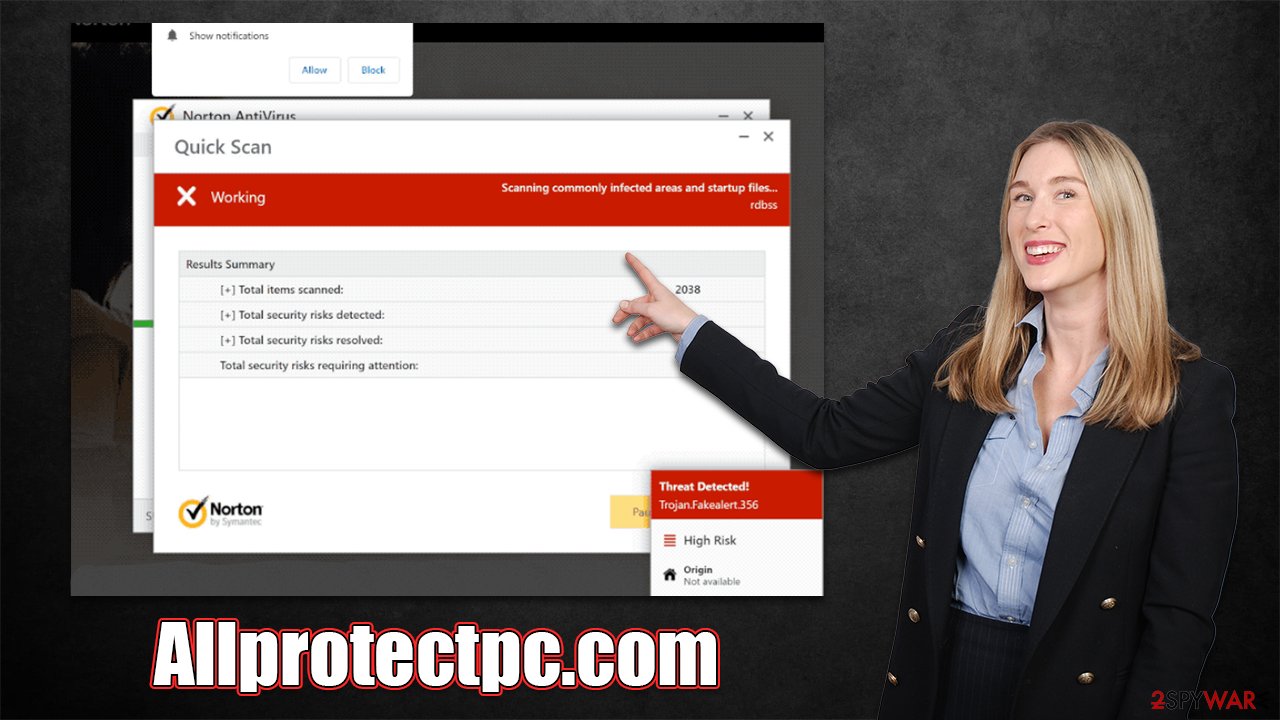
Am I infected?
It is not surprising that some people would get tricked into believing that their systems have been infected, considering the name of a reputable security software provider is being used. There are plenty of red flags within the scheme, so it is always worth paying close attention to what you are shown and how it is being shown.
Likewise, you shouldn't worry that your system got infected just by accessing the Allprotectpc.com site because it is unlikely. If you haven't downloaded anything from this or another malicious website, the only way malware would be able to slip into your device is if it has software with vulnerabilities[3] installed on it. To mitigate this danger, you should ensure that all your apps, including the operating system, are patched with the latest security updates.
While the results from the fake scan at Allprotectpc.com are completely fabricated, we strongly recommend you check the instructions below to clean your system from possible adware infections.
Check your system for infections
Adware may be the cause of phishing and other hazardous sites that users encounter on a daily basis. Therefore, we urge you to thoroughly inspect your device using SpyHunter 5Combo Cleaner, Malwarebytes, or another robust antivirus program. Security apps not only delete the found malware on the system but also protect users from imminent attacks, so ignoring warnings from them is not recommended.
Alternatively, you can search for suspicious software manually, as we explained below, although keep in mind that manual removal might not always be as easy or successful as an automatic one. Start with the installed applications on the system level.
Windows
- Enter Control Panel into the Windows search box and hit Enter or click on the search result.
- Under Programs, select Uninstall a program.

- From the list, find the entry of the suspicious program.
- Right-click on the application and select Uninstall.
- If User Account Control shows up, click Yes.
- Wait till uninstallation process is complete and click OK.

Mac
While moving apps into Trash is usually how you delete most normal applications, adware tends to create additional files for persistence. Thus, you should look for .plist and other files that could be related to the virus. If you are not sure, skip this step entirely.
- From the menu bar, select Go > Applications.
- In the Applications folder, look for all related entries.
- Click on the app and drag it to Trash (or right-click and pick Move to Trash)

To fully remove an unwanted app, you need to access Application Support, LaunchAgents, and LaunchDaemons folders and delete relevant files:
- Select Go > Go to Folder.
- Enter /Library/Application Support and click Go or press Enter.
- In the Application Support folder, look for any dubious entries and then delete them.
- Now enter /Library/LaunchAgents and /Library/LaunchDaemons folders the same way and terminate all the related .plist files.
We also recommend checking the installed extensions and removing anything suspicious. You can find them by clicking the special “Extensions” button located next to the URL bar, usually on the right side, close to the settings menu.
After you are sure your device is malware and adware free, you should also clean your browsers from cookies[3] and other trackers. You can either utilize the FortectIntego repair and maintenance tool for this job or follow the instructions below to do it manually:
Google Chrome
- Click on Menu and pick Settings.
- Under Privacy and security, select Clear browsing data.
- Select Browsing history, Cookies and other site data, as well as Cached images and files.
- Click Clear data.

Mozilla Firefox
- Click Menu and pick Options.
- Go to Privacy & Security section.
- Scroll down to locate Cookies and Site Data.
- Click on Clear Data…
- Select Cookies and Site Data, as well as Cached Web Content, and press Clear.

MS Edge (Chromium)
- Click on Menu and go to Settings.
- Select Privacy and services.
- Under Clear browsing data, pick Choose what to clear.
- Under Time range, pick All time.
- Select Clear now.

Safari
- Click Safari > Clear History…
- From the drop-down menu under Clear, pick all history.
- Confirm with Clear History.

How to prevent from getting adware
Choose a proper web browser and improve your safety with a VPN tool
Online spying has got momentum in recent years and people are getting more and more interested in how to protect their privacy online. One of the basic means to add a layer of security – choose the most private and secure web browser. Although web browsers can't grant full privacy protection and security, some of them are much better at sandboxing, HTTPS upgrading, active content blocking, tracking blocking, phishing protection, and similar privacy-oriented features. However, if you want true anonymity, we suggest you employ a powerful Private Internet Access VPN – it can encrypt all the traffic that comes and goes out of your computer, preventing tracking completely.
Lost your files? Use data recovery software
While some files located on any computer are replaceable or useless, others can be extremely valuable. Family photos, work documents, school projects – these are types of files that we don't want to lose. Unfortunately, there are many ways how unexpected data loss can occur: power cuts, Blue Screen of Death errors, hardware failures, crypto-malware attack, or even accidental deletion.
To ensure that all the files remain intact, you should prepare regular data backups. You can choose cloud-based or physical copies you could restore from later in case of a disaster. If your backups were lost as well or you never bothered to prepare any, Data Recovery Pro can be your only hope to retrieve your invaluable files.
- ^ Phishing attacks. Imperva. Application and data security.
- ^ What is Social Engineering?. Knowbe4. Security awareness and training solutions.
- ^ Thomas Holt. What Are Software Vulnerabilities, and Why Are There So Many of Them?. Scientific American. Science Magazine.
