Alpha Locker ransomware / virus (Simple Removal Guide)
Alpha Locker virus Removal Guide
What is Alpha Locker ransomware virus?
Alpha Locker ransomware for sale in underground forums – beware of this computer virus!
It is not a secret that ransomware viruses, just like any other illicit products are being sold on the dark web[1]. Alpha Locker virus is also being sold on dark web forums, reportedly for $65, which is relatively a cheap. Filthy ransomware authors suggests contacting them via email, however, we are not going to share their contacts for obvious reasons. The virus is written in C# programming language, is a lightweight application and has traditional ransomware features. According to authors of Alpha Locker malware, it generates unique keys for each victim, is capable of encrypting all connected drives, and even can continue the data encryption procedure when victim’s computer is turned off. The virus encrypts files with AES encryption and then uses RSA cryptography to encrypt the AES password. In general, the virus reminds us of EDA2 open-source ransomware, and most likely is based on it. Sadly, the educational ransomware code nowadays is widely used for real-life attacks[2]. The malicious program infects the computer, then sends out POST request to its Command&Control server, and then receives a set of public and private RSA-2048 keys.
Clearly, the private key (required for data decryption) stays in the C&C server until the victim pays a ransom. The virus also changes desktop wallpaper and drops a ransom note titled Read Me (How Decrypt) !!!!.txt. The ransom note contains a link to a site where victims can go and pay the ransom in Bitcoins. Alpha Locker malware wants to extort 0.35 BTC from every single victim (approximately $264), which is four times greater than the virus’ price on the dark market. According to criminals, paying the ransom guarantees data recovery. However, since this ransomware is distributed my many criminals, you can never know who is willing to give you the decryption tools and who is not. You should not pay the ransom but delete the malware as soon as possible, because it can easily drop additional viruses on your system and cause you more problems. To remove Alpha Locker virus, use anti-spyware or anti-malware tools like SpyHunter 5Combo Cleaner or FortectIntego.
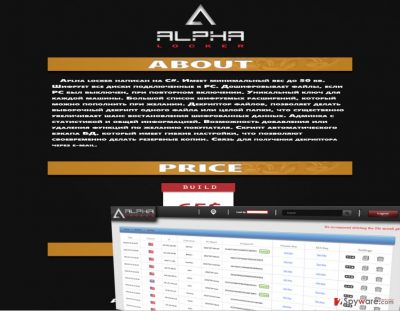
How did I get infected with this ransomware variant?
Alpha Locker ransomware can be distributed in any way its distributors want. They can spread it via email spam, malware-laden ads, bundled downloads, or even exploit kits[3]. However, most likely criminals who take part in Alpha Locker distribution aren’t very experienced programmers, so most likely this virus is going to be spread via bundled downloads and email only. Stay away from suspicious emails from unknown people urging you to “view contents of the attachment” or to click on a certain link in the email message. It takes only one careless click to install malware – unlike regular programs, they do not show installation wizards, do not provide user interfaces and similar content. We suggest you to follow your common sense and not click on content that raises your suspicion.
How to remove Alpha Locker virus?
Victims who have their files compromised by this malware should consider whether it is worth paying the ransom or not. Our team recommends you not to pay it because we know a lot of cases when victims actually bought Bitcoins and transferred them to criminals, but never received a reply since then. Such situation typically happens when the victim attempts to negotiate with cyber frauds. You should never do so! Besides, the decrypter might not function at all or arrive filled with malicious files[4]. Instead of paying up, use your backups and remove Alpha Locker virus as soon as possible. Even if you have an anti-malware program, it might not be able to do its job properly, so to start Alpha Locker removal, you need to reboot your PC as instructed below. Then update your anti-malware software or install one and run a full system scan to fetch down Alpha Locker’s components and delete them for good.
Getting rid of Alpha Locker virus. Follow these steps
Manual removal using Safe Mode
Important! →
Manual removal guide might be too complicated for regular computer users. It requires advanced IT knowledge to be performed correctly (if vital system files are removed or damaged, it might result in full Windows compromise), and it also might take hours to complete. Therefore, we highly advise using the automatic method provided above instead.
Step 1. Access Safe Mode with Networking
Manual malware removal should be best performed in the Safe Mode environment.
Windows 7 / Vista / XP
- Click Start > Shutdown > Restart > OK.
- When your computer becomes active, start pressing F8 button (if that does not work, try F2, F12, Del, etc. – it all depends on your motherboard model) multiple times until you see the Advanced Boot Options window.
- Select Safe Mode with Networking from the list.

Windows 10 / Windows 8
- Right-click on Start button and select Settings.

- Scroll down to pick Update & Security.

- On the left side of the window, pick Recovery.
- Now scroll down to find Advanced Startup section.
- Click Restart now.

- Select Troubleshoot.

- Go to Advanced options.

- Select Startup Settings.

- Press Restart.
- Now press 5 or click 5) Enable Safe Mode with Networking.

Step 2. Shut down suspicious processes
Windows Task Manager is a useful tool that shows all the processes running in the background. If malware is running a process, you need to shut it down:
- Press Ctrl + Shift + Esc on your keyboard to open Windows Task Manager.
- Click on More details.

- Scroll down to Background processes section, and look for anything suspicious.
- Right-click and select Open file location.

- Go back to the process, right-click and pick End Task.

- Delete the contents of the malicious folder.
Step 3. Check program Startup
- Press Ctrl + Shift + Esc on your keyboard to open Windows Task Manager.
- Go to Startup tab.
- Right-click on the suspicious program and pick Disable.

Step 4. Delete virus files
Malware-related files can be found in various places within your computer. Here are instructions that could help you find them:
- Type in Disk Cleanup in Windows search and press Enter.

- Select the drive you want to clean (C: is your main drive by default and is likely to be the one that has malicious files in).
- Scroll through the Files to delete list and select the following:
Temporary Internet Files
Downloads
Recycle Bin
Temporary files - Pick Clean up system files.

- You can also look for other malicious files hidden in the following folders (type these entries in Windows Search and press Enter):
%AppData%
%LocalAppData%
%ProgramData%
%WinDir%
After you are finished, reboot the PC in normal mode.
Remove Alpha Locker using System Restore
-
Step 1: Reboot your computer to Safe Mode with Command Prompt
Windows 7 / Vista / XP- Click Start → Shutdown → Restart → OK.
- When your computer becomes active, start pressing F8 multiple times until you see the Advanced Boot Options window.
-
Select Command Prompt from the list

Windows 10 / Windows 8- Press the Power button at the Windows login screen. Now press and hold Shift, which is on your keyboard, and click Restart..
- Now select Troubleshoot → Advanced options → Startup Settings and finally press Restart.
-
Once your computer becomes active, select Enable Safe Mode with Command Prompt in Startup Settings window.

-
Step 2: Restore your system files and settings
-
Once the Command Prompt window shows up, enter cd restore and click Enter.

-
Now type rstrui.exe and press Enter again..

-
When a new window shows up, click Next and select your restore point that is prior the infiltration of Alpha Locker. After doing that, click Next.


-
Now click Yes to start system restore.

-
Once the Command Prompt window shows up, enter cd restore and click Enter.
Bonus: Recover your data
Guide which is presented above is supposed to help you remove Alpha Locker from your computer. To recover your encrypted files, we recommend using a detailed guide prepared by 2-spyware.com security experts.If your files are encrypted by Alpha Locker, you can use several methods to restore them:
Data Recovery with Data Recovery Pro
Use this tool to recover some of your essential files:
- Download Data Recovery Pro;
- Follow the steps of Data Recovery Setup and install the program on your computer;
- Launch it and scan your computer for files encrypted by Alpha Locker ransomware;
- Restore them.
Use Previous versions
Windows has an advantageous feature that allows to bring back older file versions in case the current one gets distorted, corrupted, or encrypted. This method works only in case you enabled System Restore back in the day. If so, do the following:
- Find an encrypted file you need to restore and right-click on it;
- Select “Properties” and go to “Previous versions” tab;
- Here, check each of available copies of the file in “Folder versions”. You should select the version you want to recover and click “Restore”.
Finally, you should always think about the protection of crypto-ransomwares. In order to protect your computer from Alpha Locker and other ransomwares, use a reputable anti-spyware, such as FortectIntego, SpyHunter 5Combo Cleaner or Malwarebytes
How to prevent from getting ransomware
Protect your privacy – employ a VPN
There are several ways how to make your online time more private – you can access an incognito tab. However, there is no secret that even in this mode, you are tracked for advertising purposes. There is a way to add an extra layer of protection and create a completely anonymous web browsing practice with the help of Private Internet Access VPN. This software reroutes traffic through different servers, thus leaving your IP address and geolocation in disguise. Besides, it is based on a strict no-log policy, meaning that no data will be recorded, leaked, and available for both first and third parties. The combination of a secure web browser and Private Internet Access VPN will let you browse the Internet without a feeling of being spied or targeted by criminals.
No backups? No problem. Use a data recovery tool
If you wonder how data loss can occur, you should not look any further for answers – human errors, malware attacks, hardware failures, power cuts, natural disasters, or even simple negligence. In some cases, lost files are extremely important, and many straight out panic when such an unfortunate course of events happen. Due to this, you should always ensure that you prepare proper data backups on a regular basis.
If you were caught by surprise and did not have any backups to restore your files from, not everything is lost. Data Recovery Pro is one of the leading file recovery solutions you can find on the market – it is likely to restore even lost emails or data located on an external device.
- ^ Karen Epper Hoffman. Technology helping malicious business on the dark web grow. SC Magazine. Cyber-security news, reviews and opinion.
- ^ Catalin Cimpanu. EDA2 Open-Source Ransomware Code Used in Real-Life Attacks. Softpedia. Your software encyclopedia.
- ^ Threat intelligence reports - Ransomware. Microsoft. Malware Protection Center.
- ^ Christian Cawley. 5 Reasons Why You Shouldn’t Pay Ransomware Scammers. MakeUseOf. Technology, Simplified. Your guide in modern tech.





















