AlphaSpeedBooster browser extension (Free Guide) - Chrome, Firefox, IE, Edge
AlphaSpeedBooster browser extension Removal Guide
What is AlphaSpeedBooster browser extension?
AlphaSpeedBooster is the application that creates issues with browsing online activities
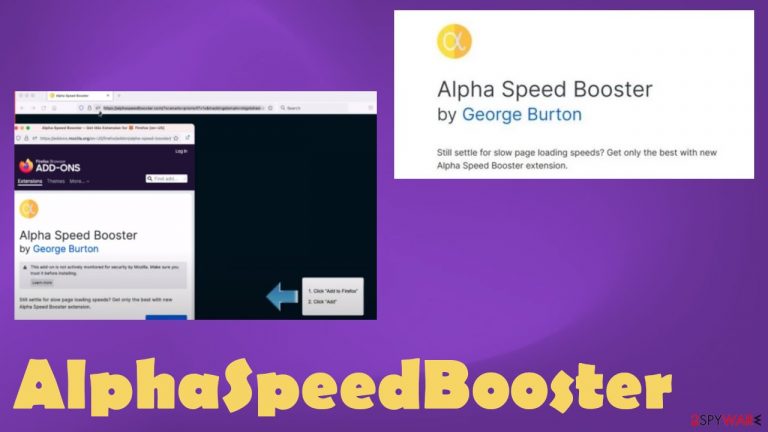
The content that appears on the machine due to the AlphaSpeedBooster browser extension pushes and promotes various potentially unwanted programs. Potentially unwanted programs like this are considered possibly malicious or annoying, and intrusive, but it is not normal to consider this app malware. The PUA cannot be dangerous, but there are various redirects caused by the program and pop-ups that possibly deliver questionable and dangerous material.
You cannot be sure that the material shown on the screen is safe to visit. Third-parties also rely on shady business techniques and tracking cookies.[1] These sponsors and other advertisers can create more problems with their redirects and other activities. You need to get rid of the shady browser plugin and clear the machine from any possibly malicious applications or files.
| Name | AlphaSpeedBooster |
|---|---|
| Type | The browser extension, redirect, adware |
| Category | Potentially unwanted program |
| Problems | The program creates constant redirects to other sites and shows advertisements, alters settings like homepage, new tab, search engine preferences |
| Distribution | Freeware installations, torrent sites, pirating platforms |
| Damage | The tracking issues and third-party content exposure can lead to issues with the security or privacy |
| Elimination | The best way to properly clear the machine is by running an antivirus tool that finds and removes infections fully |
| System repair | Infections can lead to issues with the performance, so you can run FortectIntego to repair any altered or damaged system files |
AlphaSpeedBooster browser extension injects various advertisements into websites that normally do not display commercial content. These ads can redirect users to various pages and inject search queries with sponsored material. The browser hijacker is categorized as intrusive because it alters the homepage, new tab, default search engine settings.
This is not a program that could improve the performance, but people might fall for the promotional tricks and advertisements and install the application willingly. Problems with performance and browsing online, however, should make people eager to remove the AlphaSpeedBooster browser extension from the machine.
Eliminating the potentially unwanted program
When the potentially unwanted program appears on the machine, it can already affect processes and activities of the computer or the mobile device that the intruder infected. The infiltration is silent and stealthy because PUPs manage to spread via promotional ads, freeware distribution sites. The program itself can be added by other intruders and promote or directly add other toolbars, browser extensions on the machine.
You should take care of the machine and properly remove the intruder. It is known that the AlphaSpeedBooster browser hijacker causes issues with the web browsers like Google Chrome, Internet Explorer, Microsoft Edge, Mozilla Firefox. However, there are other issues with the PUP's existence.
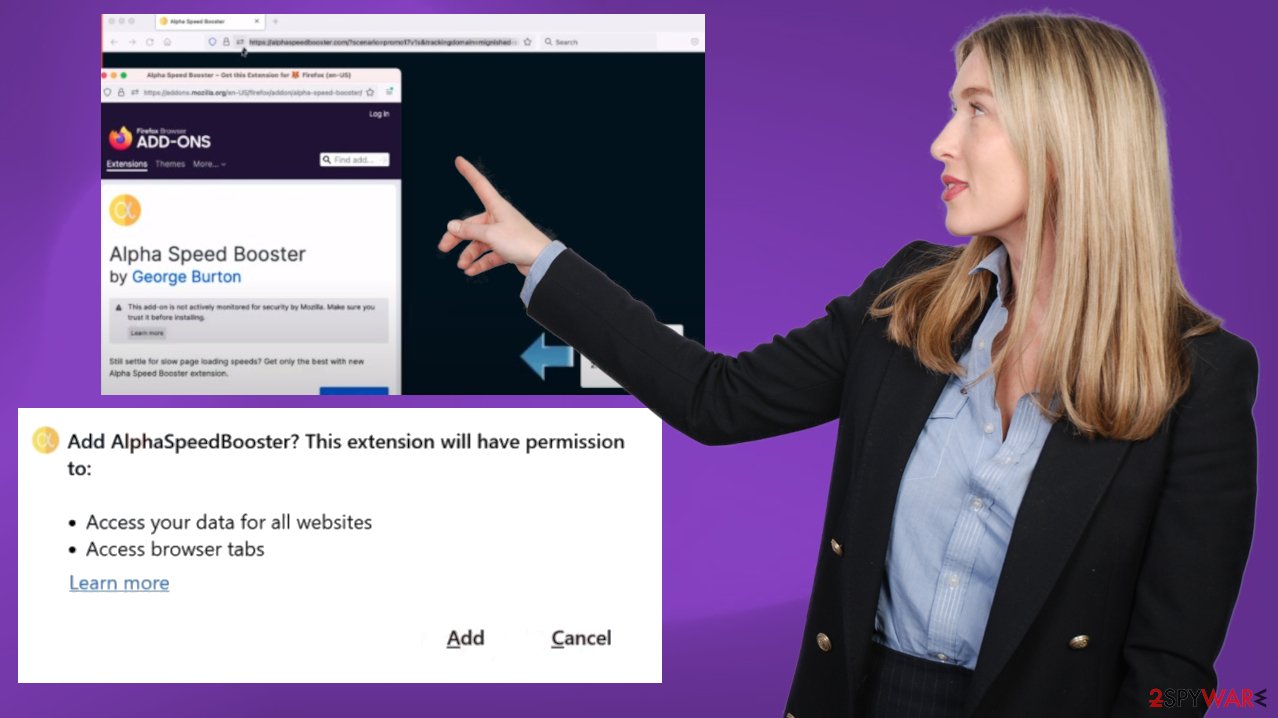
You need to run SpyHunter 5Combo Cleaner or Malwarebytes and clear the system from any possible intruders, so you can then follow up with proper setting alterations on the machine and browser directly. Hijacker[2] needs to be terminated to stop annoying redirects and other behavior.
Delete malicious extensions from Google Chrome:
- Open Google Chrome, click on the Menu (three vertical dots at the top-right corner) and select More tools > Extensions.
- In the newly opened window, you will see all the installed extensions. Uninstall all the suspicious plugins that might be related to the unwanted program by clicking Remove.

Clear cache and web data from Chrome:
- Click on Menu and pick Settings.
- Under Privacy and security, select Clear browsing data.
- Select Browsing history, Cookies and other site data, as well as Cached images and files.
- Click Clear data.

Change your homepage:
- Click menu and choose Settings.
- Look for a suspicious site in the On startup section.
- Click on Open a specific or set of pages and click on three dots to find the Remove option.
Reset Google Chrome:
If the previous methods did not help you, reset Google Chrome to eliminate all the unwanted components:
- Click on Menu and select Settings.
- In the Settings, scroll down and click Advanced.
- Scroll down and locate Reset and clean up section.
- Now click Restore settings to their original defaults.
- Confirm with Reset settings.

Issues with random redirects and PUPs
AlphaSpeedBooster browser application delivers third-party content to the screen and keeps users rerouted to shady pages. Experts[3] note that there is nothing you can control when it comes to commercial pages, malicious advertisements, and other suspicious material.
Adware and other browser-based programs can display pop-ups, banners, coupons, surveys, other intrusive material, and endorse other sites. These ads can lead to downloads and installs of other PUPs when the content is interacted with. This is the worst thing about unwanted programs because the more intruders the more issues caused on the machine.
These programs can alter settings and startup preferences to keep the program running with each reboot and ensure that processes remain running. AlphaSpeedBooster adware can be present for a short time, but the program that controls these issues might be running for a longer time and causing other problems with the machine.
Remove the PUP manually
Those particular system performance issues can create additional problems with the machine because the intruder can still run and trigger redirects, pop-ups. These programs can employ various techniques to gather information about user's browsing habits, personal details. The data can also include finance-related data, so make sure to get rid of the intruder properly. AlphaSpeedBooster adware can be found installed with other programs, and you need to find all potential intruders to eliminate them.
Instructions for Windows 10/8 machines:
- Enter Control Panel into Windows search box and hit Enter or click on the search result.
- Under Programs, select Uninstall a program.

- From the list, find the entry of the suspicious program.
- Right-click on the application and select Uninstall.
- If User Account Control shows up, click Yes.
- Wait till uninstallation process is complete and click OK.

If you are Windows 7/XP user, proceed with the following instructions:
- Click on Windows Start > Control Panel located on the right pane (if you are Windows XP user, click on Add/Remove Programs).
- In Control Panel, select Programs > Uninstall a program.

- Pick the unwanted application by clicking on it once.
- At the top, click Uninstall/Change.
- In the confirmation prompt, pick Yes.
- Click OK once the removal process is finished.
These applications can spread easily, but it is avoidable. If you already experience symptoms related to the browser-based PUP, AlphaSpeedBooster browser extension, or another intruder, you should remove the risks by eliminating the app. Those symptoms can include:
- promotional ads;
- other apps installed on the machine;
- website links redirecting to other pages;
- browser pop-ups;
- false update recommendations, software promotional content;
- speed issues.
Common issues like this can be stopped by avoiding the installation of such applications properly. That can be possible when you rely on trustworthy sources, official PUP developers, sites that ensure safe freeware distribution. Free sites and promotional ads are not good places to get programs from.
AlphaSpeedBooster and other shady tools or programs can be included as an additional download with other freeware. Advanced or Custom installation options can help here because this method allows you to see all the programs that are included in the download and de-select unwanted apps from the list.
You may remove virus damage with a help of FortectIntego. SpyHunter 5Combo Cleaner and Malwarebytes are recommended to detect potentially unwanted programs and viruses with all their files and registry entries that are related to them.
Getting rid of AlphaSpeedBooster browser extension. Follow these steps
Delete from macOS
Remove items from Applications folder:
- From the menu bar, select Go > Applications.
- In the Applications folder, look for all related entries.
- Click on the app and drag it to Trash (or right-click and pick Move to Trash)

To fully remove an unwanted app, you need to access Application Support, LaunchAgents, and LaunchDaemons folders and delete relevant files:
- Select Go > Go to Folder.
- Enter /Library/Application Support and click Go or press Enter.
- In the Application Support folder, look for any dubious entries and then delete them.
- Now enter /Library/LaunchAgents and /Library/LaunchDaemons folders the same way and terminate all the related .plist files.

Remove from Microsoft Edge
Delete unwanted extensions from MS Edge:
- Select Menu (three horizontal dots at the top-right of the browser window) and pick Extensions.
- From the list, pick the extension and click on the Gear icon.
- Click on Uninstall at the bottom.

Clear cookies and other browser data:
- Click on the Menu (three horizontal dots at the top-right of the browser window) and select Privacy & security.
- Under Clear browsing data, pick Choose what to clear.
- Select everything (apart from passwords, although you might want to include Media licenses as well, if applicable) and click on Clear.

Restore new tab and homepage settings:
- Click the menu icon and choose Settings.
- Then find On startup section.
- Click Disable if you found any suspicious domain.
Reset MS Edge if the above steps did not work:
- Press on Ctrl + Shift + Esc to open Task Manager.
- Click on More details arrow at the bottom of the window.
- Select Details tab.
- Now scroll down and locate every entry with Microsoft Edge name in it. Right-click on each of them and select End Task to stop MS Edge from running.

If this solution failed to help you, you need to use an advanced Edge reset method. Note that you need to backup your data before proceeding.
- Find the following folder on your computer: C:\\Users\\%username%\\AppData\\Local\\Packages\\Microsoft.MicrosoftEdge_8wekyb3d8bbwe.
- Press Ctrl + A on your keyboard to select all folders.
- Right-click on them and pick Delete

- Now right-click on the Start button and pick Windows PowerShell (Admin).
- When the new window opens, copy and paste the following command, and then press Enter:
Get-AppXPackage -AllUsers -Name Microsoft.MicrosoftEdge | Foreach {Add-AppxPackage -DisableDevelopmentMode -Register “$($_.InstallLocation)\\AppXManifest.xml” -Verbose

Instructions for Chromium-based Edge
Delete extensions from MS Edge (Chromium):
- Open Edge and click select Settings > Extensions.
- Delete unwanted extensions by clicking Remove.

Clear cache and site data:
- Click on Menu and go to Settings.
- Select Privacy, search and services.
- Under Clear browsing data, pick Choose what to clear.
- Under Time range, pick All time.
- Select Clear now.

Reset Chromium-based MS Edge:
- Click on Menu and select Settings.
- On the left side, pick Reset settings.
- Select Restore settings to their default values.
- Confirm with Reset.

Remove from Mozilla Firefox (FF)
Remove dangerous extensions:
- Open Mozilla Firefox browser and click on the Menu (three horizontal lines at the top-right of the window).
- Select Add-ons.
- In here, select unwanted plugin and click Remove.

Reset the homepage:
- Click three horizontal lines at the top right corner to open the menu.
- Choose Options.
- Under Home options, enter your preferred site that will open every time you newly open the Mozilla Firefox.
Clear cookies and site data:
- Click Menu and pick Settings.
- Go to Privacy & Security section.
- Scroll down to locate Cookies and Site Data.
- Click on Clear Data…
- Select Cookies and Site Data, as well as Cached Web Content and press Clear.

Reset Mozilla Firefox
If clearing the browser as explained above did not help, reset Mozilla Firefox:
- Open Mozilla Firefox browser and click the Menu.
- Go to Help and then choose Troubleshooting Information.

- Under Give Firefox a tune up section, click on Refresh Firefox…
- Once the pop-up shows up, confirm the action by pressing on Refresh Firefox.

Delete from Safari
Remove unwanted extensions from Safari:
- Click Safari > Preferences…
- In the new window, pick Extensions.
- Select the unwanted extension and select Uninstall.

Clear cookies and other website data from Safari:
- Click Safari > Clear History…
- From the drop-down menu under Clear, pick all history.
- Confirm with Clear History.

Reset Safari if the above-mentioned steps did not help you:
- Click Safari > Preferences…
- Go to Advanced tab.
- Tick the Show Develop menu in menu bar.
- From the menu bar, click Develop, and then select Empty Caches.

After uninstalling this potentially unwanted program (PUP) and fixing each of your web browsers, we recommend you to scan your PC system with a reputable anti-spyware. This will help you to get rid of AlphaSpeedBooster browser extension registry traces and will also identify related parasites or possible malware infections on your computer. For that you can use our top-rated malware remover: FortectIntego, SpyHunter 5Combo Cleaner or Malwarebytes.
How to prevent from getting adware
Choose a proper web browser and improve your safety with a VPN tool
Online spying has got momentum in recent years and people are getting more and more interested in how to protect their privacy online. One of the basic means to add a layer of security – choose the most private and secure web browser. Although web browsers can't grant full privacy protection and security, some of them are much better at sandboxing, HTTPS upgrading, active content blocking, tracking blocking, phishing protection, and similar privacy-oriented features. However, if you want true anonymity, we suggest you employ a powerful Private Internet Access VPN – it can encrypt all the traffic that comes and goes out of your computer, preventing tracking completely.
Lost your files? Use data recovery software
While some files located on any computer are replaceable or useless, others can be extremely valuable. Family photos, work documents, school projects – these are types of files that we don't want to lose. Unfortunately, there are many ways how unexpected data loss can occur: power cuts, Blue Screen of Death errors, hardware failures, crypto-malware attack, or even accidental deletion.
To ensure that all the files remain intact, you should prepare regular data backups. You can choose cloud-based or physical copies you could restore from later in case of a disaster. If your backups were lost as well or you never bothered to prepare any, Data Recovery Pro can be your only hope to retrieve your invaluable files.
- ^ Craig Snyder. What Are Tracking Cookies and Are They Bad?. Onlinetechtips. Computer tips.
- ^ Browser hijacker. Wikipedia. The free encyclopedia.
- ^ Dieviren. Dieviren. Spyware related news.
