Alt.Center (Free Instructions) - Removal Guide
Alt.Center Removal Guide
What is Alt.Center?
Alt.Center is a rogue application that offers useful features but does nothing valuable instead
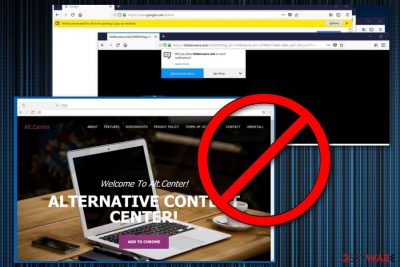
Alt.Center is an adware-type program that delivers intrusive ads and collects data about a user. Despite all allegedly useful features, this potentially unwanted program provides no value to the user in general because it behaves intrusively and fails to leave the system when being asked. The main feature of Alt.Center virus is intrusive commercial content that is delivered to the user's screen without any break. It contains various promotions for specific tools and software, offers, deals, and similar advertising material. As a result, your Internet Explorer, Google Chrome and Mozilla Firefox or other browsers become sluggish because of this background process running every time you browse the web. It affects the general performance of your device, so your time online is significantly diminished.
| Name | Alt.Center |
|---|---|
| Type | Adware |
| Category | Potentially unwanted program |
| Affects | Windows; MAcIE, Firefox, Chrome, Safari |
| Symptoms | Delivers intrusive content |
| Distribution | Software bundles |
| Danger | Collects users' data which can be shared with third-party companies |
| Elimination | Use FortectIntego to bring the system to its primary state after Alt.Center removal |
In addition to intrusive ads and constant redirects, Alt.Center virus is also tracking and collecting various information about the user, including:
- IP addresses;
- location;
- search queries;
- viewed pages;
- searched items, deals, offers;
- browser type;
- other online surfing preferences.
Alt.Center is a program that frustrates people with its displayed content because banners, pop-up windows, and other commercial content fill up the screen and keep the user from accessing his/her favorite websites. Also, this content creates unwanted redirects to questionable or possibly malicious pages filled with promotional content.
However, these symptoms are not the main reason you need to remove Alt.Center. More dangerous is the fact that adware[1] tracks that information about you since the initial infiltration. No matter how harmless it sounds, this data can later be shared with third-party companies and used for commercial or sometimes even malicious purposes.
Information about your preferences can be used to create more personalized content that ensures your click. Additionally, you can start noticing an increased amount of spam in your email inbox because of the leaked email address. All this is done with the purpose of generating revenue to virus developers.[2]
Data tracking and sharing processes are addressed in the Privacy Policy of Alt.Center website:
We use third-party advertising companies to serve ads and collect information when users visit our site. These companies may collect and use information about your visits to this and other websites in order to provide advertisements on our site, other websites and other forms of media, such as mobile apps, about goods and services that may be of interest to you, and to understand how users respond to advertising on our website and other websites. These companies may collect this information using technologies such as cookies and pixels. We may also share personal information such as your email address in hashed non-human readable form with these advertising companies.
You need to perform Alt.Center removal as soon as possible so you can avoid any additional cyber infections and privacy issues related to the adware. Employ anti-malware tools for this procedure and use system repair programs like FortectIntego for the further computer's cleaning since there is a possibility that adware is not the only intruder on your PC.
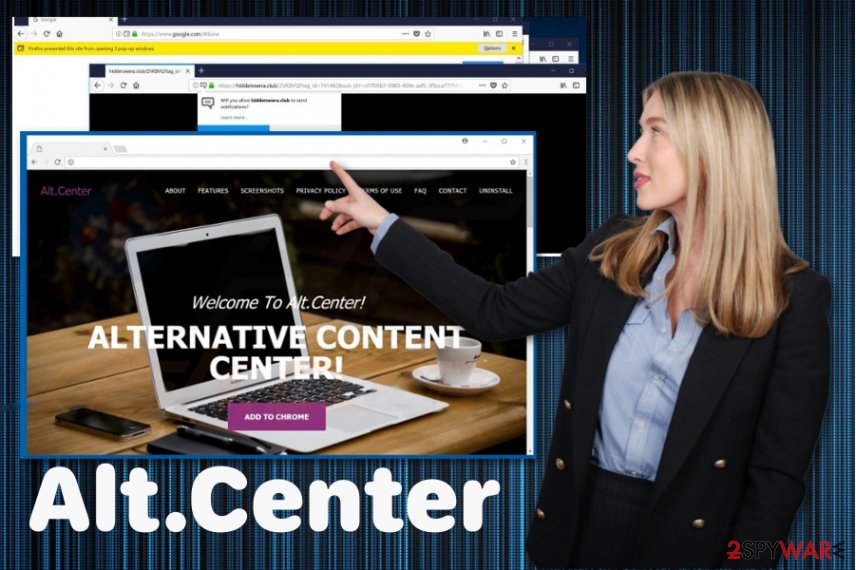
Bundles of freeware distribute PUPs
Various researcher[3] advise paying more attention when installing any software on your device because there is a possibility to get additional applications and cyber infections. The most common method of spreading adware and browser hijacker is software bundles when freeware distributors pack their products with unwanted programs and spread those via the internet.
You can choose reputable sources, Advanced settings during installation or Custom options and avoid this unfortunate infiltration. However, if you opt for Default or Quick freeware installation, you cannot see all products and automatically agree to install all additional pieces.
Advanced installations allow you to de-select unwanted programs and proceed with safe freeware installation. Also, choosing known sources instead of p2p networks can beneficial for your system. Keep your software and applications up-to-date so no deceptive advertisements could trick you into purchasing rogue tools.
Remove Alt.Center from your device and clean the system thoroughly
You can try to uninstall the main program that gives you a headache but the best solution for Alt.Center removal is an automatic removal which involves anti-malware tools. If your antivirus is not that powerful enough or didn't succeed in the detection of this PUP, employ one of our suggestions to check the system thoroughly.
When you remove Alt.Center, do not forget to double-check if your system is clear and reset the browser settings to default. It doesn't matter if you are not using all browsers installed on the system, keep in mind that adware affects all of them at once. The final tip from our research team would be keeping anti-malware tools up-to-date so that you can avoid cyber infections in the future.
You may remove virus damage with a help of FortectIntego. SpyHunter 5Combo Cleaner and Malwarebytes are recommended to detect potentially unwanted programs and viruses with all their files and registry entries that are related to them.
Getting rid of Alt.Center. Follow these steps
Uninstall from Windows
Clear the system using this guide and remove Alt.Center:
Instructions for Windows 10/8 machines:
- Enter Control Panel into Windows search box and hit Enter or click on the search result.
- Under Programs, select Uninstall a program.

- From the list, find the entry of the suspicious program.
- Right-click on the application and select Uninstall.
- If User Account Control shows up, click Yes.
- Wait till uninstallation process is complete and click OK.

If you are Windows 7/XP user, proceed with the following instructions:
- Click on Windows Start > Control Panel located on the right pane (if you are Windows XP user, click on Add/Remove Programs).
- In Control Panel, select Programs > Uninstall a program.

- Pick the unwanted application by clicking on it once.
- At the top, click Uninstall/Change.
- In the confirmation prompt, pick Yes.
- Click OK once the removal process is finished.
Delete from macOS
Remove items from Applications folder:
- From the menu bar, select Go > Applications.
- In the Applications folder, look for all related entries.
- Click on the app and drag it to Trash (or right-click and pick Move to Trash)

To fully remove an unwanted app, you need to access Application Support, LaunchAgents, and LaunchDaemons folders and delete relevant files:
- Select Go > Go to Folder.
- Enter /Library/Application Support and click Go or press Enter.
- In the Application Support folder, look for any dubious entries and then delete them.
- Now enter /Library/LaunchAgents and /Library/LaunchDaemons folders the same way and terminate all the related .plist files.

Remove from Microsoft Edge
Delete unwanted extensions from MS Edge:
- Select Menu (three horizontal dots at the top-right of the browser window) and pick Extensions.
- From the list, pick the extension and click on the Gear icon.
- Click on Uninstall at the bottom.

Clear cookies and other browser data:
- Click on the Menu (three horizontal dots at the top-right of the browser window) and select Privacy & security.
- Under Clear browsing data, pick Choose what to clear.
- Select everything (apart from passwords, although you might want to include Media licenses as well, if applicable) and click on Clear.

Restore new tab and homepage settings:
- Click the menu icon and choose Settings.
- Then find On startup section.
- Click Disable if you found any suspicious domain.
Reset MS Edge if the above steps did not work:
- Press on Ctrl + Shift + Esc to open Task Manager.
- Click on More details arrow at the bottom of the window.
- Select Details tab.
- Now scroll down and locate every entry with Microsoft Edge name in it. Right-click on each of them and select End Task to stop MS Edge from running.

If this solution failed to help you, you need to use an advanced Edge reset method. Note that you need to backup your data before proceeding.
- Find the following folder on your computer: C:\\Users\\%username%\\AppData\\Local\\Packages\\Microsoft.MicrosoftEdge_8wekyb3d8bbwe.
- Press Ctrl + A on your keyboard to select all folders.
- Right-click on them and pick Delete

- Now right-click on the Start button and pick Windows PowerShell (Admin).
- When the new window opens, copy and paste the following command, and then press Enter:
Get-AppXPackage -AllUsers -Name Microsoft.MicrosoftEdge | Foreach {Add-AppxPackage -DisableDevelopmentMode -Register “$($_.InstallLocation)\\AppXManifest.xml” -Verbose

Instructions for Chromium-based Edge
Delete extensions from MS Edge (Chromium):
- Open Edge and click select Settings > Extensions.
- Delete unwanted extensions by clicking Remove.

Clear cache and site data:
- Click on Menu and go to Settings.
- Select Privacy, search and services.
- Under Clear browsing data, pick Choose what to clear.
- Under Time range, pick All time.
- Select Clear now.

Reset Chromium-based MS Edge:
- Click on Menu and select Settings.
- On the left side, pick Reset settings.
- Select Restore settings to their default values.
- Confirm with Reset.

Remove from Mozilla Firefox (FF)
Get rid of Alt.Center and additional pieces by following the steps:
Remove dangerous extensions:
- Open Mozilla Firefox browser and click on the Menu (three horizontal lines at the top-right of the window).
- Select Add-ons.
- In here, select unwanted plugin and click Remove.

Reset the homepage:
- Click three horizontal lines at the top right corner to open the menu.
- Choose Options.
- Under Home options, enter your preferred site that will open every time you newly open the Mozilla Firefox.
Clear cookies and site data:
- Click Menu and pick Settings.
- Go to Privacy & Security section.
- Scroll down to locate Cookies and Site Data.
- Click on Clear Data…
- Select Cookies and Site Data, as well as Cached Web Content and press Clear.

Reset Mozilla Firefox
If clearing the browser as explained above did not help, reset Mozilla Firefox:
- Open Mozilla Firefox browser and click the Menu.
- Go to Help and then choose Troubleshooting Information.

- Under Give Firefox a tune up section, click on Refresh Firefox…
- Once the pop-up shows up, confirm the action by pressing on Refresh Firefox.

Remove from Google Chrome
Reset the Chrome browser to default so any questionable extensions can be disabled
Delete malicious extensions from Google Chrome:
- Open Google Chrome, click on the Menu (three vertical dots at the top-right corner) and select More tools > Extensions.
- In the newly opened window, you will see all the installed extensions. Uninstall all the suspicious plugins that might be related to the unwanted program by clicking Remove.

Clear cache and web data from Chrome:
- Click on Menu and pick Settings.
- Under Privacy and security, select Clear browsing data.
- Select Browsing history, Cookies and other site data, as well as Cached images and files.
- Click Clear data.

Change your homepage:
- Click menu and choose Settings.
- Look for a suspicious site in the On startup section.
- Click on Open a specific or set of pages and click on three dots to find the Remove option.
Reset Google Chrome:
If the previous methods did not help you, reset Google Chrome to eliminate all the unwanted components:
- Click on Menu and select Settings.
- In the Settings, scroll down and click Advanced.
- Scroll down and locate Reset and clean up section.
- Now click Restore settings to their original defaults.
- Confirm with Reset settings.

Delete from Safari
Remove unwanted extensions from Safari:
- Click Safari > Preferences…
- In the new window, pick Extensions.
- Select the unwanted extension and select Uninstall.

Clear cookies and other website data from Safari:
- Click Safari > Clear History…
- From the drop-down menu under Clear, pick all history.
- Confirm with Clear History.

Reset Safari if the above-mentioned steps did not help you:
- Click Safari > Preferences…
- Go to Advanced tab.
- Tick the Show Develop menu in menu bar.
- From the menu bar, click Develop, and then select Empty Caches.

After uninstalling this potentially unwanted program (PUP) and fixing each of your web browsers, we recommend you to scan your PC system with a reputable anti-spyware. This will help you to get rid of Alt.Center registry traces and will also identify related parasites or possible malware infections on your computer. For that you can use our top-rated malware remover: FortectIntego, SpyHunter 5Combo Cleaner or Malwarebytes.
How to prevent from getting adware
Protect your privacy – employ a VPN
There are several ways how to make your online time more private – you can access an incognito tab. However, there is no secret that even in this mode, you are tracked for advertising purposes. There is a way to add an extra layer of protection and create a completely anonymous web browsing practice with the help of Private Internet Access VPN. This software reroutes traffic through different servers, thus leaving your IP address and geolocation in disguise. Besides, it is based on a strict no-log policy, meaning that no data will be recorded, leaked, and available for both first and third parties. The combination of a secure web browser and Private Internet Access VPN will let you browse the Internet without a feeling of being spied or targeted by criminals.
No backups? No problem. Use a data recovery tool
If you wonder how data loss can occur, you should not look any further for answers – human errors, malware attacks, hardware failures, power cuts, natural disasters, or even simple negligence. In some cases, lost files are extremely important, and many straight out panic when such an unfortunate course of events happen. Due to this, you should always ensure that you prepare proper data backups on a regular basis.
If you were caught by surprise and did not have any backups to restore your files from, not everything is lost. Data Recovery Pro is one of the leading file recovery solutions you can find on the market – it is likely to restore even lost emails or data located on an external device.























