Amonetize virus (Free Guide) - updated Dec 2019
Amonetize virus Removal Guide
What is Amonetize virus?
Amonetize is the advertising service that leads to PUP infiltrations and diminished time online
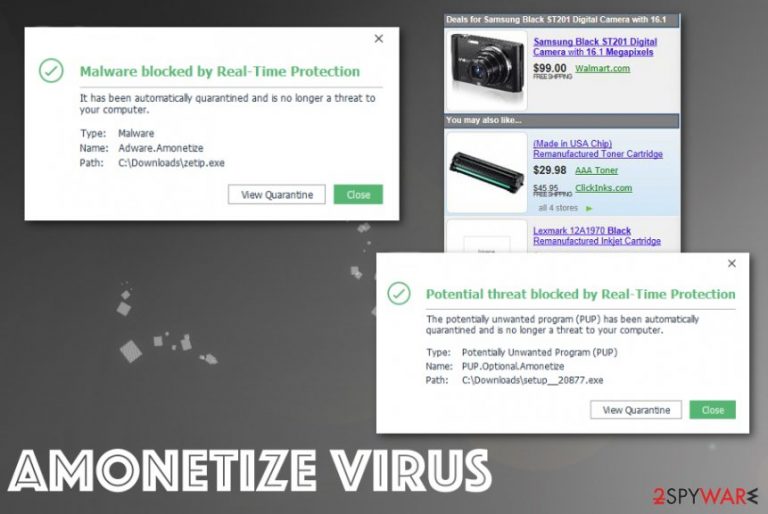
This Amonetize adware is a particular threat reported by various sources throughout the years.[1] However, even when these names differ, the main purpose of the PUP remains the same – generating views and clicks by showing advertisements and causing online traffic redirects to be affiliated and sponsored pages.
| Name | Amonetize |
|---|---|
| Type | Adware/ Potentially unwanted program |
| Main danger | The PUP injects advertising banners and blinking boxes, other content on commonly visited pages. Also turns random web page text into active hyperlinks, triggers redirects, and pop-ups that display shady material, possibly malicious content |
| Distribution | Potentially unwanted programs get bundled with freeware and end up installed automatically during insecure installation of various programs downloaded from p2p services, torrent sites or similar pages |
| Most prevalent in | United States, Russia, France, and Turkey |
| Elimination | The best way to remove Amonetize virus is to terminate the main PUP which is causing all the intrusive actions and issues with the machine. That is achieved with an anti-malware program |
| PC repair solution | PUPs can run in the background and change settings of the browser and even system features. To indicate such problems and files that get affected, you should rely on PC repair tools like FortectIntego that might repair virus damage if needed |
Amonetize is a misleading browser add-on that, once inside, may cause serious havoc on all most popular web browsers, including Google Chrome, Mozilla Firefox, and Internet Explorer. It has recently been labeled as an adware and a potentially unwanted program due to the various suspicious intentions that it seeks to implement on a target computer.
Even though it is not considered to be harmful, it may be the reason why you see continuous pop-up ads, experience redirects, system slowdowns, and other inconveniences. Amonetize virus is spread around as an 'optional downloads' to other free programs, such as download managers, PDF creators, media players, and so on. In most of the cases, people download this program manually accidentally without even noticing it.
That's why we highly recommend you to be more careful when installing freeware from the Internet. It's risky to install this app on your computer because it may try to promote suspicious websites, track your web browsing activities, and may even cause infiltration of other unwanted programs on your computer. Beware that Amonetize virus is used for affiliate marketing, which means that it has been developed not in order to serve for you, but in order to help third parties increase their page rank or sales.[2]
Thus, if you have already noticed content marked with 'Ads by Amonetize' appearing on each of your web browsers, you should be very careful and avoid clicking on them. Such material online can be dangerous and lead to the installation of harmful programs and even malware.
Otherwise, you may experience Amonetize redirects to suspicious websites that may be filled with more questionable content. If you have noticed its ads coming out of nowhere, do NOT waste your time and get rid of this potentially unwanted program with the help of an anti-malware tool or a reputable anti-spyware. 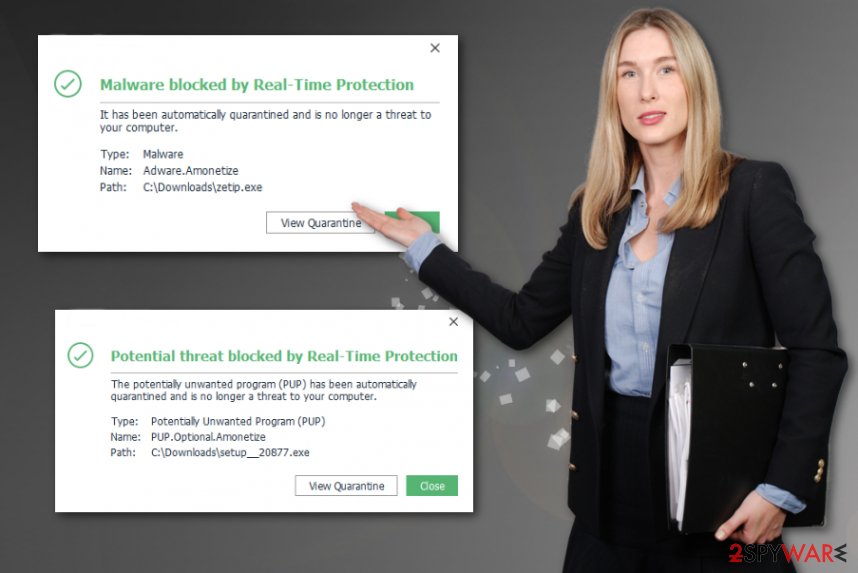
You need to remove Amonetize virus as soon as possible to ensure that the machine is not affected permanently. The PUP itself is not harmful, but you cannot be sure that changes in the registry are not damaging the PC. Since AV tools are not repairing system files, get a program like FortectIntego that may find and fix such data problems.
You should go for the full system scan and the automatic Amonetize virus removal because PUPs like this can be set to perform a variety of shady activities:
- inject content on the browser or computer;
- install programs or run processes in the background;
- change settings of web browsers to allow notifications;
- add a local proxy;
- expose the user to harmful material online.
There is nothing useful about Amonetizeadware service even though some ads appear useful. Experts[3] note that commercial content becomes more attractive and useful due to data tracking function that allows advertisers to provide users pop-ups based on their preferences and browsing habits. Unfortunately, such behavior can also lead to privacy issues, so you need to react sooner than later to avoid further infections or damage.
Adware spreading techniques
Such distribution method when PUPs get prepacked with freeware is called 'bundling' and is mostly used for spreading various intruders based on the browser. If you want to stay away from such programs, here's what you have to remember. First of all, in order to keep your PC safe, you should avoid installing questionable freeware, or if you have no other option, monitor its installation carefully.
When downloading free music or video players, PDF creators, video recorders, download managers, and similar freeware, try to opt for Custom or Advanced installation. It will allow you to monitor the entire process by delivering you all available checkboxes, including the ones that notify you about additional components.
Finally, make sure that you uncheck these checkboxes that agree with the homepage's or default search engine's changes or installation of various add-ons, plug-ins, toolbars, or extensions. If you have already been tricked into downloading a suspicious plug-in or application on your computer, you shouldn't leave it there because you can never know what website it may try to redirect you to.
Learn how to remove Amonetize virus fully
You can get rid of Amonetize ads and end the redirects on the browser with the help of the guidelines that are provided below. However, this is the adware that displays symptoms of the PUP which is initially running in the background with your knowledge.
It is possible that PUP infected your machine much earlier, but intrusive behavior started only now, so make sure to remove Amonetize virus as soon as you possibly can. The best tip is to get the anti-malware program and run in on the machine the minute you experience any symptoms of the PUP.
Such a method of Amonetize virus removal means that your computer gets scanned and all the malicious programs, files that can create any danger get detected and indicated for you. When the AV tool does its job the only thing you left to do is to check browser settings. For that, we have a step-by-step guide below.
You may remove virus damage with a help of FortectIntego. SpyHunter 5Combo Cleaner and Malwarebytes are recommended to detect potentially unwanted programs and viruses with all their files and registry entries that are related to them.
Getting rid of Amonetize virus. Follow these steps
Uninstall from Windows
Get rid of the adware by following the guide
Instructions for Windows 10/8 machines:
- Enter Control Panel into Windows search box and hit Enter or click on the search result.
- Under Programs, select Uninstall a program.

- From the list, find the entry of the suspicious program.
- Right-click on the application and select Uninstall.
- If User Account Control shows up, click Yes.
- Wait till uninstallation process is complete and click OK.

If you are Windows 7/XP user, proceed with the following instructions:
- Click on Windows Start > Control Panel located on the right pane (if you are Windows XP user, click on Add/Remove Programs).
- In Control Panel, select Programs > Uninstall a program.

- Pick the unwanted application by clicking on it once.
- At the top, click Uninstall/Change.
- In the confirmation prompt, pick Yes.
- Click OK once the removal process is finished.
Delete from macOS
Remove items from Applications folder:
- From the menu bar, select Go > Applications.
- In the Applications folder, look for all related entries.
- Click on the app and drag it to Trash (or right-click and pick Move to Trash)

To fully remove an unwanted app, you need to access Application Support, LaunchAgents, and LaunchDaemons folders and delete relevant files:
- Select Go > Go to Folder.
- Enter /Library/Application Support and click Go or press Enter.
- In the Application Support folder, look for any dubious entries and then delete them.
- Now enter /Library/LaunchAgents and /Library/LaunchDaemons folders the same way and terminate all the related .plist files.

Remove from Microsoft Edge
Delete unwanted extensions from MS Edge:
- Select Menu (three horizontal dots at the top-right of the browser window) and pick Extensions.
- From the list, pick the extension and click on the Gear icon.
- Click on Uninstall at the bottom.

Clear cookies and other browser data:
- Click on the Menu (three horizontal dots at the top-right of the browser window) and select Privacy & security.
- Under Clear browsing data, pick Choose what to clear.
- Select everything (apart from passwords, although you might want to include Media licenses as well, if applicable) and click on Clear.

Restore new tab and homepage settings:
- Click the menu icon and choose Settings.
- Then find On startup section.
- Click Disable if you found any suspicious domain.
Reset MS Edge if the above steps did not work:
- Press on Ctrl + Shift + Esc to open Task Manager.
- Click on More details arrow at the bottom of the window.
- Select Details tab.
- Now scroll down and locate every entry with Microsoft Edge name in it. Right-click on each of them and select End Task to stop MS Edge from running.

If this solution failed to help you, you need to use an advanced Edge reset method. Note that you need to backup your data before proceeding.
- Find the following folder on your computer: C:\\Users\\%username%\\AppData\\Local\\Packages\\Microsoft.MicrosoftEdge_8wekyb3d8bbwe.
- Press Ctrl + A on your keyboard to select all folders.
- Right-click on them and pick Delete

- Now right-click on the Start button and pick Windows PowerShell (Admin).
- When the new window opens, copy and paste the following command, and then press Enter:
Get-AppXPackage -AllUsers -Name Microsoft.MicrosoftEdge | Foreach {Add-AppxPackage -DisableDevelopmentMode -Register “$($_.InstallLocation)\\AppXManifest.xml” -Verbose

Instructions for Chromium-based Edge
Delete extensions from MS Edge (Chromium):
- Open Edge and click select Settings > Extensions.
- Delete unwanted extensions by clicking Remove.

Clear cache and site data:
- Click on Menu and go to Settings.
- Select Privacy, search and services.
- Under Clear browsing data, pick Choose what to clear.
- Under Time range, pick All time.
- Select Clear now.

Reset Chromium-based MS Edge:
- Click on Menu and select Settings.
- On the left side, pick Reset settings.
- Select Restore settings to their default values.
- Confirm with Reset.

Remove from Mozilla Firefox (FF)
Remove dangerous extensions:
- Open Mozilla Firefox browser and click on the Menu (three horizontal lines at the top-right of the window).
- Select Add-ons.
- In here, select unwanted plugin and click Remove.

Reset the homepage:
- Click three horizontal lines at the top right corner to open the menu.
- Choose Options.
- Under Home options, enter your preferred site that will open every time you newly open the Mozilla Firefox.
Clear cookies and site data:
- Click Menu and pick Settings.
- Go to Privacy & Security section.
- Scroll down to locate Cookies and Site Data.
- Click on Clear Data…
- Select Cookies and Site Data, as well as Cached Web Content and press Clear.

Reset Mozilla Firefox
If clearing the browser as explained above did not help, reset Mozilla Firefox:
- Open Mozilla Firefox browser and click the Menu.
- Go to Help and then choose Troubleshooting Information.

- Under Give Firefox a tune up section, click on Refresh Firefox…
- Once the pop-up shows up, confirm the action by pressing on Refresh Firefox.

Remove from Google Chrome
Amonetize virus can interfere with some settings of the browser, so you should set Chrome to default and get rid of any suspicious apps
Delete malicious extensions from Google Chrome:
- Open Google Chrome, click on the Menu (three vertical dots at the top-right corner) and select More tools > Extensions.
- In the newly opened window, you will see all the installed extensions. Uninstall all the suspicious plugins that might be related to the unwanted program by clicking Remove.

Clear cache and web data from Chrome:
- Click on Menu and pick Settings.
- Under Privacy and security, select Clear browsing data.
- Select Browsing history, Cookies and other site data, as well as Cached images and files.
- Click Clear data.

Change your homepage:
- Click menu and choose Settings.
- Look for a suspicious site in the On startup section.
- Click on Open a specific or set of pages and click on three dots to find the Remove option.
Reset Google Chrome:
If the previous methods did not help you, reset Google Chrome to eliminate all the unwanted components:
- Click on Menu and select Settings.
- In the Settings, scroll down and click Advanced.
- Scroll down and locate Reset and clean up section.
- Now click Restore settings to their original defaults.
- Confirm with Reset settings.

Delete from Safari
Remove unwanted extensions from Safari:
- Click Safari > Preferences…
- In the new window, pick Extensions.
- Select the unwanted extension and select Uninstall.

Clear cookies and other website data from Safari:
- Click Safari > Clear History…
- From the drop-down menu under Clear, pick all history.
- Confirm with Clear History.

Reset Safari if the above-mentioned steps did not help you:
- Click Safari > Preferences…
- Go to Advanced tab.
- Tick the Show Develop menu in menu bar.
- From the menu bar, click Develop, and then select Empty Caches.

After uninstalling this potentially unwanted program (PUP) and fixing each of your web browsers, we recommend you to scan your PC system with a reputable anti-spyware. This will help you to get rid of Amonetize registry traces and will also identify related parasites or possible malware infections on your computer. For that you can use our top-rated malware remover: FortectIntego, SpyHunter 5Combo Cleaner or Malwarebytes.
How to prevent from getting adware
Do not let government spy on you
The government has many issues in regards to tracking users' data and spying on citizens, so you should take this into consideration and learn more about shady information gathering practices. Avoid any unwanted government tracking or spying by going totally anonymous on the internet.
You can choose a different location when you go online and access any material you want without particular content restrictions. You can easily enjoy internet connection without any risks of being hacked by using Private Internet Access VPN.
Control the information that can be accessed by government any other unwanted party and surf online without being spied on. Even if you are not involved in illegal activities or trust your selection of services, platforms, be suspicious for your own security and take precautionary measures by using the VPN service.
Backup files for the later use, in case of the malware attack
Computer users can suffer from data losses due to cyber infections or their own faulty doings. Ransomware can encrypt and hold files hostage, while unforeseen power cuts might cause a loss of important documents. If you have proper up-to-date backups, you can easily recover after such an incident and get back to work. It is also equally important to update backups on a regular basis so that the newest information remains intact – you can set this process to be performed automatically.
When you have the previous version of every important document or project you can avoid frustration and breakdowns. It comes in handy when malware strikes out of nowhere. Use Data Recovery Pro for the data restoration process.
- ^ PUA:Win32/Amonetize. Microsoft. Security intelligence team blog.
- ^ Web Tracking: What You Should Know About Your Privacy Online. Freecodecamp. Privacy and security guides.
- ^ Semvirus. Semvirus. Spyware related news.
