Android-recaptcha.info (Free Instructions) - Virus Removal Guide
Android-recaptcha.info Removal Guide
What is Android-recaptcha.info?
Android-recaptcha.info – adware that sends push notifications to infected web browsers
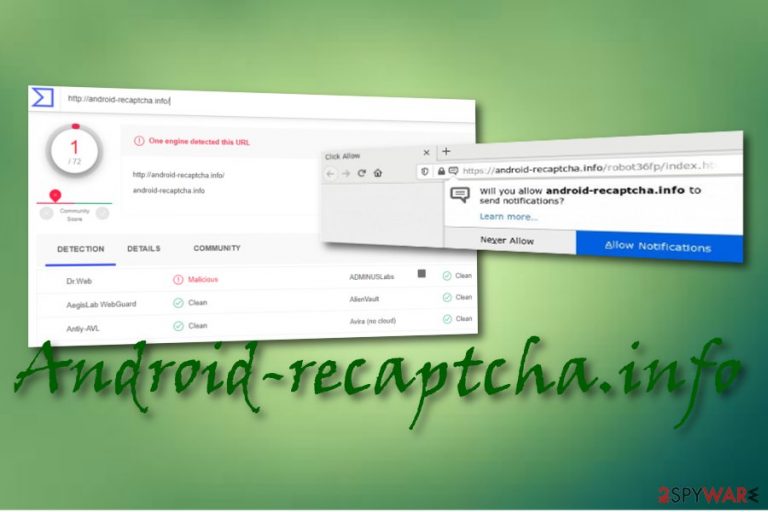
Android-recaptcha.info is an adware virus that is responsible for intrusive advertising activities during online sessions. This type of PUP (potentially unwanted program)[1] can enter any type of web browser such as Chrome, Firefox, Explorer, Edge via “software bundling”. If you are provided with the Android-recaptcha.info domain, you might be asked to confirm that you are not a robot or to confirm that you are 18+ by clicking on the “Allow” button for the incoming notifications. We recommend doing the opposite and selecting “Block” for preventing the appearance of annoying advertisements.
Android-recaptcha.info virus is a term used by some people to describe this adware app. It uses sneaky distribution techniques to invade the computer system, can modify browser settings such as the homepage, new tab URL, and provides unwanted advertising, redirecting and other types of suspicious activities.
| Name | Android-recaptcha.info |
|---|---|
| Type | Potentially unwanted program/adware |
| Activities | The adware is responsible for a big variety of unwanted activities on your computer system, including changing the web browser's homepage and new tab URL bar, loading an excessive amount of advertisements, forcing redirects to sponsored locations, collecting browsing-related information |
| Income source | The main income source promoted by adware developers is known as the cost-per-click technique when revenue comes from each click made on an ad. Additionally, the spreaders might earn money from sending collected non-personal data to other third-parties |
| danger | Even though this program is not considered to be a dangerous virus, it still can cause some potential risks. It might redirect you to a potentially malicious website where malware might be distributed. Additionally, it might provide you with scams, surveys, fake prize claims and urge to enter personal details about yourself |
| Spreading | Usually, adware programs get delivered through a deceptive marketing strategy known as “software bundling”. Also, the PUP can come through infectious hyperlinks, ads, and fake flash player updates |
| Elimination | You can get rid of the adware app by using automatical software that will take care of the process in a few minutes of time or you can use the manual guide that is added to the end of this page |
| Repair | If you have found some system compromisation on your computer, you can try repairing it with FortectIntego |
Android-recaptcha.info can fill your web browsers with bogus objects such as extensions, plug-ins, and add-ons. These components might allow the adware program to flood you with unwanted adverts, coupons, surveys, and deals. Be aware that the main goal of adware is to earn income via the pay-per-click technique[2] and most of its offers will be misleading.
Continuously, Android-recaptcha.info pop-up ads might try to lure you in various prize reward schemes or surveys that require entering personal information, contact details, or credential data. We recommend preventing yourself from revealing any type of information as the least you might get will be a lot of spam letters via your email box.
Android-recaptcha.info can cause a risk to your privacy by asking for personal information so you should reveal none. Continuously, the PUP itself aims to collect browsing-related details about your online sessions and browser type. The adware might see what type of pages you are likely to visit the most, your IP address, geolocation, and more.
Afterward, Android-recaptcha.info might use the collected information for sharing it with third-parties or for getting you involved in targeted advertising. You might seem to be flooded with offers and deals regarding your needs but be aware that they might come misleading and try to trick you into purchasing questionable products and services.
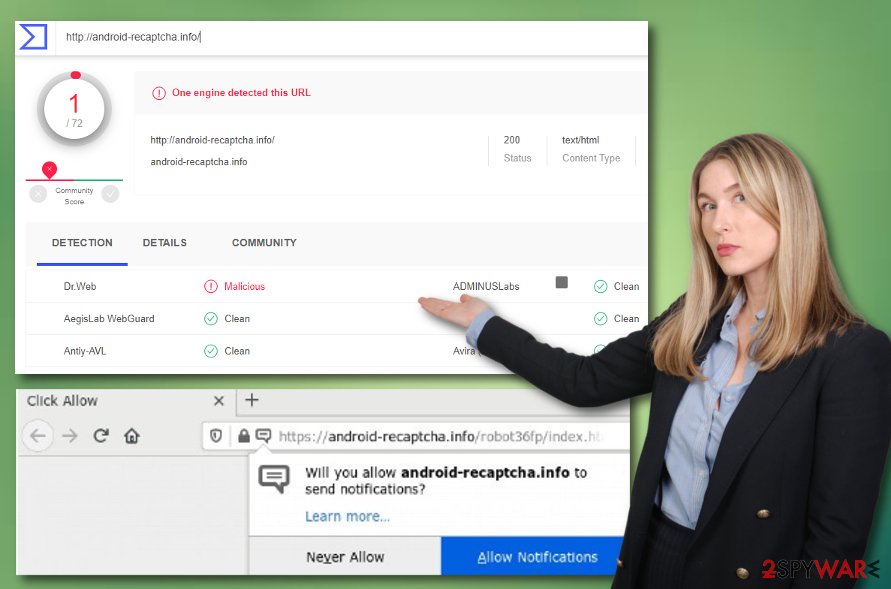
Another big problem with Android-recaptcha.info can be its redirecting activities. The adware might aim to take you to sponsored locations and convince you to take rogue deals. However, this is not the worst bad. A much worse thing would be to land in a place that is filled with potentially malicious content and threats such as trojans, ransomware, etc.
Android-recaptcha.info itself signifies about your computer security and important thing. The fact that you have received such adware on your computer unknowingly gives you a sign that your machine includes weak security. Regarding this fact, you can receive additional PUP or even malware infiltration in the upcoming future.
The best thing to do would be to remove Android-recaptcha.info from your computer system and properly secure your device. You can try to eliminate the adware program on your own by using the manual step-by-step guidelines that have been provided at the end of this page and are there to help you to clean your OS and web browser apps.
Alternatively, you can proceed with Android-recaptcha.info removal by employing reliable automatical software. This option is safer to use and will guarantee you an effective and complete elimination in a few minutes of time. To add, if your computer system has experienced some compromisation during the adware attack, try repairing it with a tool such as FortectIntego.
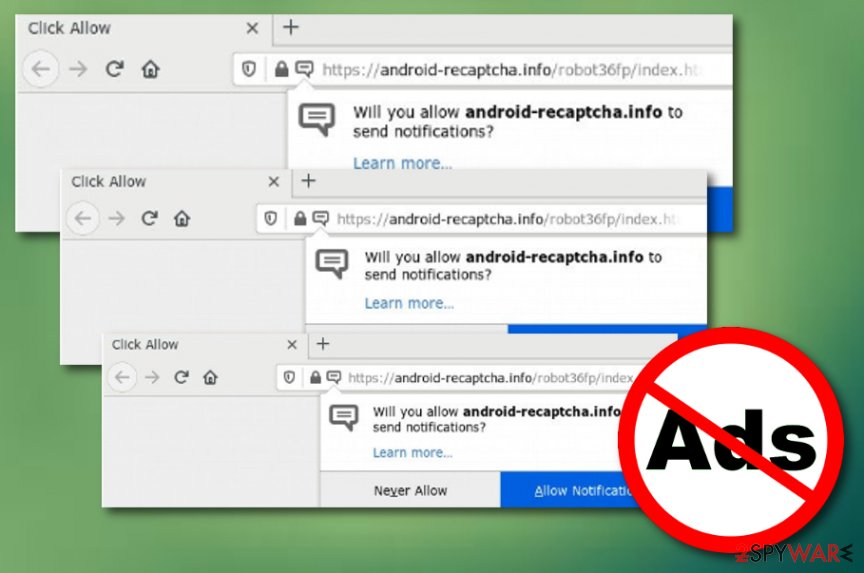
The most common ways how third-parties deliver adware
Adware apps are often delivered by disguising them as legitimate and handy apps. The developers take care that their program successfully reaches the targets within a software bundle[3] of freeware or share. This might happen when the user aims for the Recommended installation option instead of the Custom or Advanced one.
According to experts from LosVirus.es,[4] you should choose the Advanced configuration and none other modes as this particular option allows you to take full control of your incoming downloads and opt-out those programs that you do not want to see or have on your computer system when another type of configuration allows additional content to enter machines very easily.
Additionally, adware and various potentially unwanted programs get delivered as fake software updates so you should be aware of upgrades that you are provided with while visiting third-party networks. Also, make sure to keep a fair distance from content such as:
- Third-party ads. A lot of advertisements that come provided by secondary sources seek to infect users with potentially unwanted apps and other threats.
- Downloading links. Various hyperlinks that you meet on unsecured pages might also distribute adware. Especially, be aware of secondary downloading links.
- Third-party downloading websites. Pages such as Cnet.com, download.com, or softonic.com offer to download software for free, however, their products lack required protection and might easily include a PUP.
Eliminate Android-recaptcha.info virus from your OS and browser apps
You should start with the Android-recaptcha.info removal from your computer system if you are likely to get rid of the adware completely and stop its annoying activities. Below we have provides some manual step-by-step instructions that will guide you through the entire process.
Alternatively, you can remove Android-recaptcha.info by employing reliable antimalware software and completing the entire process within a few minutes. Also, do not forget to refresh web browsers such as Google Chrome, Mozilla Firefox, Internet Explorer, Microsoft Edge, and Safari as these apps might also have suffered from the adware attack and have gotten filled with bogus components such as extensions, plug-ins, and add-ons.
You may remove virus damage with a help of FortectIntego. SpyHunter 5Combo Cleaner and Malwarebytes are recommended to detect potentially unwanted programs and viruses with all their files and registry entries that are related to them.
Getting rid of Android-recaptcha.info. Follow these steps
Uninstall from Windows
To delete all rogue apps from your Windows computer, complete the following steps.
Instructions for Windows 10/8 machines:
- Enter Control Panel into Windows search box and hit Enter or click on the search result.
- Under Programs, select Uninstall a program.

- From the list, find the entry of the suspicious program.
- Right-click on the application and select Uninstall.
- If User Account Control shows up, click Yes.
- Wait till uninstallation process is complete and click OK.

If you are Windows 7/XP user, proceed with the following instructions:
- Click on Windows Start > Control Panel located on the right pane (if you are Windows XP user, click on Add/Remove Programs).
- In Control Panel, select Programs > Uninstall a program.

- Pick the unwanted application by clicking on it once.
- At the top, click Uninstall/Change.
- In the confirmation prompt, pick Yes.
- Click OK once the removal process is finished.
Delete from macOS
Remove items from Applications folder:
- From the menu bar, select Go > Applications.
- In the Applications folder, look for all related entries.
- Click on the app and drag it to Trash (or right-click and pick Move to Trash)

To fully remove an unwanted app, you need to access Application Support, LaunchAgents, and LaunchDaemons folders and delete relevant files:
- Select Go > Go to Folder.
- Enter /Library/Application Support and click Go or press Enter.
- In the Application Support folder, look for any dubious entries and then delete them.
- Now enter /Library/LaunchAgents and /Library/LaunchDaemons folders the same way and terminate all the related .plist files.

Remove from Microsoft Edge
Delete unwanted extensions from MS Edge:
- Select Menu (three horizontal dots at the top-right of the browser window) and pick Extensions.
- From the list, pick the extension and click on the Gear icon.
- Click on Uninstall at the bottom.

Clear cookies and other browser data:
- Click on the Menu (three horizontal dots at the top-right of the browser window) and select Privacy & security.
- Under Clear browsing data, pick Choose what to clear.
- Select everything (apart from passwords, although you might want to include Media licenses as well, if applicable) and click on Clear.

Restore new tab and homepage settings:
- Click the menu icon and choose Settings.
- Then find On startup section.
- Click Disable if you found any suspicious domain.
Reset MS Edge if the above steps did not work:
- Press on Ctrl + Shift + Esc to open Task Manager.
- Click on More details arrow at the bottom of the window.
- Select Details tab.
- Now scroll down and locate every entry with Microsoft Edge name in it. Right-click on each of them and select End Task to stop MS Edge from running.

If this solution failed to help you, you need to use an advanced Edge reset method. Note that you need to backup your data before proceeding.
- Find the following folder on your computer: C:\\Users\\%username%\\AppData\\Local\\Packages\\Microsoft.MicrosoftEdge_8wekyb3d8bbwe.
- Press Ctrl + A on your keyboard to select all folders.
- Right-click on them and pick Delete

- Now right-click on the Start button and pick Windows PowerShell (Admin).
- When the new window opens, copy and paste the following command, and then press Enter:
Get-AppXPackage -AllUsers -Name Microsoft.MicrosoftEdge | Foreach {Add-AppxPackage -DisableDevelopmentMode -Register “$($_.InstallLocation)\\AppXManifest.xml” -Verbose

Instructions for Chromium-based Edge
Delete extensions from MS Edge (Chromium):
- Open Edge and click select Settings > Extensions.
- Delete unwanted extensions by clicking Remove.

Clear cache and site data:
- Click on Menu and go to Settings.
- Select Privacy, search and services.
- Under Clear browsing data, pick Choose what to clear.
- Under Time range, pick All time.
- Select Clear now.

Reset Chromium-based MS Edge:
- Click on Menu and select Settings.
- On the left side, pick Reset settings.
- Select Restore settings to their default values.
- Confirm with Reset.

Remove from Mozilla Firefox (FF)
Remove dangerous extensions:
- Open Mozilla Firefox browser and click on the Menu (three horizontal lines at the top-right of the window).
- Select Add-ons.
- In here, select unwanted plugin and click Remove.

Reset the homepage:
- Click three horizontal lines at the top right corner to open the menu.
- Choose Options.
- Under Home options, enter your preferred site that will open every time you newly open the Mozilla Firefox.
Clear cookies and site data:
- Click Menu and pick Settings.
- Go to Privacy & Security section.
- Scroll down to locate Cookies and Site Data.
- Click on Clear Data…
- Select Cookies and Site Data, as well as Cached Web Content and press Clear.

Reset Mozilla Firefox
If clearing the browser as explained above did not help, reset Mozilla Firefox:
- Open Mozilla Firefox browser and click the Menu.
- Go to Help and then choose Troubleshooting Information.

- Under Give Firefox a tune up section, click on Refresh Firefox…
- Once the pop-up shows up, confirm the action by pressing on Refresh Firefox.

Remove from Google Chrome
To reverse Google Chrome back to its primary position, use these guidelines.
Delete malicious extensions from Google Chrome:
- Open Google Chrome, click on the Menu (three vertical dots at the top-right corner) and select More tools > Extensions.
- In the newly opened window, you will see all the installed extensions. Uninstall all the suspicious plugins that might be related to the unwanted program by clicking Remove.

Clear cache and web data from Chrome:
- Click on Menu and pick Settings.
- Under Privacy and security, select Clear browsing data.
- Select Browsing history, Cookies and other site data, as well as Cached images and files.
- Click Clear data.

Change your homepage:
- Click menu and choose Settings.
- Look for a suspicious site in the On startup section.
- Click on Open a specific or set of pages and click on three dots to find the Remove option.
Reset Google Chrome:
If the previous methods did not help you, reset Google Chrome to eliminate all the unwanted components:
- Click on Menu and select Settings.
- In the Settings, scroll down and click Advanced.
- Scroll down and locate Reset and clean up section.
- Now click Restore settings to their original defaults.
- Confirm with Reset settings.

Delete from Safari
Remove unwanted extensions from Safari:
- Click Safari > Preferences…
- In the new window, pick Extensions.
- Select the unwanted extension and select Uninstall.

Clear cookies and other website data from Safari:
- Click Safari > Clear History…
- From the drop-down menu under Clear, pick all history.
- Confirm with Clear History.

Reset Safari if the above-mentioned steps did not help you:
- Click Safari > Preferences…
- Go to Advanced tab.
- Tick the Show Develop menu in menu bar.
- From the menu bar, click Develop, and then select Empty Caches.

After uninstalling this potentially unwanted program (PUP) and fixing each of your web browsers, we recommend you to scan your PC system with a reputable anti-spyware. This will help you to get rid of Android-recaptcha.info registry traces and will also identify related parasites or possible malware infections on your computer. For that you can use our top-rated malware remover: FortectIntego, SpyHunter 5Combo Cleaner or Malwarebytes.
How to prevent from getting adware
Stream videos without limitations, no matter where you are
There are multiple parties that could find out almost anything about you by checking your online activity. While this is highly unlikely, advertisers and tech companies are constantly tracking you online. The first step to privacy should be a secure browser that focuses on tracker reduction to a minimum.
Even if you employ a secure browser, you will not be able to access websites that are restricted due to local government laws or other reasons. In other words, you may not be able to stream Disney+ or US-based Netflix in some countries. To bypass these restrictions, you can employ a powerful Private Internet Access VPN, which provides dedicated servers for torrenting and streaming, not slowing you down in the process.
Data backups are important – recover your lost files
Ransomware is one of the biggest threats to personal data. Once it is executed on a machine, it launches a sophisticated encryption algorithm that locks all your files, although it does not destroy them. The most common misconception is that anti-malware software can return files to their previous states. This is not true, however, and data remains locked after the malicious payload is deleted.
While regular data backups are the only secure method to recover your files after a ransomware attack, tools such as Data Recovery Pro can also be effective and restore at least some of your lost data.
- ^ Margaret Rouse. PUP (potentially unwanted program). Search Security. Tech Target.
- ^ Larry Kim. What Is PPC? Learn the Basics of Pay-Per-Click (PPC) Marketing. Word Stream. Online Advertising Made Easy.
- ^ Bundled Software. Computer Hope. Free Computer Help Since 1998.
- ^ LosVirus.es. LosVirus. Security and spyware news.
