Anti-Stress Button extension virus (Removal Guide) - Easy Removal Guide
Anti-Stress Button extension virus Removal Guide
What is Anti-Stress Button extension virus?
Google Chrome extension Anti-Stress Button
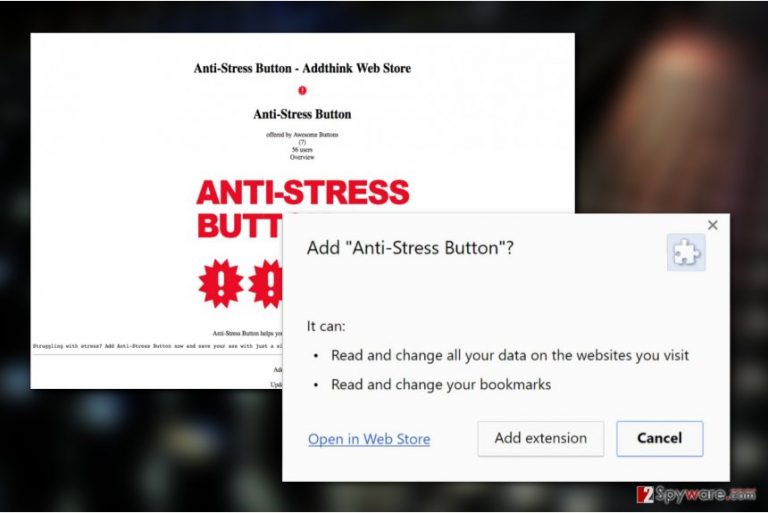
Anti-Stress Button virus is a rogue Google Chrome extension [1] which forces its way on the users' computers via malicious “Add Extension to leave” JavaScript code. The virus will then redirect web traffic to takeitnow.club or other questionable websites, display various online offers, deals and virtually any other content which would lure unsuspecting users into clicking them.
When clicked, these ads or links will automatically redirect users to all sorts of affiliate websites and pages, boosting their traffic and popularity. Such promotion brings the extension creators some advertising revenue [2] which is, in fact, the main purpose of its unexpected appearance on your computer. Experts have a special name for these type of programs and call them adware (ad-based malware).
Adware can do much more than simply redirect you to unfamiliar websites. Thus it is not recommended to keep this supposed stress-relieving application installed on your PC for long. To save time, you can remove Anti-Stress Button using FortectIntego or similar malware-detection software.
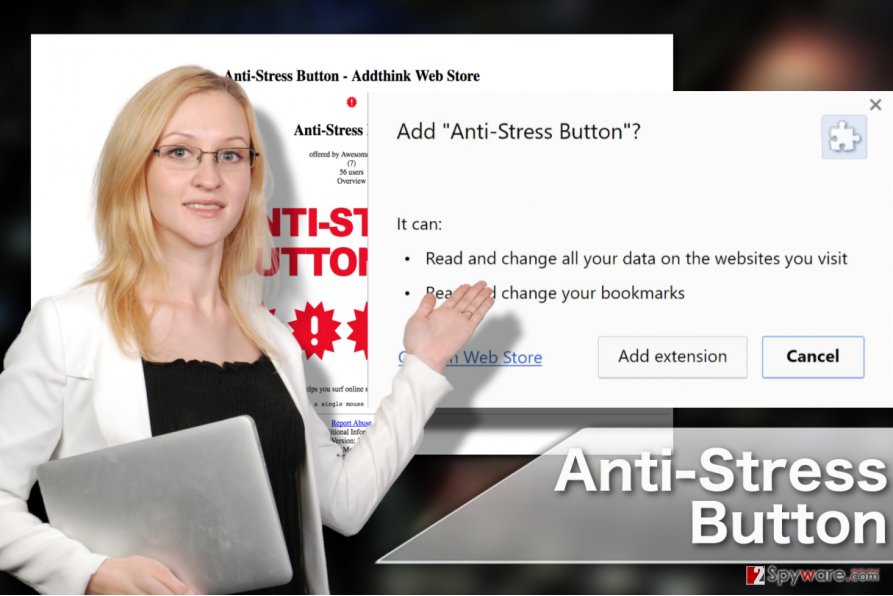
If you do not think this parasite is worth your time or attention consider this: the virus will most likely spy on you just to be able to serve targeted advertisements which you are more likely to click on. It will collect information about what you search for online, how much time do you spend on certain pages, what platform you are using for the web browsing, etc.
Because of the continuous redirect and advertising issue, the browser will sooner or later start malfunctioning. The web engine may crash or become unresponsive mid-browsing, dragging out the browsing sessions and wasting your time. The sooner you perform Anti-Stress Button removal, the less of these unpleasant consequences you are going to deal with. So don’t wait around and get started!
Aggressive methods the extension uses to sneak inside computers
As we’ve mentioned at the beginning of this article, Anti-Stress Button creators apply quite aggressive methods when it comes to the distribution of this extension. Though most of us could technically make use of stress-relieving qualities of this application, rarely do the users download them on their computers, so the adware distributors have no other choice but to sneak this malware into the computers deceptively. Two main techniques it may use are:
- Dishonest software bundling
- Installation from deceptive pop-up
In case of the first distribution method, the malicious application gets hidden inside some popular software packages and users unknowingly install it when setting up the initial software on the computer. SOLUTION: don’t opt for quick or recommended installation settings when installing news software on your computer. Always go for the Advanced or Custom installation modes.
As for the second technique, users have less power when it comes to malware prevention. Upon visiting some dangerous and untrusted websites, the pop-up saying “Add an extension to leave” may show up on the screen. Neither the “Close” button, nor the “Prevent hits page from creating additional dialogs” check-box will not help escape the extension installation, and the PUP will be placed on your browser against your will. SOLUTION: press ALT+CTRL+DEL to open Task Manager and force stop the browser manually.
Anti-Stress Button removal: quick and simple elimination
There are two methods that will help remove Anti-Stress Button virus from your PC for good. First is the manual removal option. It requires the user to inspect the computer and delete virus-related components manually. The guideline below explain how this process should be performed step-by-step.
If you don’t trust your computing skills for manual virus elimination, a simpler Anti-Stress Button removal solution is also possible. You simply have to obtain some antivirus software and scan your system with it. For the elimination to be successful, the anti-malware program should be updated and legally obtained.
You may remove virus damage with a help of FortectIntego. SpyHunter 5Combo Cleaner and Malwarebytes are recommended to detect potentially unwanted programs and viruses with all their files and registry entries that are related to them.
Getting rid of Anti-Stress Button extension virus. Follow these steps
Uninstall from Windows
To perform Anti-Stress Button removal manually, you will have to follow the steps below the article.
Instructions for Windows 10/8 machines:
- Enter Control Panel into Windows search box and hit Enter or click on the search result.
- Under Programs, select Uninstall a program.

- From the list, find the entry of the suspicious program.
- Right-click on the application and select Uninstall.
- If User Account Control shows up, click Yes.
- Wait till uninstallation process is complete and click OK.

If you are Windows 7/XP user, proceed with the following instructions:
- Click on Windows Start > Control Panel located on the right pane (if you are Windows XP user, click on Add/Remove Programs).
- In Control Panel, select Programs > Uninstall a program.

- Pick the unwanted application by clicking on it once.
- At the top, click Uninstall/Change.
- In the confirmation prompt, pick Yes.
- Click OK once the removal process is finished.
Delete from macOS
Remove items from Applications folder:
- From the menu bar, select Go > Applications.
- In the Applications folder, look for all related entries.
- Click on the app and drag it to Trash (or right-click and pick Move to Trash)

To fully remove an unwanted app, you need to access Application Support, LaunchAgents, and LaunchDaemons folders and delete relevant files:
- Select Go > Go to Folder.
- Enter /Library/Application Support and click Go or press Enter.
- In the Application Support folder, look for any dubious entries and then delete them.
- Now enter /Library/LaunchAgents and /Library/LaunchDaemons folders the same way and terminate all the related .plist files.

Remove from Microsoft Edge
Don't forget that in order to remove Anti-Stress Button for good, you will have to remove it from your browser's extension list and reset the default settings.
Delete unwanted extensions from MS Edge:
- Select Menu (three horizontal dots at the top-right of the browser window) and pick Extensions.
- From the list, pick the extension and click on the Gear icon.
- Click on Uninstall at the bottom.

Clear cookies and other browser data:
- Click on the Menu (three horizontal dots at the top-right of the browser window) and select Privacy & security.
- Under Clear browsing data, pick Choose what to clear.
- Select everything (apart from passwords, although you might want to include Media licenses as well, if applicable) and click on Clear.

Restore new tab and homepage settings:
- Click the menu icon and choose Settings.
- Then find On startup section.
- Click Disable if you found any suspicious domain.
Reset MS Edge if the above steps did not work:
- Press on Ctrl + Shift + Esc to open Task Manager.
- Click on More details arrow at the bottom of the window.
- Select Details tab.
- Now scroll down and locate every entry with Microsoft Edge name in it. Right-click on each of them and select End Task to stop MS Edge from running.

If this solution failed to help you, you need to use an advanced Edge reset method. Note that you need to backup your data before proceeding.
- Find the following folder on your computer: C:\\Users\\%username%\\AppData\\Local\\Packages\\Microsoft.MicrosoftEdge_8wekyb3d8bbwe.
- Press Ctrl + A on your keyboard to select all folders.
- Right-click on them and pick Delete

- Now right-click on the Start button and pick Windows PowerShell (Admin).
- When the new window opens, copy and paste the following command, and then press Enter:
Get-AppXPackage -AllUsers -Name Microsoft.MicrosoftEdge | Foreach {Add-AppxPackage -DisableDevelopmentMode -Register “$($_.InstallLocation)\\AppXManifest.xml” -Verbose

Instructions for Chromium-based Edge
Delete extensions from MS Edge (Chromium):
- Open Edge and click select Settings > Extensions.
- Delete unwanted extensions by clicking Remove.

Clear cache and site data:
- Click on Menu and go to Settings.
- Select Privacy, search and services.
- Under Clear browsing data, pick Choose what to clear.
- Under Time range, pick All time.
- Select Clear now.

Reset Chromium-based MS Edge:
- Click on Menu and select Settings.
- On the left side, pick Reset settings.
- Select Restore settings to their default values.
- Confirm with Reset.

Remove from Mozilla Firefox (FF)
Remove dangerous extensions:
- Open Mozilla Firefox browser and click on the Menu (three horizontal lines at the top-right of the window).
- Select Add-ons.
- In here, select unwanted plugin and click Remove.

Reset the homepage:
- Click three horizontal lines at the top right corner to open the menu.
- Choose Options.
- Under Home options, enter your preferred site that will open every time you newly open the Mozilla Firefox.
Clear cookies and site data:
- Click Menu and pick Settings.
- Go to Privacy & Security section.
- Scroll down to locate Cookies and Site Data.
- Click on Clear Data…
- Select Cookies and Site Data, as well as Cached Web Content and press Clear.

Reset Mozilla Firefox
If clearing the browser as explained above did not help, reset Mozilla Firefox:
- Open Mozilla Firefox browser and click the Menu.
- Go to Help and then choose Troubleshooting Information.

- Under Give Firefox a tune up section, click on Refresh Firefox…
- Once the pop-up shows up, confirm the action by pressing on Refresh Firefox.

Remove from Google Chrome
To remove Anti-Stress Button from Google Chrome complete this guide:
Delete malicious extensions from Google Chrome:
- Open Google Chrome, click on the Menu (three vertical dots at the top-right corner) and select More tools > Extensions.
- In the newly opened window, you will see all the installed extensions. Uninstall all the suspicious plugins that might be related to the unwanted program by clicking Remove.

Clear cache and web data from Chrome:
- Click on Menu and pick Settings.
- Under Privacy and security, select Clear browsing data.
- Select Browsing history, Cookies and other site data, as well as Cached images and files.
- Click Clear data.

Change your homepage:
- Click menu and choose Settings.
- Look for a suspicious site in the On startup section.
- Click on Open a specific or set of pages and click on three dots to find the Remove option.
Reset Google Chrome:
If the previous methods did not help you, reset Google Chrome to eliminate all the unwanted components:
- Click on Menu and select Settings.
- In the Settings, scroll down and click Advanced.
- Scroll down and locate Reset and clean up section.
- Now click Restore settings to their original defaults.
- Confirm with Reset settings.

Delete from Safari
Remove unwanted extensions from Safari:
- Click Safari > Preferences…
- In the new window, pick Extensions.
- Select the unwanted extension and select Uninstall.

Clear cookies and other website data from Safari:
- Click Safari > Clear History…
- From the drop-down menu under Clear, pick all history.
- Confirm with Clear History.

Reset Safari if the above-mentioned steps did not help you:
- Click Safari > Preferences…
- Go to Advanced tab.
- Tick the Show Develop menu in menu bar.
- From the menu bar, click Develop, and then select Empty Caches.

After uninstalling this potentially unwanted program (PUP) and fixing each of your web browsers, we recommend you to scan your PC system with a reputable anti-spyware. This will help you to get rid of Anti-Stress Button extension registry traces and will also identify related parasites or possible malware infections on your computer. For that you can use our top-rated malware remover: FortectIntego, SpyHunter 5Combo Cleaner or Malwarebytes.
How to prevent from getting adware
Do not let government spy on you
The government has many issues in regards to tracking users' data and spying on citizens, so you should take this into consideration and learn more about shady information gathering practices. Avoid any unwanted government tracking or spying by going totally anonymous on the internet.
You can choose a different location when you go online and access any material you want without particular content restrictions. You can easily enjoy internet connection without any risks of being hacked by using Private Internet Access VPN.
Control the information that can be accessed by government any other unwanted party and surf online without being spied on. Even if you are not involved in illegal activities or trust your selection of services, platforms, be suspicious for your own security and take precautionary measures by using the VPN service.
Backup files for the later use, in case of the malware attack
Computer users can suffer from data losses due to cyber infections or their own faulty doings. Ransomware can encrypt and hold files hostage, while unforeseen power cuts might cause a loss of important documents. If you have proper up-to-date backups, you can easily recover after such an incident and get back to work. It is also equally important to update backups on a regular basis so that the newest information remains intact – you can set this process to be performed automatically.
When you have the previous version of every important document or project you can avoid frustration and breakdowns. It comes in handy when malware strikes out of nowhere. Use Data Recovery Pro for the data restoration process.
- ^ Pieter Arntz. Forced into installing a Chrome extension. MalwarebytesLabs. The Security Blog From Malwarebytes.
- ^ Nate Anderson. Where do adware vendors get their ads? Follow the money. Arstechnica. Serving the technologist for 1.2 decades.
