Antivirus-here.com ads (scam) - Free Guide
Antivirus-here.com ads Removal Guide
What is Antivirus-here.com ads?
Antivirus-here.com ads try to impersonate a legitimate security vendor and frighten users with virus infection warnings
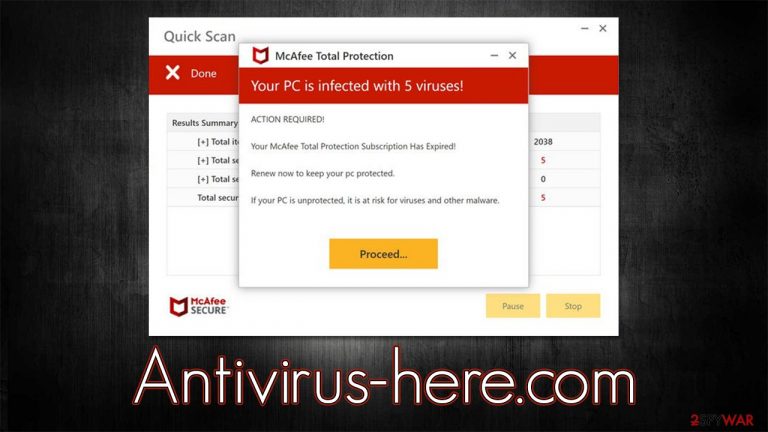
Antivirus-here.com is a fake website you may one day come across while browsing the web. To be more precise, you were redirected here by adware installed on your system, or you were visiting high-risk websites. While the page is not initially malicious, its contents shown can be classified as phishing[1] at a minimum. The scam authors seek to profit from users who are less familiar with how computer infections and their detection and removal work.
Upon entering Antivirus-here.com, people are presented with what seems to be a security scan coming from McAfee – a reputable anti-malware vendor. During this time, several pop-ups are shown – they are meant to represent malware detections. In the background, users would be shown the names of various Windows directories, which have nothing to do with a legitimate security scan.
As to be expected, in mere seconds, a fake result will be presented to everyone who accesses Antivirus-here.com, which reads as follows:
Your PC is infected with 5 viruses!
ACTION REQUIRED!
Your McAfee Subscription Has Expired!
Renew now to keep your pc protected.
If your PC is unprotected, it is at risk for viruses and other malware.
Not only has McAfee had nothing to do with this scam but the results shown here are entirely fabricated and should not be treated as realistic. The only way to find out the real health of your computer is by scanning it with a legitimate security application that should be installed on your system first.
The main goal of scammers is to profit from affiliate marketing. They show fake virus infection messages to frighten users and then redirect them to the purchase page of security software. Each such click would earn scammers commission money, despite it being illegal. We recommend not purchasing software from websites that employ malicious tactics to convince users about doing so.
| Name | Antivirus-here.com |
| Type | Scam, ads, redirect, fraud |
| Infiltration | Compromised websites, pop-up ads, potentially unwanted applications |
| Scam content | Claims that the security software subscription has expired and needs to be renewed immediately. Asks to download malicious software and enable push notifications |
| Dangers | Loss of finances due to fake subscriptions; redirects to other malware-laden, scam websites; installation of potentially unwanted or malicious software |
| Removal | Make sure you scan your system with SpyHunter 5Combo Cleaner – especially if you downloaded and installed software from a scam site |
| Other tips | After removal of adware and other PUPs, you should take your time to clean your browser from cookies and other trackers – FortectIntego can help you with that |
Start with an adware check
Most people end up on the Antivirus-here.com website completely accidentally, although their endangering behavior might increase the chances of this happening. Malicious links and scripts can commonly be found on high-risk websites, such as peer-to-peer[2] networks, illegal video streaming websites, and similar places. Therefore, we recommend staying away from these sites; employing an effective ad-blocker can also save you from phishing messages and redirects.
In other cases, adware might trigger an increased number of ads users encounter while browsing the web, as well as redirects to malicious websites. In fact, those affected might not even be aware that they have a potentially unwanted program running in the background simply because they are distributed via deceptive methods such as one pushed by Antivirus-here.com.
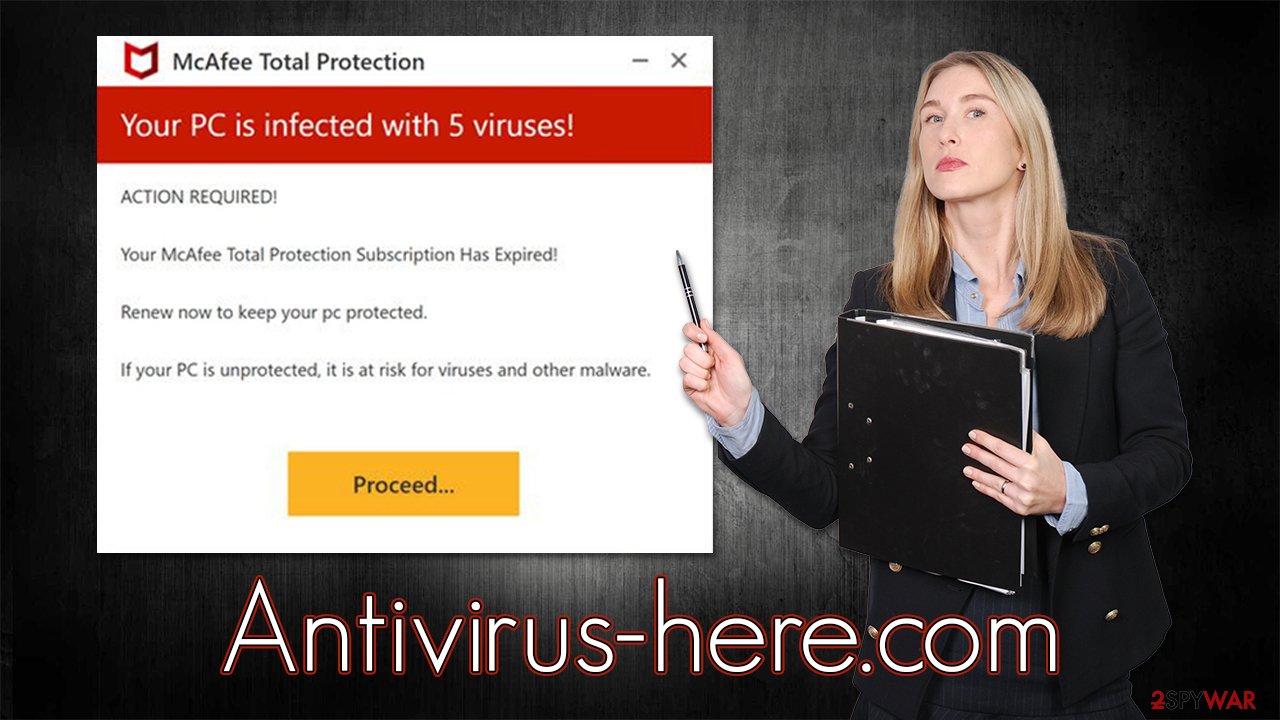
Therefore, we recommend you perform several checks of your system to ensure it is clear from adware or other unwanted programs. While you can undertake this process manually, we recommend you rely on SpyHunter 5Combo Cleaner or Malwarebytes for an automatic solution – you can quickly be sure that your system is safe. If you still want to go with the manual method, you should start with checking apps installed on the system level:
Windows
- Enter Control Panel into the Windows search box and hit Enter or click on the search result.
- Under Programs, select Uninstall a program.

- From the list, find the entry of the suspicious program.
- Right-click on the application and select Uninstall.
- If User Account Control shows up, click Yes.
- Wait till uninstallation process is complete and click OK.

Mac
While moving apps into Trash is usually how you delete most normal applications, adware tends to create additional files for persistence. Thus, you should look for .plist and other files that could be related to the virus. If you are not sure, skip this step entirely.
- From the menu bar, select Go > Applications.
- In the Applications folder, look for all related entries.
- Click on the app and drag it to Trash (or right-click and pick Move to Trash)

To fully remove an unwanted app, you need to access Application Support, LaunchAgents, and LaunchDaemons folders and delete relevant files:
- Select Go > Go to Folder.
- Enter /Library/Application Support and click Go or press Enter.
- In the Application Support folder, look for any dubious entries and then delete them.
- Now enter /Library/LaunchAgents and /Library/LaunchDaemons folders the same way and terminate all the related .plist files.
We also recommend checking the installed browser add-ons, as these are known to be used for the delivery of intrusive ads too. You can quickly and easily remove these by clicking the “Extensions” button, located to the right of the URL bar/next to the browser menu.
Once all the unwanted extensions are cleared, we also advise cleaning browser caches to prevent data tracking from third parties. For example, adware could place cookies[3] on your browser and use them to track your browsing activities. The easiest way to do this is by using the FortectIntego maintenance tool, although a manual solution can also be applied as follows:
Google Chrome
- Click on Menu and pick Settings.
- Under Privacy and security, select Clear browsing data.
- Select Browsing history, Cookies and other site data, as well as Cached images and files.
- Click Clear data.

Mozilla Firefox
- Click Menu and pick Options.
- Go to Privacy & Security section.
- Scroll down to locate Cookies and Site Data.
- Click on Clear Data…
- Select Cookies and Site Data, as well as Cached Web Content, and press Clear.

MS Edge (Chromium)
- Click on Menu and go to Settings.
- Select Privacy and services.
- Under Clear browsing data, pick Choose what to clear.
- Under Time range, pick All time.
- Select Clear now.

MS Edge (legacy)
- Click on the Menu (three horizontal dots at the top-right of the browser window) and select Privacy & security.
- Under Clear browsing data, pick Choose what to clear.
- Select everything (apart from passwords, although you might want to include Media licenses as well, if applicable) and click on Clear.

Safari
- Click Safari > Clear History…
- From the drop-down menu under Clear, pick all history.
- Confirm with Clear History.

Internet Explorer
- Press on the Gear icon and select Internet Options.
- Under Browsing history, click Delete…
- Select relevant fields and press Delete.

How to prevent from getting adware
Choose a proper web browser and improve your safety with a VPN tool
Online spying has got momentum in recent years and people are getting more and more interested in how to protect their privacy online. One of the basic means to add a layer of security – choose the most private and secure web browser. Although web browsers can't grant full privacy protection and security, some of them are much better at sandboxing, HTTPS upgrading, active content blocking, tracking blocking, phishing protection, and similar privacy-oriented features. However, if you want true anonymity, we suggest you employ a powerful Private Internet Access VPN – it can encrypt all the traffic that comes and goes out of your computer, preventing tracking completely.
Lost your files? Use data recovery software
While some files located on any computer are replaceable or useless, others can be extremely valuable. Family photos, work documents, school projects – these are types of files that we don't want to lose. Unfortunately, there are many ways how unexpected data loss can occur: power cuts, Blue Screen of Death errors, hardware failures, crypto-malware attack, or even accidental deletion.
To ensure that all the files remain intact, you should prepare regular data backups. You can choose cloud-based or physical copies you could restore from later in case of a disaster. If your backups were lost as well or you never bothered to prepare any, Data Recovery Pro can be your only hope to retrieve your invaluable files.
- ^ Phishing attacks. Imperva. Application and data security.
- ^ James Cope. What's a Peer-to-Peer (P2P) Network?. Computerworld. IT news, careers, business technology, reviews.
- ^ Cookies and Web Beacons. NTT. NTT Communications.
