Apxs.xyz (Removal Guide) - Free Instructions
Apxs.xyz Removal Guide
What is Apxs.xyz?
Apxs.xyz – a browser hijacker that will also prompt you to download insecure apps
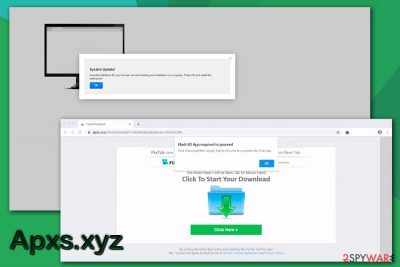
Apxs.xyz is a browser hijacker[1] developed by QxSearch, and can be encountered on all operating systems, e.g. macOS and Windows. The potentially unwanted application usually infiltrates machines with the help of software bundles, so users rarely notice the point of entry. However, they can soon see the aftermath of Google Chrome, Mozilla Firefox, MS Edge, or Safari hijacks, as their homepage, new tab URL, and the search engine gets altered.
Quite often, users typically do not pay attention to seemingly minor changes performed by Apxs.xyz as visually the front page looks very familiar – it closely reminds of Google, Yahoo, or Bing search engines that trusted worldwide. However, this is a big mistake, as those that do not remove Apxs.xyz on time might be exposed to numerous phishing and scam pop-ups, redirects to suspicious websites, and will be spied on during the operation of the web browser.
| Name | Apxs.xyz |
| Type | Browser hijacker, adware, potentially unwanted program |
| Developer | QxSearch |
| Installation | The most common installation method of potentially unwanted programs is via software bundling – optional components are hidden within a standalone installer. Nevertheless, users might also install PUPs intentionally via an attractive ad or fake updates |
| Symptoms | Homepage, new tab URL and the search engine set to Apxs.xyz, search results littered with sponsored links, redirects to phishing, scam, and similar unsafe sites |
| Main dangers | Installation of other potentially unwanted programs or malware, personal information disclosure to unknown parties, etc. |
| Termination | You can get rid of potentially unwanted programs with the help of our manual removal guide below or scan your machine with anti-malware software that specializes in PUP detection |
| Recovery | Some PUPs might initiate changes within the system, which might deteriorate its performance. If you are encountering system crashes, slowdowns and similar issues, scan your computer with FortectIntego |
Unlike traditional browser hijackers, Apxs.xyz posses several adware elements. One of the most prominent ones is its redirect capabilities – users get suddenly taken to a phishing website, which claims that the system is outdated or a particular app is required to proceed to the site. Users might encounter the following messages:
System Update!
Important additions for your browser are download and installation is in progress. Press OK and install the extensions!
Ok
Flash SD App required to proceed
Click Download then simply Add to Chrome to complete the final step
As evident, such phishing messages were crafted specifically for users to download and install other, potentially unwanted programs. Consequently, users can compromise their browsers even further, and they will simply be presented with additional commercial content, along with Apxs.xyz ads.
The advertising business is booming, and some software or website developers simply do not care about the well being of end-users and try to make them install programs that might actually harm their computer systems or compromise their online safety. For that reason, Apxs.xyz removal is the best step when trying to protect the computer for unwanted programs/malware.
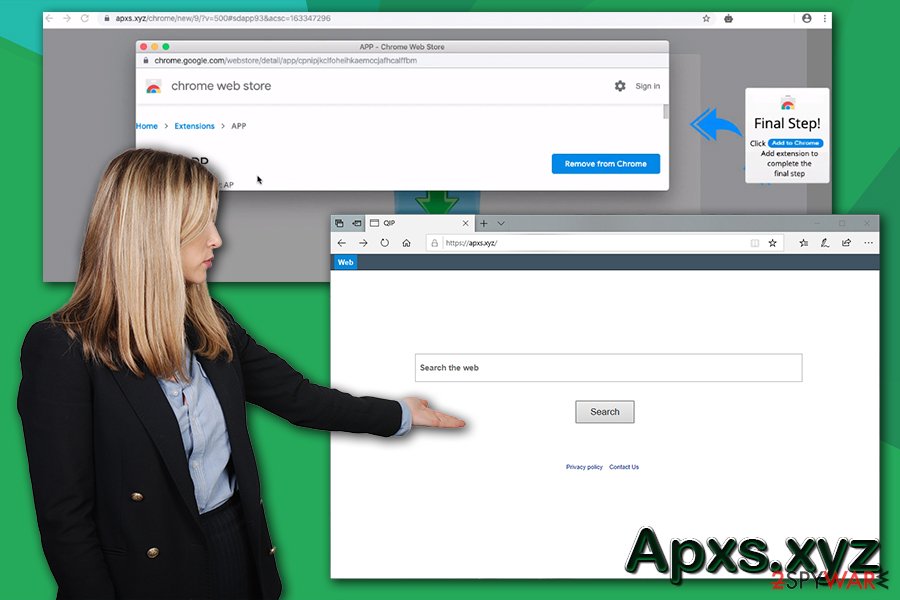
QxSearch, the developer of Apxs.xyz, is a well-known actor in this deceptive business, with creations like Losx.xyz, Q1wws.icu, Tyd1.xyz, and many others. This publisher uses software bundling, customer tracking, targeted advertisement, browser hijacking, and other techniques in order to increase the revenue from its products. Unfortunately, the apps it offers bring nothing to users, and might even harm them in the long run.
Potentially unwanted applications are not a welcomed addition on your computer: learn to avoid their installation
Potentially unwanted programs are called so for a reason – it is unclear whether the user actually wants or needs them. In reality, such programs can pose a significant risk to the vast majority of users who get infected with them. Users who are unfamiliar with how adware/PUPs operate can get easily tricked by attractive ads or fake updates. As a consequence, users might install malicious programs on their computers, lose their funds, or hand their sensitive information (such as credit card details) directly to cybercriminals. In fact, there were several studies done proving that some adware can be just as dangerous as malware,[2], so it should be treated appropriately. However, due to legal battles, adware and browser hijackers remain in the “potentially unwanted program” category.
Therefore, it is best to avoid adware and other PUPs altogether. Security researchers from Novirus.uk[3] provide the following tips:
- Keep powerful security software installed at all times;
- Avoid downloading programs from third-parties;
- Never download pirated software or cracks/keygens;
- Upon starting the installation, always opt for Advanced/Custom settings instead of Recommended/Quick ones;
- Watch our for deceptive deals, fine print text, pre-ticked boxes, and similar tricks used by PUP developers.
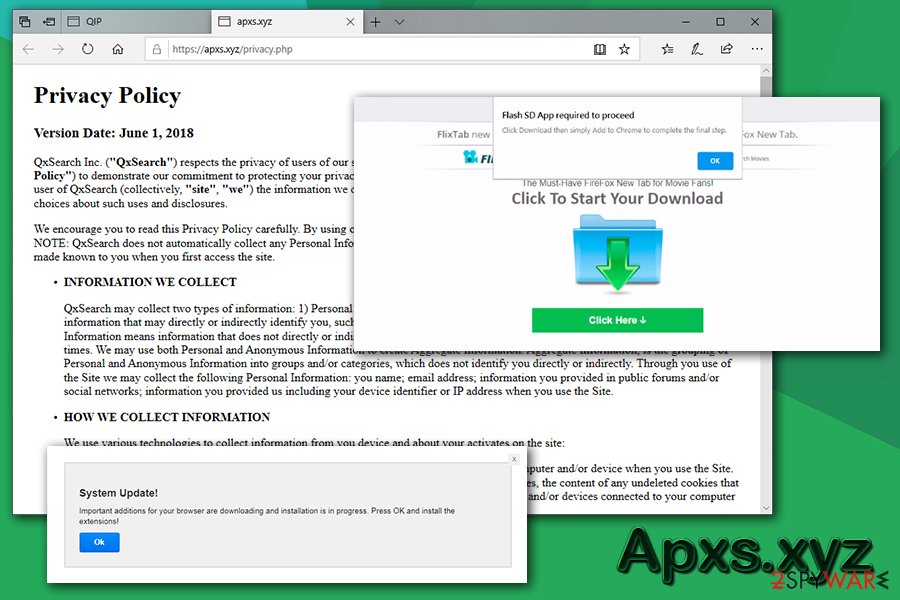
Get rid of Apxs.xyz hijacker along all the other unwanted applications you might have installed
Apxs.xyz removal might be a little complicated if you have installed any app offered during fake updates or other scam message campaigns. While most of the time, the offered apps might not pose great danger, there is no guarantee that you will not stumble upon full-blown malware infection at some point. If you never installed anything and just want to get rid of Apxs.xyz, follow our instructions – we provide the step-by-step-guide below.
However, if you got tricked by deceptive ads or scam messages and installed unknown applications, it is highly advisable to check your computer with up-to-date anti-malware software.
Once you remove Apxs.xyz PUP, you should also take care of resetting all of your installed browsers, including Google Chrome, Safari, Mozilla Firefox, and others, as hijackers tend to leave the changed settings even after the main application is eliminated.
You may remove virus damage with a help of FortectIntego. SpyHunter 5Combo Cleaner and Malwarebytes are recommended to detect potentially unwanted programs and viruses with all their files and registry entries that are related to them.
Getting rid of Apxs.xyz. Follow these steps
Uninstall from Windows
To get rid of Apxs.xyz potentially unwanted app from Windows, access the Programs and Features section via the Control Panel:
Instructions for Windows 10/8 machines:
- Enter Control Panel into Windows search box and hit Enter or click on the search result.
- Under Programs, select Uninstall a program.

- From the list, find the entry of the suspicious program.
- Right-click on the application and select Uninstall.
- If User Account Control shows up, click Yes.
- Wait till uninstallation process is complete and click OK.

If you are Windows 7/XP user, proceed with the following instructions:
- Click on Windows Start > Control Panel located on the right pane (if you are Windows XP user, click on Add/Remove Programs).
- In Control Panel, select Programs > Uninstall a program.

- Pick the unwanted application by clicking on it once.
- At the top, click Uninstall/Change.
- In the confirmation prompt, pick Yes.
- Click OK once the removal process is finished.
Delete from macOS
Remove items from Applications folder:
- From the menu bar, select Go > Applications.
- In the Applications folder, look for all related entries.
- Click on the app and drag it to Trash (or right-click and pick Move to Trash)

To fully remove an unwanted app, you need to access Application Support, LaunchAgents, and LaunchDaemons folders and delete relevant files:
- Select Go > Go to Folder.
- Enter /Library/Application Support and click Go or press Enter.
- In the Application Support folder, look for any dubious entries and then delete them.
- Now enter /Library/LaunchAgents and /Library/LaunchDaemons folders the same way and terminate all the related .plist files.

Remove from Microsoft Edge
Delete unwanted extensions from MS Edge:
- Select Menu (three horizontal dots at the top-right of the browser window) and pick Extensions.
- From the list, pick the extension and click on the Gear icon.
- Click on Uninstall at the bottom.

Clear cookies and other browser data:
- Click on the Menu (three horizontal dots at the top-right of the browser window) and select Privacy & security.
- Under Clear browsing data, pick Choose what to clear.
- Select everything (apart from passwords, although you might want to include Media licenses as well, if applicable) and click on Clear.

Restore new tab and homepage settings:
- Click the menu icon and choose Settings.
- Then find On startup section.
- Click Disable if you found any suspicious domain.
Reset MS Edge if the above steps did not work:
- Press on Ctrl + Shift + Esc to open Task Manager.
- Click on More details arrow at the bottom of the window.
- Select Details tab.
- Now scroll down and locate every entry with Microsoft Edge name in it. Right-click on each of them and select End Task to stop MS Edge from running.

If this solution failed to help you, you need to use an advanced Edge reset method. Note that you need to backup your data before proceeding.
- Find the following folder on your computer: C:\\Users\\%username%\\AppData\\Local\\Packages\\Microsoft.MicrosoftEdge_8wekyb3d8bbwe.
- Press Ctrl + A on your keyboard to select all folders.
- Right-click on them and pick Delete

- Now right-click on the Start button and pick Windows PowerShell (Admin).
- When the new window opens, copy and paste the following command, and then press Enter:
Get-AppXPackage -AllUsers -Name Microsoft.MicrosoftEdge | Foreach {Add-AppxPackage -DisableDevelopmentMode -Register “$($_.InstallLocation)\\AppXManifest.xml” -Verbose

Instructions for Chromium-based Edge
Delete extensions from MS Edge (Chromium):
- Open Edge and click select Settings > Extensions.
- Delete unwanted extensions by clicking Remove.

Clear cache and site data:
- Click on Menu and go to Settings.
- Select Privacy, search and services.
- Under Clear browsing data, pick Choose what to clear.
- Under Time range, pick All time.
- Select Clear now.

Reset Chromium-based MS Edge:
- Click on Menu and select Settings.
- On the left side, pick Reset settings.
- Select Restore settings to their default values.
- Confirm with Reset.

Remove from Mozilla Firefox (FF)
If you installed extensions that cannot be removed manually, reset Mozilla Firefox as explained below:
Remove dangerous extensions:
- Open Mozilla Firefox browser and click on the Menu (three horizontal lines at the top-right of the window).
- Select Add-ons.
- In here, select unwanted plugin and click Remove.

Reset the homepage:
- Click three horizontal lines at the top right corner to open the menu.
- Choose Options.
- Under Home options, enter your preferred site that will open every time you newly open the Mozilla Firefox.
Clear cookies and site data:
- Click Menu and pick Settings.
- Go to Privacy & Security section.
- Scroll down to locate Cookies and Site Data.
- Click on Clear Data…
- Select Cookies and Site Data, as well as Cached Web Content and press Clear.

Reset Mozilla Firefox
If clearing the browser as explained above did not help, reset Mozilla Firefox:
- Open Mozilla Firefox browser and click the Menu.
- Go to Help and then choose Troubleshooting Information.

- Under Give Firefox a tune up section, click on Refresh Firefox…
- Once the pop-up shows up, confirm the action by pressing on Refresh Firefox.

Remove from Google Chrome
Delete malicious extensions from Google Chrome:
- Open Google Chrome, click on the Menu (three vertical dots at the top-right corner) and select More tools > Extensions.
- In the newly opened window, you will see all the installed extensions. Uninstall all the suspicious plugins that might be related to the unwanted program by clicking Remove.

Clear cache and web data from Chrome:
- Click on Menu and pick Settings.
- Under Privacy and security, select Clear browsing data.
- Select Browsing history, Cookies and other site data, as well as Cached images and files.
- Click Clear data.

Change your homepage:
- Click menu and choose Settings.
- Look for a suspicious site in the On startup section.
- Click on Open a specific or set of pages and click on three dots to find the Remove option.
Reset Google Chrome:
If the previous methods did not help you, reset Google Chrome to eliminate all the unwanted components:
- Click on Menu and select Settings.
- In the Settings, scroll down and click Advanced.
- Scroll down and locate Reset and clean up section.
- Now click Restore settings to their original defaults.
- Confirm with Reset settings.

Delete from Safari
Remove unwanted extensions from Safari:
- Click Safari > Preferences…
- In the new window, pick Extensions.
- Select the unwanted extension and select Uninstall.

Clear cookies and other website data from Safari:
- Click Safari > Clear History…
- From the drop-down menu under Clear, pick all history.
- Confirm with Clear History.

Reset Safari if the above-mentioned steps did not help you:
- Click Safari > Preferences…
- Go to Advanced tab.
- Tick the Show Develop menu in menu bar.
- From the menu bar, click Develop, and then select Empty Caches.

After uninstalling this potentially unwanted program (PUP) and fixing each of your web browsers, we recommend you to scan your PC system with a reputable anti-spyware. This will help you to get rid of Apxs.xyz registry traces and will also identify related parasites or possible malware infections on your computer. For that you can use our top-rated malware remover: FortectIntego, SpyHunter 5Combo Cleaner or Malwarebytes.
How to prevent from getting browser hijacker
Access your website securely from any location
When you work on the domain, site, blog, or different project that requires constant management, content creation, or coding, you may need to connect to the server and content management service more often. The best solution for creating a tighter network could be a dedicated/fixed IP address.
If you make your IP address static and set to your device, you can connect to the CMS from any location and do not create any additional issues for the server or network manager that needs to monitor connections and activities. VPN software providers like Private Internet Access can help you with such settings and offer the option to control the online reputation and manage projects easily from any part of the world.
Recover files after data-affecting malware attacks
While much of the data can be accidentally deleted due to various reasons, malware is one of the main culprits that can cause loss of pictures, documents, videos, and other important files. More serious malware infections lead to significant data loss when your documents, system files, and images get encrypted. In particular, ransomware is is a type of malware that focuses on such functions, so your files become useless without an ability to access them.
Even though there is little to no possibility to recover after file-locking threats, some applications have features for data recovery in the system. In some cases, Data Recovery Pro can also help to recover at least some portion of your data after data-locking virus infection or general cyber infection.
- ^ Browser hijacking. Wikipedia. The free encyclopedia.
- ^ Thomas Claburn. Let adware be treated as malware, Canuck boffins declare after breaking open Wajam ad injector. The Register. Biting the hand that feeds IT.
- ^ Novirus. Novirus. Security advice from the UK.























