ArcadeLift ads (Free Instructions) - Removal Guide
ArcadeLift ads Removal Guide
What is ArcadeLift ads?
ArcadeLift adware sneaks into computers unnoticed and promotes online games
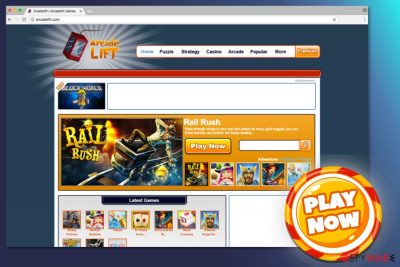
ArcadeLift is an adware that displays intrusive online ads, initiates redirects, and might spy on the users. These types of apps are not genuinely considered to be malicious, although they can initiate browser changes without permission or even access users' machines behind their backs.
In the background, adware is commonly used to track users' online activities and send this data to a remote server, where aggregated information may further transmitter to third parties for more profits. Keep in mind that the main goal of the developers is to monetize by using pay-per-click revenue and not providing a smooth user experience.
| Name | ArcadeLift |
| Type | Adware |
| Distribution | Software bundle packages, third-party websites |
| Symptoms |
|
| Removal | You can delete PUPs easily if you follow our guide below |
| System fix | After you eliminate adware or malware, you might still suffer from errors, slowdowns, and other issues. If so, we recommend scanning the device with FortectIntego repair software |
While you could have installed this app when trying to look for online games to play, most users find it installed and get surprised, as they claim that they never installed it in the first place. This happens due to a deceptive distribution practice known as bundling, where several components are included in a standalone installer, and users do not check the installation steps carefully.
The main purpose of this adware program is to promote arcadelift.com and online games provided on this site. Thus, after installing the ad-supported program, you might be disturbed by various offers to play games. Authors of this free gaming platform reveal that they support advertising. It is clearly stated that:
“The advertisements displayed on the website and within the games on the website support the free games and content we provide.”
Apart from game-themed ads, the app might also use a virtual layer to deliver ads promoting various third-party content. This PUP might offer to download questionable system tools, update software or accept shopping discounts. However, we highly recommend staying away from such content because it may lead to potentially dangerous websites.
Ads delivered by ad-supported applications are extremely dangerous. They usually are misleading and might be part of a huge malvertising[1] campaign. Thus, when you click this ad, you might directly install malware executable or end up on a scam site.
Once you notice an increased amount of ads offering to play puzzle, strategy, or casino games, you should not hesitate and scan the computer with FortectIntego or another anti-spyware. It helps to remove ArcadeLift from the device and forget about annoying activities about adware.
Another serious problem about adware is that it might be capable of tracking user’s steps online. The Privacy Policy of this gaming site tells that they do not intentionally collect personally identifiable information. This data is only gathered if a user provides it directly, for instance, when using a contact form. Meanwhile, non-personally identifiable information is gathered automatically and might be used for marketing purposes.
However, the adware that is responsible for bringing ads and redirects to your browser might have different interests. This PUP might not only tracking browsing-related data but also install third-party tracking tools that are trying to steal sensitive information about users.
Data tracking is a big issue nowadays,[2], and users are encouraged to pay attention to their online security. Therefore, the installation of suspicious and annoying applications should not be tolerated. Keep in mind that adware removal is necessary for protecting both – your computer and personal privacy. Thus, it should not be postponed.
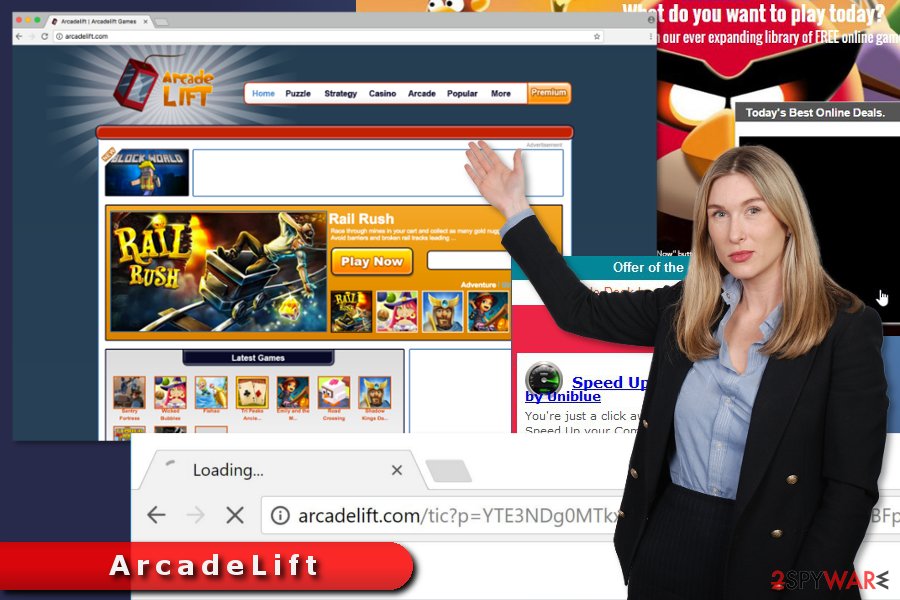
Bundling helps to spread the PUP
Adware authors use a popular software marketing method – bundling. Using this technique, they add the PUP as an optional component in freeware or shareware packages. Thus, it can easily travel along with various applications.
When users download a necessary program, they are offered to choose between Quick or Advanced settings. If they agree to install software under quick setup, they give indirect permission to install all additional downloads.
To protect the computer from adware, hijackers, and other suspicious entries, you need to install new programs under an advanced setup. However, you should also:
- check credible sources for downloads;
carefully monitor each installation step; - unmark all pre-selected entries;
- disagree to change default search engine;
- read EULA and Privacy Policy.
The PUP widely spreads among the United States and the United Kingdom.[3] Thus, users from these countries should pay more attention to software installation.
ArcadeLift virus elimination guide
While an ad-blocking extension can stop most of the ads from being executed, it would not change the fact that adware is still present on the device and is secretly tracking your online activities. Thus, it is best to eliminate all the potentially unwanted programs from your system instead.
In order to get rid of aggressive gaming ads, you need to find adware and delete it from the system. You can follow the manual elimination guidelines below and investigate the system with its help.
If you want to speed up ArcadeLift removal, you should opt for the automatic elimination option. This method suggests scanning the computer with an updated anti-malware.
You may remove virus damage with a help of FortectIntego. SpyHunter 5Combo Cleaner and Malwarebytes are recommended to detect potentially unwanted programs and viruses with all their files and registry entries that are related to them.
Getting rid of ArcadeLift ads. Follow these steps
Uninstall from Windows
The adware might have arrived on the system together with the recently installed software. Thus, you need to check the list of installed programs and uninstall suspicious entries.
Instructions for Windows 10/8 machines:
- Enter Control Panel into Windows search box and hit Enter or click on the search result.
- Under Programs, select Uninstall a program.

- From the list, find the entry of the suspicious program.
- Right-click on the application and select Uninstall.
- If User Account Control shows up, click Yes.
- Wait till uninstallation process is complete and click OK.

If you are Windows 7/XP user, proceed with the following instructions:
- Click on Windows Start > Control Panel located on the right pane (if you are Windows XP user, click on Add/Remove Programs).
- In Control Panel, select Programs > Uninstall a program.

- Pick the unwanted application by clicking on it once.
- At the top, click Uninstall/Change.
- In the confirmation prompt, pick Yes.
- Click OK once the removal process is finished.
Delete from macOS
Remove items from Applications folder:
- From the menu bar, select Go > Applications.
- In the Applications folder, look for all related entries.
- Click on the app and drag it to Trash (or right-click and pick Move to Trash)

To fully remove an unwanted app, you need to access Application Support, LaunchAgents, and LaunchDaemons folders and delete relevant files:
- Select Go > Go to Folder.
- Enter /Library/Application Support and click Go or press Enter.
- In the Application Support folder, look for any dubious entries and then delete them.
- Now enter /Library/LaunchAgents and /Library/LaunchDaemons folders the same way and terminate all the related .plist files.

Remove from Microsoft Edge
By following the steps below, you need to reset Microsoft Edge after the hijack.
Delete unwanted extensions from MS Edge:
- Select Menu (three horizontal dots at the top-right of the browser window) and pick Extensions.
- From the list, pick the extension and click on the Gear icon.
- Click on Uninstall at the bottom.

Clear cookies and other browser data:
- Click on the Menu (three horizontal dots at the top-right of the browser window) and select Privacy & security.
- Under Clear browsing data, pick Choose what to clear.
- Select everything (apart from passwords, although you might want to include Media licenses as well, if applicable) and click on Clear.

Restore new tab and homepage settings:
- Click the menu icon and choose Settings.
- Then find On startup section.
- Click Disable if you found any suspicious domain.
Reset MS Edge if the above steps did not work:
- Press on Ctrl + Shift + Esc to open Task Manager.
- Click on More details arrow at the bottom of the window.
- Select Details tab.
- Now scroll down and locate every entry with Microsoft Edge name in it. Right-click on each of them and select End Task to stop MS Edge from running.

If this solution failed to help you, you need to use an advanced Edge reset method. Note that you need to backup your data before proceeding.
- Find the following folder on your computer: C:\\Users\\%username%\\AppData\\Local\\Packages\\Microsoft.MicrosoftEdge_8wekyb3d8bbwe.
- Press Ctrl + A on your keyboard to select all folders.
- Right-click on them and pick Delete

- Now right-click on the Start button and pick Windows PowerShell (Admin).
- When the new window opens, copy and paste the following command, and then press Enter:
Get-AppXPackage -AllUsers -Name Microsoft.MicrosoftEdge | Foreach {Add-AppxPackage -DisableDevelopmentMode -Register “$($_.InstallLocation)\\AppXManifest.xml” -Verbose

Instructions for Chromium-based Edge
Delete extensions from MS Edge (Chromium):
- Open Edge and click select Settings > Extensions.
- Delete unwanted extensions by clicking Remove.

Clear cache and site data:
- Click on Menu and go to Settings.
- Select Privacy, search and services.
- Under Clear browsing data, pick Choose what to clear.
- Under Time range, pick All time.
- Select Clear now.

Reset Chromium-based MS Edge:
- Click on Menu and select Settings.
- On the left side, pick Reset settings.
- Select Restore settings to their default values.
- Confirm with Reset.

Remove from Mozilla Firefox (FF)
Go to Mozilla's extensions and uninstall unknown entries.
Remove dangerous extensions:
- Open Mozilla Firefox browser and click on the Menu (three horizontal lines at the top-right of the window).
- Select Add-ons.
- In here, select unwanted plugin and click Remove.

Reset the homepage:
- Click three horizontal lines at the top right corner to open the menu.
- Choose Options.
- Under Home options, enter your preferred site that will open every time you newly open the Mozilla Firefox.
Clear cookies and site data:
- Click Menu and pick Settings.
- Go to Privacy & Security section.
- Scroll down to locate Cookies and Site Data.
- Click on Clear Data…
- Select Cookies and Site Data, as well as Cached Web Content and press Clear.

Reset Mozilla Firefox
If clearing the browser as explained above did not help, reset Mozilla Firefox:
- Open Mozilla Firefox browser and click the Menu.
- Go to Help and then choose Troubleshooting Information.

- Under Give Firefox a tune up section, click on Refresh Firefox…
- Once the pop-up shows up, confirm the action by pressing on Refresh Firefox.

Remove from Google Chrome
Delete malicious extensions from Google Chrome:
- Open Google Chrome, click on the Menu (three vertical dots at the top-right corner) and select More tools > Extensions.
- In the newly opened window, you will see all the installed extensions. Uninstall all the suspicious plugins that might be related to the unwanted program by clicking Remove.

Clear cache and web data from Chrome:
- Click on Menu and pick Settings.
- Under Privacy and security, select Clear browsing data.
- Select Browsing history, Cookies and other site data, as well as Cached images and files.
- Click Clear data.

Change your homepage:
- Click menu and choose Settings.
- Look for a suspicious site in the On startup section.
- Click on Open a specific or set of pages and click on three dots to find the Remove option.
Reset Google Chrome:
If the previous methods did not help you, reset Google Chrome to eliminate all the unwanted components:
- Click on Menu and select Settings.
- In the Settings, scroll down and click Advanced.
- Scroll down and locate Reset and clean up section.
- Now click Restore settings to their original defaults.
- Confirm with Reset settings.

Delete from Safari
Remove unwanted extensions from Safari:
- Click Safari > Preferences…
- In the new window, pick Extensions.
- Select the unwanted extension and select Uninstall.

Clear cookies and other website data from Safari:
- Click Safari > Clear History…
- From the drop-down menu under Clear, pick all history.
- Confirm with Clear History.

Reset Safari if the above-mentioned steps did not help you:
- Click Safari > Preferences…
- Go to Advanced tab.
- Tick the Show Develop menu in menu bar.
- From the menu bar, click Develop, and then select Empty Caches.

After uninstalling this potentially unwanted program (PUP) and fixing each of your web browsers, we recommend you to scan your PC system with a reputable anti-spyware. This will help you to get rid of ArcadeLift registry traces and will also identify related parasites or possible malware infections on your computer. For that you can use our top-rated malware remover: FortectIntego, SpyHunter 5Combo Cleaner or Malwarebytes.
How to prevent from getting adware
Protect your privacy – employ a VPN
There are several ways how to make your online time more private – you can access an incognito tab. However, there is no secret that even in this mode, you are tracked for advertising purposes. There is a way to add an extra layer of protection and create a completely anonymous web browsing practice with the help of Private Internet Access VPN. This software reroutes traffic through different servers, thus leaving your IP address and geolocation in disguise. Besides, it is based on a strict no-log policy, meaning that no data will be recorded, leaked, and available for both first and third parties. The combination of a secure web browser and Private Internet Access VPN will let you browse the Internet without a feeling of being spied or targeted by criminals.
No backups? No problem. Use a data recovery tool
If you wonder how data loss can occur, you should not look any further for answers – human errors, malware attacks, hardware failures, power cuts, natural disasters, or even simple negligence. In some cases, lost files are extremely important, and many straight out panic when such an unfortunate course of events happen. Due to this, you should always ensure that you prepare proper data backups on a regular basis.
If you were caught by surprise and did not have any backups to restore your files from, not everything is lost. Data Recovery Pro is one of the leading file recovery solutions you can find on the market – it is likely to restore even lost emails or data located on an external device.
- ^ Noah Gamer. Ads on websites are dangerous to more than your sanity. Trend Micro Blog. Security News, Views and Opinions.
- ^ Amul Kalia. Here’s How to Protect Your Privacy From Your Internet Service Provider. Electronic Frontier Foundation. Defending your rights in the digital world.
- ^ NoVirus. NoVirus. British site about recent cyber threats.























