Art And Weather browser hijacker (fake) - Free Guide
Art And Weather browser hijacker Removal Guide
What is Art And Weather browser hijacker?
Art And Weather is a bogus browser extension created by crooks for financial gain

Art And Weather is a browser hijacker that changes important settings such as your homepage, new tab destination, and search engine to redirect to artandweather.co. It can also cause an overflow of promotional materials such as pop-ups, banners, and redirects. This addon is aimed at people who enjoy browser backgrounds and quick weather forecasts.
Regrettably, these are the extension's major functions. Keeping it installed on your device is completely unneeded and may result in unfavorable outcomes. Notably, the developers of such applications frequently show little concern for user privacy or security. As a result, individuals may interact with rogue advertising networks that display advertisements that lead to dangerous websites.
Users may unintentionally land on pages that seek to trick them into giving personal information, downloading potentially unwanted programs (PUPs),[1] or even downloading malware. Furthermore, the extension can use tracking methods to monitor users' online behavior, which can then be sold for a profit.
| NAME | Art And Weather |
| TYPE | Browser hijacker; potentially unwanted program |
| SYMPTOMS | The main settings of the browser like the homepage, new tab address, and search engine get changed |
| DISTRIBUTION | Shady websites, deceptive ads, freeware installations |
| DANGERS | The app can lead to misinformation, dangerous pages, and collect browsing-related data |
| ELIMINATION | Remove the plugin via browser settings |
| FURTHER STEPS | Use a maintenance tool FortectIntego to fix any remaining damage and optimize the machine |
Cookies and cache
Through the use of cookies,[2] websites and online applications can track user behaviors and collect various data. This information includes IP addresses, geolocation, visited pages, clicked links, and online purchases. While the primary goal of acquiring this information is often to personalize the user experience, it can also be used for financial advantage.
As a result, there is a chance that your information will end up in the hands of advertising networks or other third parties. Cybersecurity experts strongly recommend that you clear your web browsers on a regular basis. Although this approach does not remove the information that companies already have about you, it does make that data inaccessible and halts ongoing tracking activities.
You can use a maintenance tool like FortectIntego to automate the process of removing cookies and clearing cache. This powerful software not only accomplishes these duties with ease, but it also addresses a variety of system oddities, corrupted files, and registry issues. This feature is very useful after a viral infection. Given that the presence of Art And Weather may be the result of an adware incursion, this utility provides a complete solution for resolving all associated difficulties.
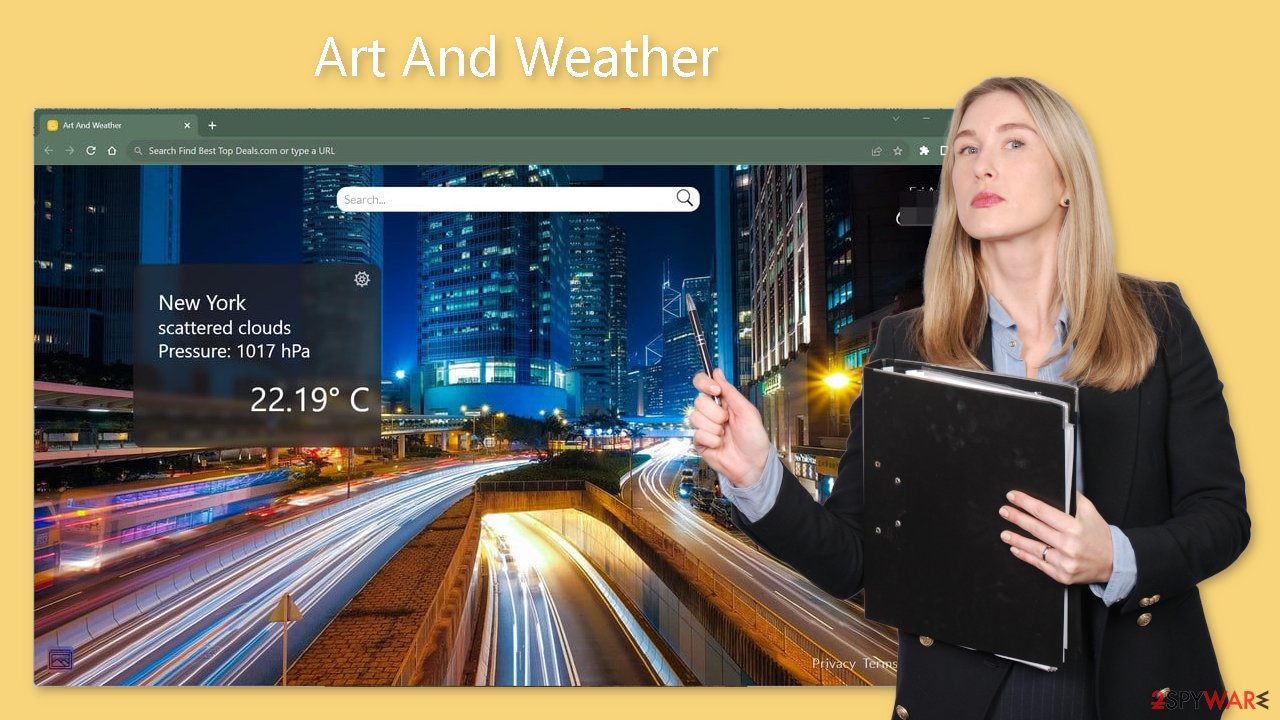
How to remove a rogue extension?
Begin by going to your browser's settings and thoroughly inspecting the list for any instances of Art And Weather, extensions with similar names, or suspicious add-ons. If you require assistance, please refer to our guide:
Google Chrome
- Open Google Chrome, click on the Menu (three vertical dots at the top-right corner) and select More tools > Extensions.
- In the newly opened window, you will see all the installed extensions. Uninstall all the suspicious plugins that might be related to the unwanted program by clicking Remove.

MS Edge:
- Select Menu (three horizontal dots at the top-right of the browser window) and pick Extensions.
- From the list, pick the extension and click on the Gear icon.
- Click on Uninstall at the bottom.

MS Edge (Chromium)
- Open Edge and click select Settings > Extensions.
- Delete unwanted extensions by clicking Remove.

Mozilla Firefox
- Open Mozilla Firefox browser and click on the Menu (three horizontal lines at the top-right of the window).
- Select Add-ons.
- In here, select unwanted plugin and click Remove.

Safari
- Click Safari > Preferences…
- In the new window, pick Extensions.
- Select the unwanted extension and select Uninstall.

Scan the system for adware
While users might conceivably apply the Art And Weather extension manually, downloading freeware[3] is the most typical form of infection. Freeware distributors frequently bundle other software with installations, depending on the majority of customers to miss this.
It is critical to always select “Custom” or “Advanced” installation options and to carefully read the Privacy Policy and Terms of Use. The crucial step is to go through the list of files and uncheck any that are irrelevant. Naturally, the safest way to avoid PUPs is to only install software from official web stores and developer websites.
Removing a potentially unwanted application once it has invaded your system can be difficult, so be aware of the security implications. Crooks frequently disguise these applications as ostensibly “useful” utilities in order to make them more difficult to identify by the average user. These programs could masquerade as antivirus software, system optimizers, image editors, and so on.
If you're unsure what to do and want to avoid mistakenly deleting important files, we recommend using security tools like SpyHunter 5Combo Cleaner or Malwarebytes. These programs will check your system, remove any risks, and prevent further infections by sending alerts before any dangerous modifications occur. We have included instructions on both Windows and Mac systems for those who prefer manual removal:
Windows 10/8:
- Enter Control Panel into Windows search box and hit Enter or click on the search result.
- Under Programs, select Uninstall a program.

- From the list, find the entry of the suspicious program.
- Right-click on the application and select Uninstall.
- If User Account Control shows up, click Yes.
- Wait till uninstallation process is complete and click OK.

Windows 7/XP:
- Click on Windows Start > Control Panel located on the right pane (if you are Windows XP user, click on Add/Remove Programs).
- In Control Panel, select Programs > Uninstall a program.

- Pick the unwanted application by clicking on it once.
- At the top, click Uninstall/Change.
- In the confirmation prompt, pick Yes.
- Click OK once the removal process is finished.
Mac:
- From the menu bar, select Go > Applications.
- In the Applications folder, look for all related entries.
- Click on the app and drag it to Trash (or right-click and pick Move to Trash)

To fully remove an unwanted app, you need to access Application Support, LaunchAgents, and LaunchDaemons folders and delete relevant files:
- Select Go > Go to Folder.
- Enter /Library/Application Support and click Go or press Enter.
- In the Application Support folder, look for any dubious entries and then delete them.
- Now enter /Library/LaunchAgents and /Library/LaunchDaemons folders the same way and terminate all the related .plist files.

How to prevent from getting browser hijacker
Do not let government spy on you
The government has many issues in regards to tracking users' data and spying on citizens, so you should take this into consideration and learn more about shady information gathering practices. Avoid any unwanted government tracking or spying by going totally anonymous on the internet.
You can choose a different location when you go online and access any material you want without particular content restrictions. You can easily enjoy internet connection without any risks of being hacked by using Private Internet Access VPN.
Control the information that can be accessed by government any other unwanted party and surf online without being spied on. Even if you are not involved in illegal activities or trust your selection of services, platforms, be suspicious for your own security and take precautionary measures by using the VPN service.
Backup files for the later use, in case of the malware attack
Computer users can suffer from data losses due to cyber infections or their own faulty doings. Ransomware can encrypt and hold files hostage, while unforeseen power cuts might cause a loss of important documents. If you have proper up-to-date backups, you can easily recover after such an incident and get back to work. It is also equally important to update backups on a regular basis so that the newest information remains intact – you can set this process to be performed automatically.
When you have the previous version of every important document or project you can avoid frustration and breakdowns. It comes in handy when malware strikes out of nowhere. Use Data Recovery Pro for the data restoration process.
- ^ Potentially unwanted program. Wikipedia, the free encyclopedia.
- ^ Emily Stewart. Why every website wants you to accept its cookies. Vox. World News and Blogs.
- ^ Tim Fisher. What Is Freeware?. Lifewire. Internet, Networking and Security.
