Artnewsupdate.info (Chrome, Firefox, IE, Edge) - Easy Removal Guide
Artnewsupdate.info Removal Guide
What is Artnewsupdate.info?
Artnewsupdate.info – an ad-supported application which modifies the browser's homepage without the user's permission
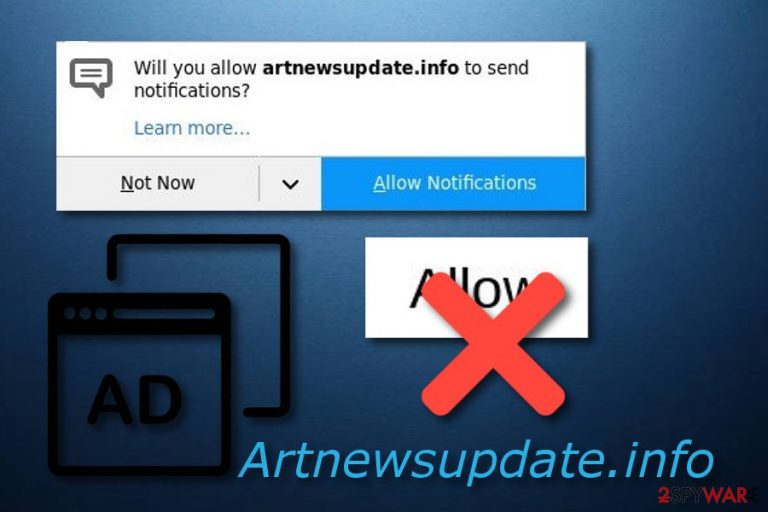
Artnewsupdate.info is another potentially unwanted application which is related to the adware family. These PUPs are extremely annoying once they get in the computer system and start their activities. First of all, Artnewsupdate.info virus generates ads that are related to the victim's browsing habits and starts displaying them frequently. As a result, infected web browsers start struggling while performing even simple actions. Nevertheless, this ad-supported app[1] redirects users to questionable pages which might include virus-related content. If you overcome this PUP in your browser or experience the consequences of annoying advertising, make sure you get rid of it instantly.
| Name | Artnewsupdate.info |
|---|---|
| Category | Adware |
| Sub-category | PUP |
| Possible dangers | Might take you to dangerous sites which can include a computer virus |
| Browsers affected | Chrome, Edge, IE, Firefox, Safari, etc. |
| Distribution technique | Bundling is the main adware spreading method |
| Main signs | Annoying advertising, dubious redirects, browser struggles |
| Elimination process | Install FortectIntego and repair the damage that might have been done by this adware |
Artnewsupdate.info provides annoying advertising posts which come in different types of forms such as coupons, sales banners, pop-ups, and pop-unders. These advertisements keep on overloading the computer screen which causes regular browser slowdowns and even crash downs. The longer you keep this potentially unwanted program in your computer, the slower your computing work might get.
Furthermore, Artnewsupdate.info adware is promoted by developers because it brings income from advertising posts that it produces. Owners of this application gather browsing activity-related information and create adverts that are based on those details. Furthermore, it brings income from the cost-per-click method[2] straight to the developers' pockets.
Avoid such cruel activities by performing the Artnewsupdate.info removal. You can use anti-malware tools such as FortectIntego or similar ones to repair all damaged objects if there are some. Get rid of the adware-type program and free your Internet browsers from the negative effects. Moreover, this way you will be able to avoid potentially dangerous redirects.
You need to remove Artnewsupdate.info virus because it is not an advisable program to use. If you didn't have an Adblocker to block annoying advertising sites, you might have caught this adware infection very easily from a questionable website or maybe you have downloaded it with other software from some Internet source. Make sure you look through our suggested precautionary measures to avoid adware in the future!
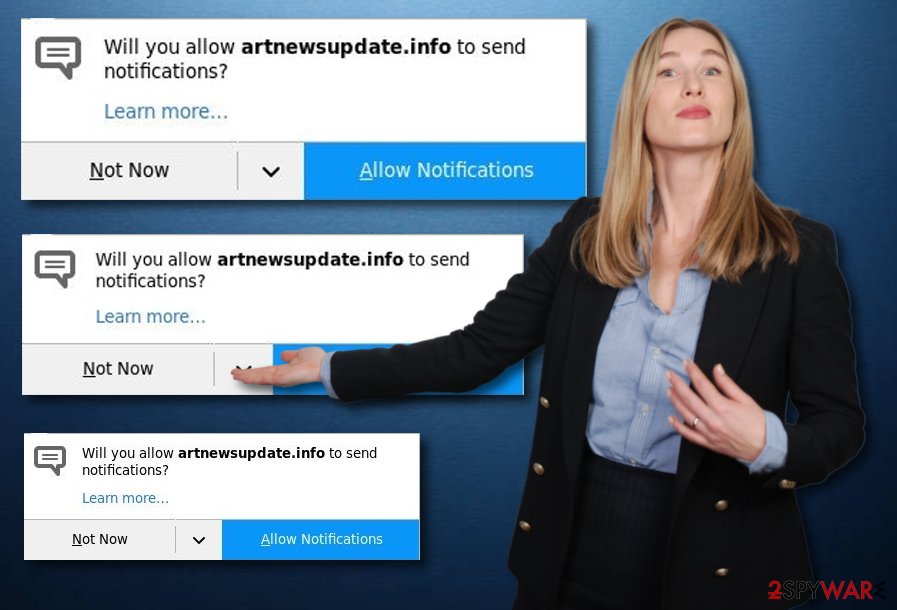
These steps might help you to avoid adware-related apps
According to IT experts[3], ad-supported programs often are distributed through various rogue websites that people visit or through a deceptive marketing model called “bundling” which means that the PUP reaches the computer system through other software. To avoid adware and similar PUPs, take a look at these steps:
- Try using only original software installers. However, if you use secondary ones, select the Custom or Advanced installation option. Scroll through the list of incoming downloads and deselect all questionable-looking ones;
- Stay away from dubious-looking websites. Do not enter any network or link on the Internet that you cannot recognize or if it looks suspicious in some kind of way. If you accidentally overcome such page – eliminate it immediately;
- Install antivirus protection. Every computer user should have a security tool installed in their system. Such programs protect the system automatically and keep it secured from various threats that might occur along the way.
Note that being cautious while browsing and performing other computing activities is very important. If you act carefully on the Internet, the risk of secret PUP infiltration will decrease slightly. However, do not forget to install a reliable antivirus!
Get rid of Artnewsupdate.info PUP easily
To remove Artnewsupdate.info virus, you will need to eliminate all browser-extensions, plug-ins, and add-ons, that were added to infected web browsers such as Google Chrome, Mozilla Firefox, Internet Explorer, and Microsoft Edge, by the ad-supported program. Make sure you check each web browser carefully and permanently delete every unwanted component.
Furthermore, another way to perform the Artnewsupdate.info removal is by using anti-malware tools. Make sure you pick a reliable and expert-tested one which will ensure you that the entire process will be completed safely and successfully. This method is less time-requiring as it will take only up to four or fewer minutes. However, it is only up to you to choose which technique to use.
You may remove virus damage with a help of FortectIntego. SpyHunter 5Combo Cleaner and Malwarebytes are recommended to detect potentially unwanted programs and viruses with all their files and registry entries that are related to them.
Getting rid of Artnewsupdate.info. Follow these steps
Uninstall from Windows
If Artnewsupdate.info adware has infected the Windows operating system and you are looking for ways to get rid of the potentially unwanted application, you can use these steps as guidance:
Instructions for Windows 10/8 machines:
- Enter Control Panel into Windows search box and hit Enter or click on the search result.
- Under Programs, select Uninstall a program.

- From the list, find the entry of the suspicious program.
- Right-click on the application and select Uninstall.
- If User Account Control shows up, click Yes.
- Wait till uninstallation process is complete and click OK.

If you are Windows 7/XP user, proceed with the following instructions:
- Click on Windows Start > Control Panel located on the right pane (if you are Windows XP user, click on Add/Remove Programs).
- In Control Panel, select Programs > Uninstall a program.

- Pick the unwanted application by clicking on it once.
- At the top, click Uninstall/Change.
- In the confirmation prompt, pick Yes.
- Click OK once the removal process is finished.
Remove from Microsoft Edge
Refresh Microsoft Edge if it got infected with the ad-supported program. Read these instructions and complete all steps:
Delete unwanted extensions from MS Edge:
- Select Menu (three horizontal dots at the top-right of the browser window) and pick Extensions.
- From the list, pick the extension and click on the Gear icon.
- Click on Uninstall at the bottom.

Clear cookies and other browser data:
- Click on the Menu (three horizontal dots at the top-right of the browser window) and select Privacy & security.
- Under Clear browsing data, pick Choose what to clear.
- Select everything (apart from passwords, although you might want to include Media licenses as well, if applicable) and click on Clear.

Restore new tab and homepage settings:
- Click the menu icon and choose Settings.
- Then find On startup section.
- Click Disable if you found any suspicious domain.
Reset MS Edge if the above steps did not work:
- Press on Ctrl + Shift + Esc to open Task Manager.
- Click on More details arrow at the bottom of the window.
- Select Details tab.
- Now scroll down and locate every entry with Microsoft Edge name in it. Right-click on each of them and select End Task to stop MS Edge from running.

If this solution failed to help you, you need to use an advanced Edge reset method. Note that you need to backup your data before proceeding.
- Find the following folder on your computer: C:\\Users\\%username%\\AppData\\Local\\Packages\\Microsoft.MicrosoftEdge_8wekyb3d8bbwe.
- Press Ctrl + A on your keyboard to select all folders.
- Right-click on them and pick Delete

- Now right-click on the Start button and pick Windows PowerShell (Admin).
- When the new window opens, copy and paste the following command, and then press Enter:
Get-AppXPackage -AllUsers -Name Microsoft.MicrosoftEdge | Foreach {Add-AppxPackage -DisableDevelopmentMode -Register “$($_.InstallLocation)\\AppXManifest.xml” -Verbose

Instructions for Chromium-based Edge
Delete extensions from MS Edge (Chromium):
- Open Edge and click select Settings > Extensions.
- Delete unwanted extensions by clicking Remove.

Clear cache and site data:
- Click on Menu and go to Settings.
- Select Privacy, search and services.
- Under Clear browsing data, pick Choose what to clear.
- Under Time range, pick All time.
- Select Clear now.

Reset Chromium-based MS Edge:
- Click on Menu and select Settings.
- On the left side, pick Reset settings.
- Select Restore settings to their default values.
- Confirm with Reset.

Remove from Mozilla Firefox (FF)
Remove dangerous extensions:
- Open Mozilla Firefox browser and click on the Menu (three horizontal lines at the top-right of the window).
- Select Add-ons.
- In here, select unwanted plugin and click Remove.

Reset the homepage:
- Click three horizontal lines at the top right corner to open the menu.
- Choose Options.
- Under Home options, enter your preferred site that will open every time you newly open the Mozilla Firefox.
Clear cookies and site data:
- Click Menu and pick Settings.
- Go to Privacy & Security section.
- Scroll down to locate Cookies and Site Data.
- Click on Clear Data…
- Select Cookies and Site Data, as well as Cached Web Content and press Clear.

Reset Mozilla Firefox
If clearing the browser as explained above did not help, reset Mozilla Firefox:
- Open Mozilla Firefox browser and click the Menu.
- Go to Help and then choose Troubleshooting Information.

- Under Give Firefox a tune up section, click on Refresh Firefox…
- Once the pop-up shows up, confirm the action by pressing on Refresh Firefox.

Remove from Google Chrome
Clean Google Chrome by performing these steps with big care and get rid of all adware-related browser extensions, plug-ins, and add-ons:
Delete malicious extensions from Google Chrome:
- Open Google Chrome, click on the Menu (three vertical dots at the top-right corner) and select More tools > Extensions.
- In the newly opened window, you will see all the installed extensions. Uninstall all the suspicious plugins that might be related to the unwanted program by clicking Remove.

Clear cache and web data from Chrome:
- Click on Menu and pick Settings.
- Under Privacy and security, select Clear browsing data.
- Select Browsing history, Cookies and other site data, as well as Cached images and files.
- Click Clear data.

Change your homepage:
- Click menu and choose Settings.
- Look for a suspicious site in the On startup section.
- Click on Open a specific or set of pages and click on three dots to find the Remove option.
Reset Google Chrome:
If the previous methods did not help you, reset Google Chrome to eliminate all the unwanted components:
- Click on Menu and select Settings.
- In the Settings, scroll down and click Advanced.
- Scroll down and locate Reset and clean up section.
- Now click Restore settings to their original defaults.
- Confirm with Reset settings.

Delete from Safari
Remove unwanted extensions from Safari:
- Click Safari > Preferences…
- In the new window, pick Extensions.
- Select the unwanted extension and select Uninstall.

Clear cookies and other website data from Safari:
- Click Safari > Clear History…
- From the drop-down menu under Clear, pick all history.
- Confirm with Clear History.

Reset Safari if the above-mentioned steps did not help you:
- Click Safari > Preferences…
- Go to Advanced tab.
- Tick the Show Develop menu in menu bar.
- From the menu bar, click Develop, and then select Empty Caches.

After uninstalling this potentially unwanted program (PUP) and fixing each of your web browsers, we recommend you to scan your PC system with a reputable anti-spyware. This will help you to get rid of Artnewsupdate.info registry traces and will also identify related parasites or possible malware infections on your computer. For that you can use our top-rated malware remover: FortectIntego, SpyHunter 5Combo Cleaner or Malwarebytes.
How to prevent from getting adware
Protect your privacy – employ a VPN
There are several ways how to make your online time more private – you can access an incognito tab. However, there is no secret that even in this mode, you are tracked for advertising purposes. There is a way to add an extra layer of protection and create a completely anonymous web browsing practice with the help of Private Internet Access VPN. This software reroutes traffic through different servers, thus leaving your IP address and geolocation in disguise. Besides, it is based on a strict no-log policy, meaning that no data will be recorded, leaked, and available for both first and third parties. The combination of a secure web browser and Private Internet Access VPN will let you browse the Internet without a feeling of being spied or targeted by criminals.
No backups? No problem. Use a data recovery tool
If you wonder how data loss can occur, you should not look any further for answers – human errors, malware attacks, hardware failures, power cuts, natural disasters, or even simple negligence. In some cases, lost files are extremely important, and many straight out panic when such an unfortunate course of events happen. Due to this, you should always ensure that you prepare proper data backups on a regular basis.
If you were caught by surprise and did not have any backups to restore your files from, not everything is lost. Data Recovery Pro is one of the leading file recovery solutions you can find on the market – it is likely to restore even lost emails or data located on an external device.
- ^ Definition of: ad-supported software. PC Magazine Encyclopedia. Worldwide definitions.
- ^ Larry Kim. CPC: What Is Cost Per Click?. Word Stream. Online advertising made easy.
- ^ DieViren.de. DieViren. Virus news and removal tips.
