Asasin ransomware / virus (Virus Removal Guide) - Quick Decryption Solution
Asasin virus Removal Guide
What is Asasin ransomware virus?
Asasin virus continues what Locky has started
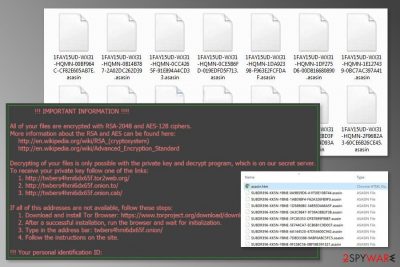
Asasin is another version of Locky virus.[1] The recent variant of crypto-malware has been detected on October 2017 spreading via emails as a fake invoice. After the infiltration, it appends .asasin file extension to all the corrupted files and offers to purchase Locky decryptor in order to get back the files. The major difference of this variant is new file extension and malspam campaign.
The Asasin ransomware has been noticed spreading via spam emails that look like sent from a web and mobile e-signature company RightSignature. Malicious emails are sent from documents@rightsignature.com and typically has a subject line called “Document invoice_95649_sign_and_return.pdf is complete”. However, the malevolent attachment is not visible to the users.
Though, if ransomware executable is dropped and launched on the system, malware starts data encryption procedure using RSA-2048 and AES-128 encryption algorithms. Asasin virus also renames files with 36-characters string and appends .asasin file extension:
[first 8 ID characters]-[next 4 ID characters]-[next 4 ID characters]-[4 characters]-[12 characters].asasin.
Following data encryption, malware drops three new files:
- asasin.bmp;
- asasin-5eac.htm;
- asasin.htm.
The BMP file is set as a computer’s background and provides a brief explanation what has happened to user’s data. Other two files are placed on the desktop and give detailed instructions how to pay the ransom and obtain Locky decrypter to get back access to the files. This time developers of Locky demands to pay 0.25-0.3 Bitcoins which is more than a 1000 USD.
Unfortunately, the ransom note does not lie. There’s no other way to restore files at the moment. Asasin, as well as other recently emerged variants Lukitus, Diablo6, and Ykcol,[2] cannot be decrypted with any third-party tools unless ransomware fails to delete Shadow Volume Copies.
However, paying the ransom should not be considered. Cyber criminals are not reliable and may not keep their promise. Therefore, you can easily lose thousands of dollars or even more. We highly recommend not to increase the damage you already have suffered. It’s better to focus on Asasin removal and try alternative ways to recover your files.
To remove Asasin from the computer correctly, you have to obtain a reputable security software. However, before installing your preferred security tool, you may need to reboot the system to the Safe Mode because ransomware might be resistant. When in Safe Mode, install FortectIntego or another malware removal tool and run a full system scan.
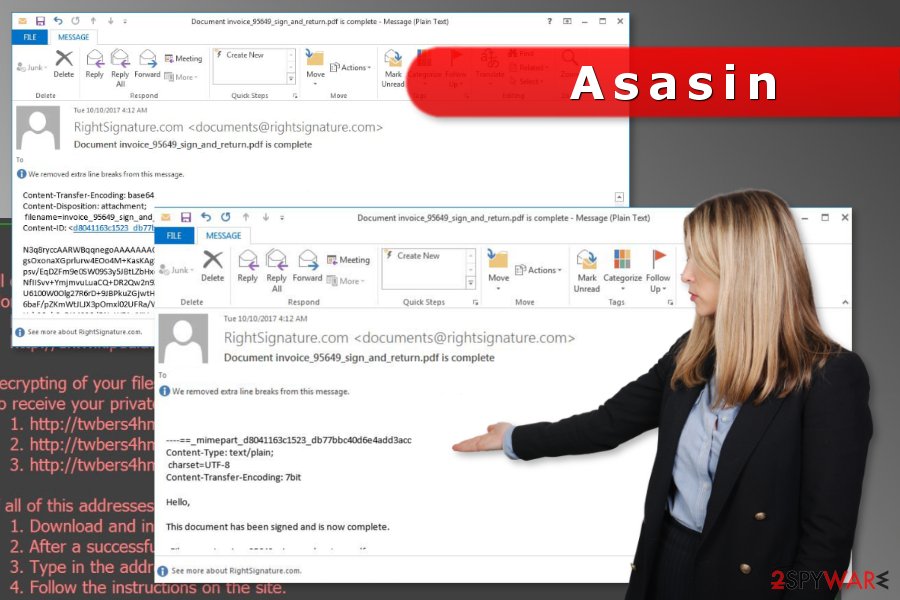
Corrupted malspam campaign is spreading the file-encrypting virus
Developers of Locky remain loyal to the main malware distribution method – malicious spam emails. Researchers spotted Asasin spreading as a fake email from RightSignature. The letter from cyber criminals seems legit. It is sent from documents@rightsignature.com email and has a subject line “Document invoice_95649_sign_and_return.pdf is complete”.
Please note, that there might be numerous similar letters spreading malware. Thus, be careful with received emails and do not open their attachments.
However, there’s a problem with ransomware’s distribution. The malicious email attachment which is supposed to download executable on the system is invisible to the users. Therefore, users cannot download it. The email just shows a base64 encoded text.
Originally, these emails are supposed to have 7zip or .7z archive with VBS file. If users open it, the malicious program would be installed and run on the system. Nevertheless, it seems that this new version of Locky will not be as successful as its predecessor; security experts from France[3] warns to be vigilant with emails and update data backups.
Asasin malware removal instructions
After ransomware attack, you have to act quick. This malicious program might modify the system and install numerous harmful components. Therefore, you have to remove Asasin correctly. For that, you have to use a reputable malware removal software, for instance, FortectIntego or Malwarebytes. Do not try to locate and terminate virus-related files manually. It might damage the system badly.
Sadly, Asasin removal is not enough to get back access to your files. Once the virus is gone, you can use backups or try alternative recovery methods which are presented below.
Getting rid of Asasin virus. Follow these steps
Manual removal using Safe Mode
In order to remove ransomware, you have to reboot and infected computer to the Safe Mode with Networking first.
Important! →
Manual removal guide might be too complicated for regular computer users. It requires advanced IT knowledge to be performed correctly (if vital system files are removed or damaged, it might result in full Windows compromise), and it also might take hours to complete. Therefore, we highly advise using the automatic method provided above instead.
Step 1. Access Safe Mode with Networking
Manual malware removal should be best performed in the Safe Mode environment.
Windows 7 / Vista / XP
- Click Start > Shutdown > Restart > OK.
- When your computer becomes active, start pressing F8 button (if that does not work, try F2, F12, Del, etc. – it all depends on your motherboard model) multiple times until you see the Advanced Boot Options window.
- Select Safe Mode with Networking from the list.

Windows 10 / Windows 8
- Right-click on Start button and select Settings.

- Scroll down to pick Update & Security.

- On the left side of the window, pick Recovery.
- Now scroll down to find Advanced Startup section.
- Click Restart now.

- Select Troubleshoot.

- Go to Advanced options.

- Select Startup Settings.

- Press Restart.
- Now press 5 or click 5) Enable Safe Mode with Networking.

Step 2. Shut down suspicious processes
Windows Task Manager is a useful tool that shows all the processes running in the background. If malware is running a process, you need to shut it down:
- Press Ctrl + Shift + Esc on your keyboard to open Windows Task Manager.
- Click on More details.

- Scroll down to Background processes section, and look for anything suspicious.
- Right-click and select Open file location.

- Go back to the process, right-click and pick End Task.

- Delete the contents of the malicious folder.
Step 3. Check program Startup
- Press Ctrl + Shift + Esc on your keyboard to open Windows Task Manager.
- Go to Startup tab.
- Right-click on the suspicious program and pick Disable.

Step 4. Delete virus files
Malware-related files can be found in various places within your computer. Here are instructions that could help you find them:
- Type in Disk Cleanup in Windows search and press Enter.

- Select the drive you want to clean (C: is your main drive by default and is likely to be the one that has malicious files in).
- Scroll through the Files to delete list and select the following:
Temporary Internet Files
Downloads
Recycle Bin
Temporary files - Pick Clean up system files.

- You can also look for other malicious files hidden in the following folders (type these entries in Windows Search and press Enter):
%AppData%
%LocalAppData%
%ProgramData%
%WinDir%
After you are finished, reboot the PC in normal mode.
Remove Asasin using System Restore
This method might also help to disable the virus to perform its elimination:
-
Step 1: Reboot your computer to Safe Mode with Command Prompt
Windows 7 / Vista / XP- Click Start → Shutdown → Restart → OK.
- When your computer becomes active, start pressing F8 multiple times until you see the Advanced Boot Options window.
-
Select Command Prompt from the list

Windows 10 / Windows 8- Press the Power button at the Windows login screen. Now press and hold Shift, which is on your keyboard, and click Restart..
- Now select Troubleshoot → Advanced options → Startup Settings and finally press Restart.
-
Once your computer becomes active, select Enable Safe Mode with Command Prompt in Startup Settings window.

-
Step 2: Restore your system files and settings
-
Once the Command Prompt window shows up, enter cd restore and click Enter.

-
Now type rstrui.exe and press Enter again..

-
When a new window shows up, click Next and select your restore point that is prior the infiltration of Asasin. After doing that, click Next.


-
Now click Yes to start system restore.

-
Once the Command Prompt window shows up, enter cd restore and click Enter.
Bonus: Recover your data
Guide which is presented above is supposed to help you remove Asasin from your computer. To recover your encrypted files, we recommend using a detailed guide prepared by 2-spyware.com security experts.The only safe and effective data recovery method is to use backups. Asasin is capable of deleting Shadow Volume Copies, so chances to restore corrupted files are low. However, if ransomware fails to do this task, you MIGHT be able to bring back your files.
If your files are encrypted by Asasin, you can use several methods to restore them:
Data Recovery Pro might be helpful after ransomware attack
Originally this tool helps to restore accidentally deleted or corrupted files. However, it might help after ransomware attack too.
- Download Data Recovery Pro;
- Follow the steps of Data Recovery Setup and install the program on your computer;
- Launch it and scan your computer for files encrypted by Asasin ransomware;
- Restore them.
Try Windows Previous Versions feature to recover individual files
This Windows feature allows traveling back in computer's time and accessing previously saved versions of the files. However, you will be able to copy individual files in this way only if System Restore function has been enabled before the Asasin attack.
- Find an encrypted file you need to restore and right-click on it;
- Select “Properties” and go to “Previous versions” tab;
- Here, check each of available copies of the file in “Folder versions”. You should select the version you want to recover and click “Restore”.
ShadowExplorer can help if virus kept Shadow Volume Copies
Locky is designed to delete Shadow Volume Copies of the targeted files in order to make data recovery using third-party tools impossible. However, ransomware might fail. Thus, in this case, you can use ShadowExplorer to restore corrupted data.
- Download Shadow Explorer (http://shadowexplorer.com/);
- Follow a Shadow Explorer Setup Wizard and install this application on your computer;
- Launch the program and go through the drop down menu on the top left corner to select the disk of your encrypted data. Check what folders are there;
- Right-click on the folder you want to restore and select “Export”. You can also select where you want it to be stored.
Asasin decryptor is not available
Authors of the ransomware want you to buy a Locky decryptor. However, security experts do not recommend doing it. As we have mentioned in the article, ransomware developers are not reliable. So, you might just lose your money. Please, be patient and do not take desperate actions after the attack. Hopefully, researchers will manage to create a tool that can restore files with .asasin extension.
Finally, you should always think about the protection of crypto-ransomwares. In order to protect your computer from Asasin and other ransomwares, use a reputable anti-spyware, such as FortectIntego, SpyHunter 5Combo Cleaner or Malwarebytes
How to prevent from getting ransomware
Choose a proper web browser and improve your safety with a VPN tool
Online spying has got momentum in recent years and people are getting more and more interested in how to protect their privacy online. One of the basic means to add a layer of security – choose the most private and secure web browser. Although web browsers can't grant full privacy protection and security, some of them are much better at sandboxing, HTTPS upgrading, active content blocking, tracking blocking, phishing protection, and similar privacy-oriented features. However, if you want true anonymity, we suggest you employ a powerful Private Internet Access VPN – it can encrypt all the traffic that comes and goes out of your computer, preventing tracking completely.
Lost your files? Use data recovery software
While some files located on any computer are replaceable or useless, others can be extremely valuable. Family photos, work documents, school projects – these are types of files that we don't want to lose. Unfortunately, there are many ways how unexpected data loss can occur: power cuts, Blue Screen of Death errors, hardware failures, crypto-malware attack, or even accidental deletion.
To ensure that all the files remain intact, you should prepare regular data backups. You can choose cloud-based or physical copies you could restore from later in case of a disaster. If your backups were lost as well or you never bothered to prepare any, Data Recovery Pro can be your only hope to retrieve your invaluable files.
- ^ Ugnius Kiguolis. Locky has become the most dangerous ransomware in the world. No Virus. Cyber security news and malware database.
- ^ Ominuous update: Locky now encrypts data as Yckol virus. Esolutions blog. Recent cyber security news.
- ^ Les Virus. Les Virus. The website about computer viruses and their removal.





















