Asian Beauties ads (Removal Guide)
Asian Beauties ads Removal Guide
What is Asian Beauties ads?
Asian Beauties ads is an adware-based computer program which places specific pop-ups on the computer screen
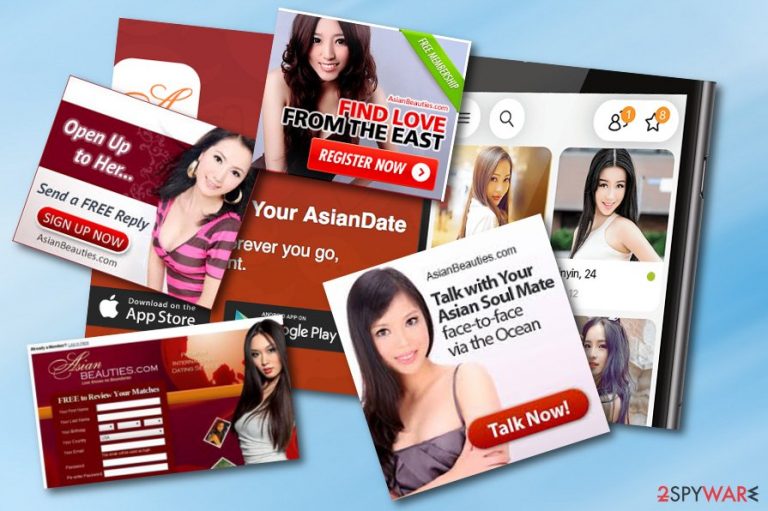
Asian Beauties ads is adware[1] virus which may infect any computer. This cyber threat works like an adware-type application which means that the biggest income sources reach the developers from advertising. Likewise, be prepared to get bombarded with a vivid stream of dating advertisements which might cause regular browser struggles if becoming too frequent. Therefore, they might misguide you to possibly infected domains[2] where you might accidentally overcome malware-infected hyperlinks. What is more, Asian Beauties virus is likely to collect information about your online activities and all browsing habits. This tendency might annoy some users as all pages they visit and search requests made are exposed for the developers. If you also dislike being watched, you should get rid of the potentially unwanted application fast.
| Name | Asian Beauties |
|---|---|
| Type | Adware program |
| Sub-type | Potentially unwanted program |
| Purpose | To gain income from advertising |
| Danger level | Low. Does not damage the system |
| Spreading sources | Usually, bundled freeware and shareware |
| Elimination | You can delete the PUP after detecting all suspicious content with a tool such as FortectIntego |
The developers of Asian Beauties ads performed a profitable technique to disperse it. Thus, the adware easily finds its way to multiple computers. Once it finally settles on the computer, it injects code into your browser, also, rogue browser extensions, add-ons, and plug-ins are likely to appear on your web browsing application.
With the help of these components, the adware is able to supply you with multiple ads. They might even pop up in legitimate and news portals as well. However, if this adware gets into your work computer which is shared with your colleagues, the emerging ads do not only disturb the browsing sessions, but they might also cause misunderstandings. To avoid that, it would be better to remove Asian Beauties virus. You can detect it quickly with the help of FortectIntego.
In addition, you should be careful when Asian Beauties redirect becomes a frequent phenomenon. The PUP might be supported by third-parties. In exchange for it, the owners of the adware are obliged to advertise their content. Consequently, you might be misled to other dating sites. It is often the case that similar domains happen to be infected with more or less damaging malware.[3]
However, identifying which website is secure might be a challenging task. In addition, all adware-type applications gather information about your browsing peculiarities. Therefore, they might share or sell the data about your visited domains and IP address to advertising companies. After they get access to such data, be prepared for more advertisements. Better perform the Asian Beauties adware removal in order to avoid these consequences.
As you can see, Asian Beauties ads might bring a wide range of unwanted activities. They might redirect you to suspicious-looking web pages which might be infected with malware. Additionally, if the number of advertisements increases frequently, you might start receiving regular browser slowdowns. Get rid of the cyber threat for good. Do it automatically or take a look at the manual removal guide which we have provided below the article.
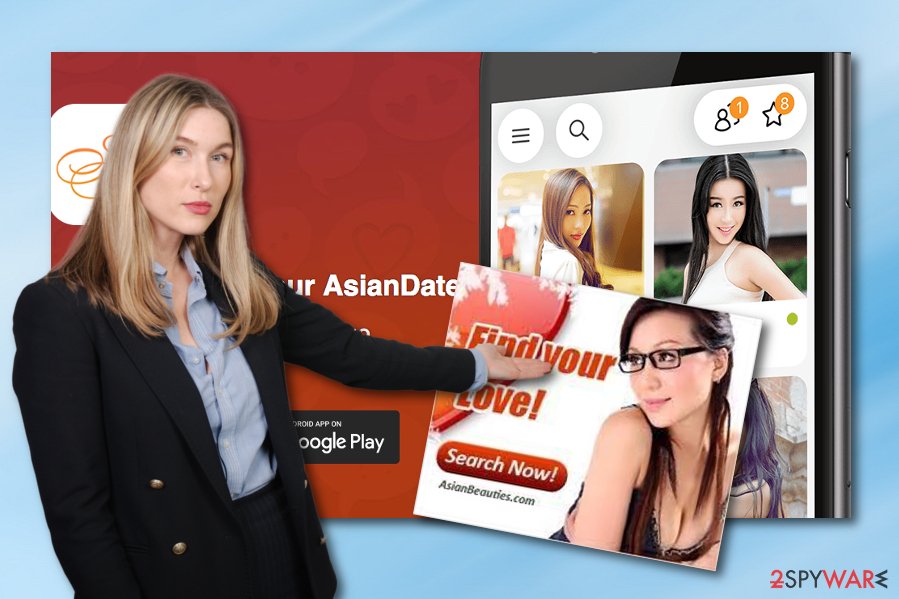
Adware can take over the device unknowingly
According to technology experts,[4] adware developers spread their sponsored programs by using stealth techniques. What is more, users’ inattentiveness helps the technique to be still successful and profitable. Developers use a deceptive marketing technique known as “bundling”. The adware program comes attached to freeware or shareware.
Since free applications are popular and daily downloaded by the virtual community, the adware travels along with them. In order to prevent your web browsers from getting hijacked and system infected with adware, you need to keep in mind several tips. Download programs only from their official web pages and avoid secondary installers.
Later on, when the installation guide is launched, opt for “Custom” settings. They will disclose optional add-ons. Unmark them and only then continue the installation procedure. For further protection, avoid visiting all questionable-looking websites. If you ever enter a suspicious page – be quick to eliminate it.
Asian Beauties adware elimination guide
We recommend you to save time by opting for the automatic Asian Beauties adware removal. Download an anti-spyware application. Be sure to update so that it could delete the PUP entirely. The program also proves to be a valuable tool, warding off more destructive cyber threats. Another good thing is that automatical computer software completes the elimination and fixing process just in a way minutes of time.
Alternatively, you can remove Asian Beauties virus manually. Find the guide attached below. Make sure to implement each step carefully not to miss any vital detail. Otherwise, the risk to get infected by this or similar adware remains. Ensure that you investigate all web browsers for adware signs, including Google Chrome, Mozilla Firefox, Internet Explorer, Safari, and Microsoft Edge.
You may remove virus damage with a help of FortectIntego. SpyHunter 5Combo Cleaner and Malwarebytes are recommended to detect potentially unwanted programs and viruses with all their files and registry entries that are related to them.
Getting rid of Asian Beauties ads. Follow these steps
Uninstall from Windows
Terminate the adware application from your Windows computer by using this guide:
Instructions for Windows 10/8 machines:
- Enter Control Panel into Windows search box and hit Enter or click on the search result.
- Under Programs, select Uninstall a program.

- From the list, find the entry of the suspicious program.
- Right-click on the application and select Uninstall.
- If User Account Control shows up, click Yes.
- Wait till uninstallation process is complete and click OK.

If you are Windows 7/XP user, proceed with the following instructions:
- Click on Windows Start > Control Panel located on the right pane (if you are Windows XP user, click on Add/Remove Programs).
- In Control Panel, select Programs > Uninstall a program.

- Pick the unwanted application by clicking on it once.
- At the top, click Uninstall/Change.
- In the confirmation prompt, pick Yes.
- Click OK once the removal process is finished.
Delete from macOS
Remove items from Applications folder:
- From the menu bar, select Go > Applications.
- In the Applications folder, look for all related entries.
- Click on the app and drag it to Trash (or right-click and pick Move to Trash)

To fully remove an unwanted app, you need to access Application Support, LaunchAgents, and LaunchDaemons folders and delete relevant files:
- Select Go > Go to Folder.
- Enter /Library/Application Support and click Go or press Enter.
- In the Application Support folder, look for any dubious entries and then delete them.
- Now enter /Library/LaunchAgents and /Library/LaunchDaemons folders the same way and terminate all the related .plist files.

Remove from Microsoft Edge
Delete unwanted extensions from MS Edge:
- Select Menu (three horizontal dots at the top-right of the browser window) and pick Extensions.
- From the list, pick the extension and click on the Gear icon.
- Click on Uninstall at the bottom.

Clear cookies and other browser data:
- Click on the Menu (three horizontal dots at the top-right of the browser window) and select Privacy & security.
- Under Clear browsing data, pick Choose what to clear.
- Select everything (apart from passwords, although you might want to include Media licenses as well, if applicable) and click on Clear.

Restore new tab and homepage settings:
- Click the menu icon and choose Settings.
- Then find On startup section.
- Click Disable if you found any suspicious domain.
Reset MS Edge if the above steps did not work:
- Press on Ctrl + Shift + Esc to open Task Manager.
- Click on More details arrow at the bottom of the window.
- Select Details tab.
- Now scroll down and locate every entry with Microsoft Edge name in it. Right-click on each of them and select End Task to stop MS Edge from running.

If this solution failed to help you, you need to use an advanced Edge reset method. Note that you need to backup your data before proceeding.
- Find the following folder on your computer: C:\\Users\\%username%\\AppData\\Local\\Packages\\Microsoft.MicrosoftEdge_8wekyb3d8bbwe.
- Press Ctrl + A on your keyboard to select all folders.
- Right-click on them and pick Delete

- Now right-click on the Start button and pick Windows PowerShell (Admin).
- When the new window opens, copy and paste the following command, and then press Enter:
Get-AppXPackage -AllUsers -Name Microsoft.MicrosoftEdge | Foreach {Add-AppxPackage -DisableDevelopmentMode -Register “$($_.InstallLocation)\\AppXManifest.xml” -Verbose

Instructions for Chromium-based Edge
Delete extensions from MS Edge (Chromium):
- Open Edge and click select Settings > Extensions.
- Delete unwanted extensions by clicking Remove.

Clear cache and site data:
- Click on Menu and go to Settings.
- Select Privacy, search and services.
- Under Clear browsing data, pick Choose what to clear.
- Under Time range, pick All time.
- Select Clear now.

Reset Chromium-based MS Edge:
- Click on Menu and select Settings.
- On the left side, pick Reset settings.
- Select Restore settings to their default values.
- Confirm with Reset.

Remove from Mozilla Firefox (FF)
If you want to remove adware-added browser extensions and other objects from Firefox, you can use these instructions for help:
Remove dangerous extensions:
- Open Mozilla Firefox browser and click on the Menu (three horizontal lines at the top-right of the window).
- Select Add-ons.
- In here, select unwanted plugin and click Remove.

Reset the homepage:
- Click three horizontal lines at the top right corner to open the menu.
- Choose Options.
- Under Home options, enter your preferred site that will open every time you newly open the Mozilla Firefox.
Clear cookies and site data:
- Click Menu and pick Settings.
- Go to Privacy & Security section.
- Scroll down to locate Cookies and Site Data.
- Click on Clear Data…
- Select Cookies and Site Data, as well as Cached Web Content and press Clear.

Reset Mozilla Firefox
If clearing the browser as explained above did not help, reset Mozilla Firefox:
- Open Mozilla Firefox browser and click the Menu.
- Go to Help and then choose Troubleshooting Information.

- Under Give Firefox a tune up section, click on Refresh Firefox…
- Once the pop-up shows up, confirm the action by pressing on Refresh Firefox.

Remove from Google Chrome
Clean the Google Chrome web browser from all adware signs. Use this guide if help is needed:
Delete malicious extensions from Google Chrome:
- Open Google Chrome, click on the Menu (three vertical dots at the top-right corner) and select More tools > Extensions.
- In the newly opened window, you will see all the installed extensions. Uninstall all the suspicious plugins that might be related to the unwanted program by clicking Remove.

Clear cache and web data from Chrome:
- Click on Menu and pick Settings.
- Under Privacy and security, select Clear browsing data.
- Select Browsing history, Cookies and other site data, as well as Cached images and files.
- Click Clear data.

Change your homepage:
- Click menu and choose Settings.
- Look for a suspicious site in the On startup section.
- Click on Open a specific or set of pages and click on three dots to find the Remove option.
Reset Google Chrome:
If the previous methods did not help you, reset Google Chrome to eliminate all the unwanted components:
- Click on Menu and select Settings.
- In the Settings, scroll down and click Advanced.
- Scroll down and locate Reset and clean up section.
- Now click Restore settings to their original defaults.
- Confirm with Reset settings.

Delete from Safari
Remove unwanted extensions from Safari:
- Click Safari > Preferences…
- In the new window, pick Extensions.
- Select the unwanted extension and select Uninstall.

Clear cookies and other website data from Safari:
- Click Safari > Clear History…
- From the drop-down menu under Clear, pick all history.
- Confirm with Clear History.

Reset Safari if the above-mentioned steps did not help you:
- Click Safari > Preferences…
- Go to Advanced tab.
- Tick the Show Develop menu in menu bar.
- From the menu bar, click Develop, and then select Empty Caches.

After uninstalling this potentially unwanted program (PUP) and fixing each of your web browsers, we recommend you to scan your PC system with a reputable anti-spyware. This will help you to get rid of Asian Beauties registry traces and will also identify related parasites or possible malware infections on your computer. For that you can use our top-rated malware remover: FortectIntego, SpyHunter 5Combo Cleaner or Malwarebytes.
How to prevent from getting adware
Protect your privacy – employ a VPN
There are several ways how to make your online time more private – you can access an incognito tab. However, there is no secret that even in this mode, you are tracked for advertising purposes. There is a way to add an extra layer of protection and create a completely anonymous web browsing practice with the help of Private Internet Access VPN. This software reroutes traffic through different servers, thus leaving your IP address and geolocation in disguise. Besides, it is based on a strict no-log policy, meaning that no data will be recorded, leaked, and available for both first and third parties. The combination of a secure web browser and Private Internet Access VPN will let you browse the Internet without a feeling of being spied or targeted by criminals.
No backups? No problem. Use a data recovery tool
If you wonder how data loss can occur, you should not look any further for answers – human errors, malware attacks, hardware failures, power cuts, natural disasters, or even simple negligence. In some cases, lost files are extremely important, and many straight out panic when such an unfortunate course of events happen. Due to this, you should always ensure that you prepare proper data backups on a regular basis.
If you were caught by surprise and did not have any backups to restore your files from, not everything is lost. Data Recovery Pro is one of the leading file recovery solutions you can find on the market – it is likely to restore even lost emails or data located on an external device.
- ^ Margaret Rouse. Adware. Search Security. Tech Target.
- ^ Domain. Computer Hope. Free computer help since 1998.
- ^ What is Malware?. Palo Alto Networks.
- ^ LosVirus.es. LosVirus.es. Virus news.
