AssistEngine (Free Guide) - Virus Removal Instructions
AssistEngine Removal Guide
What is AssistEngine?
AssistEngine – adware that can display bogus deals, scams, and fake updates on Mac computers
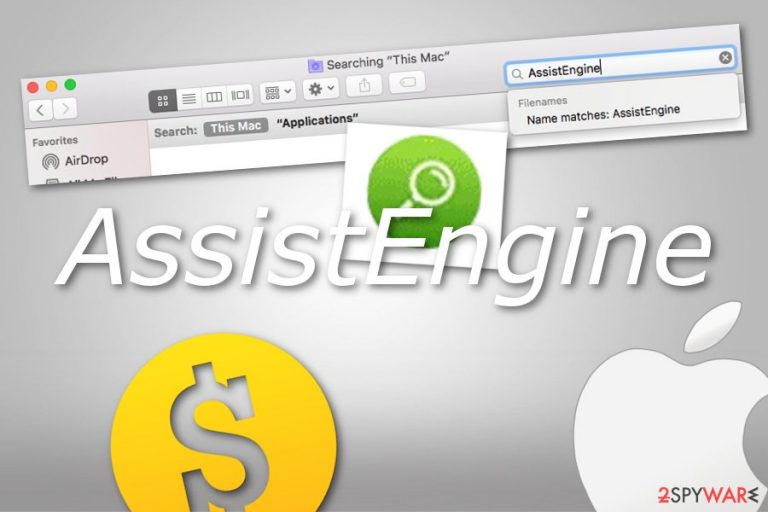
AssistEngine is known to be an ad-supported program[1] that can load bogus offers and scams on the affected Mac machine. Once installed, this particular adware can be found in the Applications section but it might also shatter suspicious products all other the system (entries, files). AssistEngine virus might provide any type of advertising or scamming content that can bring great income to the developers. Be aware of the adverts that come from this threat as they might also be used for redirecting to other promoted sources some of which can appear to be highly infected with malware.
| Name | AssistEngine |
|---|---|
| Type | Adware |
| Sub-type | Mac virus |
| OS affected | Mac OS X |
| Aim | To collect income from ads provided |
| Activities | Advertising, redirecting, browser data tracking |
| Removal | Use FortectIntego to lengthen the elimination process. Manual instructions can be found at the end of this article |
AssistEngine Mac is a suspicious application that resides on your computer system and web browsers until you uninstall it permanently. Keep in mind that the PUP might add changes to your browser apps (homepage, new tab zone) which are necessary for the program's proper operation.
Besides, AssistEngine supposedly places bogus extensions into the browser settings which are responsible for all the unwanted activities that you are going to face during the active period of this adware. Note that advertising is not the only problem that you are going to experience.
AssistEngine adware might also be responsible for carrying you to affiliate sources. If these places appear to be malware-laden, you might get your computer system highly infected and damaged. Additionally, the PUP might try to lure you into scams that aim to swindle money or personal information.
If you have been receiving pop-ups and pop-unders from AssistEngine domain only on rare occasions only, there might be a possibility that your computer is not infected after all. You can figure out that by preventing ad appearance with Adblock Plus[2] or disabling incoming notifications on your browser manually:
- Launch your web browser and click on the three dots on your upper right.
- The menu will appear and continue with Settings.
- Go to the Advanced section and find Notifications.
- Locate AssistEngine and remove it from the list.
Tracking browsing history is another feature that is included in the AssistEngine operation process. The program might use browser cookies or beacons for spying on your Internet activity. Later on, such information is used for releasing targeted advertisements or sharing with third-parties for more income.
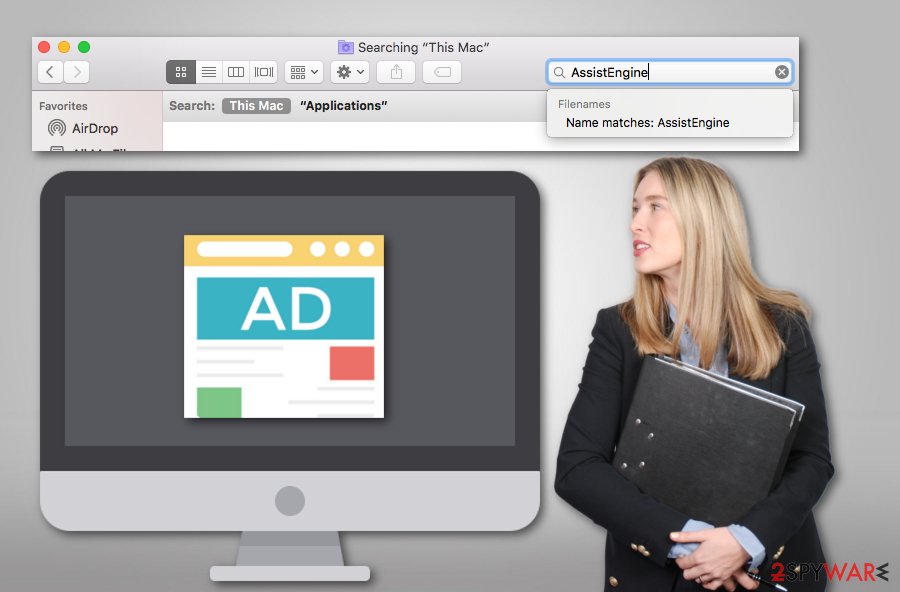
Remove AssistEngine from your Mac OS X and web browser applications. You can choose to scan the entire system with FortectIntego or a similar program to locate all infection strings. However, if automatical computer software is not the thing you are likely to use in this situation, you can find some manual guidelines at the end of this page.
Our experts' team has provided detailed instructions for AssistEngine removal from the Mac operating system and web browser applications such as Google Chrome, Mozilla Firefox, Internet Explorer, and Safari. Now, continue with the following paragraph and learn about adware prevention measures.
Prevention tips for adware programs
Specialists from Virusai.lt[3] urge all users to be aware of third-party downloading sources, peer-to-peer networks, and unsafe downloading/installing modes that might relate to secret adware and other PUP installations. For proper prevention, you should take these manual steps:
- Choose the Custom/Advanced downloading option. Make sure that when performing downloads and installations the correct mode is selected and avoid any settings such as Quick or Recommended.
- Download software only from reputable sources. Once you are searching for a product to install, e.g. antivirus software, always search for users' reviews on the program and make sure to download it only from the official web page.
- Avoid content with bogus content. Be careful while surfing in questionable networks and prevent yourself from accessing suspicious advertisements, hyperlinks, and similar components.
Last but not least, automatical computer protection is also a very important matter to think about. Download and install a reliable anti-malware program that will secure your browsing sessions and alert if something threatening is happening.
Elimination purposes for AssistEngine Mac
AssistEngine virus is an adware program that targets Mac operating systems. Regarding this fact, we have provided detailed guidelines on how to clean your Mac OS X computer. These manual instructions are placed at the very end of this article.
However, manual AssistEngine removal is suggested only for those users who have some skills in the virus removal field. If you feel that you lack experience, you should choose antivirus software for this process. Rely on these tools but make sure to select a trustworthy one.
If you still decide to remove AssistEngine by using your own skills, make sure to take a look at the guiding steps that we have provided you with. Here you will also be shown how to eliminate the adware from web browsers such as Google Chrome, Mozilla Firefox, Safari, etc.
You may remove virus damage with a help of FortectIntego. SpyHunter 5Combo Cleaner and Malwarebytes are recommended to detect potentially unwanted programs and viruses with all their files and registry entries that are related to them.
Getting rid of AssistEngine. Follow these steps
Delete from macOS
Remove adware content from your Mac OS X computer system. You can eliminate all bogus products with the help of this instructing guide:
Remove items from Applications folder:
- From the menu bar, select Go > Applications.
- In the Applications folder, look for all related entries.
- Click on the app and drag it to Trash (or right-click and pick Move to Trash)

To fully remove an unwanted app, you need to access Application Support, LaunchAgents, and LaunchDaemons folders and delete relevant files:
- Select Go > Go to Folder.
- Enter /Library/Application Support and click Go or press Enter.
- In the Application Support folder, look for any dubious entries and then delete them.
- Now enter /Library/LaunchAgents and /Library/LaunchDaemons folders the same way and terminate all the related .plist files.

Remove from Mozilla Firefox (FF)
Remove dangerous extensions:
- Open Mozilla Firefox browser and click on the Menu (three horizontal lines at the top-right of the window).
- Select Add-ons.
- In here, select unwanted plugin and click Remove.

Reset the homepage:
- Click three horizontal lines at the top right corner to open the menu.
- Choose Options.
- Under Home options, enter your preferred site that will open every time you newly open the Mozilla Firefox.
Clear cookies and site data:
- Click Menu and pick Settings.
- Go to Privacy & Security section.
- Scroll down to locate Cookies and Site Data.
- Click on Clear Data…
- Select Cookies and Site Data, as well as Cached Web Content and press Clear.

Reset Mozilla Firefox
If clearing the browser as explained above did not help, reset Mozilla Firefox:
- Open Mozilla Firefox browser and click the Menu.
- Go to Help and then choose Troubleshooting Information.

- Under Give Firefox a tune up section, click on Refresh Firefox…
- Once the pop-up shows up, confirm the action by pressing on Refresh Firefox.

Remove from Google Chrome
Google Chrome can be cleaned from questionable extensions, plug-ins, and add-ons if you follow the below-provided guidelines:
Delete malicious extensions from Google Chrome:
- Open Google Chrome, click on the Menu (three vertical dots at the top-right corner) and select More tools > Extensions.
- In the newly opened window, you will see all the installed extensions. Uninstall all the suspicious plugins that might be related to the unwanted program by clicking Remove.

Clear cache and web data from Chrome:
- Click on Menu and pick Settings.
- Under Privacy and security, select Clear browsing data.
- Select Browsing history, Cookies and other site data, as well as Cached images and files.
- Click Clear data.

Change your homepage:
- Click menu and choose Settings.
- Look for a suspicious site in the On startup section.
- Click on Open a specific or set of pages and click on three dots to find the Remove option.
Reset Google Chrome:
If the previous methods did not help you, reset Google Chrome to eliminate all the unwanted components:
- Click on Menu and select Settings.
- In the Settings, scroll down and click Advanced.
- Scroll down and locate Reset and clean up section.
- Now click Restore settings to their original defaults.
- Confirm with Reset settings.

Delete from Safari
You can eliminate all unwanted components and products from your Safari web browser by following these guiding steps carefully:
Remove unwanted extensions from Safari:
- Click Safari > Preferences…
- In the new window, pick Extensions.
- Select the unwanted extension and select Uninstall.

Clear cookies and other website data from Safari:
- Click Safari > Clear History…
- From the drop-down menu under Clear, pick all history.
- Confirm with Clear History.

Reset Safari if the above-mentioned steps did not help you:
- Click Safari > Preferences…
- Go to Advanced tab.
- Tick the Show Develop menu in menu bar.
- From the menu bar, click Develop, and then select Empty Caches.

After uninstalling this potentially unwanted program (PUP) and fixing each of your web browsers, we recommend you to scan your PC system with a reputable anti-spyware. This will help you to get rid of AssistEngine registry traces and will also identify related parasites or possible malware infections on your computer. For that you can use our top-rated malware remover: FortectIntego, SpyHunter 5Combo Cleaner or Malwarebytes.
How to prevent from getting adware
Protect your privacy – employ a VPN
There are several ways how to make your online time more private – you can access an incognito tab. However, there is no secret that even in this mode, you are tracked for advertising purposes. There is a way to add an extra layer of protection and create a completely anonymous web browsing practice with the help of Private Internet Access VPN. This software reroutes traffic through different servers, thus leaving your IP address and geolocation in disguise. Besides, it is based on a strict no-log policy, meaning that no data will be recorded, leaked, and available for both first and third parties. The combination of a secure web browser and Private Internet Access VPN will let you browse the Internet without a feeling of being spied or targeted by criminals.
No backups? No problem. Use a data recovery tool
If you wonder how data loss can occur, you should not look any further for answers – human errors, malware attacks, hardware failures, power cuts, natural disasters, or even simple negligence. In some cases, lost files are extremely important, and many straight out panic when such an unfortunate course of events happen. Due to this, you should always ensure that you prepare proper data backups on a regular basis.
If you were caught by surprise and did not have any backups to restore your files from, not everything is lost. Data Recovery Pro is one of the leading file recovery solutions you can find on the market – it is likely to restore even lost emails or data located on an external device.
- ^ Adware. Wikipedia. The free encyclopedia.
- ^ Adblock Plus - free ad blocker. Google Chrome. Web Store.
- ^ Virusai.lt. Virusai. Spyware news.
